LibreOffice: The Best Microsoft Office Alternative
When it comes to office productivity suites, Microsoft Office has long been the go-to choice for many users. However, if you are looking for the Best Microsoft Office alternative, there is a powerful and feature-rich alternative that deserves your attention: LibreOffice. The plus point is that LibreOffice is free – that’s right! In this article, we will explore the unique features of LibreOffice and provide you with a step-by-step guide on how to download and install LibreOffice.
LibreOffice is a free and open-source office productivity software suite. The LibreOffice suite consists of programs for word processing, creating and editing of spreadsheets, slideshows, diagrams and drawings, working with databases, and composing mathematical formulae. It is very similar to Microsoft Office programs except for the GUI which anyone will get used to it after some usage.
LibreOffice suite contains similar programs as it is in Microsoft Office suite. The name of the programs are:
| Program name in Microsoft Office | Program name in LibreOffice |
|---|---|
| Microsoft Word | Writer Document |
| Microsoft Excel | Calc Spreadsheet |
| Microsoft PowerPoint | Impress Presentation |
| Microsoft Access | Base Database |
Though there are other office suites out there, LibreOffice is the best Microsoft Office alternative, especially if you are looking for a free office productivity software.
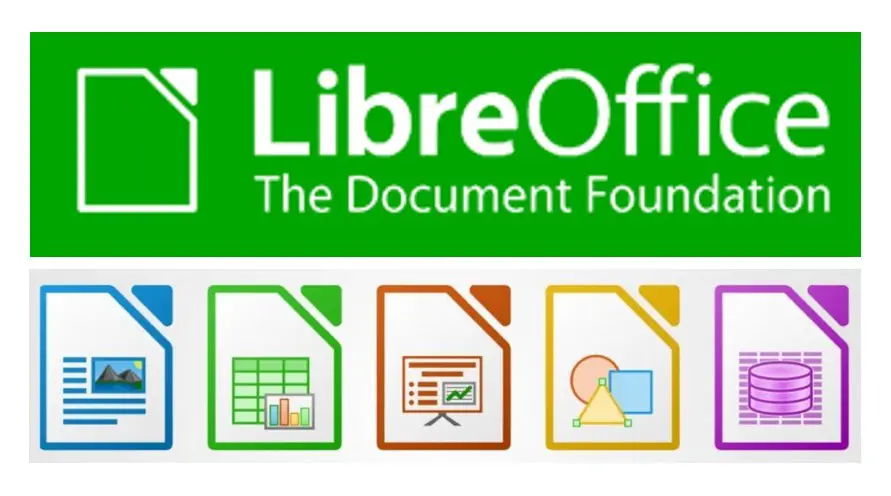
Unique Features of LibreOffice
1. Compatibility: LibreOffice is compatible with a wide range of file formats, including those used by Microsoft Office. This means you can easily open, edit, and save documents created in Microsoft Office including formats such as DOCX, XLSX, and PPTX without any compatibility issues.
2. Free and Open Source: LibreOffice is free to download and use, making it a cost-effective choice for individuals and businesses alike. It is also an open-source software, which means the source code is freely available, allowing for customization and community-driven development.
3. Multiplatform Support: LibreOffice supports multiple platforms. Whether you are using Windows, macOS, or Linux, you can enjoy the benefits of LibreOffice. It offers a consistent user experience across different operating systems, making it a versatile choice for users with diverse needs.
Steps to Download and Install LibreOffice
1. Visit the official LibreOffice website at https://www.libreoffice.org/.
2. Click on the “Download” button on the homepage.
3. Select your operating system from the options provided.
4. Choose the version of LibreOffice you want to download and click on the corresponding download link.
5. Once the download is complete, locate the downloaded file and double-click on it to start the installation process.
6. Follow the on-screen instructions to complete the installation. You may be prompted to customize the installation options according to your preferences.
7. After the installation is finished, launch LibreOffice from the Start menu or desktop shortcut.
When you launch LibreOffice you will see the following screen from where you can click on Writer Document, Calc Spreadsheet, Impress Presentation, Base Database, etc. to create.
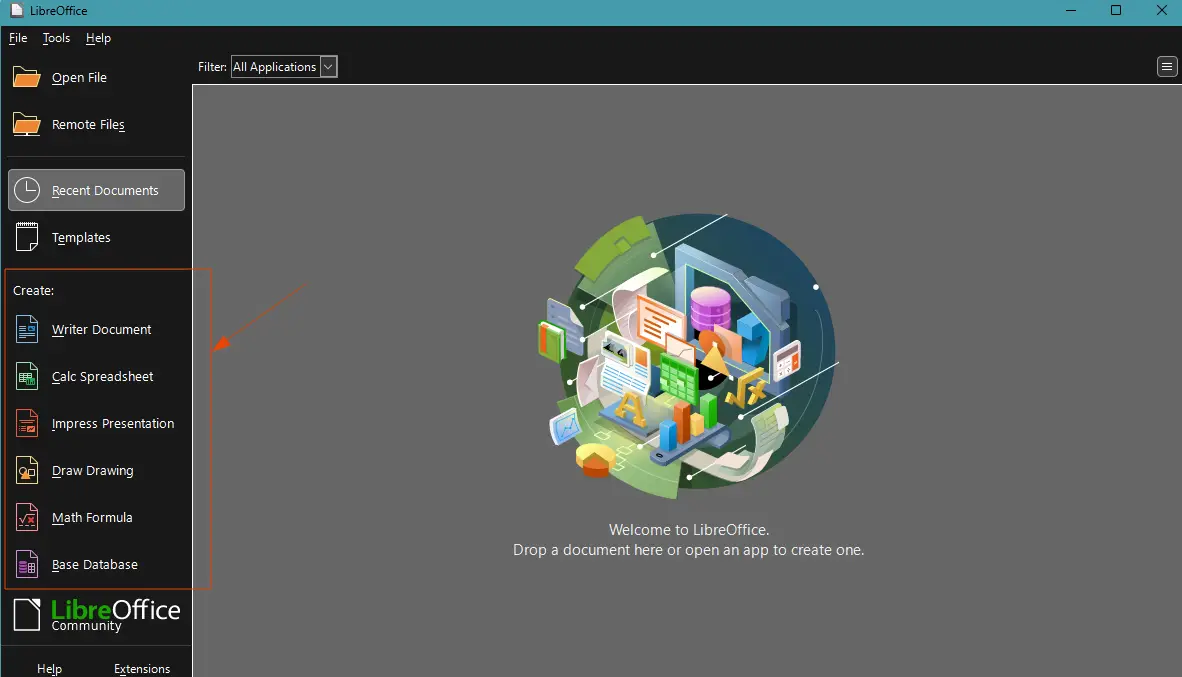
With its compatibility, cost-effectiveness, and multiplatform support, LibreOffice is a compelling alternative to Microsoft Office.
You might also be interested in:
LibreOffice for Android and iOS
Top 10 Free Must Have Software on Windows Computer for General Purpose
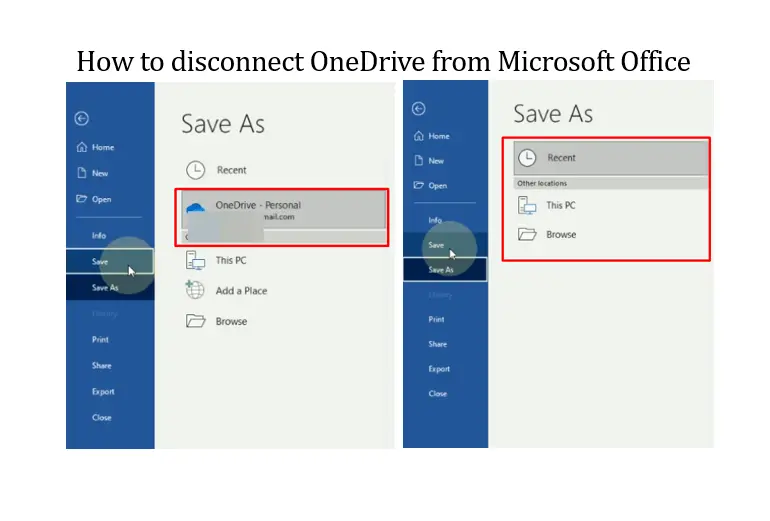
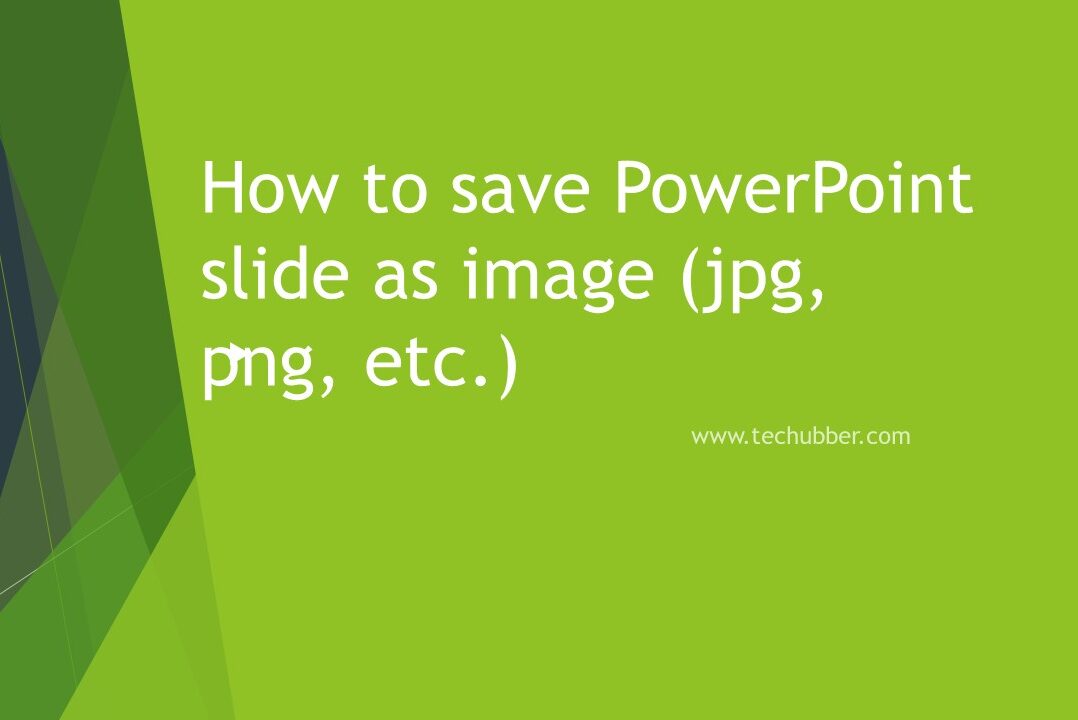
Leave a Comment (FB)