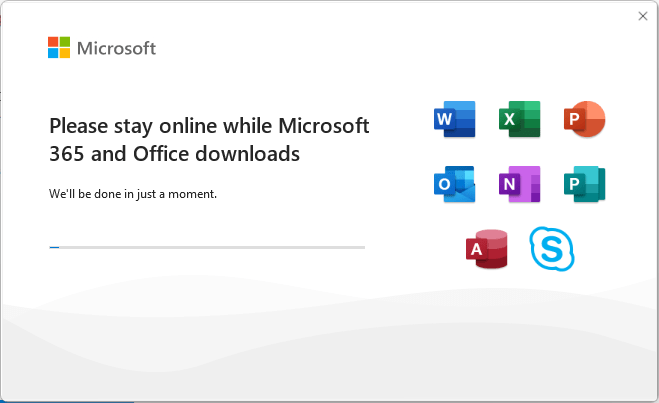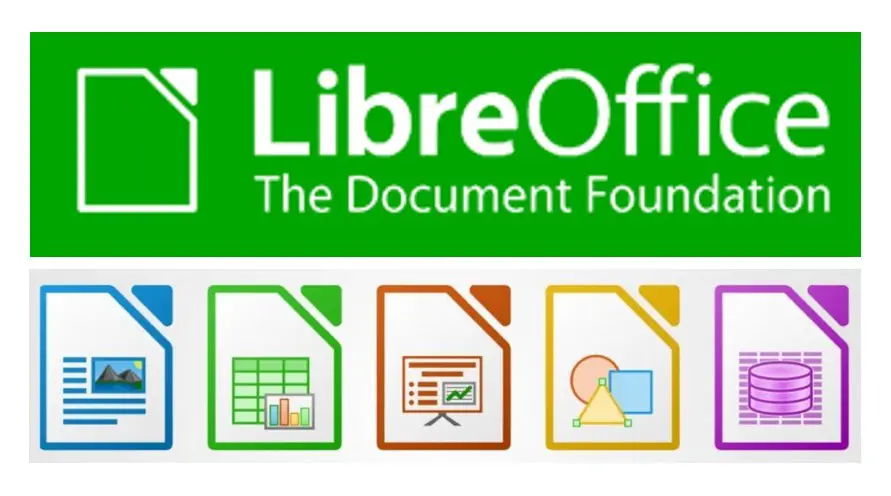How to turn off dark mode in Microsoft Word?
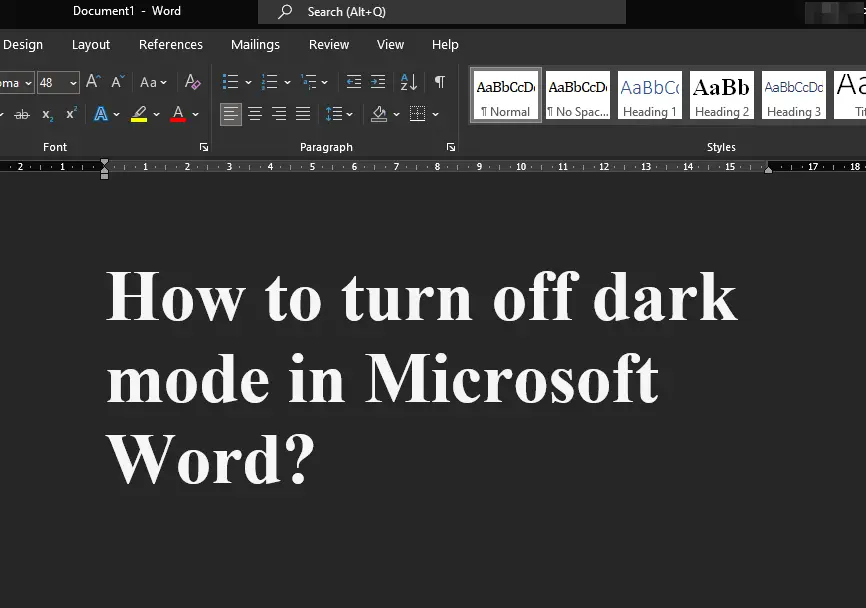
Dark mode is great for the eyes and also saves power, especially if you are using laptops. However, not everyone is comfortable with dark mode as they are used to the default light mode with lighter background and dark text color. If you are not used to it, dark mode may be uncomfortable for your eyes as the text is white and background black.
Windows 10 / 11 allows you to change to dark mode easily. If you are interest to enable dark mode in Windows 10/11, refer to this previous article – How to enable dark theme in Windows 10/11 including Windows File Explorer.
While we may prefer dark mode in Windows, dark mode in Microsoft Word may not be so convenient. Sometimes, when you enable dark mode in Windows, Microsoft Word also picks up the dark mode as per the system settings.
If your Microsoft Word is currently set to dark mode, and you want to turn it off, then in this post, we will see How to turn off dark mode in Microsoft Word?
How to turn off dark mode in Microsoft Word?
As stated above, dark mode is great for the eyes. But we may not want the dark mode in Microsoft Word with dark background and white color text. In that case, we can turn off the dark mode in Microsoft Word.
In this example, we have Microsoft Word 2021 edition. The steps should be similar in other newer versions of Microsoft Word as well. Before you follow the steps below, it is assumed that you have Microsoft Word installed and properly activated.
Steps to turn off dark mode in Microsoft Word:
- Open Microsoft Word
- Click on FILE tab and then click on Account from the left sidebar
- In the Account information page, look for OFFICE THEME dropdown.
- If OFFICE THEME = “Use System Setting”, that mean, Microsoft Word will follow the system theme settings. If you enable dark mode in Windows, it will also use dark mode.
- Change OFFICE THEME to “Dark Grey“, “Colourful” or “White“, if you want a white background in Microsoft Word. You can choose any and see if it suits your needs.
 Word
Word
Once you have selected a suitable office theme, you can click on the back button, and continue using Microsoft Word. If you want to change it again, come back to the Accounts page and do the necessary changes.
If you prefer dark mode and you do no want the settings to be affected by System Theme changes, then you may select black in the office theme dropdown above. So, even if you change the dark mode in Windows to light mode, Microsoft Word will still stay in dark mode.
# turn off word dark mode
# Disable dark mode from microsoft word
# how to turn off dark mode on word
# how to make microsoft word light mode
# how to change word from dark mode to light mode
# how to turn off dark mode in word windows 11
# how to make microsoft word dark mode
# how to change word from dark mode to light mode on mac