Purchased a Microsoft Office License Key and wondering how to install Microsoft Office? In this post, we’ll see How to download and install Microsoft Office with a license key.
If you purchased a Microsoft Office License Key, you may already have some instruction from the seller how you should go above. If not or if you are still confused, follow the steps below How to download and install Microsoft Office with a license key.
How to download and activate Microsoft Office with product key
Watch this short video tutorial on how to download and activate Microsoft Office with product key which will help you understand steps involved.
- Go to: https://setup.office.com/
- Sign in with your Microsoft account or Create a new one
- After you are able to sign in to Microsoft Account, it will ask for the Product Key
- Enter the received key, select Country or Region and Language, and click Next

- Under Get Your Apps, you will be able to see the product details as per the Product Key / License Key
- Then click the “Download Now”

- Save the file to your desktop. Do not change the file name.
- Double-click on the file after downloaded.
- Some more additional files will be downloaded and Microsoft Office will install for your.
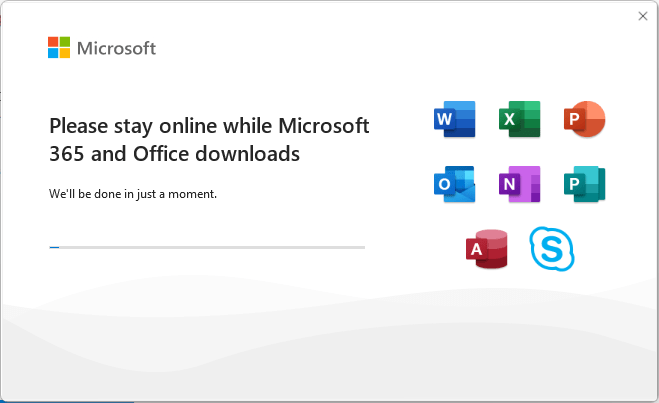
- After it is completed, try opening any program such as Microsoft Word, Microsoft Excel etc.
- Accept the License Terms etc.
That’s is all. Enjoy your Microsoft Office suite programs.
microsoft office 365 product key activation free
microsoft office free download
microsoft office free download for windows 10
microsoft office 2016 product key free
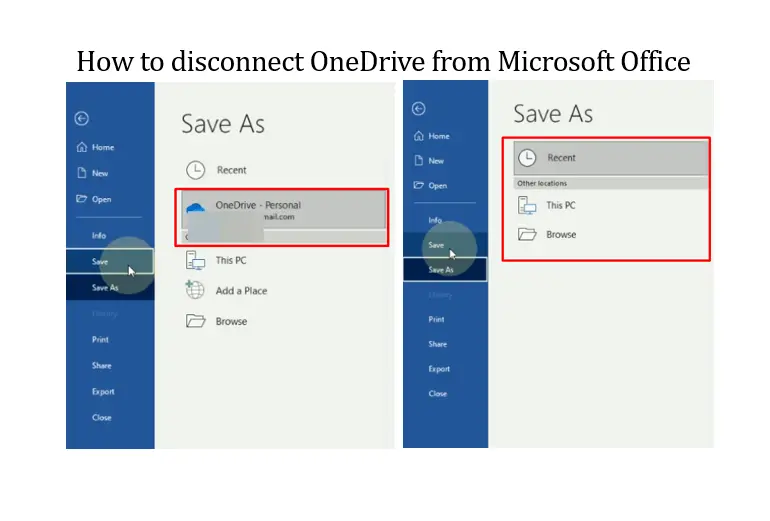
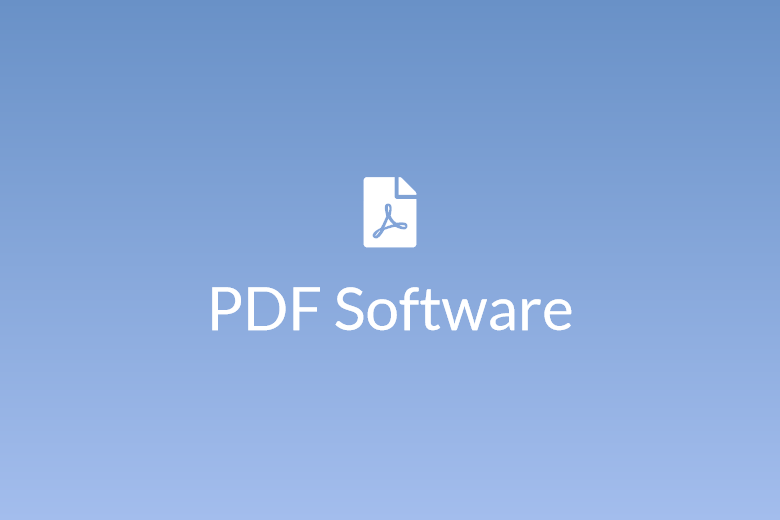
Leave a Comment (FB)