AI image generation tools allow users to quickly produce high-quality visuals by describing the image using text prompts. While human creativity and originality is more appreciated, these AI Image Generators can be used for idea formation as they have the potential to create images which otherwise is unimaginable to the creator at first. AI image generators can be used for various scenarios from casual to professional. While there are many AI Image generators out there, we will discussed about Microsoft Designer: Free AI Image Generator in this post.
Table of Contents
What is Microsoft Designer?
Microsoft Designer is a free AI Image Generator from Microsoft. Microsoft Designer is powerful and intuitive design tool that brings ideas to life with AI-powered design suggestions and one-of-a-kind AI-generated images from DALL-E. You can quickly create compelling visuals for social media posts, invitations, digital postcards, graphics, and more.
If you sign in with your Microsoft account, you can sync your designs across devices and platforms.
What can you do with Microsoft Designer?
By utilizing Microsoft Designer, users can achieve professional-quality results without requiring expertise in graphic design. With its intuitive interface, users can generate images with ease, inputting simple text descriptions to produce captivating visuals that meet their specific needs.
With Microsoft Designer, you can:
- Upload your own images or create AI-generated images.
- Remove backgrounds from images in one click.
- Create and edit designs from scratch or choose from hundreds of templates.
- Access a rich library of fonts, icons, images, and shapes.
- Customize your designs with colors, gradients, filters, and effects.
- Export your designs in high-quality formats or share them online.
You can start with your own images or ideas, and Designer will generate designs and offer personalized recommendations.
Using Microsoft Designer, you can
- Design Greeting Cards, Icons, Invitations, Stickers, Wallpapers, Backgrounds
- Design Social Media Posts – Facebook Post, Facebook Ad, Facebook Banner, Instagram Posts, LinkedIn Post etc.
- Create Monograms, Coloring Book Pages
- Create Avatars, Collages, Emojis, Clip art
How to Use Microsoft Designer: Free AI Image Generator You
To get started with Microsoft Designer, visit https://designer.microsoft.com
If you do not have an account, creating one is a quick process; simply follow the sign-up prompts, which typically require an email address and a password.
Once logged in, you will be directed to the user interface. Here, you will find various options laid out clearly, promoting an intuitive user experience.
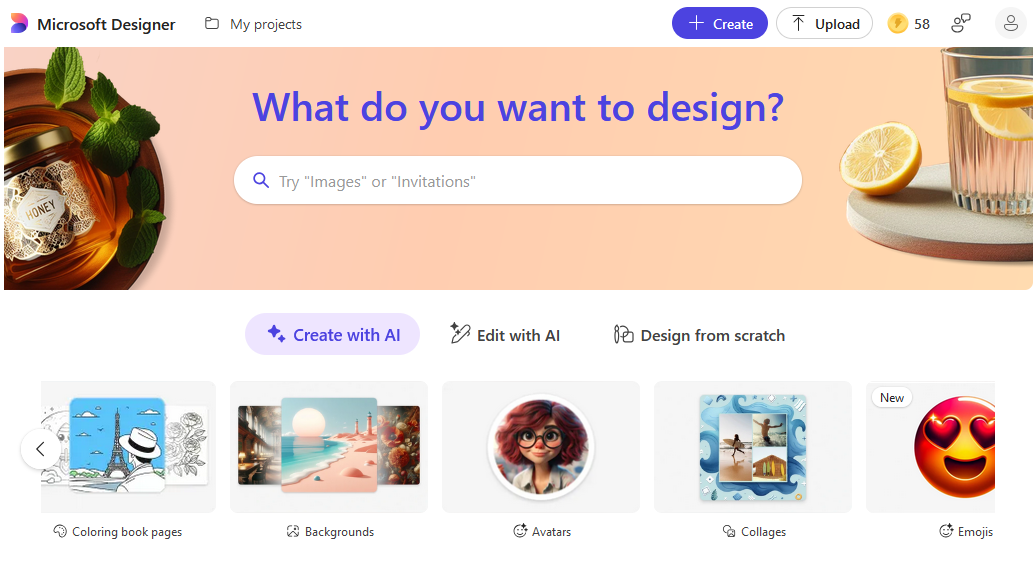
Upon entering the main workspace, you have the options: Create with AI, Edit with AI and Design from Scratch. Create with AI is the default option.
To start creating an image, click on the Create button from the top. Next, select the type of image you want to create – there are many options here – Images, backgrounds, Invitations, Avatars etc.
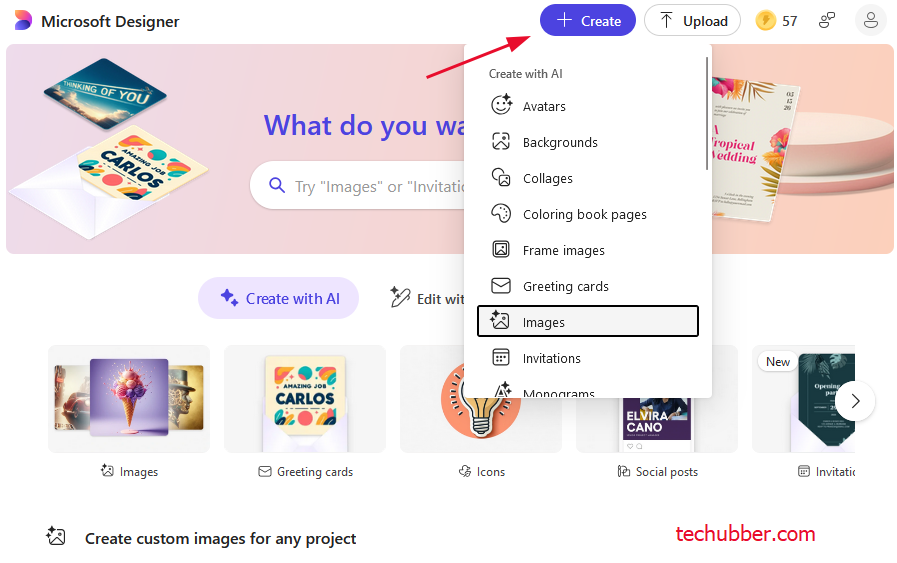
For this example, let’s click on Images. A new window opens – Create Images.
Enter description for the image you want to create.
For instance, instead of simply inputting “dog,” a more descriptive prompt such as “a small, fluffy dog playing in a park” can lead to more creative and tailored outputs. It’s advisable to experiment with different adjectives and styles to see how small changes affect the results.
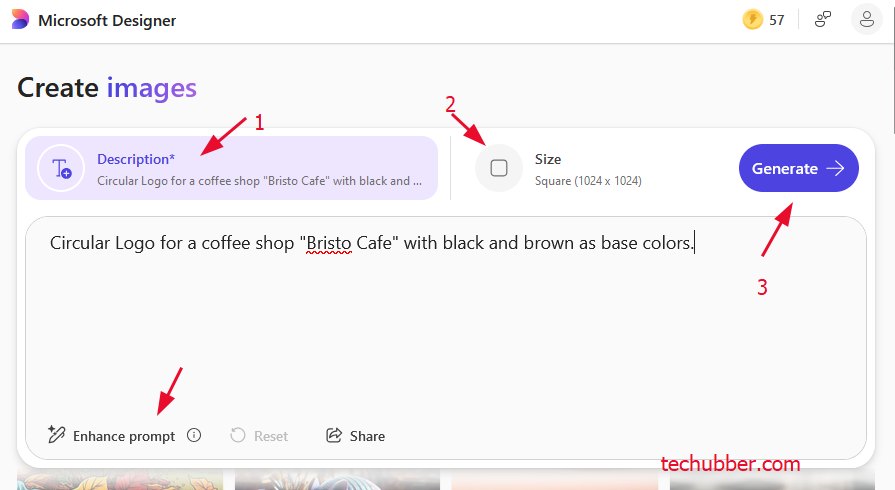
In addition to crafting your prompts, it also offer advice to optimize prompts for better image generation. Click on ‘Enhance Prompt‘ to improve the prompt if required.
Select Size : Square (1024 x 1024) , Portrait (1024 x 1792), Wide (1792 x 1024 )
Click Generate button to generate the image.
Microsoft Designer generates four (4) samples at a time. You can preview them one by one.
I found that Microsoft Designer does not generate accurate spelling if you include specific text in the prompts as can be seen in the screenshot below. See the red cross inserted to show the mistakes.
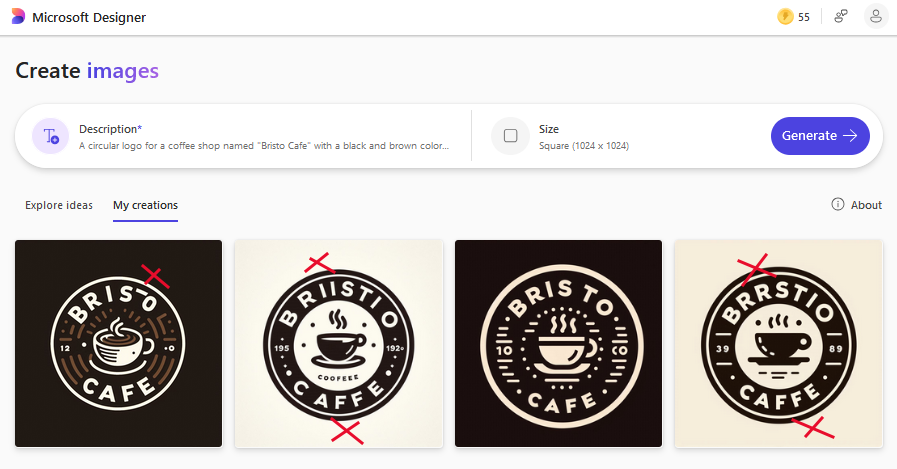
If you are satisfied with the final output, you can view, download, or use the sharing options available to distribute your work on social media or with friends.
In that case, you can go back to the description and refine the prompt and try again.
In this case, I went back to the description and click on enhance prompt, but still the texts don’t have correct spellings.
Editing AI image after generation:
After you have generated an image, you will find options to edit or refine your creation. Click on the image generated, and then click on edit.
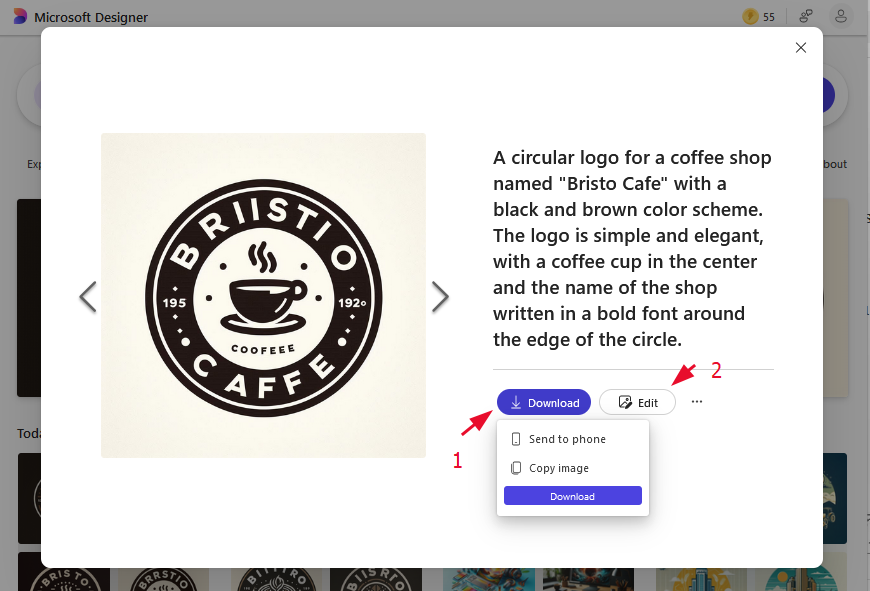
A new window opens, and you have various tools to further edit the generated image such as crop, rotate, add text, auto enhance, background removal, blur, and other adjustments.
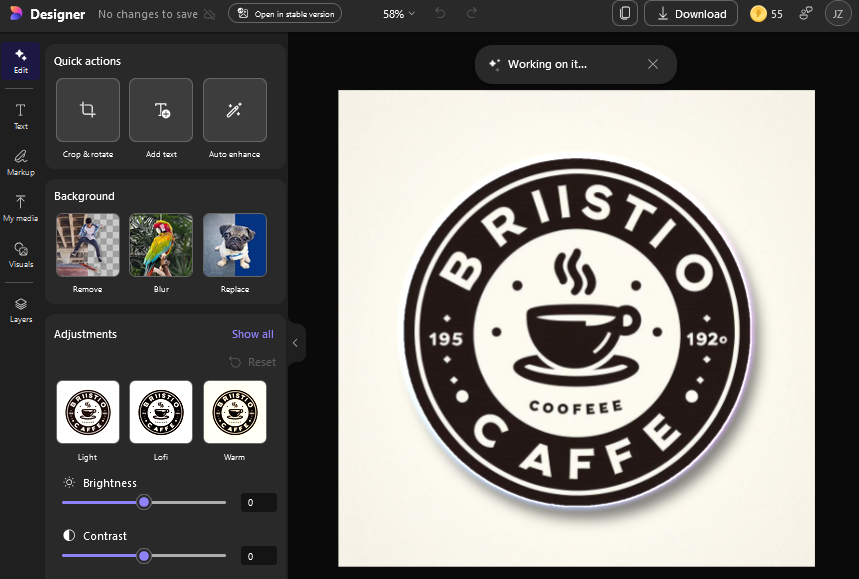
After removing the incorrect spellings, and adding text and visuals, the final design looks like this.
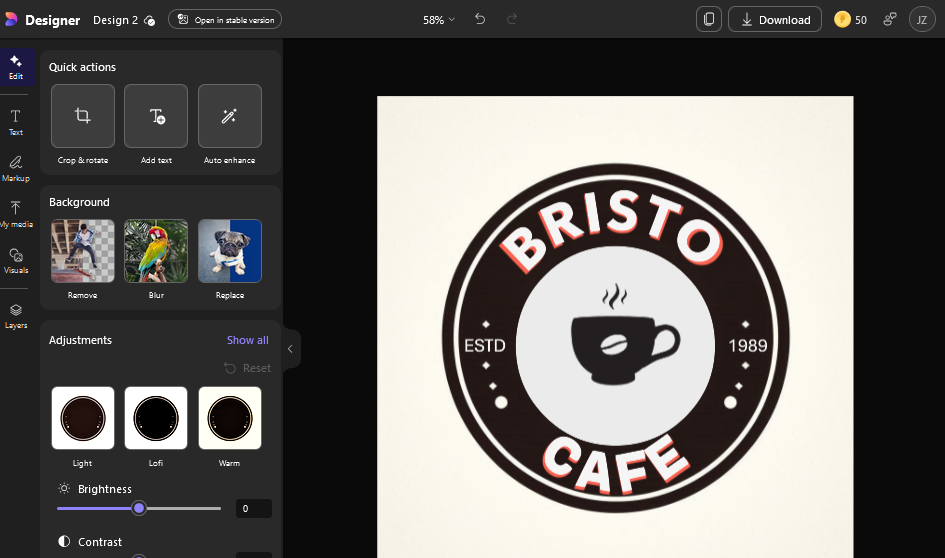
Once you are satisfied with the edit, you can download your work.
Tip: After generating AI image from Microsoft Designer, there are chances that the texts may not be accurate, and some visuals may not be as you desire. But you can edit further using the tools provided and get your desired result.
You generated images also remains in your projects, and you can access them later.
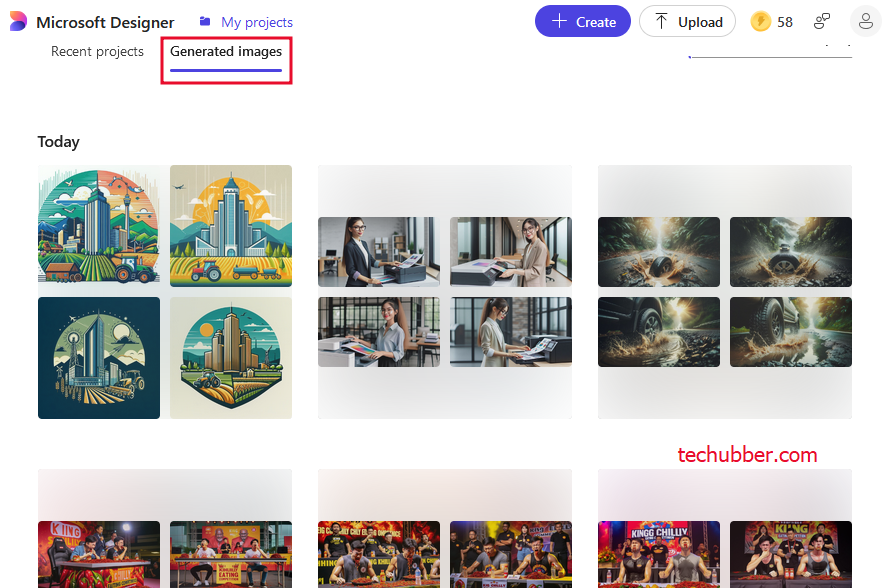
Saving and sharing your completed images is straightforward.
By following these steps and employing various strategy tips, users can maximize their experience on Microsoft Designer, leading to a satisfying creation process and impressive outputs.
Conclusion
In conclusion, Microsoft Designer stands out as an exceptional free AI image generator. As a free image generator, it offers innovative features that cater to a wide range of users, from graphic designers to casual social media content creators. The platform enables users to generate high-quality images that align with their creative visions effortlessly. Its integration of artificial intelligence simplifies the design process, making it accessible to novices and professionals alike. The versatility of the tool means it can be utilized in various contexts, such as marketing campaigns, personal projects, and social media posts, making it a valuable resource for individuals and businesses.
FAQs
Is Microsoft Designer AI Image Generator free?
Microsoft Designer AI Image Generator is free to use.
Is there an app for Microsoft Designer?
Is there a desktop app for Microsoft Designer?
Yes. You can download and install Microsoft Designer for PC from the Microsoft App Store.
# Free AI Image Generator # AI Image Creator #Free Text To Image Generator
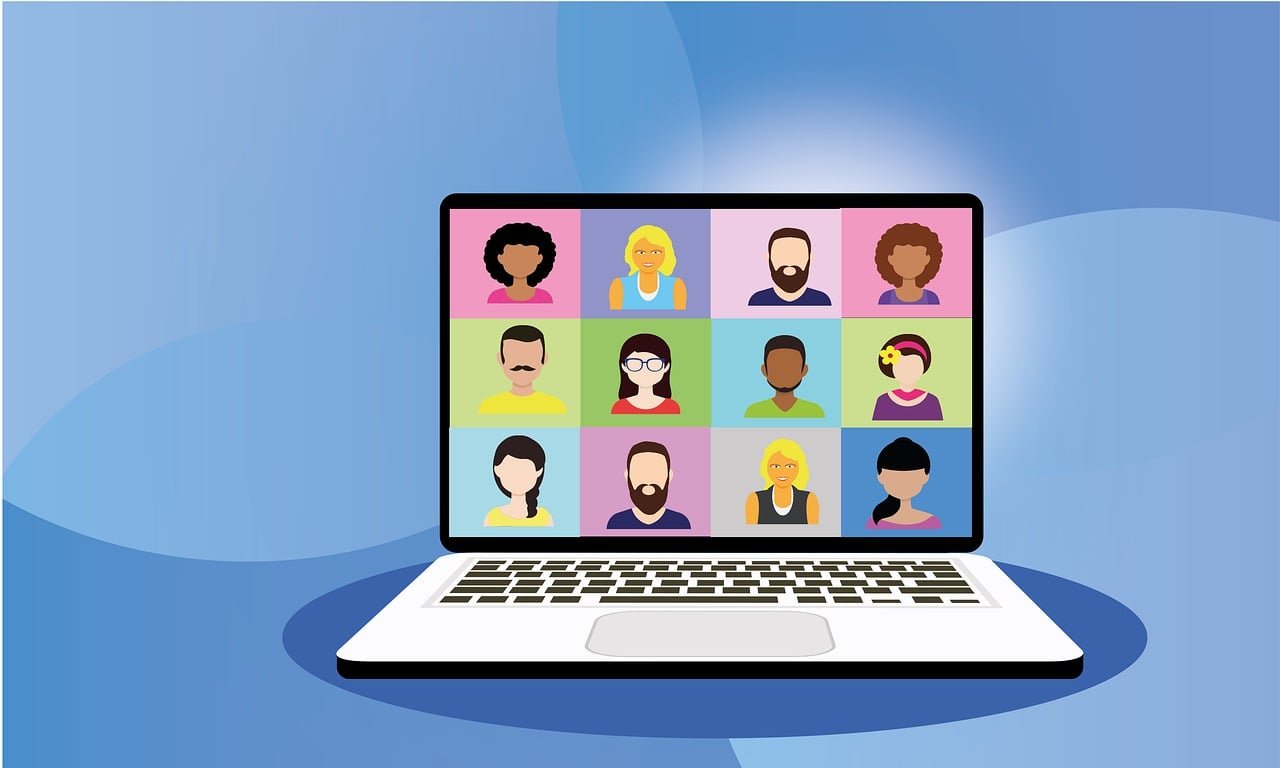
Leave a Comment (FB)