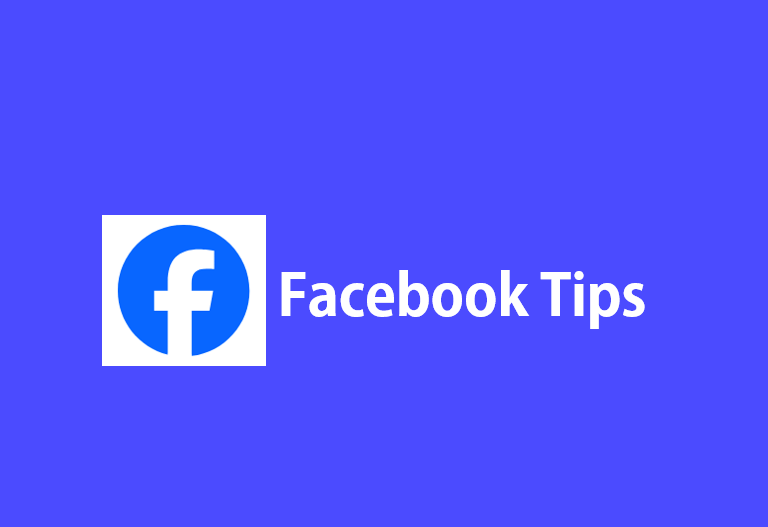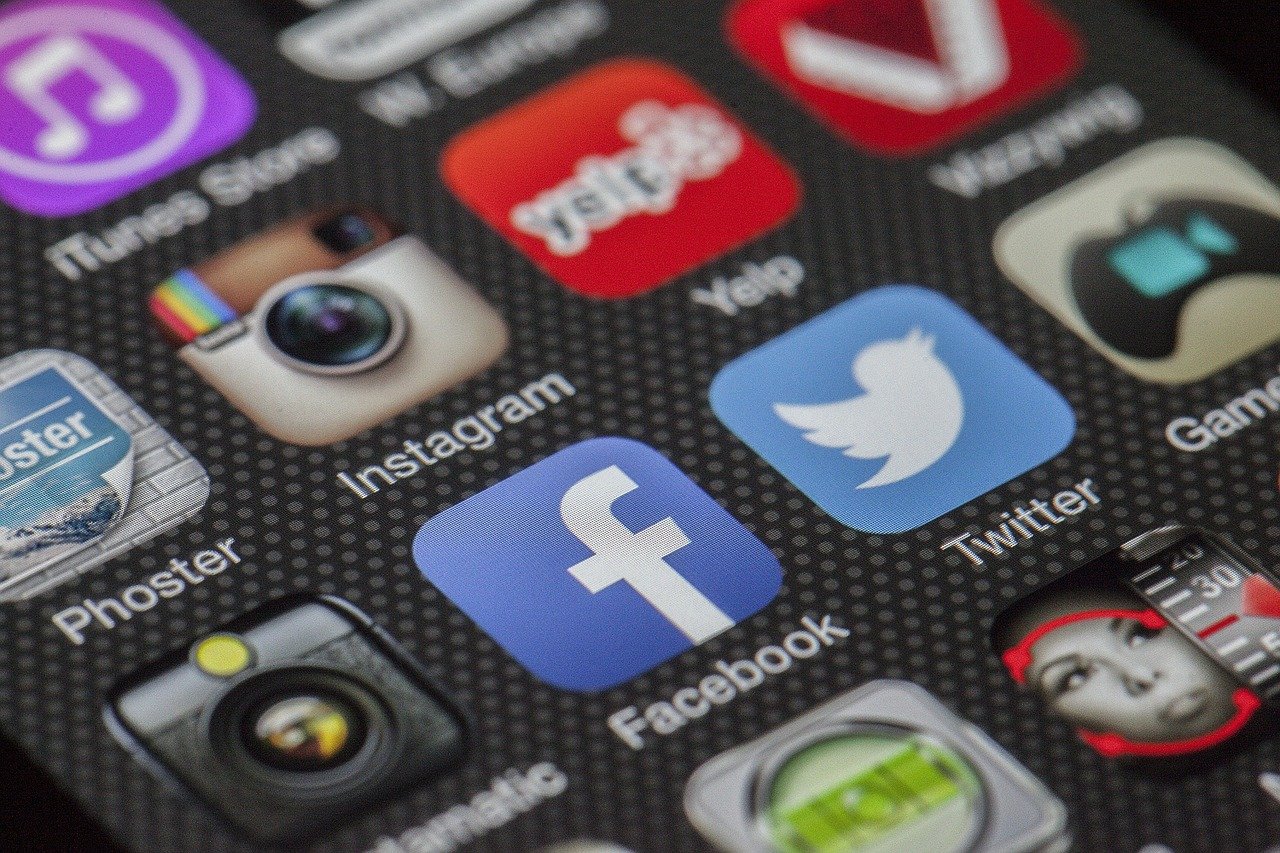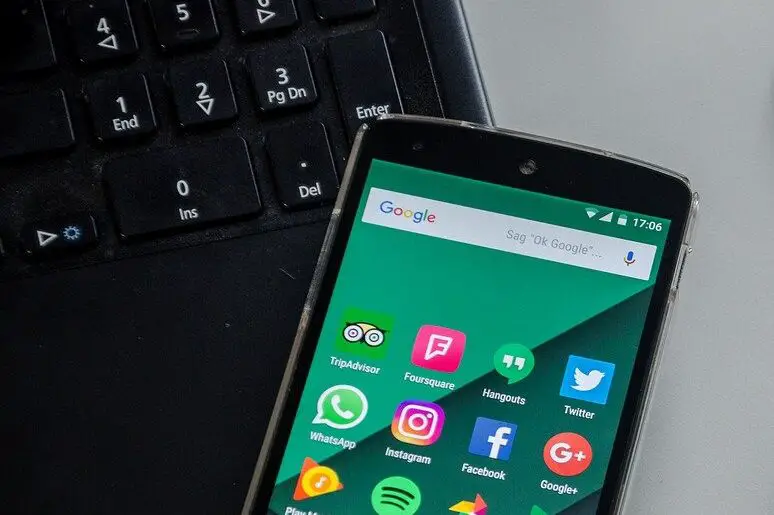How to Delete Facebook Account Using a Desktop Browser
For whatever reasons you might want to delete Facebook account, if you are wondering how to delete your Facebook account permanently, you can follow the steps in this post. May be you don’t want to keep the Facebook account anymore as you are not using it, or you want to stay away from social media, whatever the reasons may be, here are the steps to delete Facebook account. Just remember that if you do, want to come back, Facebook gives you 30 days grace period to reactivate your Facebook account after deletion.
Watch this tutorial video and follow the steps to permanently delete your Facebook account.
Or if you want to read instead, skip the video and read the steps mentioned below the video.
Steps to Delete Facebook Account Using a Desktop Browser
The following paras outlines the steps required to delete Facebook account using a desktop browser. Screenshots are included for reference wherever required. For complete visual steps you can refer to the video above. The placement of the menus may slightly vary on mobile apps, though, the basic steps may be the same.
Step 1: Login to your Facebook Account, of course!
Login to your Facebook account. Once logged in, click on your Facebook Profile picture which is visible in the top right corner of the web browser.
Then, click on ‘SETTINGS and PRIVACY‘, and then, click on SETTINGS again. You will get to a new page and you should be able to see Meta ACCOUNTS CENTER on the left.
Step 2: Access Meta Accounts Center
Click on Meta ACCOUNTS CENTER on the left sidebar.
Meta Account Center allows you to manage multiple accounts links to the Facebook Profile such as your Facebook and Instagram account.
After you click on the Account Center, click on the PERSONAL DETAILS, and then click on ‘ACCOUNT OWNERSHIP and CONTROL’.
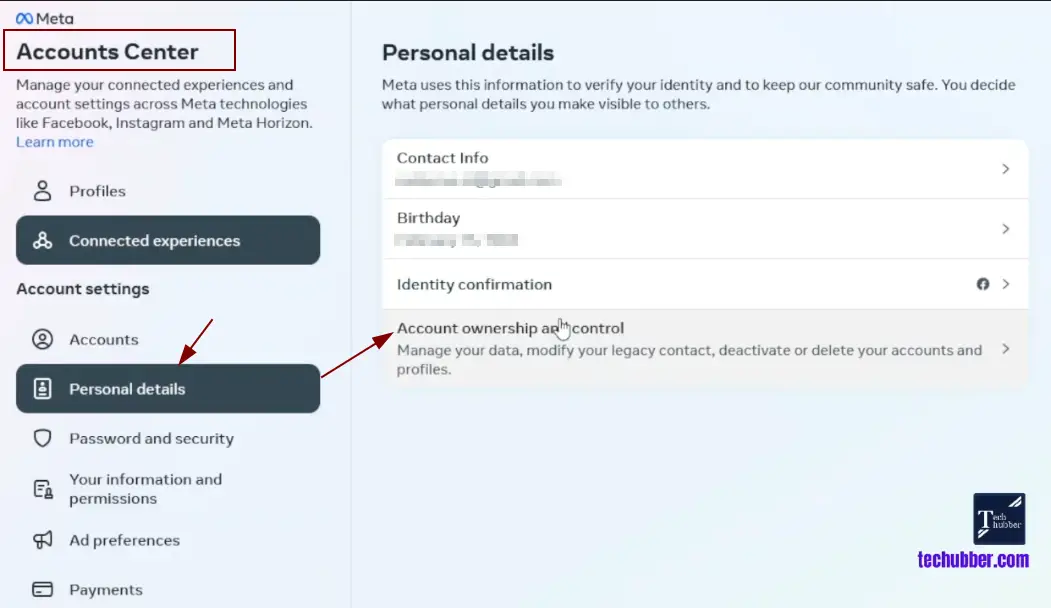
Next, click on DEACTIVATION or DELETION.
Note: Deactivation is temporary. Deletion is permanent.
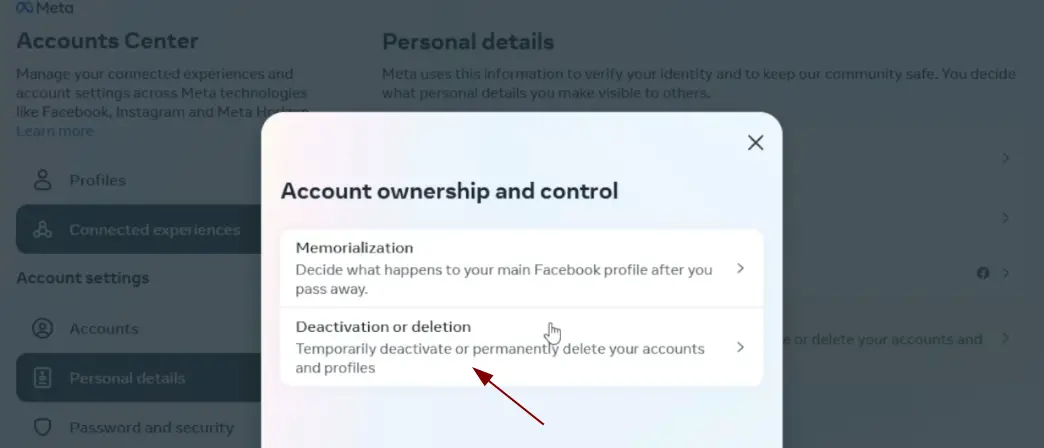
After you click on DEACTIVATION or DELETION, click on the Facebook Profile.
Note: If you have Instagram account also linked to the Facebook account, it will also be visible here. Just click on the Facebook Account.
You will now get to choose whether you can to ‘DEACTIVATE ACCOUNT’ or ‘DELETE ACCOUNT’.
Since we want to delete the account, select DELETE ACCOUNT, and click on CONTINUE.
Next, you will be asked why you won’t delete the Facebook account. You can select any option that is applicable to you and click on CONTINUE.
Step 3: Backup / Download your Facebook Information
At this stage you will be presented with options whether you still want to deactivate the account instead of deletion. You will also be given an option whether you want to download your Facebook information. The number of photos and posts that you have done on Facebook will be visible here.
If you want to backup your information from Facebook then you should definitely download your Facebook information.
Step 4: Confirm to delete the Facebook Account
Next, you will see the option to “Delete Account“. Click on this option to initiate the account deletion process.
After clicking “Delete Account”, Facebook will ask you to enter your password to confirm the deletion. Enter your password and complete any additional security checks if prompted.
NOTE: If you have an Instagram account linked to your Facebook account, then you might also be prompted to create a password for the Instagram account. In that case, follow the instructions on the screen to create a password for your Instagram account, which may be useful later if you want to remove the Instagram account as well.
Enter the password for the Instagram account, and click on on ‘Create Password’.
Step 5: Permanently delete the Facebook Account
After you have done ‘Step 6’, Facebook will send a confirmation code to your linked email address/mobile number.
Enter the confirmation code and click continue.
Next, enter the Facebook password and click continue.
Finally, click on DELETE ACCOUNT.
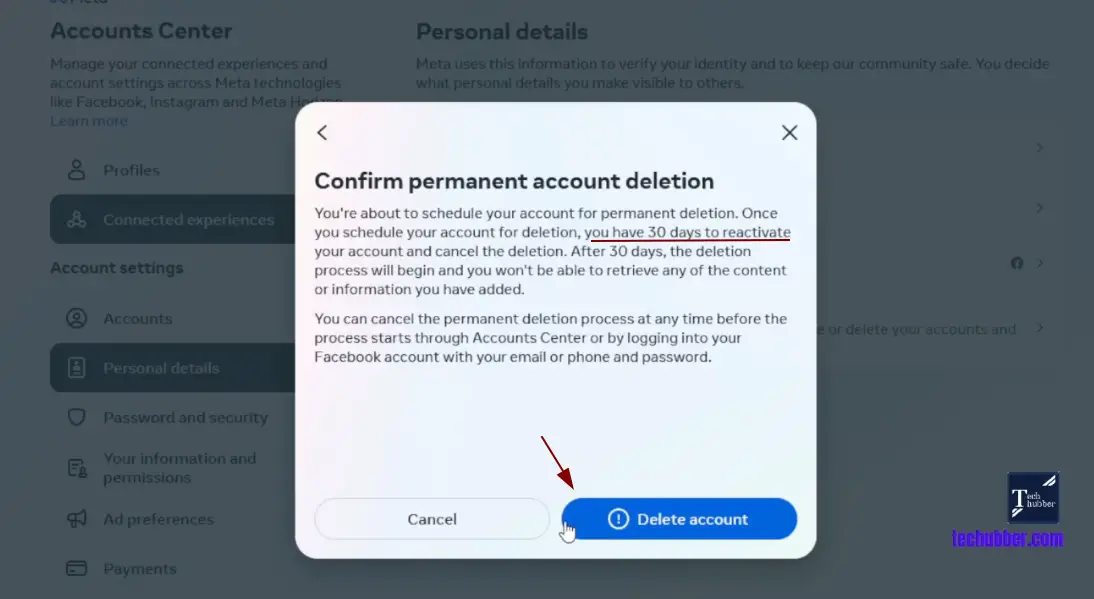
At this point Facebook will log you out of the account and you will be back to the login screen.
Facebook account reactivation after deletion: 30 days grace period
You will still be able to log into your Facebook account even though you have confirmed the deletion of your Facebook account. This is because Facebook gives you 30 days to reactivate the account just in case if you would like to. Till then, you will still be able to log into your Facebook account and reactivate the account if you need to.
Remember, once your Facebook account is deleted, you will lose access to all of your photos, videos, messages, and other data associated with your account. If you’re unsure about deleting your account, it may be worth taking a break from the platform and reassessing your decision at a later time.
By following the steps outlined above, you can easily delete your Facebook account using a desktop browser.
Just remember to backup your data (if required) and carefully consider your decision before proceeding. Good luck!