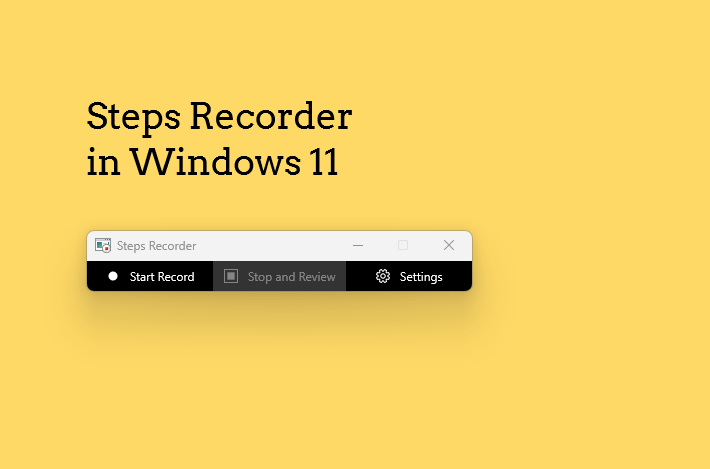If you are a Google Drive user, then you might have shared documents from Google drive using a link. And you might have noticed that the link is pretty long. This can become problematic when sharing links through email, social media, or messaging apps, where concise communication is key. Long URLs not only clutter the message but also appear unprofessional, potentially raising concerns about their authenticity and security. In this post, we will see how to shorten long Google Drive file sharing links.
Google Drive File Sharing Links
Google Drive has become an essential tool for individuals and organizations alike, offering a seamless way to store, access, and share files and folders. One of its most convenient features is the ability to generate a sharing link, which allows users to quickly distribute access to their documents, spreadsheets, photos, and other files. These links are particularly useful for collaborative projects, remote work, and educational purposes, as they enable easy and controlled access without the need for direct file transfers. A common issue with Google Drive file sharing links is their length. These URLs can be excessively long, often filled with seemingly random characters and strings. Long URLs not only clutter the message but also appear unprofessional, potentially raising concerns about their authenticity and security.
The inconvenience of lengthy Google Drive links is not just about aesthetics. These extended URLs can be cumbersome to manage, especially when trying to share them in contexts with character limits, such as tweets or SMS messages. They can also be prone to errors when manually typing them out, increasing the likelihood of broken links and access issues. As such, there is a clear need for methods to shorten these links, making them more user-friendly and visually appealing.
By understanding the importance and common challenges of Google Drive file sharing links, users can better appreciate the benefits of link shortening. This process not only enhances the usability and appearance of the links but also contributes to a more streamlined and professional communication experience. The following sections will delve into various methods and tools available for shortening these links, providing practical guidance for optimizing Google Drive sharing practices.
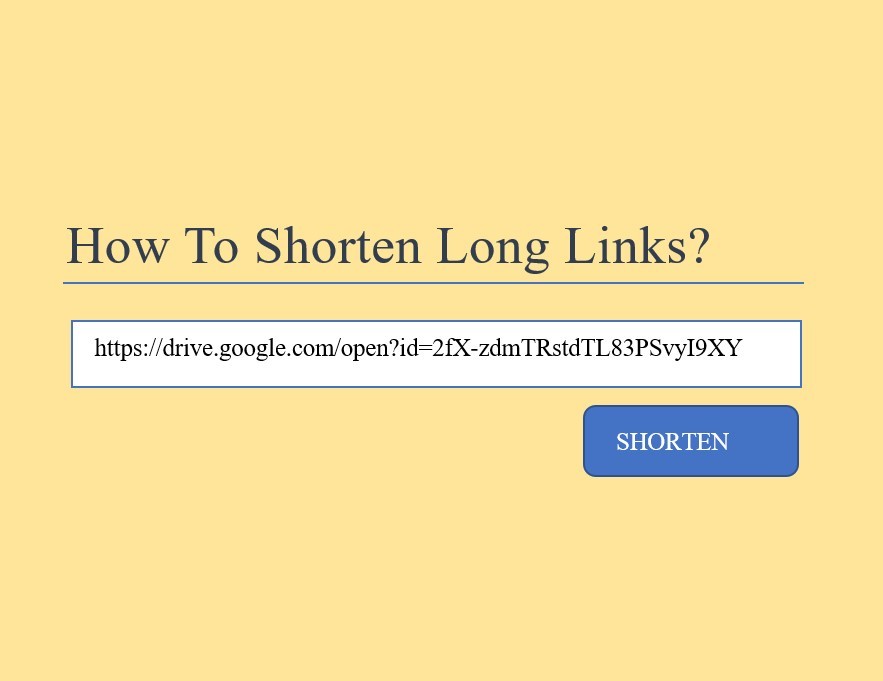
Benefits of Shortening Google Drive Links
Shortening Google Drive links offers a range of advantages that can significantly enhance user experience and operational efficiency.
- Improved aesthetics of the URLs: Long, unwieldy links can appear cluttered and unprofessional, especially in emails or social media posts. Shortened URLs, in contrast, are clean and easier to manage, providing a more polished and appealing look.
- Ease of sharing: Shortened Google Drive links can be easily copied, pasted, and shared across various platforms without the risk of truncation or formatting issues. This is particularly beneficial in scenarios where space is limited, such as Twitter posts or character-limited messaging apps. The concise nature of shortened links reduces the chance of link breakage, ensuring that recipients can access the intended files without any hassle.
- Tracking capabilities: Many link shortening services provide analytics tools that allow users to monitor the performance of their links. This includes tracking the number of clicks, geographic locations of the users, and the devices used. Such data can be invaluable for understanding audience behavior and optimizing future sharing strategies.
- Reduce the chance of miscommunication. Long links are prone to errors when manually typed or shared verbally. Shortened URLs mitigate this risk, ensuring that the correct link is conveyed every time. This can be crucial when sharing important files, where any misstep could lead to significant inconvenience or data loss.
Methods to Shorten Google Drive Links
Shortening long Google Drive links is a practical approach to enhance link sharing and management. Several reliable methods exist to achieve this, each offering its own set of features and ease of use. Below, we will explore some of the most effective techniques, including URL shortening services, browser extensions, and third-party applications.
One of the most popular URL shortening services is Bitly. To use Bitly, follow these steps:
1. Visit the Bitly website and sign up for an account if you don’t already have one.
2. Once logged in, click the “Create” button.
3. Paste your long Google Drive link into the provided field.
4. Click “Create” once again, and Bitly will generate a shortened URL, which you can then copy and share.
Another effective service is TinyURL. Here’s how to shorten a link using TinyURL:
1. Go to the TinyURL website.
2. Paste your Google Drive link into the input box.
3. Click “Make TinyURL!” and the service will provide a shortened link for immediate use.
Previously, Google had its own URL shortening service, goo.gl, which is no longer available. However, existing shortened URLs created with goo.gl will continue to redirect to the intended destination.
For those who prefer a more automated approach, browser extensions can be particularly useful. Extensions like ShortenMe for Chrome or Short URL for Firefox can streamline the process. Simply install the extension, click on the icon in your browser toolbar, and it will instantly generate a shortened URL for the active Google Drive link.
Lastly, third-party applications such as Zapier and IFTTT can automate the URL shortening process. These platforms allow you to set up workflows that automatically shorten Google Drive links and save them to a designated location, such as a spreadsheet or an email draft.
By utilizing these methods, you can efficiently manage and share your Google Drive links, ensuring a more streamlined and professional appearance in your communications.
How to shorten long Google Drive file sharing links?
First, we need to get the sharable link from Google Drive for the document to share.
How to share files from Google Drive:
- Go to Google Drive
- Right click on the file or folder to share
- Click ‘Get Sharable Link’
- The link is automatically copied to clipboard. You can also select the link displayed and press CTRL+C to copy the link.
- The link looks like: https://drive.google.com/open?id=2fX-zdmTRstdTL83PSvyI9XYUq
How to shorten long Google Drive file sharing links ?
We will see how to shorten long URL using Goo.GL and bit.ly in the paras below.
a) Shorten long URL using Goo.GL? (Discontinued)
There are various URL shortening services online. But you can also use Google’s service also. (Google URL Shortner Service has been discontinued – see update below. You can use bitly service – read below).
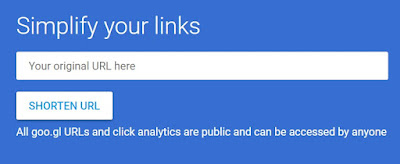
- Open the link https://goo.gl/ in a browser
- Paste the shareable link from Google Drive
- Click SHORTEN URL button
- A short URL is generated Eg: https://goo.gl/FUGur49
- Copy the shortened url
- Share the shortened url. Both the short and the long URL will open the same file / folder when viewed in a browser.
If you are logged in to Google Account and use https://goo.gl/ service, then the links you shorten are also saved for your for quick reference later if needed.
UPDATE: Google URL Shortner Service is discontinued.
Here is an updated from Google Developers Blog:
Starting April 13, 2018, anonymous users and users who have never created short links before today will not be able to create new short links via the goo.gl console. If you are looking to create new short links, we recommend you check out popular services like Bitly and Ow.ly as an alternative.
If you have existing goo.gl short links, you can continue to use all features of goo.gl console for a period of one year, until March 30, 2019, when we will discontinue the console. You can manage all your short links and their analytics through the goo.gl console during this period.
After March 30, 2019,all links will continue to redirect to the intended destination. Your existing short links will not be migrated to the Firebase console, however, you will be able to export your link information from the goo.gl console.
How to shorten long URL using Bitly
- Go to https://bitly.com/
- If you want to customize, brand, and track your links, create an account. Then, you can track all the shortened links and also customize.
- Else, find the text box where you can put in the long URL
- Click on the SHORTEN button
- A short URL will be generated. Click on the COPY button.
- Share the short URL to your users.
So, likewise, you can shorten Google Drive links using Bitly. In the same way, you can shorten any link which is long.
Let us know in the comments which URL shortening service you like to use.
# shorten google drive link online # how to shorten google drive share link
# shorten link # google url shortener
# how to shorten google sheet link # bulk share url shortener with google drive
# how to shorten google form link # how to shorten google form link bitly