There may be times when you may want to save Powerpoint presentation slides to image so that you can use or share the particular slide in some other way, instead of recreating the content. You can save a particular slide as image or all the slides as image. In this post, we shall see How to save Powerpoint presentation slide as image (jpg, png, etc.)
Table of Contents
Watch this short video on how to save Powerpoint presentation slide as image (jpg, png, etc.)
To save a particular Powerpoint presentation slide as image, do the following:
- Open the Powerpoint presentation
- Select the slide you want to save as image
- Click File > Save As
- Select the location where you want to save the image
- Select the file type (GIF, JPEG, PNG, TIF, BMP)
- Click SAVE.
- You will get a prompt whether you want to save ALL SLIDES or JUST THIS ONE
- Click on JUST THIS ONE
- The slide is save as an image at the location chosen.
To save all the Powerpoint presentation slides as image, do the following:
- Open the Powerpoint presentation
- Click File > Save As
- Select the location where you want to save the image
- Select the file type (GIF, JPEG, PNG, TIF, BMP)
- Click SAVE.
- You will get a prompt whether you want to save ALL SLIDES or JUST THIS ONE
- Click on ALL SLIDES
- You will get a prompt that a folder is created at the location chosen > Click OK
- Go to the location and you will find a folder created by the filename of the ppt and inside the folder, you will find all the slides saved as image in the file format you chose above.
You can share the slide as image, or further edit in photo editing tools etc.
# powerpoint to image
# ppt to image
# save powerpoint slide as image
# ppt to jpg # ppt to png
*******************
Subscribe our YouTube channel here: https://www.youtube.com/channel/UCT2nrfKGj9vr1euKWutCWZQ
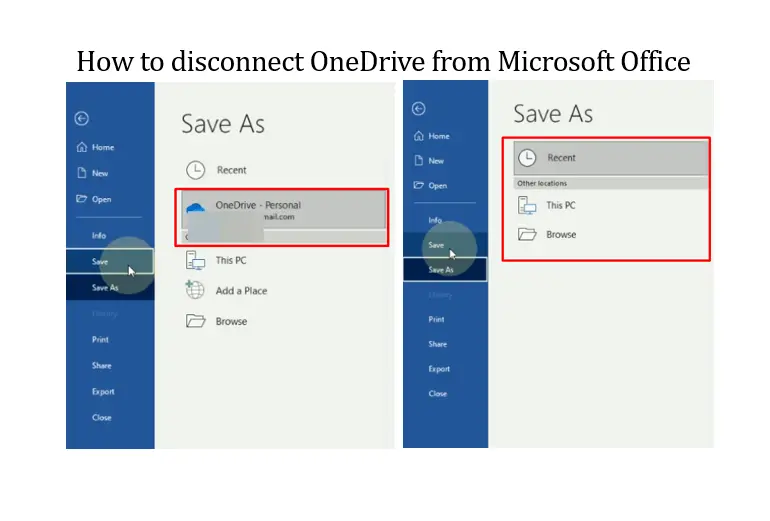
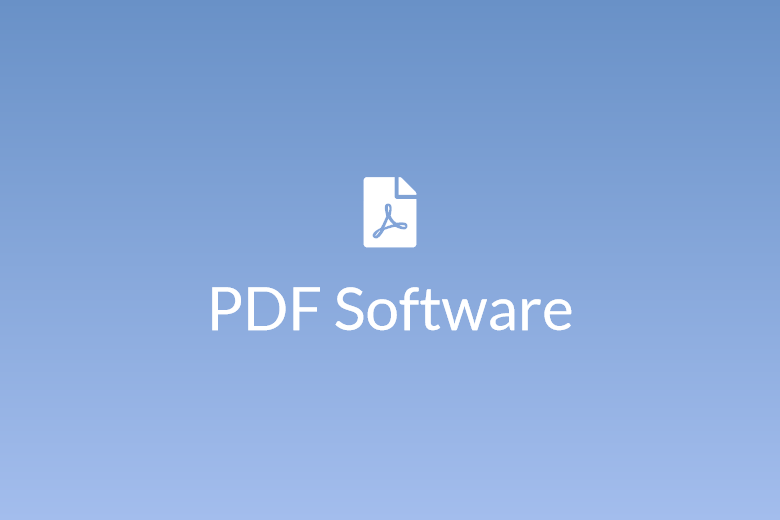
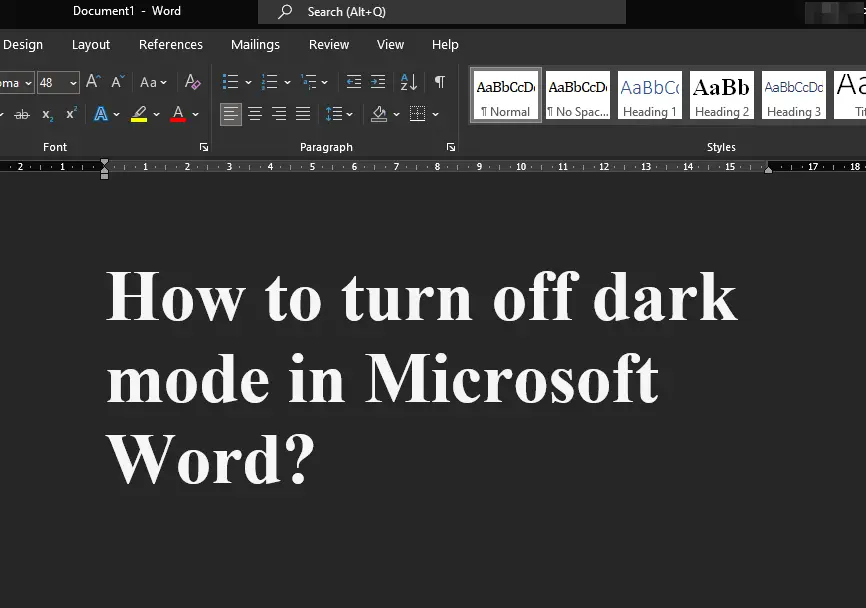
Leave a Comment (FB)