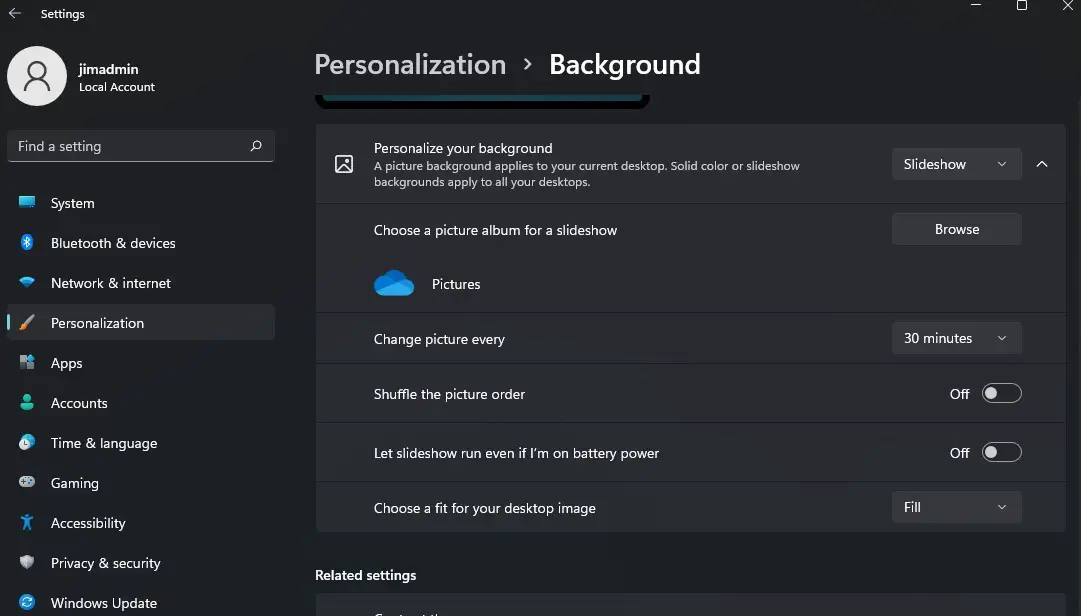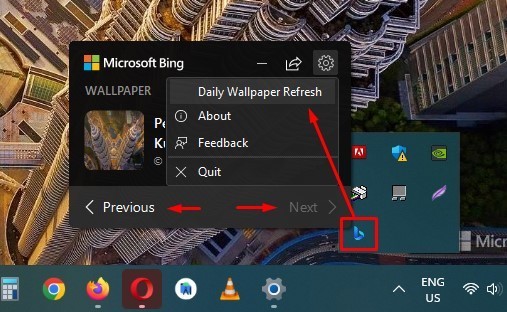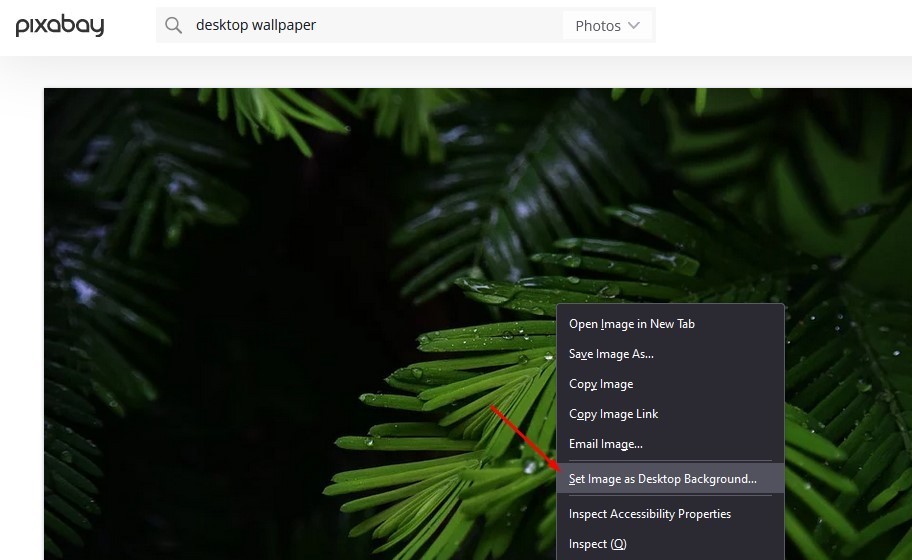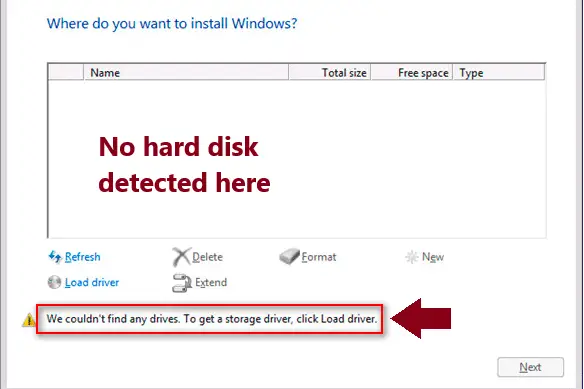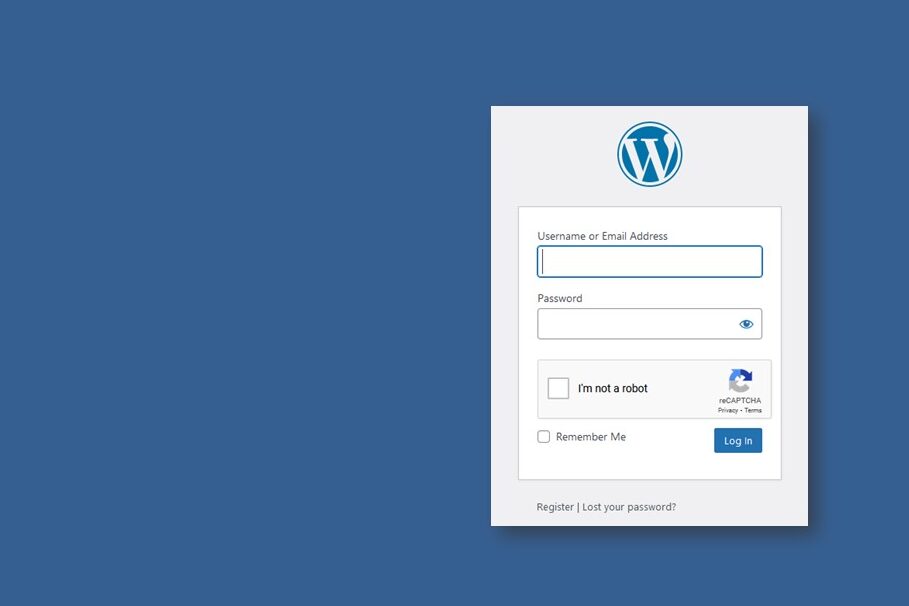We should never have a boring desktop wallpaper. While you can manually change and set your favorite picture as the desktop wallpaper, you can also do this automatically. If you are one of those users who like to have fresh wallpapers every now and then, you can get new wallpapers automatically on your Windows computer. In this post, we will see How to change desktop wallpapers automatically on Windows PC daily?
First, let’s see the desktop background settings and options in Windows 10/11.
Table of Contents
How to manually change desktop background from image in Windows
If you find a good image which you want to be the desktop wallpaper, simply right click on it and select ‘set as desktop background‘, and the image is set as the desktop background.
Desktop background image settings in Windows 10/11
If you want to change the Windows desktop background image settings, then you can go to SETTINGS > PERSONALIZATION > BACKGROUND. Here you can, choose your Windows background as PICTURE, SOLID COLOR, SLIDESHOW, WINDOWS SPOTLIGHT.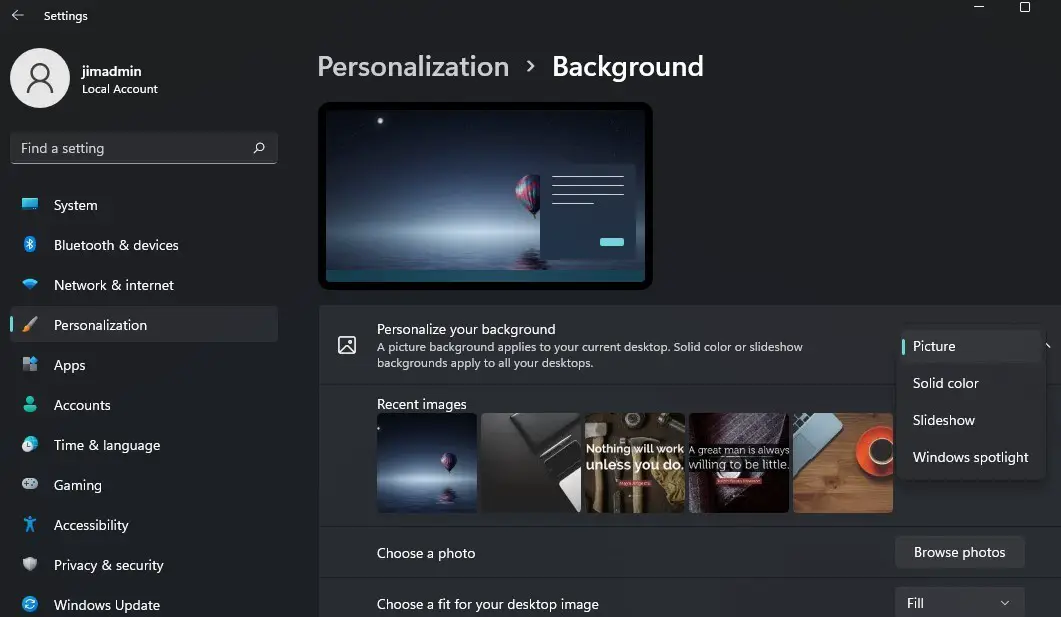
To manually change the desktop background
- Click on PERSONALIZE YOUR BACKGROUND drop-down, select PICTURE
- Use recent pictures display there or Browse for the picture
- Select the picture, select fit (fill, fit, stretch etc.)
To change the desktop background to SOLID COLOR
- Click on PERSONALIZE YOUR BACKGROUND drop-down, select SOLID COLOR
- Choose your favorite color that is easy and relaxing for the eyes
To change the desktop background to SLIDESHOW
- Click on PERSONALIZE YOUR BACKGROUND drop-down, select SLIDESHOW
- Browse for the pictures
- Set the duration to change the pictures at ‘Change Picture every’
- Set ‘shuffle’ desktop background picture or not
- And other settings such as fit and whether to run slideshow on battery power or not.
If you do not want to manually manage the desktop background image, then you can also automatically change the desktop background image. See below.
How to change the desktop wallpaper image automatically every day on Windows 10/11
To change the desktop wallpaper automatically every day on Windows 10//11, you can install BingWallpaper which will get fresh new wallpapers from Microsoft every day and change your desktop wallpaper automatically for you.
Bing Wallpaper is from Microsoft which includes a collection of beautiful images from around the world that have been featured on the Bing homepage. The Bing Wallpaper program will set new wallpaper automatically for you every day on your computer. Not only will you see a new image on your desktop each day, but you can also browse and learn where more about the image.
You can watch this brief video for the steps to download and install the Bing Wallpaper app or continue reading below.
To change the desktop wallpaper automatically every day on Windows 10//11, follow the steps below:
- Open Windows SETTINGS > PERSONALIZATION > BACKGROUND
- At the bottom, click on ‘Getting new wallpapers every day from Microsoft‘, and you will be taken to Microsoft page to download a program called ‘BingWallpaper.exe’ (16.2 MB).
- Install the ‘BingWallpaper.exe’.
- As soon as you FINISH installing the Bing Wallpaper program, your desktop wallpaper is replaced with a fresh new wallpaper from Microsoft.
- Enable or disable daily wallpaper refresh in Bing Wallpaper app:
- Find the Bing Wallpaper app in the system tray and click on it
- Click on the gear icon (settings)
- Enable or disable daily wallpaper refresh.
- You can also switch to a new wallpaper from here if you do not like the one displayed right now.
- You can also click on the link next to the image and learn about the image if you are interested.
If you are not satisfied with the Bing Wallpaper app, then you can definitely uninstall it.
- Open Control Panel and go to Programs and Features
- Find Bing Wallpaper > Uninstall
- Find Microsoft Bing Service > Uninstall
*The Bing Wallpaper app is compatible with Windows 7 and above only.
How to set wallpaper from image on the web without downloading?
If you find a picture you like on the web, and you want to set it as the desktop wallpaper, then simply right click on it and and select ‘set as desktop background‘, and the image is set as the desktop background. You do not need to download the image just to set wallpaper.
For example, the image below is displayed on Pixabay and we can set it as the desktop wallpaper without downloading.
# how to set desktop wallpaper in Windows
# how to change wallpaper in Windows automatically
# get fresh daily wallpaper every day for Windows
# bing desktop wallpaper everyday