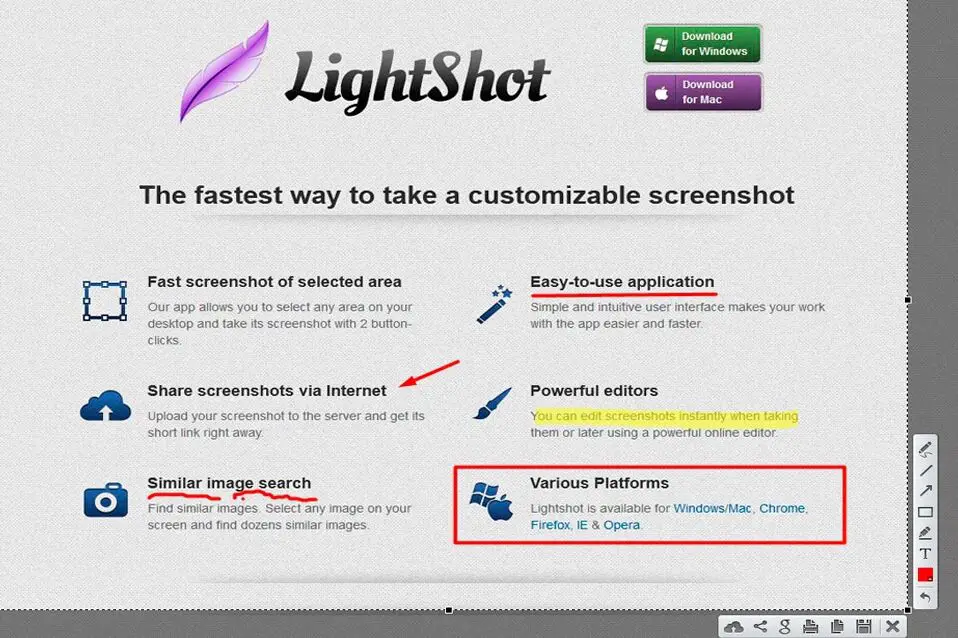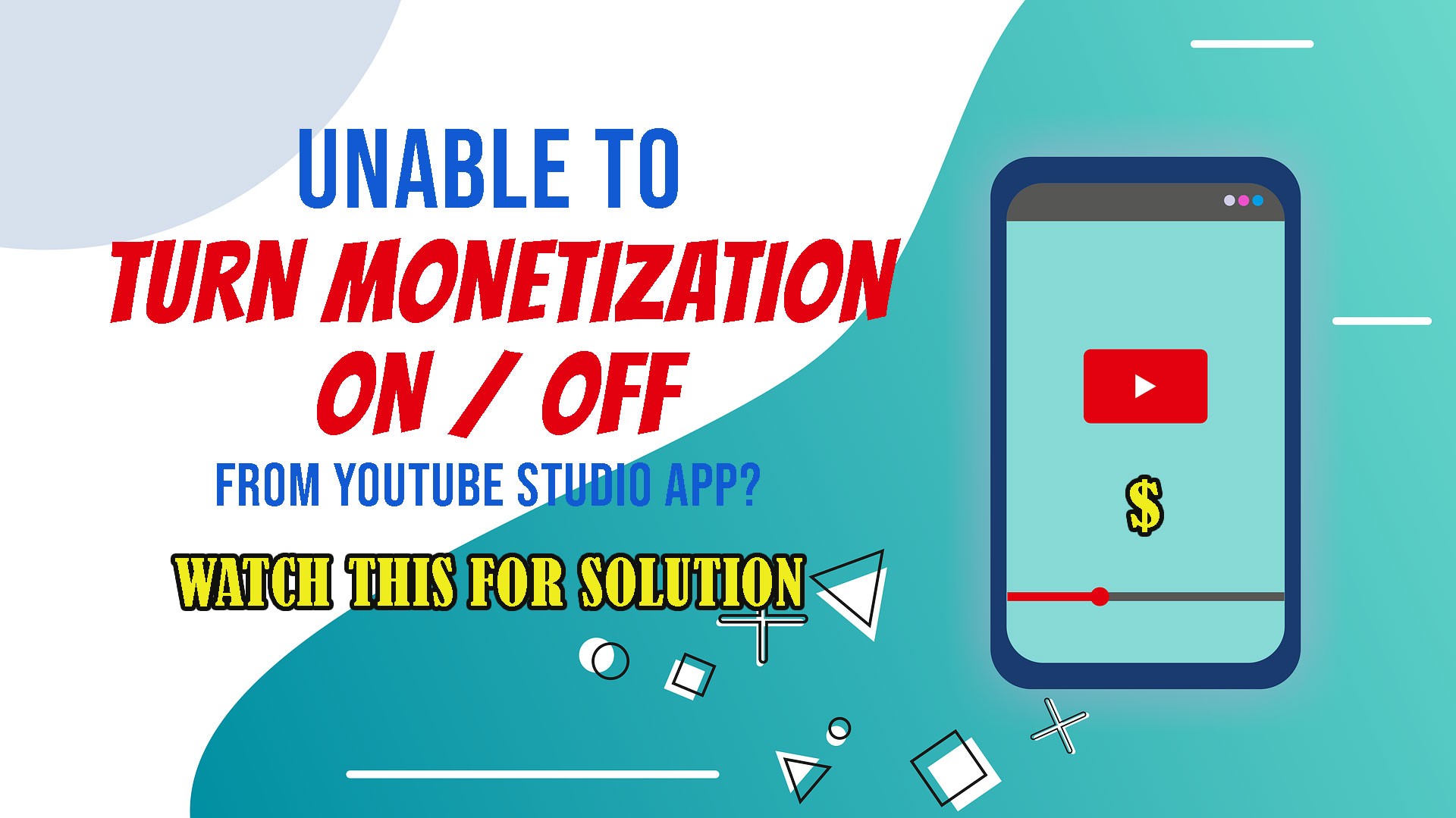If your computer is acting weird like menus disappearing, windows disappearing, some keys typing continuously, then there are chances that you have some keyboard issues. While some keyboard key issues are temporary such as stuck key, others can be permanent. In this post, we shall see How to test keyboard keys and fix the faulty key by remapping. We’ll see:-
- How to test keyboard keys using an online keyboard testing tool
- How to disable the faulty keyboard key using a keyboard tweaking tool
- How to remap the key with another key using the keyboard tweaking tool
Watch the video below to know how to test keyboard, disable the faulty key and remap.
How to test keyboard keys using an online keyboard testing tool
To fix an issue, the first thing is to find out the issue. So here we need to test the keyboard and find out which keys are faulty. The easiest way to do this is to use some tools instead of doing it manually. We found a useful tool her which will help to test keyboard keys.
- Open your browser to http://www.iobit.com/en/keyboard-test.php. It is a Free online keyboard test to check if the keyboard keys are working well or not.
- If some of your keyboard keys have issues, it will be detected in the tool.
After you find out which of the keyboard keys are faulty, now, you can think about the fixes, which will depend on your scenario. If you are using a desktop computer, simply getting a new keyboard will fix the issue. But for laptops, it is a bit more challenging.
Ways to fix the keyboard issue:
- If it is a desktop computer, you can simply throw away the faulty keyboard and buy a new one.
- If it is a laptop computer, find a replacement keyboard for your laptop and replace the keyboard
This may be required if multiple keys are faulty. In this case, there is no point is repairing. - Repair the keyboard
You may give your laptop to a computer technician to check the keyboard issue and see if it can be fixed. Sometime, cleaning the contacts on the keyboard ribbon strip may also fix some issues. You can check out Google / YouTube for ways to clean / repair your laptop keyboard. - Disable the faulty keyboard key and remap the required key to another key
How to disable the faulty keyboard key using a keyboard tweaking tool
If only one or two keys are faulty and you do not want to replace the keyboard with a new one, then you can go for this option. Here, you need to use a keyboard remapping tool to disable the faulty key and remap the key to another key on the keyboard.
For Example: In the video above, the ESC key was faulty. So, the original ESC key was disabled and since the ESC key is required, it was remapped to another key.
- Search Google for KeyTweak or download KeyTweak from this link
- Install the KeyTweak tool and run it
- Select the key which is detected to the faulty
- Click Disable Key
- Click Apply
- Note: The above changes updates the registry. You need to restart your computer for the changes to take effect.

How to remap the key with another key using the keyboard tweaking tool
If you have disabled key(s) following the steps above, and if those keys are required, then you need to arrange for a replacement. Using the same KeyTweak tool, you can remap another key to function as the key you have disabled.
For example: As shown in the video above, the ESC was faulty, so it was disabled. But ESC key is required, so we remapped the PLAY/PAUSE key as the ESC key.
- In the KeyTweak Tool, select the key which you want to use as the replcement. In our case we selected the PLAY/PAUSE button since it is not used.
- After selecting the replacement key, select the NEW MAPPING from the dropdown
- Click on REMAP KEY
- Click APPLY
- Note: The above changes updates the registry. You need to restart your computer for the changes to take effect.

If you have followed the steps above, the ESC key is now disabled, and the PLAY/PAUSE key will work as the ESC key.
Likewise, if the issue is with a few keys, you can fix it by remapping the key with another key. Otherwise, you may need to find a replacement keyboard for laptops, and replace the keyboard entirely.
If the laptop model is not too old, you may easily find a compatible replacement keyboard for your laptop model on eCommerce websites such as Amazon. You can check out some replacement keyboard for laptops on Amazon here, and filter or search by your laptop model.
Replacement Keyboard for HP Laptops
Replacement Keyboard for Lenovo Laptops
Replacement Keyboard for Dell Laptops
Replacement Keyboard for Acer Laptops
# keyboard test tool #how to check keyboard keys working or not # keyboard tester download
# how to check laptop keyboard # laptop keyboard test online # Online Tools to Test your Keyboard