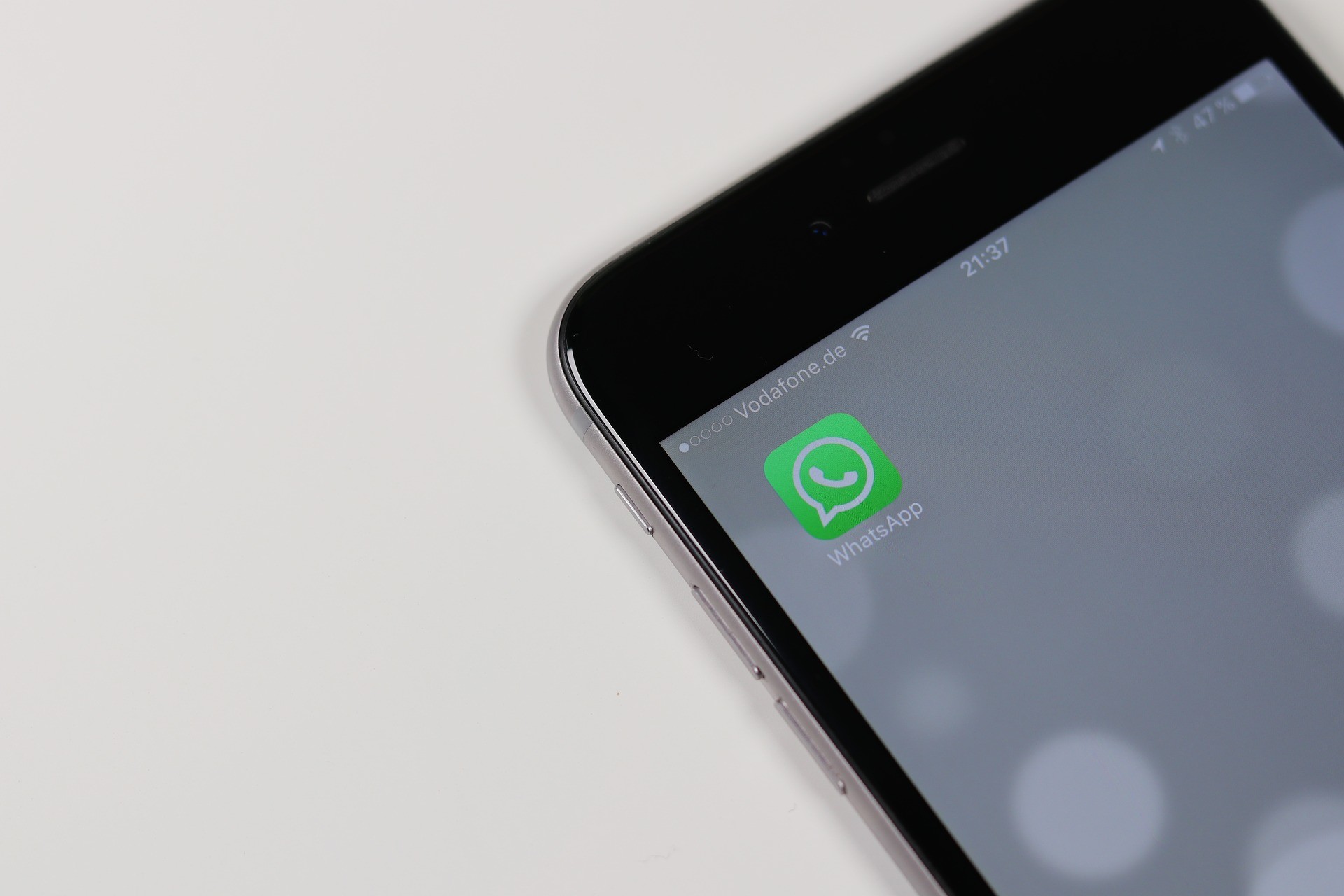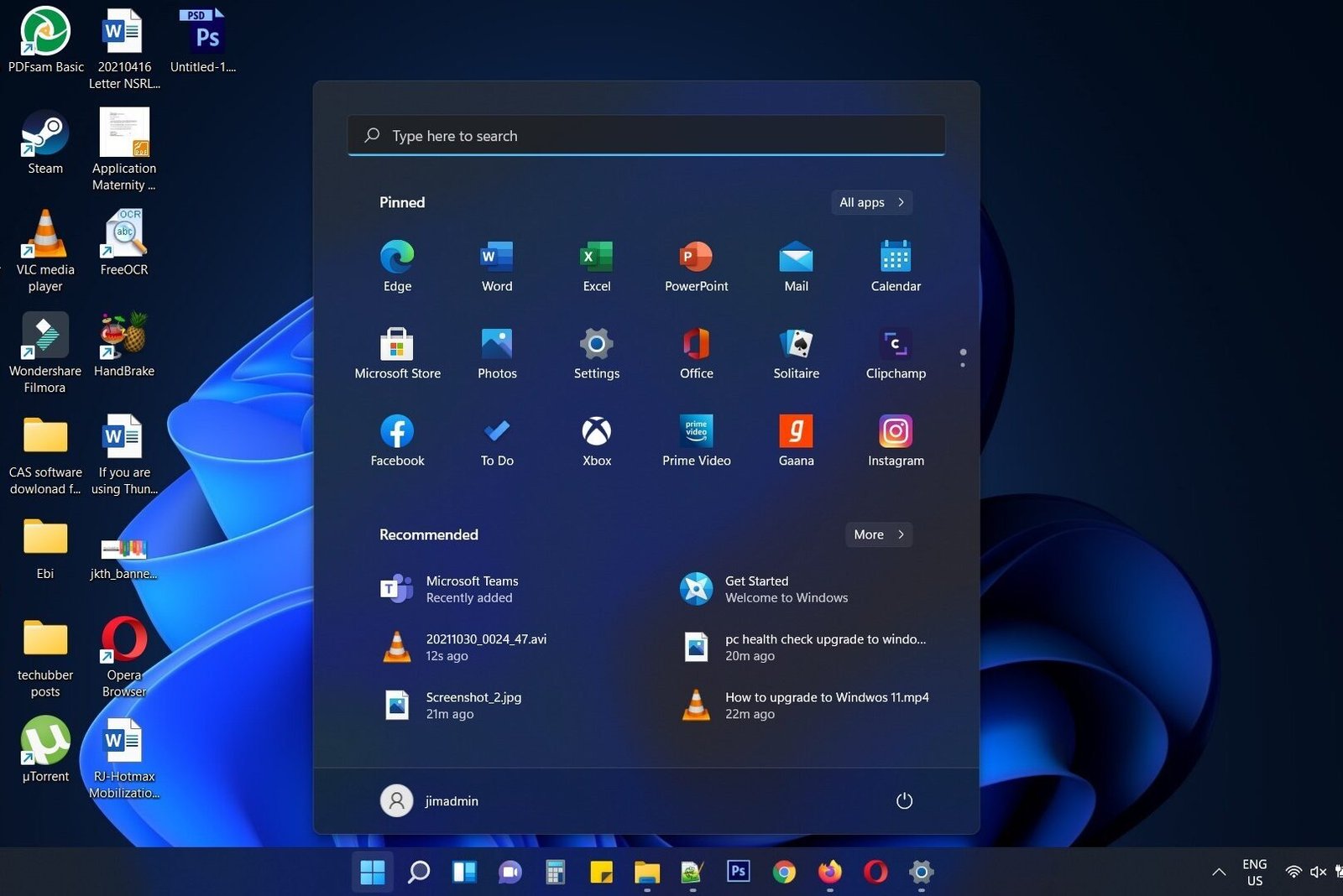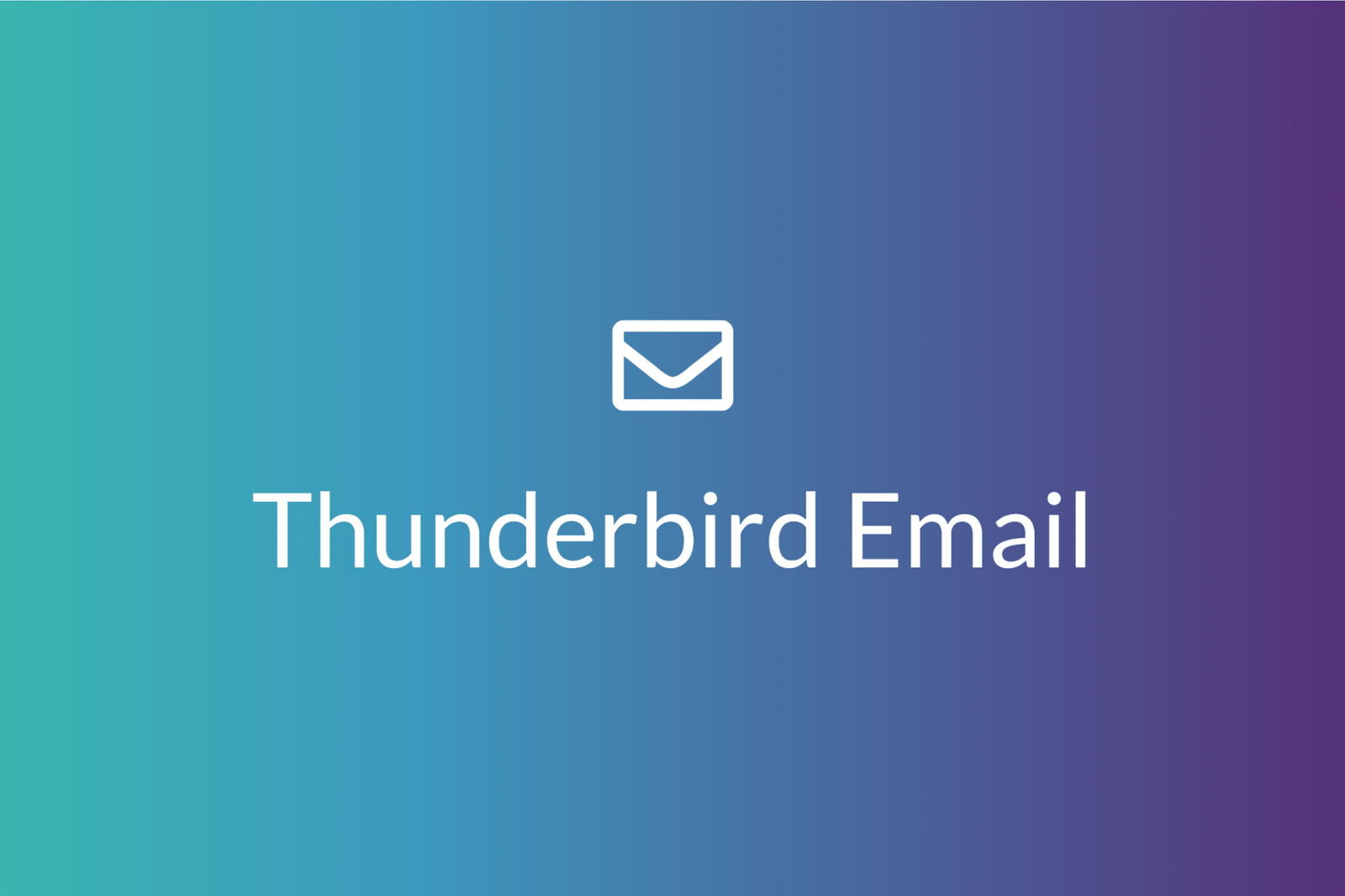In this post we are going to discuss, how to use the Print Screen key to start LightShot Screen Capture App in Windows 11? If you want to take screenshots on your Windows computer then obviously we know that there is a print screen key. And then there is a default app in Windows computer known as snipping tool. But if you want more features and convenience then you can also try Lightshot which is a good screen capture app which can use on your windows computer or Mac.
In the previous post we discussed about Lightshot screen capture software for your Windows computer. The snipping tool in Windows 11 is pretty refined and is also easy to use. But if you find Lightshot to be more convenient and the additional annotation features, then you might have installed it. But after you install Lightshot, when you press the print screen key on your keyboard, Lightshot app does not start. In this post, we will see how to use Print Screen key to start LightShot Screen Capture App in Windows 11?
If you have the following questions, then these questions will be answered in this post.
- # How to disable print screen key from starting snipping tool
- # How to set print screen key to start Lightshot app
- # How to set a different hot key for Lightshot

Steps to use the Print Screen key to start LightShot Screen Capture App in Windows 11
Step 1: How to disable print screen key from starting snipping tool?
By default, when you press the print screen key, it starts the snipping tool in windows 11. If you want a different app to use the print screen key for taking screen captures then you have to disable the settings in Windows 11. Most probably you might want to do the same for Lightshot app, unless , you want to assign a different key or key combination for opening Lightshot screen capture.
Steps to disable the setting “use the print screen key to open snipping tool” in Windows 11
- Press on the Windows key and start typing “print screen key…” to search
- Click on the item “use the print screen key to open snipping tool”
- You will be taken to Windows Settings > Accessibility > Keyboard settings page
- Here in this page, look for “use the print screen key to open snipping tool”. By default the print screen key is set to open snipping tool in Windows 11. Disable it.
- By doing so you have disabled the print screen key from starting the snipping tool, so that Lightshot app can open when the print screen key is pressed.

Step 2: Download and install Lightshot app from here.
Step 3: How to set print screen key to start Lightshot app

Light shot by default uses the print screen key on your keyboard to take screenshots. Confirm this from the Lightshot app Options.
- From the Lightshot tray icon, right-click and click on Options
- Click on the Hot Key tab
- And in the “General Hotkey” text box, see which key is currently set for taking screenshots.
- If this is not the Print Screen key, click inside the text box and press the print screen key
- Click Ok to save.
After this, test by pressing the print screen key and check whether Lightshot screen capture opens when you press the print screen key.
Note: if you disabled the print screen settings in Windows 11 after the installation of Lightshot app, then probably, the Print Ccreen key will not open Lightshot screen capture app . If the Lightshot app still does not come up when you press the print screen key then, you might want to go back to step 3 and set the print screen key again in the hotkey settings in the light shot app.
How to set a different hot key for Lightshot (or a key combination)
If you want to continue using the Windows snipping tool just in case, then you might keep the print screen settings described in Step 1 as it is. Instead you can set a different key for opening Lightshot or you might even set a combination of keys for opening Lightshot screen capture.
- From the Lightshot tray icon, right-click and click on Options
- Click on the Hot Key tab
- And in the “General Hotkey” text box, place the cursor inside the text box and press the new key you want to set or a combination of keys
- Click Ok to save.
After changing the hotkey settings for Lightshot app, you can test it out by pressing the new hotkey or combination of keys you have assigned for opening Lightshot screen capture.
A good screen capture app is one of the must-have software on your Windows computer.
# Lightshot screen capture software for Windows
# Best screen capture software for Windows
# How to disable print screen key from starting snipping tool
# How to set print screen key to start Lightshot app
# How to set a different hot key for Lightshot