There are times we may need to take screenshots of the screen to save some information displayed on the screen or if you are a instructional blogger, it is must have. If you are looking for the Best Free Screenshot Software for Windows PC, then you should try LightShot.
Of course there are other ways to take screenshot on your Windows computer. There is the Print Screen Key and the Snipping Tool. But if you want a better software, LightShot is one of the Best Free Screenshot Software for Windows PC as an alternative. It does not only take screenshots but also allows you to add arrows, marker and other annotations in the screenshot.
LightShot – Best Free Screenshot Software for Windows PC
It is free, light and easy to setup. It has simple interface and sufficient annotation features. It is a free software with which you can take screenshots, annotate them, and use it in instructional blog posts and videos if you like.
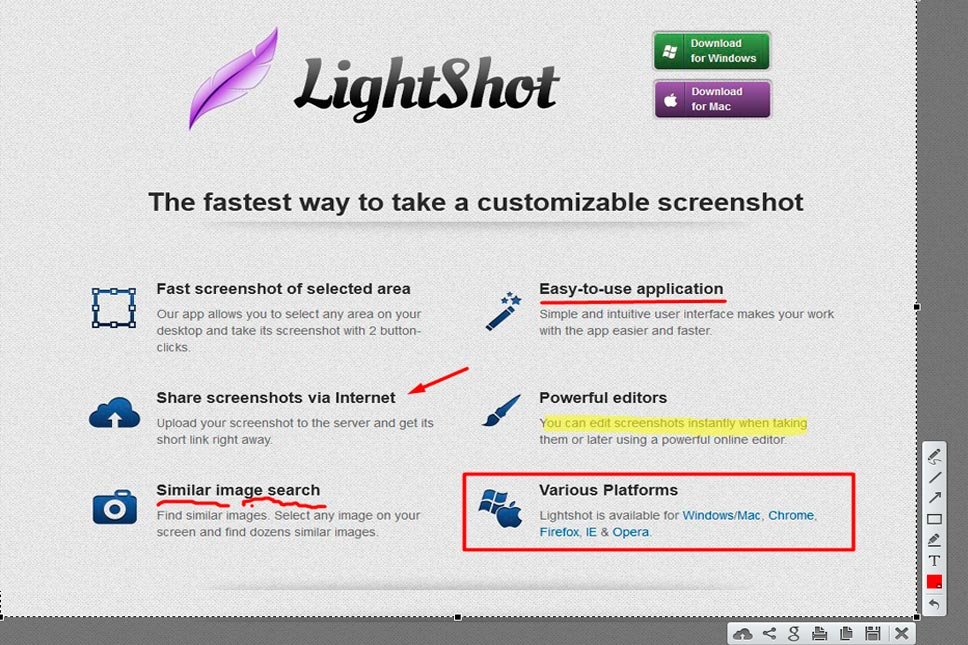
How to set hotkey for taking screenshot using LightShot:
-
- After installing, you can use the print screen key (default) on the keyboard to take screenshots.
- If you do not want the default Print Screen to be taken over by Lightshot, then you can set your own key from Lightshot options.
- From the Lightshot tray icon, right-click and click on Options
-
-
- Click on the Hot Key tab
-
-
-
- And in the “General Hotkey” text box, start pressing the key combination you want to assign as the hotkey.
-
-
- Click Ok to save.
- Hotkeys: After installing, setup a hotkey which you can use to easily open LightSchot to take screenshots
- Share screenshots via Internet: Upload your screenshot to the server and get its short link right away.
- Similar image search: Take screenshot of any image on your screen and find dozens similar images on Google.
- Lightshot is available for Windows/Mac, Chrome, Firefox, IE & Opera.
# Best software for screenshot on windows pc
# How to take screenshot on Windows 10 with the Print Screen key
# Windows 10 Snipping Tool
# Snip and Sketch Tool Windows 10
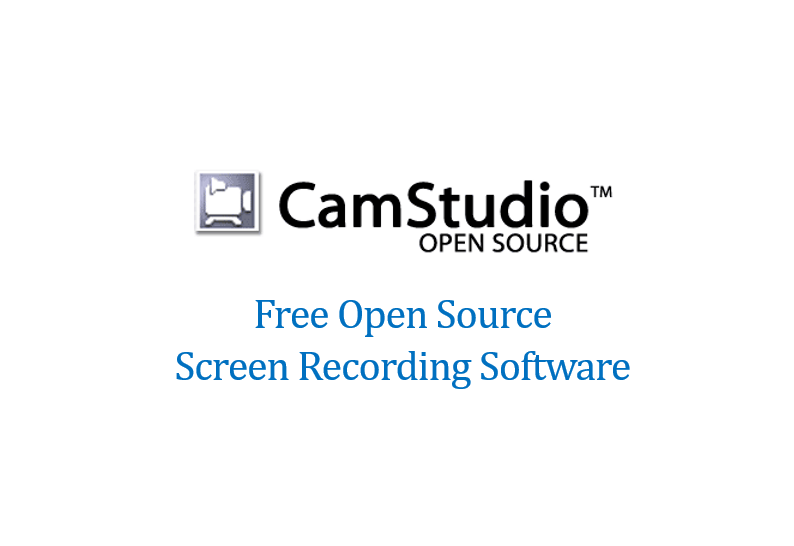
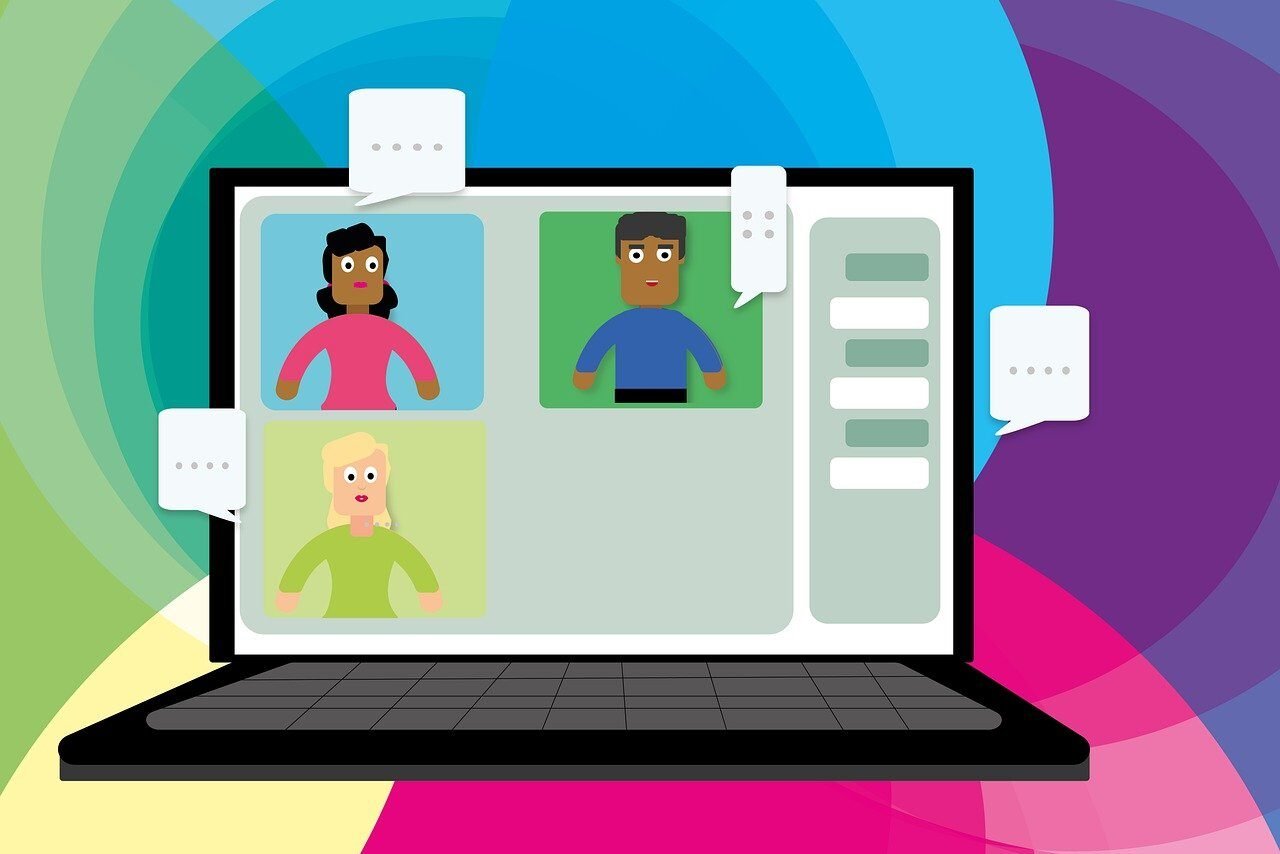

Leave a Comment (FB)