How to use Satellite Finder (SatFinder) to align Dish TV.
Struggling to align your Dish TV signal? You don’t need to call a technician. You can do it yourself if you are interested. In this post, we will see How to use Satellite Finder (SatFinder) to align Dish TV.
Aligning your Dish TV can be frustrating sometime, especially if you are not using any tools. It may take a long time to align the dish TV properly. But you don’t need any special tools. All you need is a Satellite Finder app. Using a Satellite Finder App can be a convenient and effective way to ensure you have the best possible signal strength for your satellite dish. There are lots of Satellite Finder apps on Google Play and Apple Play which you can try. Some common ones are listed at the end of this post.
Table of Contents
How to use Satellite Finder (SatFinder) to align Dish TV.
Before you start, you need two things:
1) The Satellite Finder App installed on your smartphone
2) You need to know the name of the Satellite to point to for your Dish TV
Both of these are covered below.
Before you start the alignment process below, make sure that the cable connections between your TV, Set-Top Box and the Antenna is already done.
Switch on the TV and monitor the signal displayed on screen as you start the alignment.
1. Install the Satellite Finder App:
You can find various SetFinder apps available for both Android and iOS devices. Look for reputable apps with good user ratings.
You can easily find Satellite Finder Apps on Google Play by following the steps mentioned below:
- Open the Google Play Store on your Android device.
- In the search bar, type “Satellite Finder” or “Satellite Dish Alignment” and press the “Enter” or “Search” button.
- The Play Store will display a list of apps related to satellite finding and alignment.
- Browse through the list to find apps with good ratings and positive reviews.
- Select an app that suits your needs and tap on it to view more details.
- Read the app’s description, features, and user reviews to determine if it meets your requirements.
- If you find an app that looks suitable, tap the “Install” button to download and install it on your device.
For this post, we are using ‘Satellite Finder Pro (Dish Pointer).
2. Find the name of the Satellite that you need to point to:
Next, you need to know the name of the Satellite used by your Dish TV. Now this depends on your Dish TV service. But you will generally find it in your Dish TV installation setup or diagnostics menu.
In our case, we are using Airtel Dish TV as an example.
- In case of Airtel Dish TV, you can find the satellite in use from:
Press MENU on the Remote > navigate to SETTINGS >- Installation Setup or Diagnostics > Signal Strength
- Here you will see a Satellite (or Transponder) ticked by default. Eg: SES7- that is the name you need search in the Satellite Finder App
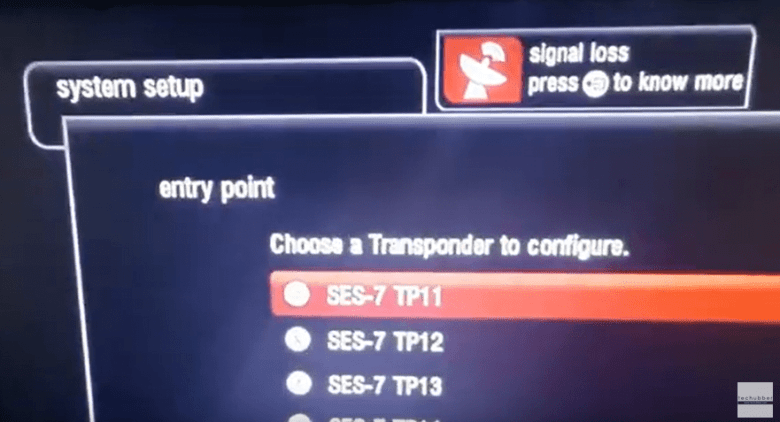
3. Monitor signal strength on screen
- If you are setting up your Dish TV for the first time or you have completely lost signal, then you will also get some announcement on the TV regarding the signal loss.
- If you press OK, it should take you to the installation setup. Otherwise, you can manually go to SETTINGS > Installation Setup or Diagnostics > Signal Strength
- Keep this screen on and keep monitoring as you attempt to align the Dish TV.
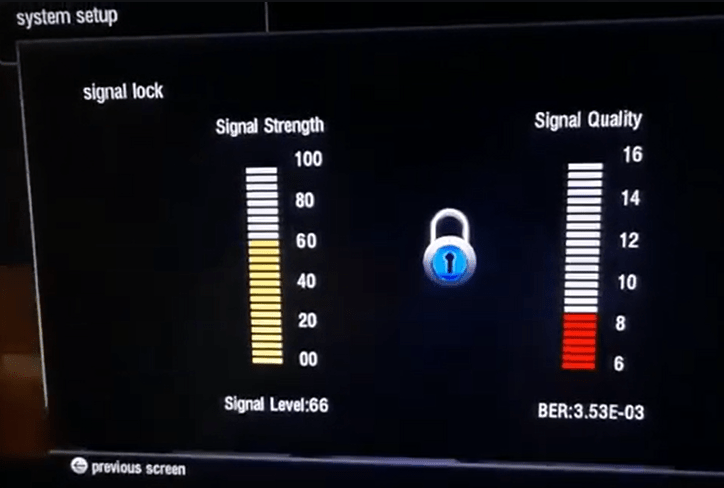
4. Search Satellite using the Satellite Finder App
- Open the Satellite Finder App and search for the Satellite which is displayed in your TV installation menu or diagnostic. Eg. SES7
- Select the Satellite and it will display the direction of the satellite.
- Place the mobile app with the Satellite Finder App open and align with the Dish Antenna
- Keep monitoring the signal strength and signal quality on your TV Screen.
- The signals will change to red/yellow/green if the alignment is accurate.
- Steadily move the dish horizontal (azimuth ) and vertical (elevation ) till you are satisfied with the adjustment.
- Once you find the best alignment, make sure you tighten the dish with the nuts and bolts.
Keep in mind that the process may vary slightly depending on the specific Satellite Finder App you are using. Additionally, it’s helpful to have someone assist you during the alignment process to make adjustments while you monitor the signal on the app or TV screen.
Video: How to use Satellite Finder (SatFinder) to align Dish TV
Some satellite finder apps on Google Play for dish TV alignment
- Satellite Finder PRO (Dish Pointer)
- Satellite Finder (DishAligner)
- Satfinder (Dish Pointer)
- DishPointer (Satellite Finder)
- Satellite finder: Set dish
You may find more here on Google Play.
# dish satellite finder app for android
# dish satellite finder
# free satellite finder app
# how to find satellite signal with phone
# satellite finder app download
# satellite dish alignment tool
# dish tv signal finder online
# how to use satellite finder app

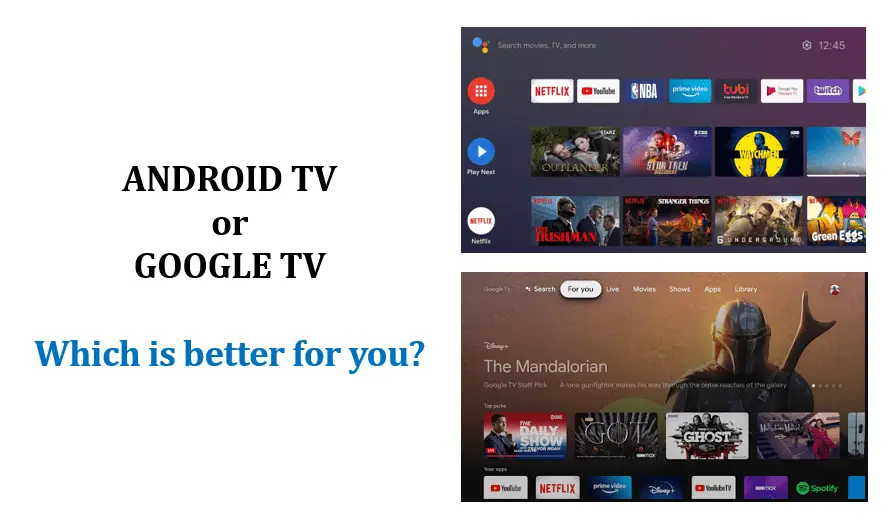
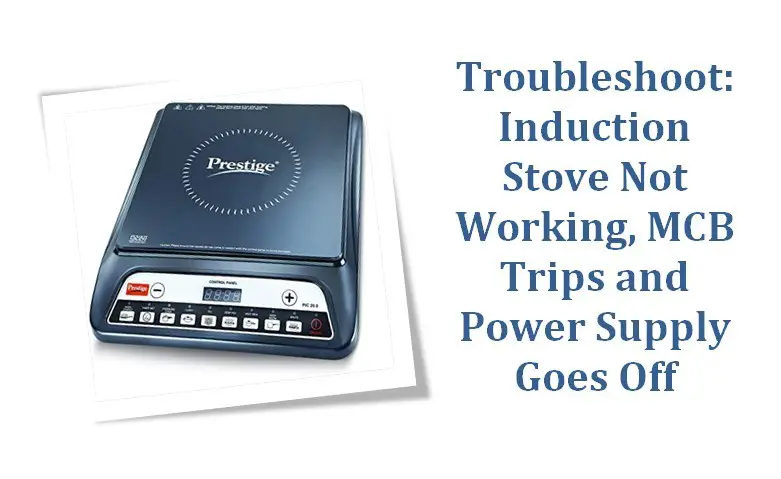
Leave a Comment (FB)