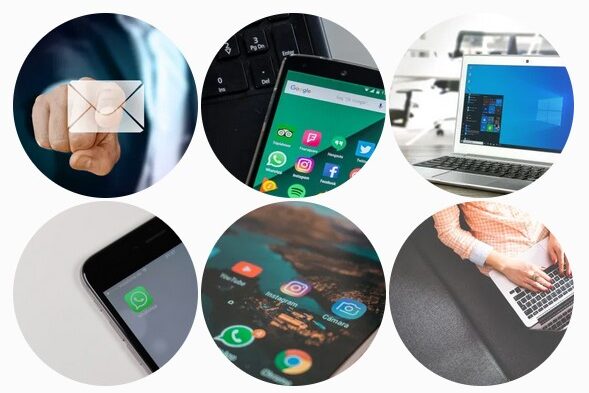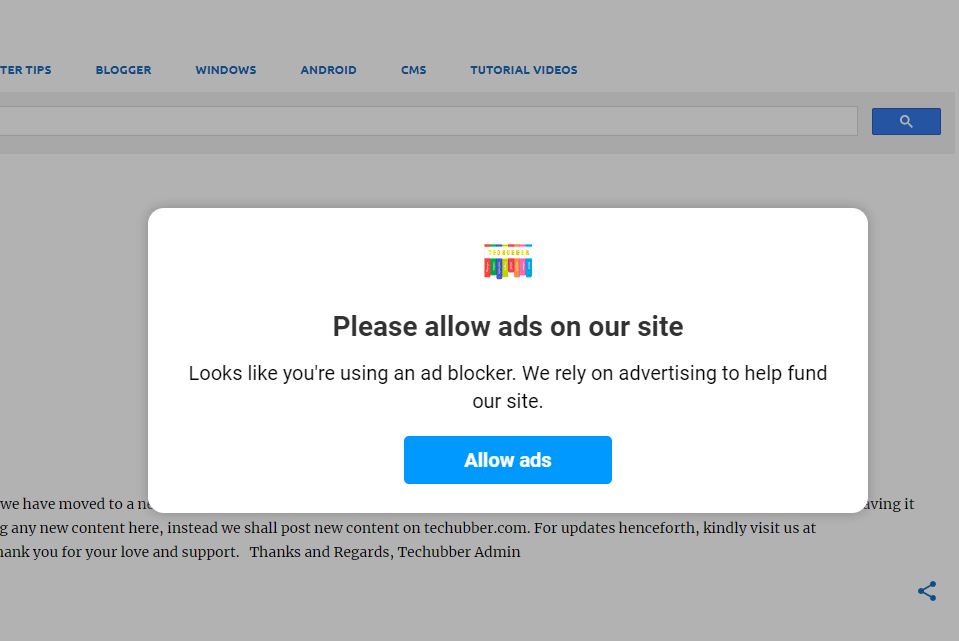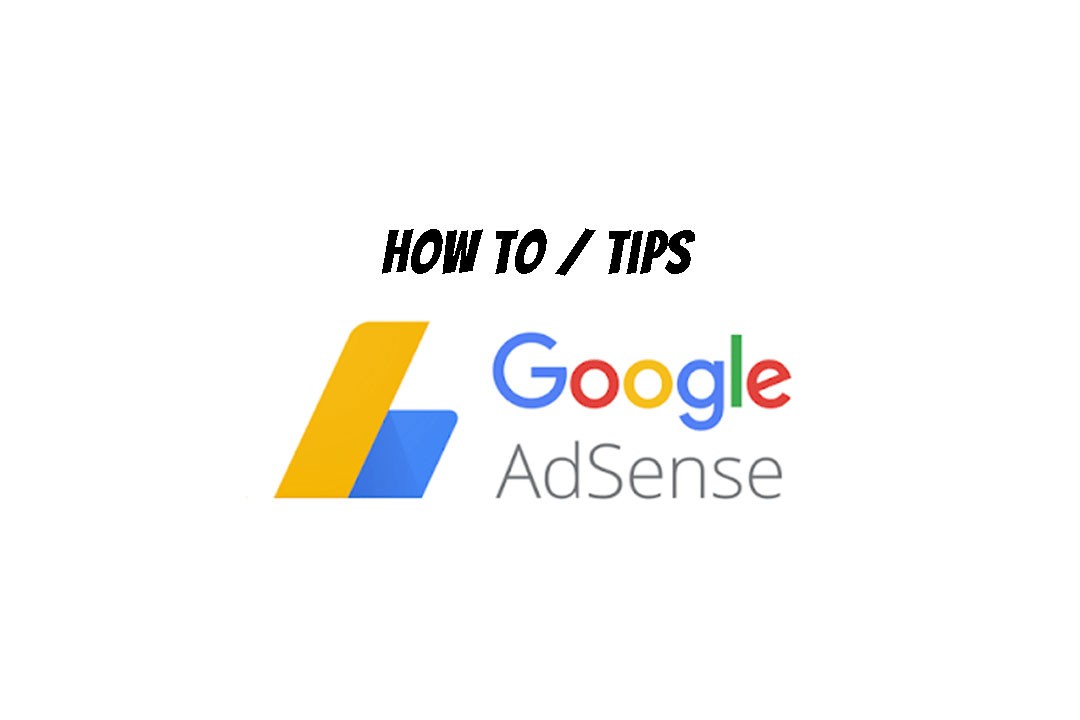In this post we shall see How to remove photos/videos from phone but keep on Google Photos? If you are a Google Photos user, you might have observed that deleting photos from the Google Photos App also deletes from your phone storage by default. If you want to keep the photos on your Google Photos but remove from your phone, then follow the steps below.
By the way, Google Photos is a great app to have as it allows you to backup and sync your photos on the cloud and access from anywhere. Not only that, even if you lose your device, your precious memories are available on the cloud and accessible, as long as you don’t lose your Google Account credentials to sign in.
How to turn Google Photos backup on or off?
If you want to check whether you have enabled backup on or off, you can check as shown below.
- On your Android phone or tablet, open the Google Photos app
- Sign in to your Google Account.
- At the top right, tap your Profile picture > Tap Photos settings
Backup.
- Turn Backup on or off.

Which folders on the phone are backed up by Google Photos app?

By default, Google Photos App backs up photos and videos from the DCIM / Camera folder on the internal storage. Depending on phone model, the DCIM folder may include Camera, Screenshots, etc. So all these photos and videos will be backed up to Google Photos.
If you want, you can also opt other folders on your phone to back up to Google Photos.
How to backup additional folders to Google Photos?
- On your Android phone or tablet, open the Google Photos app
- Sign in to your Google Account.
- At the top right, tap your Profile picture> Tap Photos settings
Backup.
- If backup is disabled, you need to enable backup.
- Scroll down and find “backup device folders“, and enable backup of other folder as you desire.
Depending on your selection, photos/videos from other folders will be backed up to Google Photos.
How to remove photos/videos from phone but keep on Google Photos
If you have enabled Google Photos backup, then photos and videos would be packed up to your Google account. Now if you want to remove copies of your photos and videos from the phone (since they are already backed up to Google Account) and free up space on your phone, then do the following.
Delete photos / videos from your phone gallery:
- Open Gallery app on your Android Phone
- Select the photos / videos you want to delete > delete
- Since the photos / videos are already backed up to Google Photos, they will remain in Google Photos.
To Free up space on your Android device:
- On your Android phone or tablet, open the Google Photos app.
- Sign in to your Google Account (if required).
- At the top right, tap your Profile picture> Free up space
- You’ll see how many items will be removed. To delete all the items from your phone, tap Free up.
- To see your photos and videos, go to photos.google.com or open the Google Photos app
.
- In your Android phone or tablet, open the Google Photos app .
- Select one or more photos that are on the device.
- At the bottom, tap on “Delete from device”
# how to enable google photos backup
# how to delete photos from device but not from google photos app
# how to backup additional folders to google photos
# which folder are backed up to google photos by default