How to check devices enrolled with Kavach and how to de-register devices from Kavach
If you need to download Kavach, install Kavach and register new devices on Kavach application – see our previous post here.
You can easily remove a device from your Kavach application by using the Kavach desktop app or Kavach Android App or from the link provided below.
Why you may want to remove device from Kavach:
- Generally, you can only add up to three devices against a particular email account in Kavach. So if you want to add another, you need to check and remove the devices which are not actively used.
- May be you want to remove a device of a colleague who have left the organization etc.
How to check devices enrolled with Kavach:
If you have multiple devices registered on the Kavach App, then you can check online by visiting the link given below. And to remove devices, you also need to do it from the Kavach Application, either using the link below or from the Kavach mobile app or Kavach Desktop App.
Steps to view devices enrolled with Kavach:
- Open browser and go to https://kavach.mail.gov.in
- Login with your NIC / GOV email ID and password.
Note: OTP will be sent to the registered phone number - After login, look for Manage Activated Devices section.

You can also view registered devices in the mobile app right after you open the Kavach App on your phone.
You can also view the registered devices from the Kavach desktop app by clicking on the ‘Manage Policy‘ (third icon from the top left) > and then click on “Manage registered devices“.
You will be able to see the devices registered along with their details.

How to de-register device from Kavach:
To remove device from Kavach, you first need to go to the “Manage registered devices” with from the web or mobile app or desktop app.
- Open browser and go to https://kavach.mail.gov.in
- Login with your NIC / GOV email ID and password.
Note: OTP will be sent to the registered phone number - After login, look for Manage Activated Devices section.
- Select the device you want to de-register > and click on de-register.
- You will be presented with an information stating that the other devices need to refresh.
How to remove device from Kavach Mobile App:
- You can also view registered devices in the mobile app right after you open the Kavach App on your phone.
- Tap on the DELETE icon to remove the device.
Note: to identify which device you need to remove, you need to identify it by the DEVICE ID, which is basically the MAC Address of the device. On desktop computer you can run IPCONFIG /ALL command to view the MAC Addresses.
How to remove device from Kavach Desktop App:
- Open the Kavach App on the desktop
- Click on MANAGE POLICY ICON (third icon from the top) > click on MANAGE ACTIVATED DEVICES
- List of devices you have activated are displayed
- To de-register a device, click on the DELETE icon corresponding the device you want to de-register
- Some warnings will be displayed, accept and continue.
That’s all, the device should be de-registered from the Kavach app. Alternatively, registered devices can also be managed right from the Kavach App.
# How to view registered device on Kavach
# How to de-register device on Kavach app
# How to register device on Kavach App
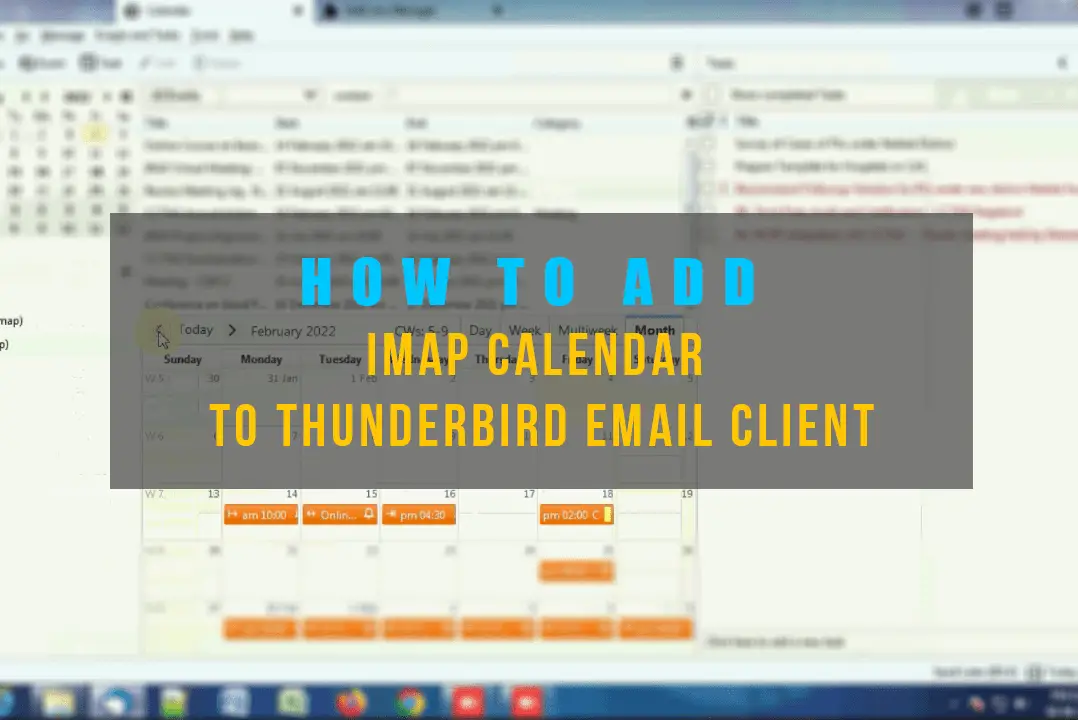
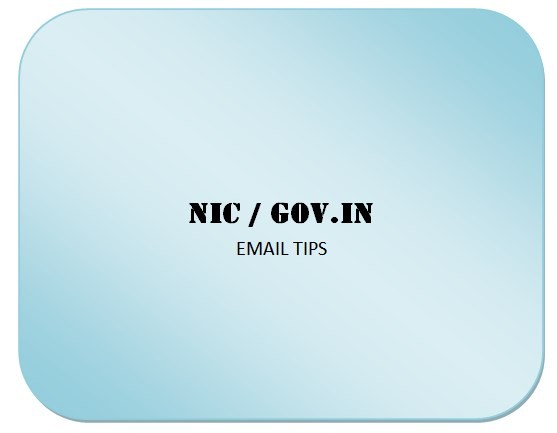
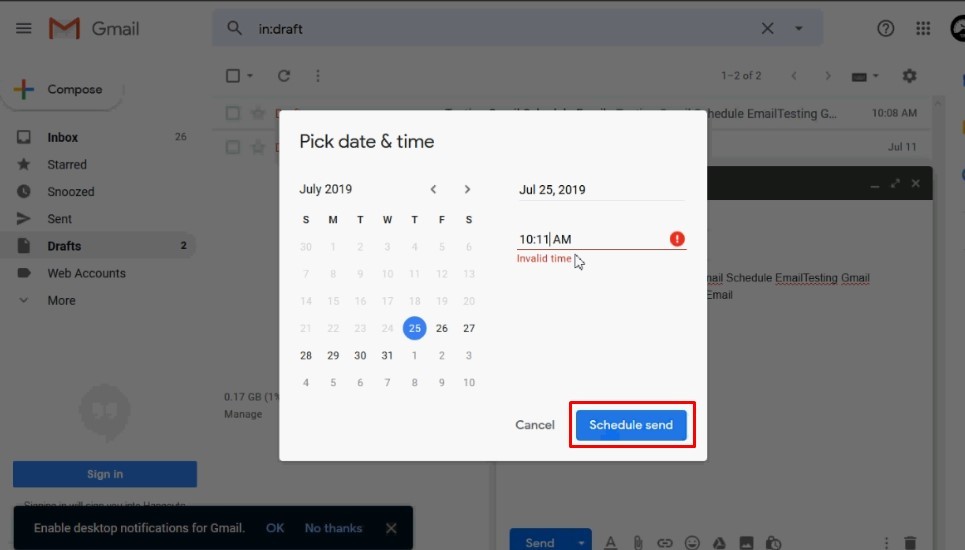
Leave a Comment (FB)