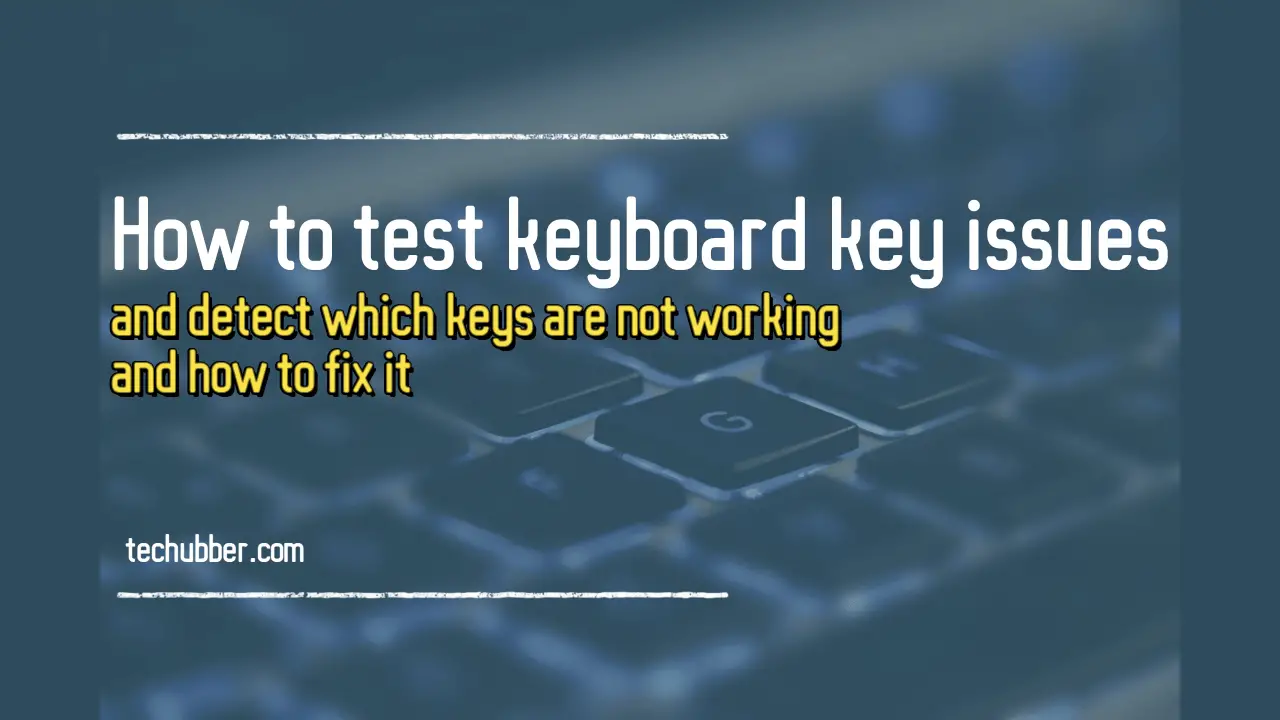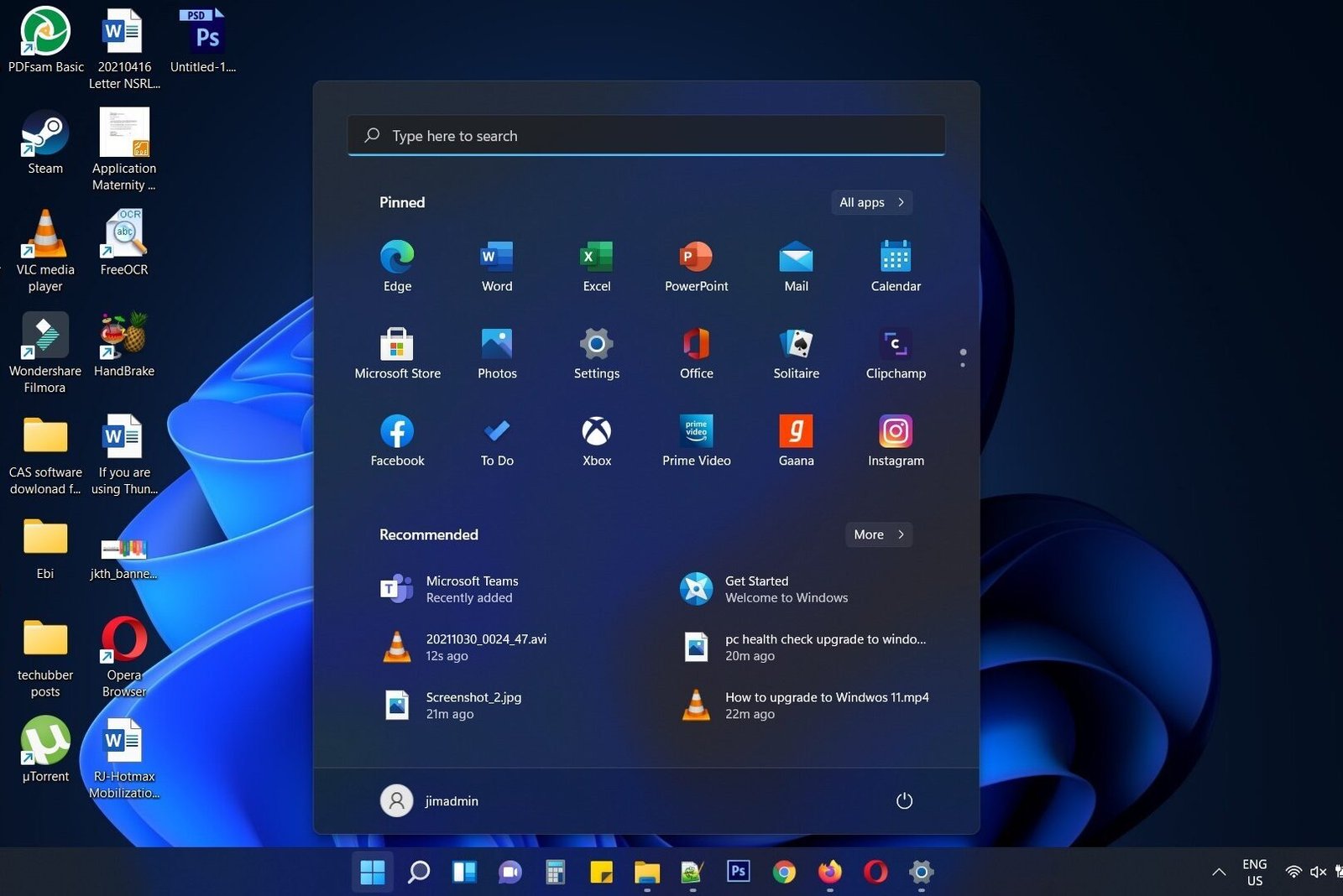If you have unused WordPress theme lying around, then you should remove them. In this post, we shall see how to delete unused WordPress Theme.
Why you should remove unused WordPress theme from your website:
- They take up space on your server.
WordPress themes may or may not be such large files but still they take up some space. And if you have a lot of unused themes, they can take up a significant amount of space on your server. - Unused WordPress themes can be a security risk.
Unused WordPress themes can be outdated and contain security vulnerabilities especially if the theme is old and not updated. If a hacker finds an exploit in an unused theme, they could use it to gain access to your website. - They may cause conflicts with other themes and plugins.
If you have a lot of unused themes installed, it’s possible that they could conflict with each other or with other plugins that you’re using. This can cause errors and instability on your website. - Unnecessary burden on the administrator.
You should keep your website updated for security. When you update WordPress, it’s important to update all of your themes and plugins as well. If you have a lot of unused themes, it is an unnecessary burden on you to keep the unused themes also updated. It can be difficult to keep track of which ones need to be updated. This can lead to security vulnerabilities and other problems.
When you install WordPress, then some default themes gets installed. For Example: Twenty Twenty One, Twenty Twenty Two etc. Generally we do not use these themes. So, it is better to delete these default themes, along with other themes which you might have installed for testing purpose.
How to delete unused WordPress Theme
There are basically two ways to delete unused WordPress theme:
- From the WordPress dashboard
- From your hosting account
Watch this short video if you want to see a demo how to delete unused WordPress Theme. Or read further below the video.
There are two ways to delete unused WordPress theme:
From the WordPress dashboard:
-
- Log in to your WordPress dashboard.
- Go to Appearance > Themes. You will see all the themes presently installed on your site.
- Hover your mouse to the theme to delete and click on the Theme Details
- You will find a delete button at the bottom of the theme details. Click on the Delete button.
- Click OK to confirm the delete.The theme should now be removed from your website.
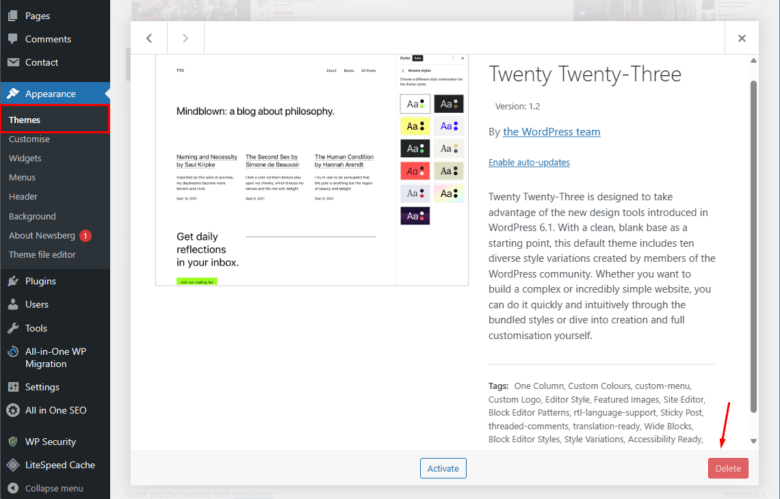
From your hosting account:
If, for some reason you cannot delete the theme from the WordPress dashboard, then you can also delete unused WordPress Theme from your hosting account. Each theme installed is inside /yoursite/wp-content/themes folder as a separate folder.
-
- Log in to your hosting account.
- Find the file manager for your WordPress site.
- Navigate to the
wp-content/themesfolder. - Find the folder for the theme you want to delete.
- Right-click on the folder and select Delete.
- Confirm that you want to delete the folder by clicking the OK button.
Note: You cannot delete your active theme or a theme that is currently being used by a child theme. You must first deactivate the theme or switch to a different child theme before you can delete it.
If you have any unused WordPress themes, I recommend that you delete them to keep your website secure and running smoothly.
# How to remove WordPress theme
# Delete WordPress Theme from Dashboard
# Delete WordPress Theme from File Manager