In the previous versions of Windows operating system the start menu button was on the left. But starting from Windows 11 the start button is in the middle by default. But if you want the start menu to be on the left side as usual then you can change it in the settings. In this post we will see how to move the start button in Windows 11 to the left.
How to move the start button in Windows 11 to the left
- Right click in an empty space anywhere on the taskbar and click on taskbar settings
Alternatively, you can also open Windows Settings > Personalization > Taskbar > Taskbar Behaviors - This will open a settings page. Scroll down and click on taskbar behaviors
- Find taskbar alignment and click on the drop down menu and change the alignment from center to left
They should now move the start menu button from the center to the left.
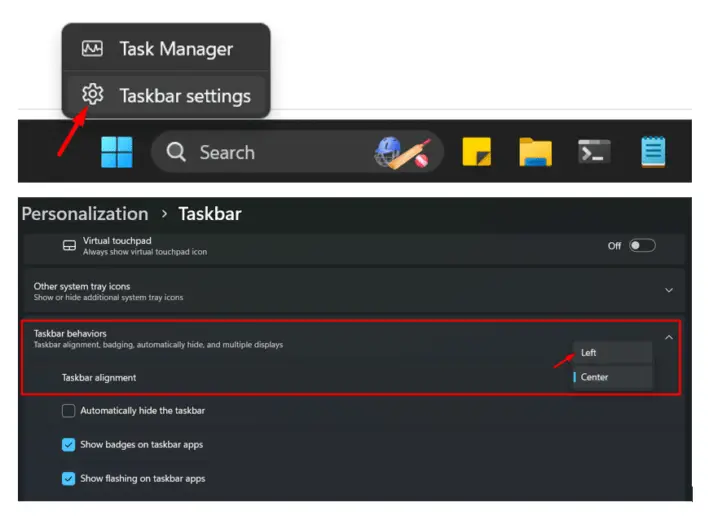
That’s all regarding how to move the start button in Windows 11 to the left. If you are used to the start button being on the left, then you can change it easily by following the steps above.
Don’t have Windows 11 OS?
You can buy it on Amazon on great discounts. Check out the link below.
Microsoft Windows 11 Pro 64-Bit | FPP | USB 3.0 | Single License
How to move the start button in windows 11 to the left
where is the start button on windows 11
how to move the start button in windows 11
windows 11 start button


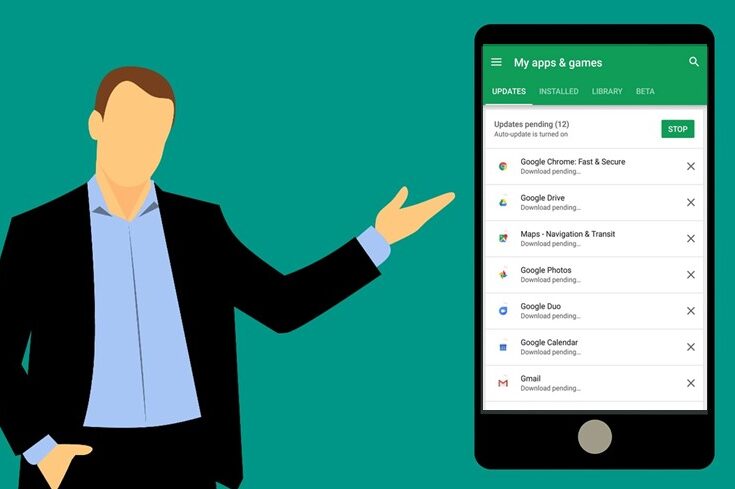
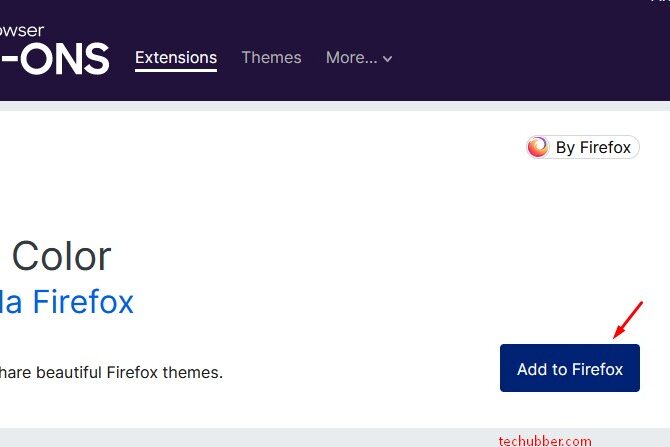
Leave a Comment (FB)