Google Maps‘ location sharing feature is a powerful tool designed to enhance both convenience and safety. With this feature, users can share their real-time location with friends and family, allowing them to stay connected and informed about each other’s whereabouts. This functionality is particularly useful for coordinating meetups, ensuring someone’s safe arrival at a destination, or simply keeping loved ones updated during travels. In the previous post we discussed Google Maps Location Sharing – How to setup and share Live Location in Google Maps.
In addition to real-time location sharing, Google Maps has introduced the concept of notifications within this feature. Notifications can alert users when a shared contact arrives at or leaves a specific location. Notifications add an extra layer of functionality to location sharing, making it even more practical and reliable for everyday use.
If you have not yet enabled Google Maps Location sharing, then you may refer to the previous post and enable it. After that, you can add notifications to let Google Maps alert you when the person arrives or leaves certain location on the map.
Overall, the location sharing feature, complemented by notifications, transforms Google Maps into a comprehensive tool for not only navigation but also for maintaining personal connections and ensuring safety. As we delve further into the steps to add notifications in Google Maps location sharing, the advantages of this feature will become even more apparent.
Table of Contents
Prerequisites for Setting Up Notifications
Before you can add notifications in Google Maps location sharing with a particular person, you need to have location sharing enabled with that person. Refer to the previous post for enabling location sharing with a person- Google Maps Location Sharing – How to setup and share Live Location in Google Maps.
When enabling location sharing in Google Maps, you need to enable certain permissions such as location access, switch off battery saver etc. These permission are required to be enabled for the location sharing services to work properly.
Steps to Add Notifications in Google Maps Location Sharing
As mentioned, after you have Google Maps location sharing done with a certain user, you can add notifications, so that you can be alerted when the person arrives at or departs from a specified place. This feature ensures you never miss an important update regarding your shared contacts’ movements.
Watch this video tutorial to learn the Steps to Add Notifications in Google Maps Location Sharing.
- Open Google Maps and tap on your profile picture or initials in the top right corner.
- From the menu that appears, select “Location sharing.” You will see a list of people who are sharing their location with you. Choose the contact for whom you want to set up notifications.
- Once you have selected the contact, tap on the “Add” button located next to the “Notifications” section.
- Type the address or use the map to pin the location on the map, and then tap on Add.
- You have two notifications options to choose : arrival and departure alerts.
To set an arrival alert, select the “Arrives at” option, then enter the specific address or location. Similarly, to set a departure alert, select the “Leaves” option and specify the location. You can also customize the notification frequency by selecting “Every time” or “Only once.”
- After configuring the desired settings, tap “Save” to activate the notifications. You will now receive alerts based on the criteria you set.
In addition to these basic notifications, Google Maps also allows you to manage and edit existing alerts. Simply return to the “Location sharing” screen, select the contact, and tap on the notification you want to modify. This flexibility ensures that you can always tailor the alerts to best suit your needs.
By following these steps, you can effectively set up and manage notifications for shared locations within the Google Maps app, enhancing your experience and staying connected with those who matter most.
Managing Shared Location Notifications
Once you have set up notifications for shared locations in Google Maps, managing them is crucial for ensuring that the alerts are relevant and timely.
To view your existing notifications, open Google Maps and navigate to the “Location Sharing” section. Here, you will see a list of all the people with whom you are sharing your location. Tap on the name of the contact to access their shared location details and the notifications associated with them.
Editing notifications: Tap on the notification you wish to modify, and you will be presented with various options such as changing the alert type, adjusting the frequency, or setting new parameters for the alert. This flexibility allows you to tailor notifications to better match your needs, whether it’s for daily commutes, meeting points, or other routine activities.
Deleting a notification :
Deleting a notification : Within the same notification settings panel, look for the “Delete” or “Remove” option. Confirm your choice, and the notification will be removed from your list. This can help de-clutter your notifications, especially if you are sharing your location with multiple people and receive numerous alerts.
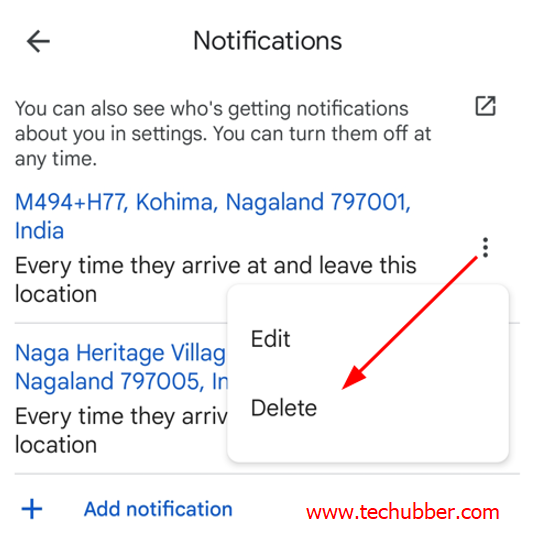
Despite the user-friendly interface, you may encounter issues with notifications.
Common problems include delayed alerts, missing notifications, or incorrect location information. Troubleshooting steps include checking your device’s notification settings, ensuring that location services are enabled, and verifying your internet connection. Additionally, updating the Google Maps app can resolve many glitches, as updates often include bug fixes and performance improvements.
Conclusion and Best Practices
In this blog post, we thoroughly examined the steps to add notifications in Google Maps location sharing. Utilizing notifications in Google Maps location sharing offers numerous benefits. Primarily, it provides peace of mind by allowing users to stay informed about the whereabouts of their loved ones or colleagues. This feature is particularly beneficial for parents keeping track of their children, friends meeting up in busy areas, or teams coordinating during work-related activities. Additionally, notifications enhance the overall user experience by making location sharing more dynamic and responsive.
To maintain effective and secure location sharing, consider the following best practices:
- Review and share your location with trusted contacts only:
Regularly review who has access to your location data and adjust settings to ensure only trusted individuals can view your whereabouts. Sharing your real-time location data can be incredibly useful, but it is essential to do so responsibly. Only share your location with trusted contacts to minimize potential risks. Google Maps allows you to control who can see your location, ensuring you have the power to manage your privacy effectively. - Share your location for a specific duration:
You can also choose to share your location for a specific duration or indefinitely. This flexibility allows you to tailor your location sharing based on your needs and comfort levels. It’s advisable to periodically review your location sharing settings to ensure they align with your current preferences. - Review and stop sharing location if no longer required:
Furthermore, Google Maps offers the ability to stop sharing your location at any time. This feature is particularly useful if you feel your privacy is at risk or if you simply no longer wish to share your whereabouts. By accessing the location sharing menu, you can easily turn off sharing for any or all contacts. - Stay Informed About Privacy Settings:
Keep abreast of Google Maps’ privacy policies and settings to protect your personal information and maintain control over your data.
By adopting these best practices, users can maximize the benefits of Google Maps location sharing while safeguarding their privacy and security. We encourage readers to explore these features thoroughly and make the most out of Google Maps’ capabilities to enhance their everyday experiences.
#Google Maps Location Sharing
#Share live location on Google Maps
#In addition to real-time location sharing, add notifications to alert you when a shared contact arrives at or leaves a specific location.
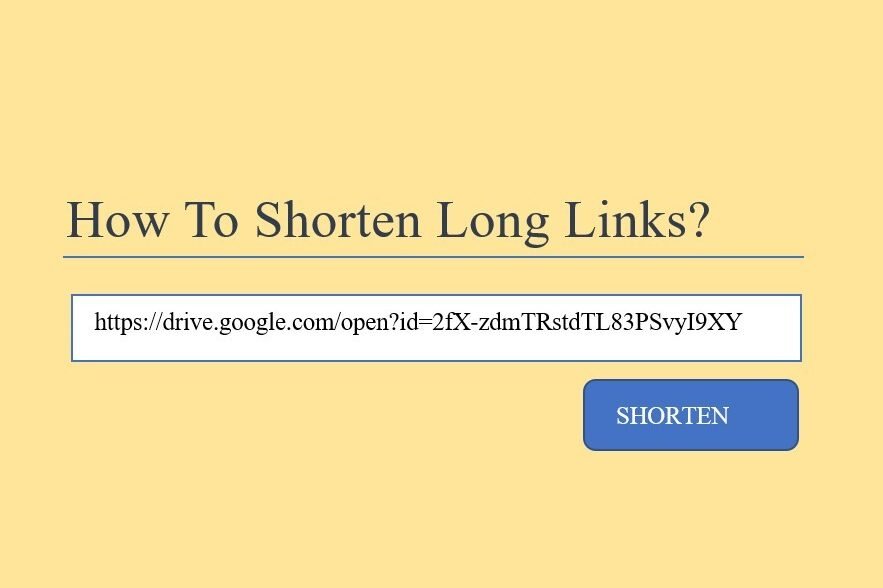
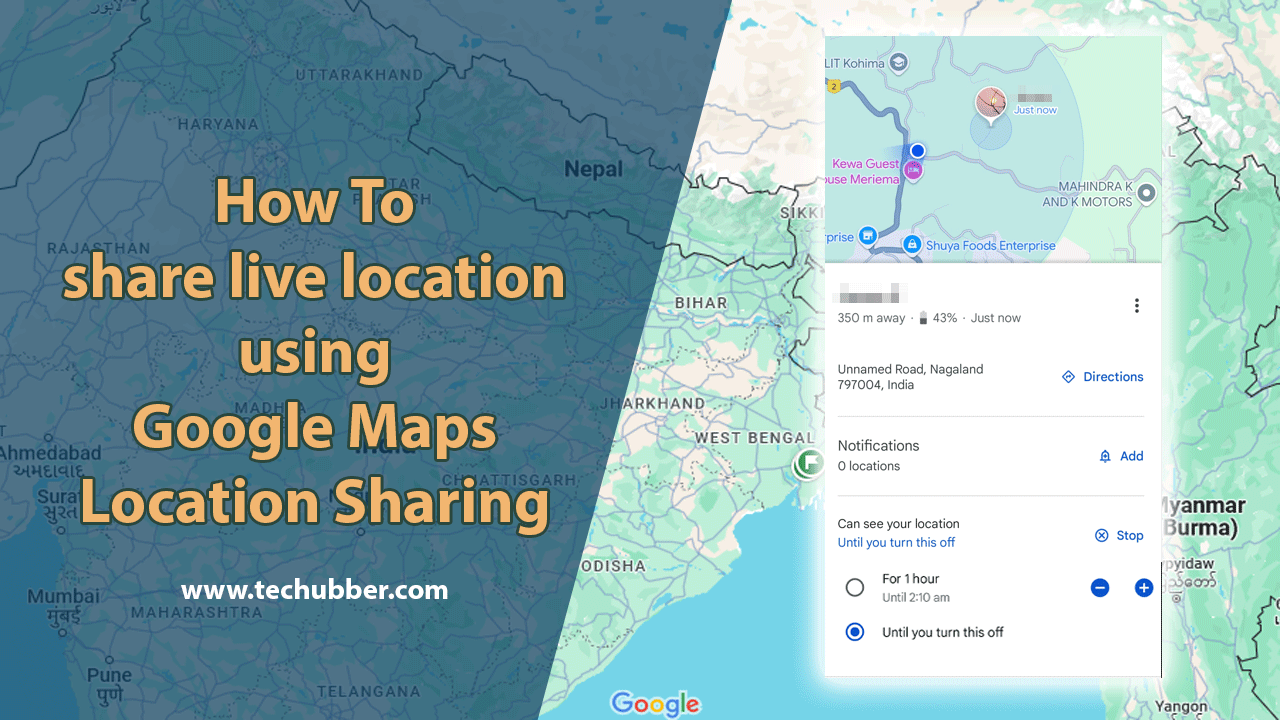
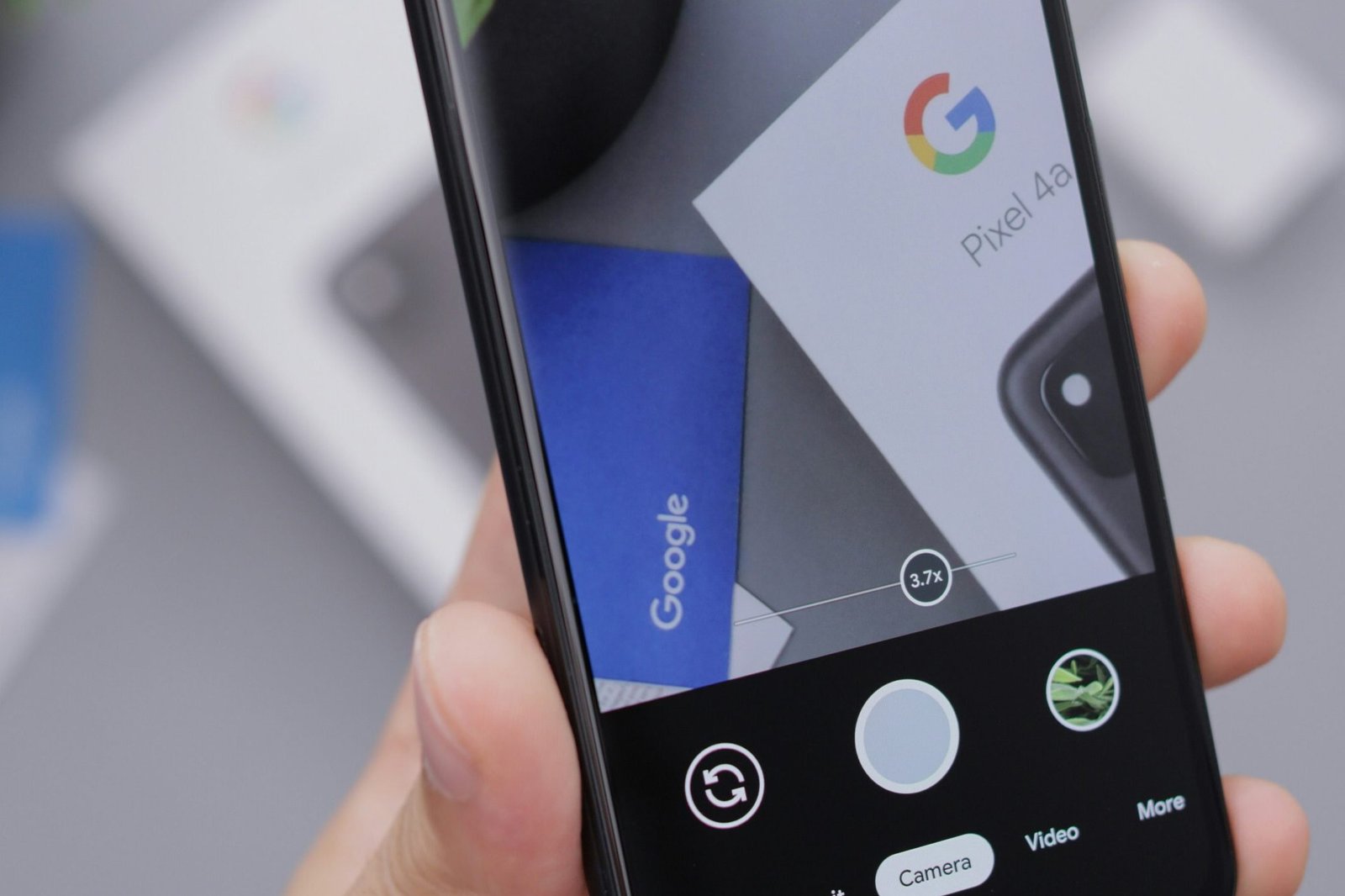
Leave a Comment (FB)