Is your Epson printer showing you “Ink Pad is end of service life” when you print? In this post we shall see How To Solve Epson Printer Ink Pad End Of Service Life Error.
If your Epson printer is displaying “Ink Pad is end of service life” then you won’t be able to print. The Epson Printer Ink Pad End of Service Life Error is a common issue that many Epson printer users encounter. It occurs when the ink pad, which absorbs excess ink during printing, reaches its maximum capacity. When this happens, your printer will display an error message indicating that the ink pad has reached the end of its service life. This error can be frustrating, as it prevents you from using your printer until the issue is resolved.
When you attempt to print, you will see “Service Required” message and there will be blinking LED lights. And you will not be able to print. You can either buy a replacement ink pad (and reset the counter) or reset the counter with programs.
While buying the replacement ink is also an option, in this post, we shall see how to solve the “Ink Pad is end of service life” error on Epson printer using the second option, that is, using the reset program.
Table of Contents
How To Solve Epson Printer Ink Pad End Of Service Life Error
Watch this video How To Solve Epson Printer Ink Pad End Of Service Life Error using the reset software.
In this video, we show a demo How To Solve Epson Printer Ink Pad End Of Service Life Error using the reset software. This video also shows how to solve the communication error 20000107 usually encountered when running the Epson Resetter Software.
As stated above, you can resolve this error by either replacing the Ink Pads or by using a resetter program. In this post we are discussing how to resolve the ink pad using the resetter program.
Epson printer has sponge pads called ‘Waste Ink Pads’. These pads collect waste ink expelled during print head cleaning. The waste ink pads absorb the waste ink. When these waste ink pads get filled and start to overflow, the “Ink Pad is end of service life” error is displayed. The number of times these waste pads are use must be recorded in the printer. Using the reset program, the counters are reset, and the printer starts working. So, actually the waste ink pads may be literally full, but after resetting the counters, the printer will still work. Alternatively, you can absorb the ink from the ink pads manually in some way.
Download the Epson Resetter Software
- Download the Epson Resetter Software for Epson L360 from here (link).
- This program also works for Epson L130, L220, L310, and L365.
- For other models, you can search the same wesbite for other models.
How to Use Epson L360 Resetter Tool
- Download the resetter software from the link. ( Updated Link )
- Turn off / Disable your antivirus protection for the time being so that is it not blocked by your anti virus.
- Extract the downloaded ZIP / RAR file. No need to install, as you can directly run the Adjprog.exe file.
- Make sure the Epson printer is connected to the computer by USB.
- From the extracted folder, double click ‘Adjprog.exe’
- Epson Adjustment Program will appear. On this screen, click ‘Select‘ to select the printer.
- Select the ‘Model Name‘ of your printer from the drop down options.
- Select the ‘Port‘ to which Epson L360 printer is connected, and then click OK.
- Now select ‘Particular adjustment mode‘.
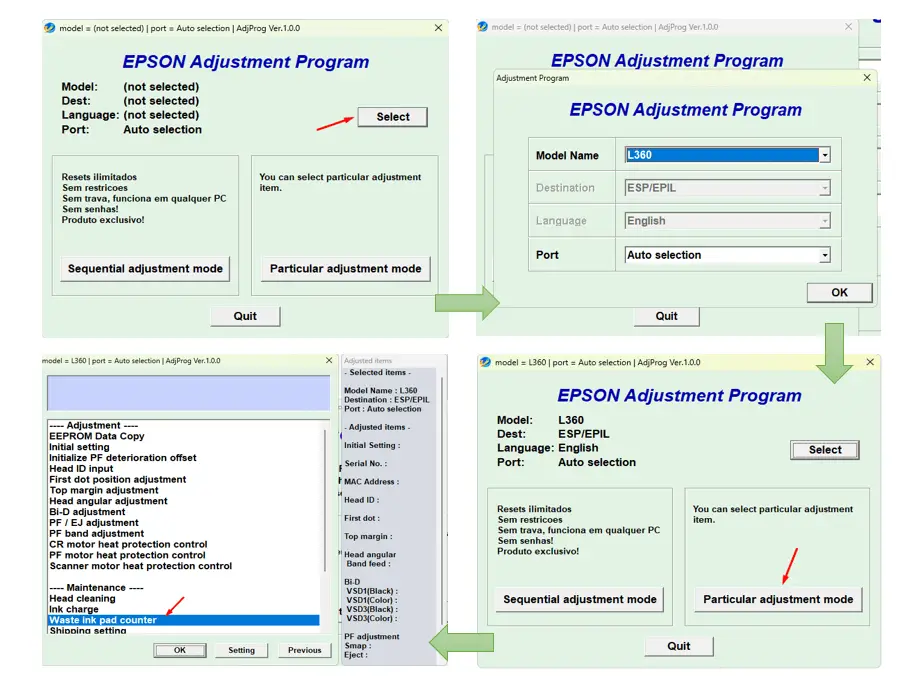
- Look for ‘Waste ink pad counter‘, and click ‘OK‘.
- This will open the Waste ink pad counter screen.
- In this window click on ‘Main pad counter‘ checkbox, then click ‘Check‘
Let the operation run and you should be able to see some scores / counters in figures and percentages.
As we can see in the image below, the counter is full – 100%. We should reset it to ZERO.
To reset the ink pad counter of the Epson printer using the reset tool, do the following:
- Again click on the Main pad counter checkbox and this time select ‘Initialize‘.
- Click OK and you should see ‘Initializing now…“.
- On successful reset, you should see a pop-up message ‘Please turn off the printer.’
- You should now turn off the printer, then click on ‘OK‘.
- You should now see ‘Please reboot the printer.’prompt. Restart the printer and click OK.
- Click FINISH.
To check if the Main pad counter readings have reset to zero, you should go to ‘Waste ink pad counter‘ option in ‘Maintenance‘ section and click ‘OK‘.
- Click CHECK button again. You should now see that the counter have reset to zero.
- Now click ‘Finish‘ to complete the process and ‘Quit‘ the Epson adjustment program.
Now to test, try to print a test document with your Epson L360 printer. If every thing went well, then your computer should not show the “Ink Pad is end of service life” error this time, and the document should get printed normally.
You may also like to see:
- How to Do Epson Inkjet Printer Maintenance – Epson Printer Head Cleaning, Nozzle Check, Head Alignment etc.
- How to Print from Android Phone to Epson Printer Wirelessly
- How to Connect to Epson printer using WiFi Direct Mode
- How to connect Epson Printer to WiFi network (Without Display and Without WPS)?
- Five Cheapest All-in-one Colour Inktank Printer with Wi-Fi for Home Use
Explore best deals on EPSON Printers on Amazon!
If you’re looking for some affordable Epson WiFi printers with ink tank, then you can check out Epson WiFi Printers on Amazon for best deals!
Five Cheapest All-in-one Colour Inktank Printer with Wi-Fi for Home Use
Some are listed below.
*******************
Visit and subscribe to: Techubber Youtube Channel.
*******************
# EPSON Printer ink pad error
# Epson Printer Ink Pad End Of Service Life Error
# WiFi Printers from EPSON
# Epson Printer Unable to Print # Epson Printer Waste Ink Pad End of Life # Reset Epson Printer
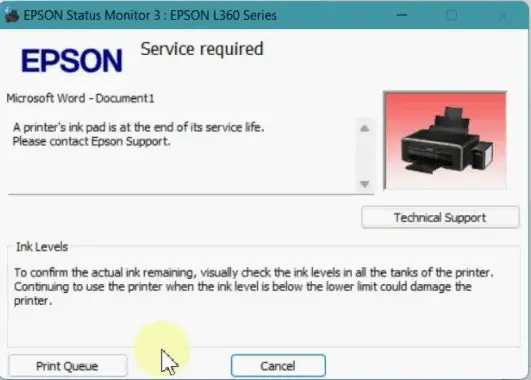
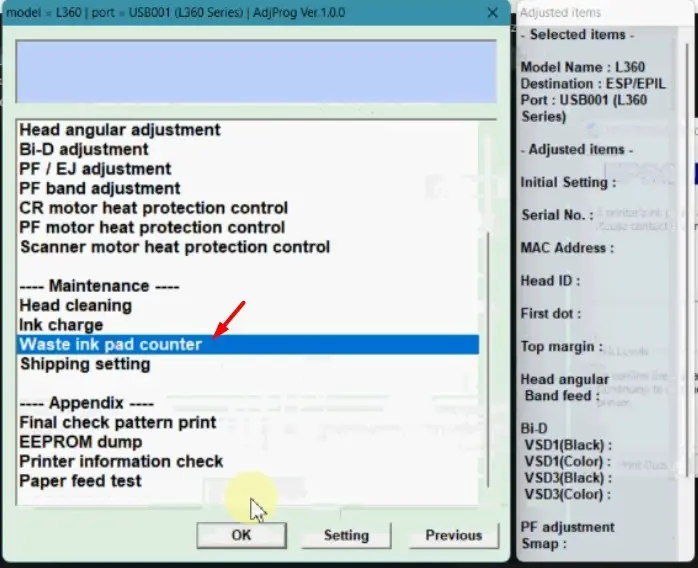
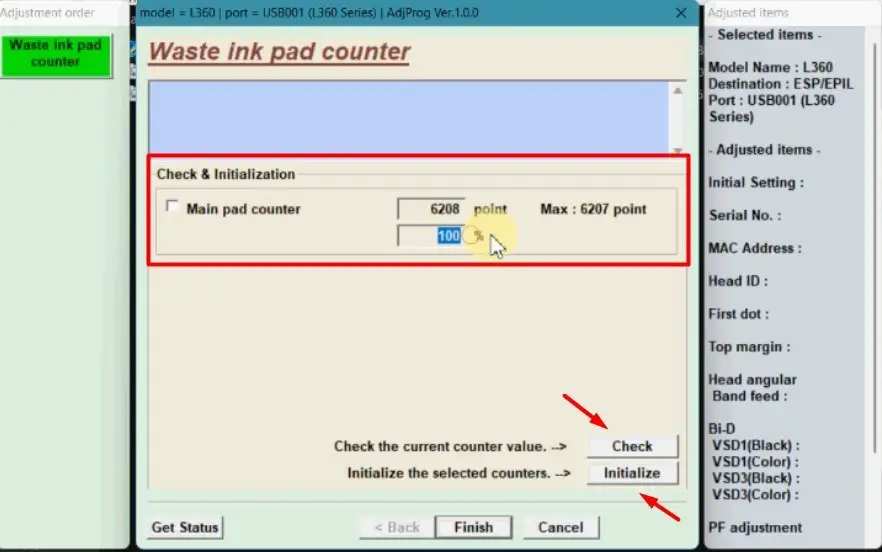
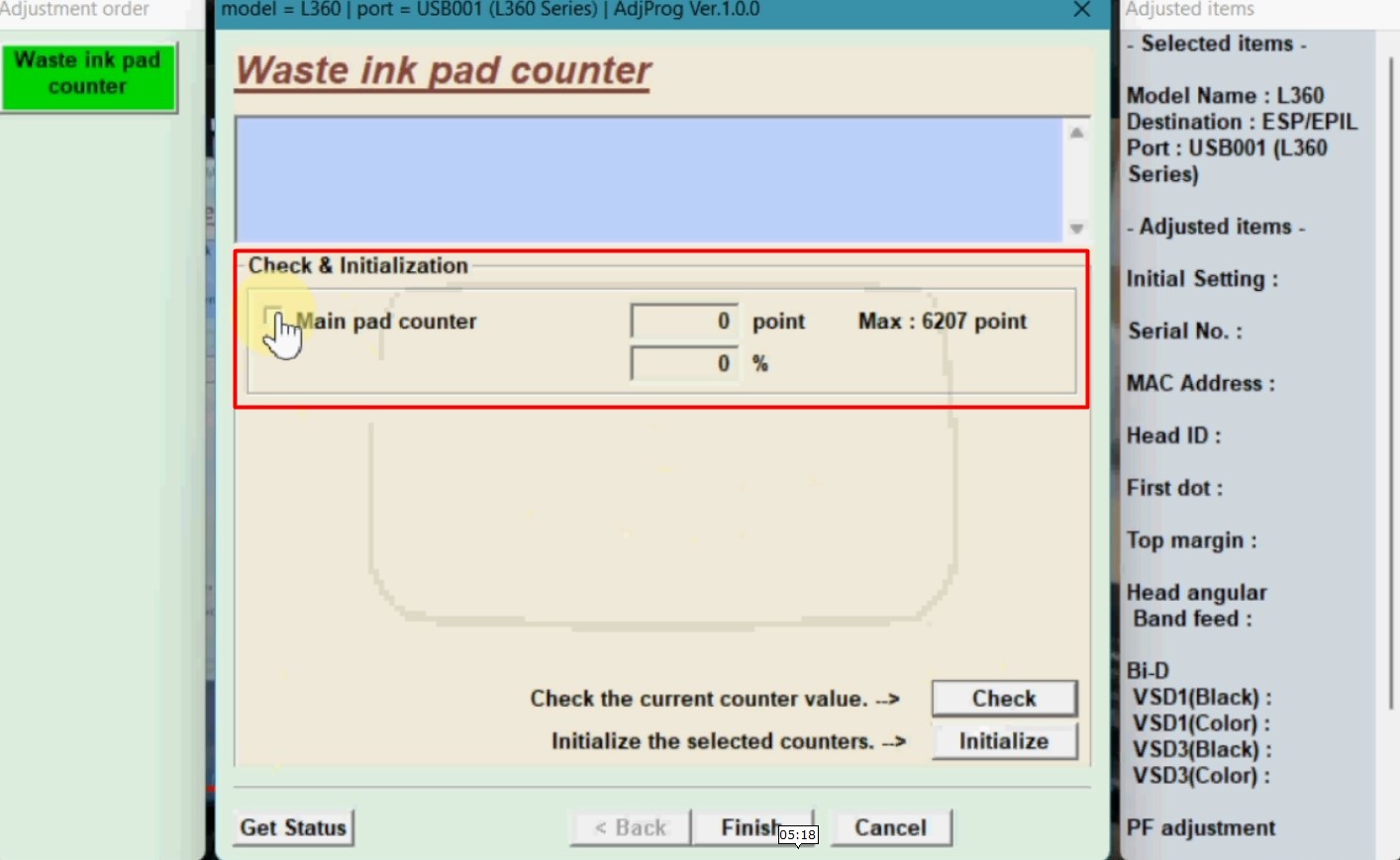




Leave a Comment (FB)