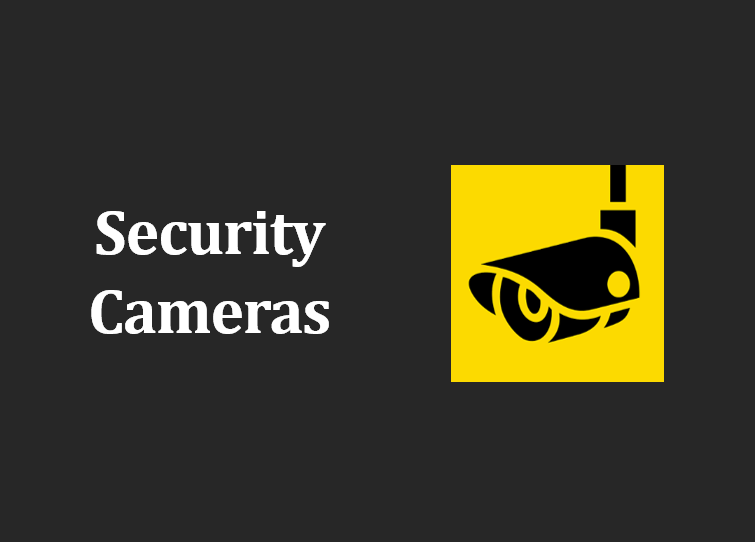Epson is a well-known brand that manufactures a wide range of printers for home and business use. Epson printers are known for their quality, performance, and innovative features. While there are basic Epson printers without networking capabilities, Epson printers with WiFi capabilities are also very commonly used nowadays. In this post, we will see How to Connect to Epson printer using WiFi Direct Mode?
If your Epson printer is equipped with wireless networking capability then you can connect wirelessly using the following methods:
1) Connect Epson printer to WiFi network
2) Connect Epson printer to WiFi network using Wi-Fi Protected Setup (WPS)
3) Connect to Epson printer using WiFi Direct Mode
Connect Epson WiFi printer to WiFi network
This is the common wireless network setup for your Epson WiFi printers equipped with WiFi capability. This can be done initially during the installation of the Epson software on your computer itself. By connecting your Epson WiFi printer to your WiFi network, you can simultaneously print from any device on the same network.
If you need to connect your Epson WiFi printer to your WiFi network then you can refer to this previous post here: How to connect Epson Printer to WiFi network.
Connect to Epson printer using WiFi Direct Mode
Another way to connect to Epson printer wirelessly is using WiFi Direct Mode.
Now, what is WiFi Direct Mode:
Wi-Fi Direct (formerly Wi-Fi Peer-to-Peer) is a WiFi technology for peer-to-peer wireless connections that allows two WiFi capable devices to establish a direct Wi-Fi connection without an intermediary wireless access point, router, or Internet connection.
That means, if you are using WiFi direct mode, you do not need your WiFi router to connect to your Epson Printer wirelessly. This is ideal for printing in places where there is not WiFi network available for example.
You can set up your Epson WiFi printer to communicate directly with your computer or another device without requiring a wireless router or access point. In Wi-Fi Direct Mode, the Epson printer itself acts as a network access point. This supports up to 8 devices.
To connect to Epson printer using WiFi direct mode, the requirements are:
- Epson WiFi printer
- Computer with a wireless interface
- Other wireless device such as mobile phone
Before, starting, here are the name of the Epson WiFi printer control buttons for reference ahead. These buttons may be similar on other models as well.

Steps to enable WiFi Direct Mode on Epson Printer, and
Connect to Epson printer using WiFi Direct Mode
- Hold down the Wi-Fi button (3) and press the network status button (4) until the Wi-Fi light and Wi-Fi Direct light flash alternately. Then release both buttons.
- Hold down the network status button (4) for about seven seconds to print a network status sheet.
Note: If you release the button before seven seconds elapses, a network connection report is printed instead of a network status sheet. So make sure you hold the button for more than seven seconds.
- In the network status sheet printed out, look for the Epson Printer’s WiFI name (SSID) and password listed in the Wi-Fi Direct section of the network status sheet.

- From your computer or mobile device, turn on WiFi and select the Epson printer’s Wi-Fi network name (SSID), and enter the password which is mentioned in the network status sheet printed out, and join.
- Your device should now be connected to the Epson WiFi Printer directly.
You should now be able to print to your Epson Printer directly from your computer or device. If you cannot print successfully, repeat the process above and make sure you enter the password exactly as written on the network status sheet.
Here is a video from Epson explaining how to connection to Epson Printing using WiFi Direct Mode.
Related Articles:
- How to Print from Android Phone to Epson Printer Wirelessly
- How to connect Epson Printer to WiFi network (Without Display and Without WPS)?
If you’re looking for some affordable Epson WiFi printers with ink tank, then you can check out Epson WiFi Printers on Amazon for best deals!
Some are listed below.
# Epson printer WiFi connection using WiFi Direct Mode Setup
# Epson WiFi Direct Mode Setup
# WiFi Printers from EPSON