There are times when you might want to extract audio from video so that you can use the audio in some other project. In this post we will see how to extract audio from video using VLC media player. And yes, there are specific software out there for extracting audio from video. But if you are using VLC player, then you don’t need to install any additional software to extract audio from video.
Table of Contents
What are the output audio formats supported by VLC player
If you want to extract audio from video using VLC player, then VLC player will allow you to extract the audio from the video in four different formats, namely, Audio-MP3, Audio-FLAC, Audio-CD and Audio-Vorbis(OGG).
Steps to extract audio from a video using VLC player
Watch this short video how to extract audio MP3 from video using VLC media player. If you want to skip the video, read steps below the video.
- Open VLC player
- From the menu bar, click on MEDIA, and then click on CONVERT/SAVE
- You will see four tabs here, but we are interested in the FILE tab.
- Under the file selection, click on the + ADD button to select the video file.
- Click on CONVERT/SAVE button at the bottom

- You will get a new window where the source video file you have selected is displayed.
- Next, click on the PROFILE drop down menu and select audio related profile.
In this example, I have selected AUDIO -MP3 format.If you want to change the profile settings, then you can click on the settings / gear icon. You can change the Bitrate for the audio output for example. But if that is not required, then you can leave it as this.

- Under the destination, click on BROWSE and select the location where you want to save the output audio file.
- VLC player will generate the output audio file to the location where you have selected. The output should be available at location you have selected.

So as we have seen in the steps above, you can easily extract audio from video using VLC media player without installing any additional software on your computer.
Also see: How to convert video from one format to another using VLC player?
# how to extract audio from a video file
# software for extracting audio from video
# extract audio as mp3 from video
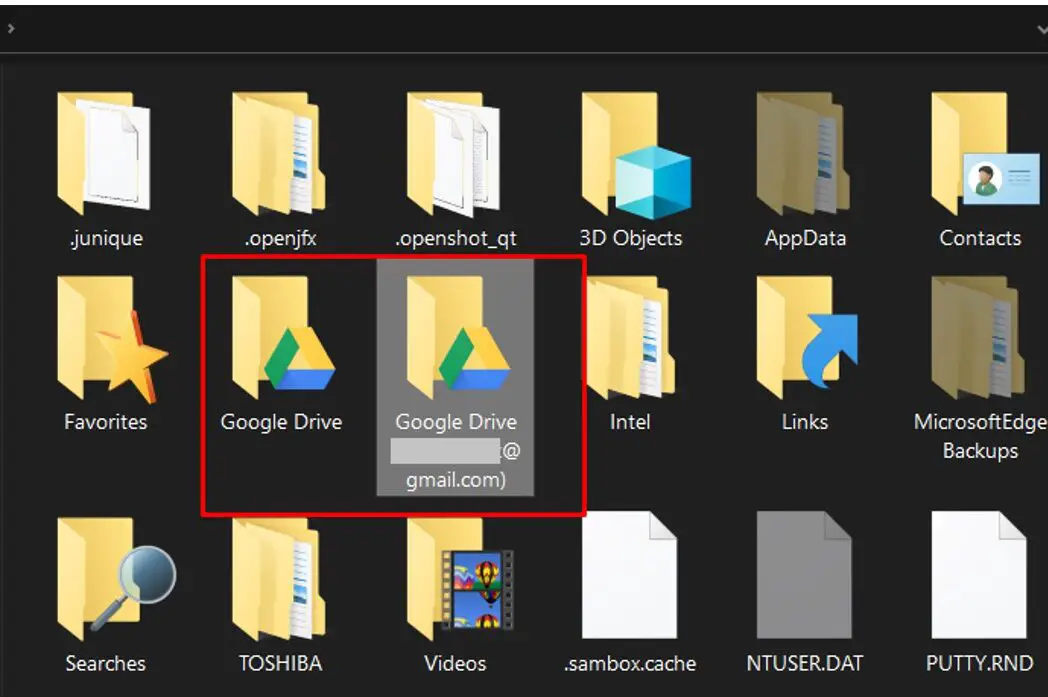


Leave a Comment (FB)