If you took a selfie photo and you find your face or the objects in the background are flipped horizontally, then your phone camera has the mirror effect enabled. Unless you want to keep the mirror effect for some reason, most users would want to disable mirror effect. In this post, we will see how to disable mirror effect on selfie photos.
Table of Contents
Understanding the logic behind mirror effect
The mirror effect, commonly encountered in smartphone photography, refers to the way images are flipped horizontally, mimicking the reflection seen in a mirror. This effect is particularly prominent in selfies taken with front-facing cameras, where the expectation is to capture a true likeness of one looking in the mirror.
Instead, when users take a selfie, they often expect the photo to depict their appearance as others perceive them, rather than a mirrored version. However, many smartphone cameras, including those on Samsung Android devices, come with settings that automatically apply this mirror effect, leading to potential confusion.
Now that we understood the rationale behind the mirror effect, many would like to disable it – why? Because if you share a mirrored selfie image to someone, it may be confusing – the face is flipped, the objects in the background are also flipped and, texts and numbers would appear flipped also – which is not that good looking.
Unless you want to keep the mirror effect for some reason, most users would want to disable mirror effect. In this post, we will see how to disable mirror effect on selfie photos.
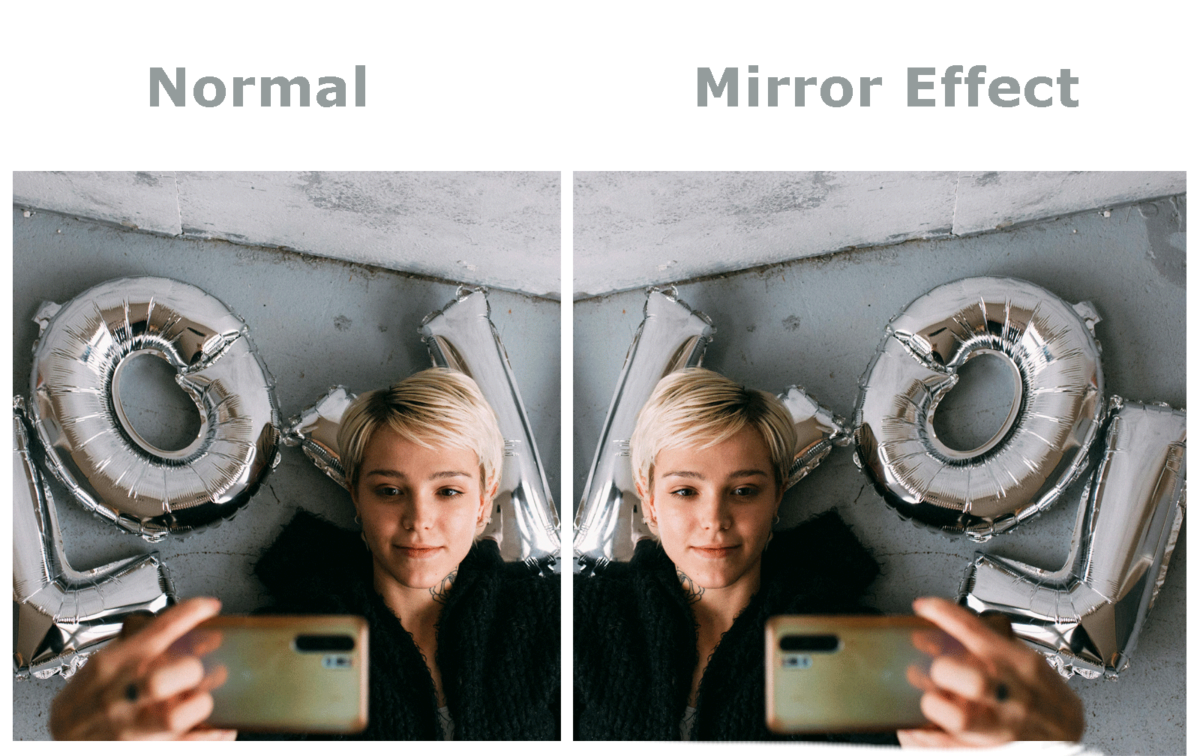
Step-by-Step Guide to Disable Mirror Effect
Disabling the mirror effect on your phone is a straightforward process that enhances your selfie-taking experience by providing images that reflect reality rather than a reversed version.
Most phone cameras have a setting to enable or disable mirror image. The name of the particular setting may be different on different phone. You can look for ‘Mirror Image‘, ‘Save Selfies as Previewed without flipping‘, Flip Image etc. If you don’t see it in the camera settings, ensure the phone’s front camera is open. Since ‘mirror image’ is a selfie related feature the setting may appear only when the front camera is open on certain phones.
Disable Mirror Effect on Samsung Android Phones:
- Launch the Camera app
- Tap on Camera settings
- Toggle or Switch On “Save selfies as previewed” (don’t save mirror)
- Head back to your camera and capture your selfie.
Samsung
Android Phones
Disable Mirror Effect on Redmi Android Phones
- Click on Camera.
- Tap on three horizontal lines.
- Now open Settings.
- Find Mirror Front Camera in the settings menu and Turn it Off.
Redmi
Android Phones
Disable Mirror Effect on HTC Android Phones:
- Open the Camera app.
- Switch to the front-facing camera or use Selfie mode.
- Tap the Menu icon.
- Tap Settings > Camera options.
- Clear the Save mirrored selfies (or Save mirror image) option.
- Depending on your phone, you can also look for ‘Mirror Image‘, ‘Save Selfies as Previewed without flipping‘, Flip Image etc. in your front camera settings. This option, when activated, saves the selfies with the mirror effect retained, while disabling it will save the images in their true orientation. Tap on this option to change its status to disabled. After this adjustment, you can return to the camera interface.
- Once the mirror effect is disabled, take a test selfie to ensure the settings have taken effect. It is advisable to review your images in the gallery to confirm that they are now displayed without the mirror effect.
By following these steps, you will have successfully disabled mirror effect on your phone, resulting in images that offer an accurate representation of your appearance. For additional assistance, consider consulting the user manual specific to your device model or Samsung’s customer support resources.
Troubleshooting Common Issues
When attempting to disable the mirror effect on selfie photos on a Samsung Android phone, users might encounter several common issues that can hinder the process.
One prevalent problem is not locating the correct setting within the camera app. On different models, the menus and options can vary slightly, which could lead to confusion. If you are unable to find the option, it is recommended to explore the camera settings thoroughly, looking specifically under ‘Camera‘ or ‘Selfie‘ preferences. In some instances, the option might be labeled as ‘Mirror Selfie‘ or ‘Selfie Reflection‘.
Another issue that may arise relates to the specific model of your device. Some older or less common models may not support the ability to disable the mirror effect, especially if they are running an outdated version of the software. Users with such devices should verify their model’s specifications to determine compatibility with this feature. Furthermore, keep in mind that users of older and newer devices, may have variations in available settings, necessitating a check to ensure that the desired feature is present.
Software updates also play a critical role in addressing functionality issues. If your device is exhibiting problems while attempting to disable the mirror effect, consider checking for software updates in the settings. An update may introduce new features or fix bugs that could be causing the problem.
If difficulties persist, trying to reset the camera settings to default may help. This can rectify any misconfigurations that might be affecting the camera functions. Keeping these troubleshooting tips in mind can assist you in successfully addressing any issues you encounter while disabling the mirror effect on your phone.
Lastly, selfies are better with selfie sticks:
Explore Bluetooth Selfie Sticks
Amazon Basics Bluetooth Selfie Stick
Amazon Basics 100 cm Selfie Stick with Tripod, Bluetooth Remote, Compatible with Most Smartphones, Ideal for Selfies, Makeup, Vlogging and Portrait Shots
Mobilife Bluetooth Remote Selfie Stick
Mobilife 64 inch Multi-Function, Portable, Selfie Stick Tripod, Long Selfie Stick for iPhone & Android, Multiple Mount for Camera, Gopro, Fill Light Aluminum, tripod with Bluetooth Remote
Explore Wired Selfie Sticks
Compact Wired Selfie Stick
Selfie Stick Monopod – Adjustable, Portable, Wired Selfie Stick with Built-in AUX Cable for Instant Photo Capture
Kimloo Selfie Stick for Mobile Phone
Adjustable Selfie Stick, Wired built-in AUX Cable
Hope this post helps to answer the following questions:
# How do I remove mirroring from photos?
# How do I turn off mirror mode on my phone?
# How do I turn off mirror effect?
# How do I Unmirror my front camera on Android?
# How to disable mirror effect on selfie photos on your phone
# How to stop selfie flipping on Android
# How to change selfie mirror image
# How to avoid mirror image in selfie
# Turn off mirror selfie Samsung



Leave a Comment (FB)