How to clear WhatsApp Storage Space: A Step-by-Step Guide
WhatsApp, a subsidiary of Meta Platforms Inc., stands as one of the most widely used communication platforms worldwide. As of 2023, the app boasts over 2 billion active users. This remarkable popularity is attributable to its diverse set of features designed to facilitate seamless communication. Given its extensive functionality, it is no surprise that WhatsApp gradually accumulates a significant amount of data on users’ devices. From chat histories and multimedia files to shared documents, the convenience and comprehensiveness of WhatsApp often lead to the consumption of considerable storage space. Thus, it becomes imperative to manage this data effectively to ensure optimal performance and continued convenience of the app. In this article, we discuss various ways How to clear WhatsApp storage space.
At its core, WhatsApp serves as an end-to-end encrypted messaging service, allowing users to send text messages with assurance that their conversations remain private and secure.
Beyond simple text messaging, WhatsApp supports:
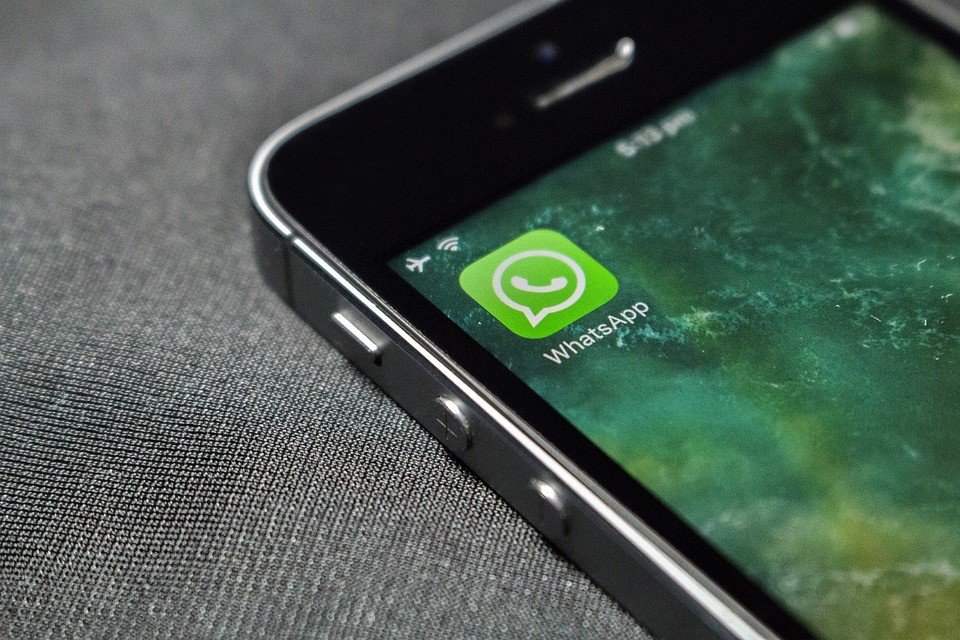
- Multimedia sharing – allowing users to exchange images, videos, audio files, documents, and even share their live locations.
- Voice and video calls.
- Group chats further amplify WhatsApp’s utility, enabling users to create and manage groups for family, friends, and work associates.
- WhatsApp also offers a Status feature, akin to social media stories, which lets users share photos and videos that disappear after 24 hours.
This versatility transforms WhatsApp into a comprehensive tool for both personal and professional communication. So, with all these features, WhatsApp does occupy a considerable amount of storage space on your smartphone. Let’s deep dive and understand what take up most of the space, and how we can clear WhatsApp storage space.
Table of Contents
What Takes Up the Most Storage Space on WhatsApp?
A study revealed that users frequently engaged in multiple group chats could find WhatsApp consuming several gigabytes of storage space within a few months. For example, a user who receives about 15-20 photos daily in varying group chats could see a surge of approximately 1 GB in usage yearly, just from photos alone.
The primary contributors to storage consumption on WhatsApp are media files, including photos, videos, voice messages, and documents. While text messages take up a relatively small amount of space, the media shared within chats can accumulate rapidly, leading to significant storage usage.
Photos and videos are often the largest offenders in terms of storage consumption. High-resolution images and lengthy video clips shared in individual or group chats can quickly fill up the available space on your device. For instance, even a short video of a few minutes in high definition can occupy more than 50 megabytes. Multiply this by the frequency with which media is shared, and it becomes evident why storage space vanishes rapidly.
Similarly, voice messages and documents add to the storage burden. Voice messages, which are often used for convenience, can accumulate over time. Each message might not be substantial in size, but collectively they can become a significant issue. Documents, particularly those with attachments or lengths, also contribute their fair share to the overall storage use.
Frequent sharing in group chats exacerbates the problem further. In groups, multiple members often share media simultaneously, multiplying the consumption effect. WhatsApp’s automatic download feature, if left enabled, can further compound storage issues by downloading all media files received, regardless of their necessity.
By recognizing these, users can take proactive measures to manage and free up their WhatsApp storage effectively.
Introduction to WhatsApp ‘Storage and Data’ Feature
WhatsApp incorporates several functionalities designed to enhance user experience. Among these, the ‘Storage and Data’ feature is an important one which allows users to efficiently view and clear WhatsApp storage space. The importance of this feature cannot be overstated, particularly for those dealing with limited device storage.
Users can easily see space-hogging content and take necessary actions such as deleting large media files or entire chat histories, thereby freeing up significant amounts of space. Additionally, the ‘Storage and Data’ feature allows users to clear specific types of content from selected chats, offering a high degree of control over their storage usage.
Furthermore, WhatsApp’s ‘Storage and Data’ feature encompasses additional tools to manage data consumption more effectively. For instance, users can configure media auto-download settings to prevent large files from automatically downloading over cellular networks, thus conserving data and storage. These settings can be customized depending on network conditions: mobile data, Wi-Fi, or while roaming. Moreover, users can manage network usage by adjusting call settings or controlling the download and upload of media files in the background.
Overall, the ‘Storage and Data’ feature significantly enhances the ability of users to maintain optimal functionality of their devices by managing storage smartly. It empowers them to exercise control over data usage and storage space, fostering a better and more streamlined WhatsApp experience.
How to View WhatsApp Storage Usage
WhatsApp introduced the ‘Storage and Data’ feature using which users gain insight into the WhatsApp storage usage, broken down categorically by individual and group chats. Such categorization aids in identifying which conversations or content types, like videos, images, or documents, consume the most storage.
To View WhatsApp Storage Usage, follow the steps below:
- First, open WhatsApp on your smartphone.
- Tap on the three vertical dots located at the top-right corner of the screen > select ‘Settings.’
- Within the ‘Settings‘ menu, locate and tap on ‘Storage and Data‘ and then tap on ‘Manage Storage.’
- This specific section helps users view and manage how much data and storage WhatsApp consumes on their device.
Upon accessing ‘Manage Storage,’ you will reach a detailed screen presenting your overall WhatsApp storage usage. You will see a visual breakdown of the total storage utilized by the app, categorized by chat and media type.
Here, data is broken down into several insightful groups such as ‘forwarded many times‘, ‘larger than 5 MB‘, and then you will see the list of chats and groups sorted by the amount of storage each occupies. This is particularly useful for identifying which conversations or groups are consuming the most space on your device.
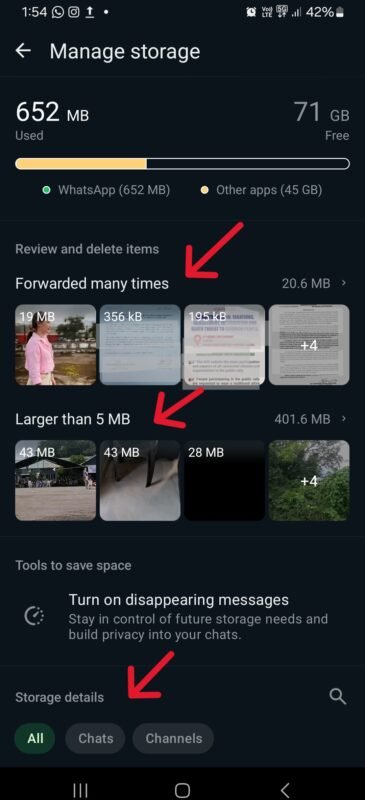
By systematically navigating through these settings, users can gain a comprehensive understanding of their WhatsApp data usage. This informed insight empowers users to make decisions to free up space and better manage their storage resources.
How to Free WhatsApp Storage Space using ‘Storage and Data’ feature in WhatsApp
Managing WhatsApp storage effectively is crucial for maintaining the app’s performance and ensuring smooth operation on your device. Below, we outline the primary methods to free up storage space on WhatsApp.
As we have discussed above, media files consume more storage space than chat messages. Nevertheless, if you want to clear chat messages also, there are two approaches – clear all messages in a WhatsApp chat or keep some important messages in the chats.
1) How to clear all chats from individual WhatsApp Chat
If you no longer need to keep the messages in particular WhatsApp chat, you can clear all messages from the individual WhatsApp Chat. Clearing all chats from an individual WhatsApp chat can be a useful way to free up space or start fresh while keeping the chat itself in your list.
All you have to do is open WhatsApp, open the particular chat, tap on the three-dot menu (⁝) in the upper right corner of the chat screen, select ‘More‘, and then tap on ‘Clear Chat‘. You will get prompt whether you also want to delete the media associated with the chat from the device gallery.
You can refer How to clear Whatsapp chat – Clear all or Clear specific Messages for detailed steps.
2) How to clear all messages from WhatsApp chat but keep some important messages
If you want to clear all messages from WhatsApp chat but also keep some important messages, then you can take this approach –
First, go to the WhatsApp chat and star all the important messages you want to keep. And then clear all messages as explained in step no. 1. But when you get the prompt, do not select, ‘Delete Starred Messages’. That way, you will be able to clear all unnecessary messages but retain the messages you want to keep. You can refer How to clear Whatsapp chat – Clear all or Clear specific Messages for detailed explanation.
3) Delete Unnecessary Media Files from WhatsApp
As we have discussed above, media files such as photos, videos and documents consume more storage space than chat messages. Thanks to WhatsApp ‘Storage and Data’ feature, you can easily identify such files and delete unnecessary media files from WhatApp.
- Open WhatApp and tap on the three-dot menu (⁝) in the upper right corner of the chat screen
- Tap on ‘Settings‘ > ‘Storage and Data‘ > ‘Manage Storage.’
- This section provides an overview of storage usage and groups items under categories like ‘Forwarded Many Times’ and ‘Larger than 5 MB’.
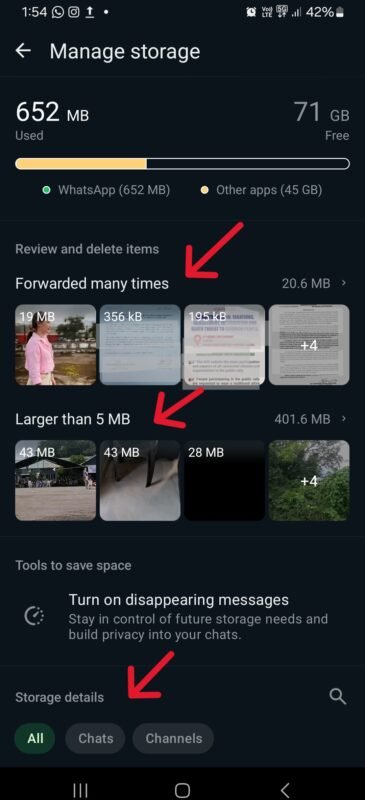
- Review the media files and delete unnecessary ones.
- For files which have been ‘Forwarded Many Times’, you may find multiple copies. If required, you can keep one, and delete the rest.
- You can select multiple items and delete them in bulk. Regularly cleaning out such files can significantly free up space.
The benefit of using WhatsApp ‘Storage and Data‘ feature is that you are able to free WhatsApp Storage Space by deleting unnecessary medial files from a single interface, instead of going to individual chats or groups to locate the files.
Tips reducing WhatsApp Storage Space Usage
1) Disable WhatsApp Media Auto-Download
A primary step to reduce WhatsApp storage usage is adjusting media auto-download settings.
By default, WhatsApp downloads images, videos, and other media files automatically.
You can disable WhatsApp media auto download so that you control what what need to be downloaded.
How to disable WhatsApp media auto download?
- Open WhatApp Settings > Storage and Data > Media Auto-Download
- From here you can configure different settings when using mobile data, WiFi or when roaming.
- You can select / unselect the media files you want to auto-download – Photos, audio, videos, documents – for each of the network scenarios.
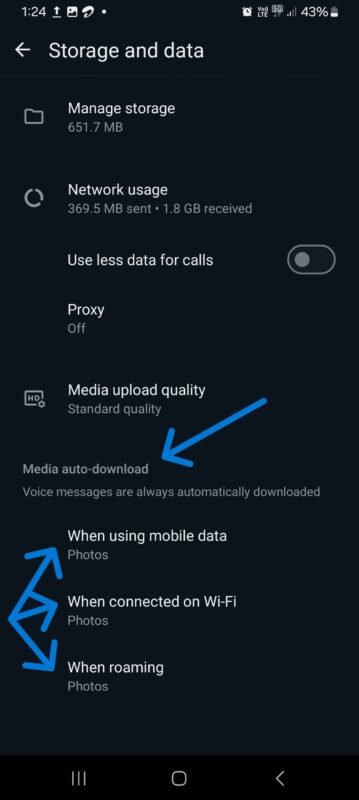
2) Set Media Visibility in WhatsApp Group Chats to No
WhatsApp Group chats often contribute significantly to storage congestion due to frequent media sharing.
Adjust group settings to manage media downloads more effectively:
Open a group chat, click on Group Info, and set “Media Visibility” to No to prevent media from being automatically saved to your gallery.
This keeps the local storage usage controlled.
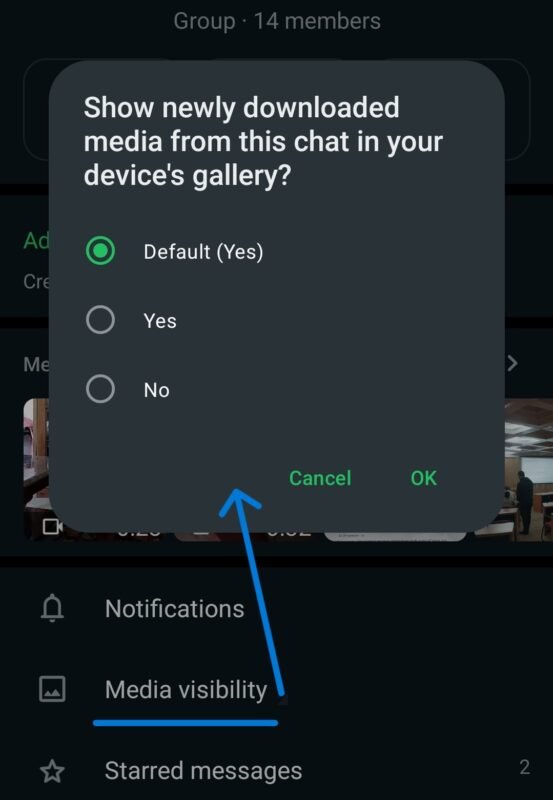
3) Regularly backing up and deleting older data is also effective.
You can create backups via WhatsApp Settings > Chats > Chat Backup.
Following a successful backup, deleting older media-heavy chats is advisable. Long-press on a chat, select additional chats if required, then tap the delete icon. You may also keep important media by saving it to a dedicated folder on your device before deletion.
4) Develop the habit of periodically reviewing and cleaning up chats.
Evaluate and delete unnecessary messages and media files. Utilize WhatsApp’s built-in storage usage tool found under Settings > Storage and Data > Manage Storage to assess and clear large files, forwarded items, and media from individual chats.
This analytical tool helps in identifying which files take up the most space.
Conclusion
So, in this post, we discussed various ways on How to Free WhatsApp Storage Space. WhatsApp Storage and Data feature is an important feature provided in WhatsApp to review storage usage and clean up WhatsApp storage space. Hope you found the article useful.
How do Free WhatsApp Storage Space? Let us now in the comments below.
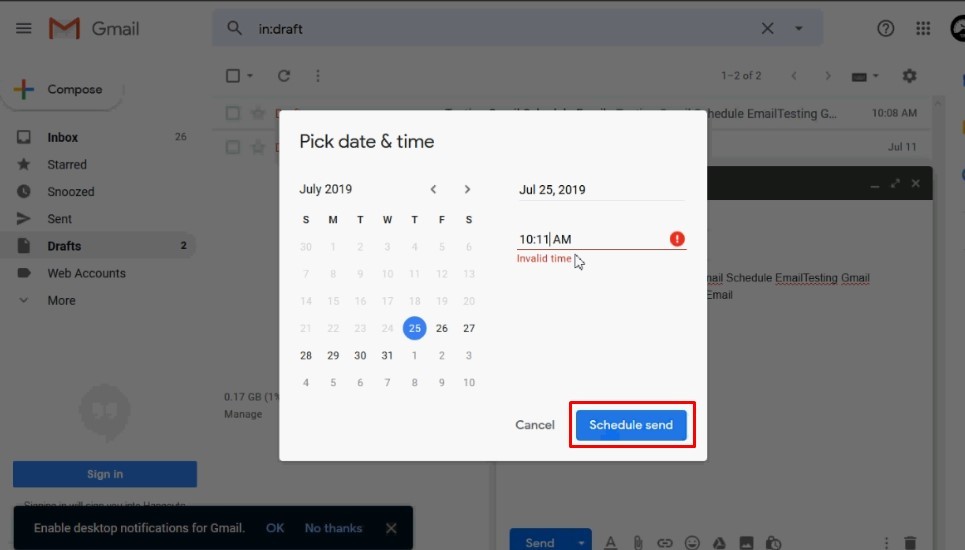
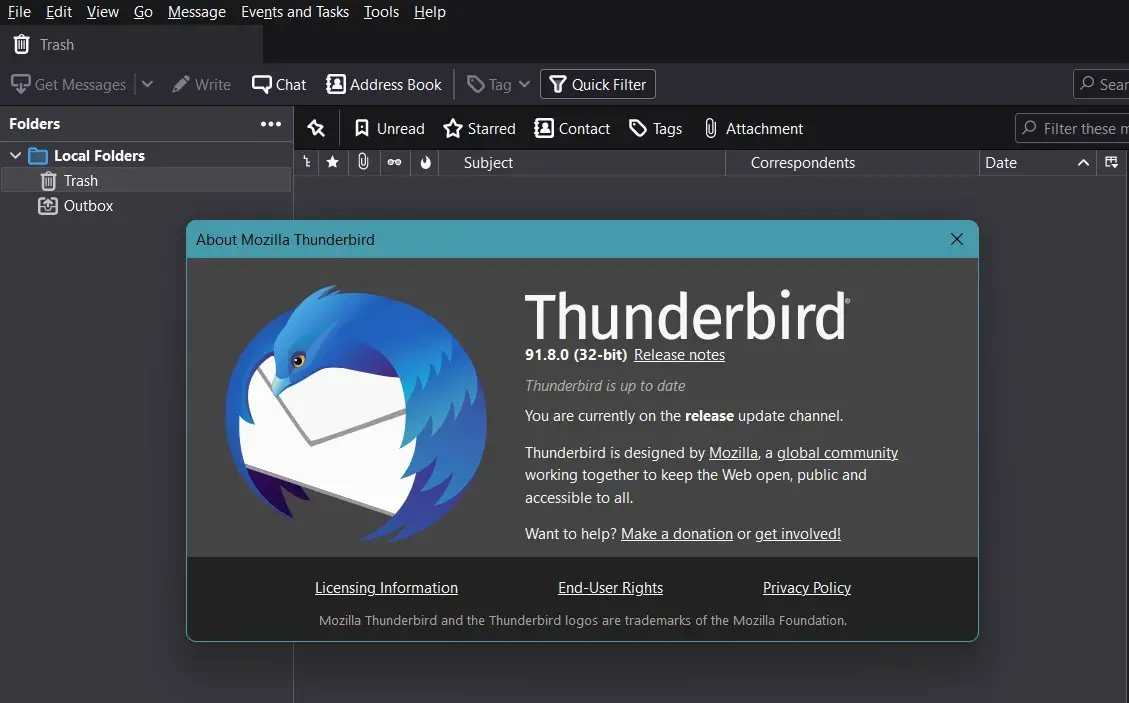
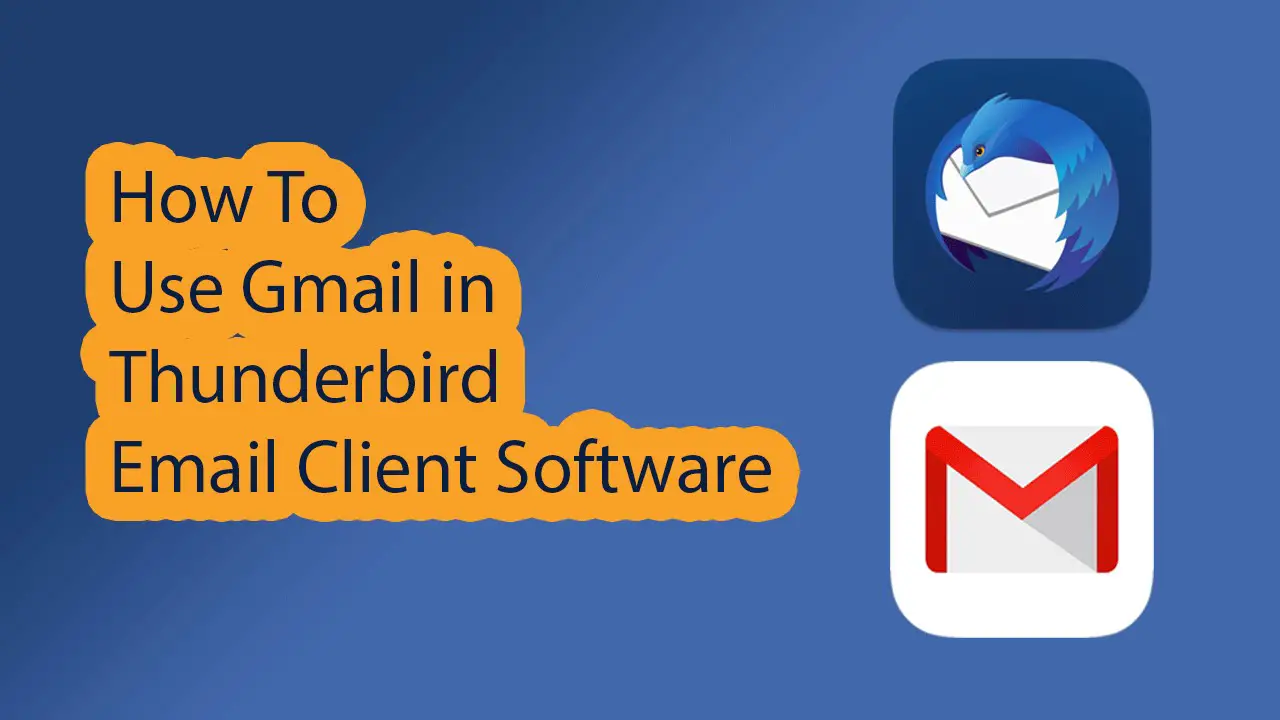
Leave a Comment (FB)