Efficient management of chat history on WhatsApp is important for various reasons, including privacy, de-cluttering, clearing storage space or simply adhering to personal preferences. With the growing frequency and volume of digital communication, WhatsApp chats accumulate and occupy unnecessary space. While you can clear all WhatApp chat message at once, you might still want to keep a few important message. In this blog post, we will see How to clear Whatsapp chat – Clear all or Clear specific Message From individual Chat.
Clearing WhatsApp Chat messages is an irreversible activity. Therefore, you should ensure that the messages you want to clear and indeed no longer required. Still if you want to ensure some level of security, kindly take a backup.
Table of Contents
How to take WhatsApp Backups
- Open WhatsApp and tap on the three-dot menu (⁝) in the upper right corner of the chat screen, and then tap on Settings
- Tap on “Chats” and then “Chat Backup.”
- Select the account where you want to backup
- Set the frequency: Never, only when you tap backup, daily, weekly, monthly
- Include videos or not
- Backup over cellular or not
You can tap on the BACKUP button to force backup or the backup will automatically start as per the settings applied.
Now, to clear WhatsApp Chat, you can check out the following sections.
1) How to Clear WhatsApp Chat: Clear All Messages from an Individual Chat
Over time, WhatsApp Chat messages accumulate occupying unnecessary space. WhatsApp provides feature to clear all WhatsApp Chat messages at once. Clearing all chats from an individual WhatsApp chat can be a useful way to free up space or start fresh while keeping the chat itself in your list.
But before you delete, ensure that you review the messages in the WhatsApp Chat, and make sure that the messages are no longer required.
Steps to Clear All WhatsApp Chat Messages from an Individual Chat – Android
- Open WhatsApp and open the specific chat.
- Tap on the three-dot menu (⁝) in the upper right corner of the chat screen, then select “More”.
- Tap on “Clear chat”.
- You will be prompted with a confirmation dialog. If you want to delete all messages, ensure “Delete messages from this chat” is selected.
- Tap “CLEAR CHAT” to confirm.
- Optional – Delete Media: If you want to remove all media files (photos, videos, audio, etc.) from the chat, check the option “Delete media from my gallery” before clearing the chat.
Clearing All Messages – iOS
1. Open WhatsApp and navigate to the specific chat you want to clear.
2. Tap the contact’s name at the top to open “Contact Info”.
3. Scroll down and select “Clear Chat”.
4. A confirmation popup will appear; choose “Delete All Messages” to proceed.
Implications of Clearing a Chat
Completely clearing a chat will permanently delete all text messages and media files within that conversation. It is crucial to understand that this action is irreversible and can result in the loss of potentially important information and media. Always ensure that any vital data is backed up before performing this task.
2) How to Clear WhatsApp Chat: Clear All Chat Messages From individual Chat except some Specific Messages.
As discussed above, you can easily clear all WhatsApp chat messages. But there may be instances where you want to clear all the WhatsApp chat messages, except keep a few importance messages within the same Chat, then you have to take a different approach.
Approach 1 (not recommended): You can individually select the messages you want to delete. But it will be a tedious task if the chat is a long one with multiple messages. In that case, selecting and deleting messages is not a practical approach.
So, if you want to clear all the WhatsApp Chat messages, but you want to keep few specific messages, do the following.
Approach 2 (more practical):
- Open WhatsApp and open the chat.
- First, go through the WhatsApp chat messages and select the ones you want to keep and tap star (Important step)
- Keep doing this, all the important messages and media files you want to keep are starred.
- Once you are done, tap on the three-dot menu (⁝) in the upper right corner of the chat screen, then select “More”.
- Tap on “Clear chat”.
You will be prompted ‘Clear This Chat?’ with the following options:
- Also delete media files received in this chat from the device gallery
- Delete starred messages (don’t select this)
If you select this, even the starred messages will be deleted.
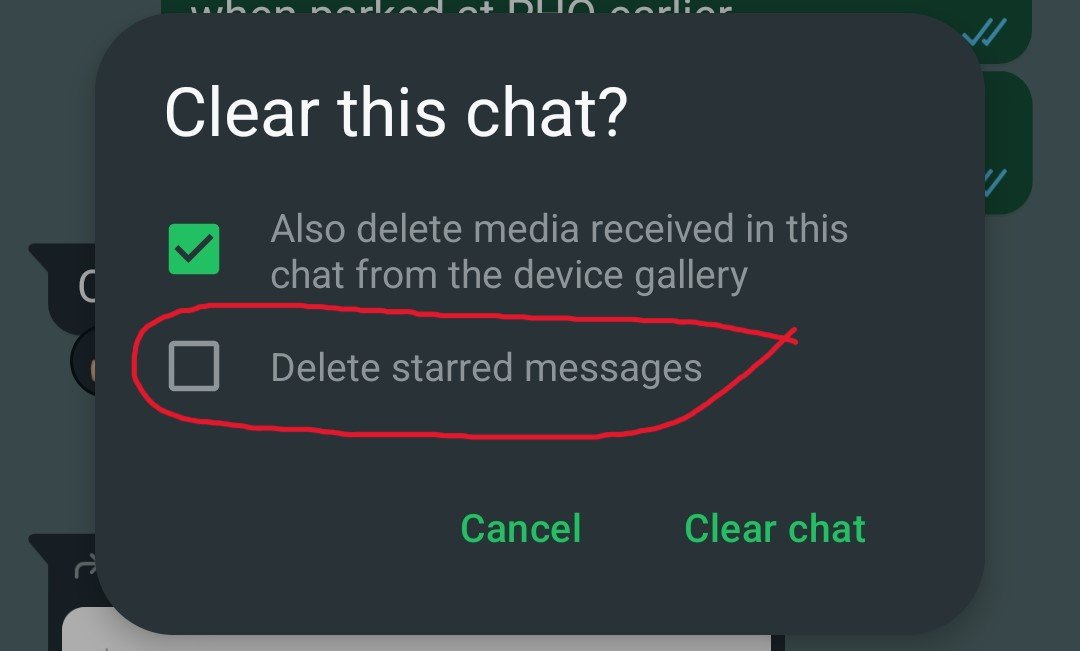
- Tap “CLEAR CHAT” to clear all messages, except the starred messages.
This way, by first marking the important messages with star in the WhatsApp Chat, you can delete rest of the WhatsApp chat message in bulk except the starred messages. This is quicker than selecting and deleting individual messages from the WhatsApp Chat.
In conclusion, we discussed how to clear all chat messages from individual WhatApp Chat , and also How to Clear All Messages except some Specific Messages from WhatApp Chat. Hope you found the tips helpful.
If you have any remarks, kindly do drop in the comments. We’d love to hear from you too.
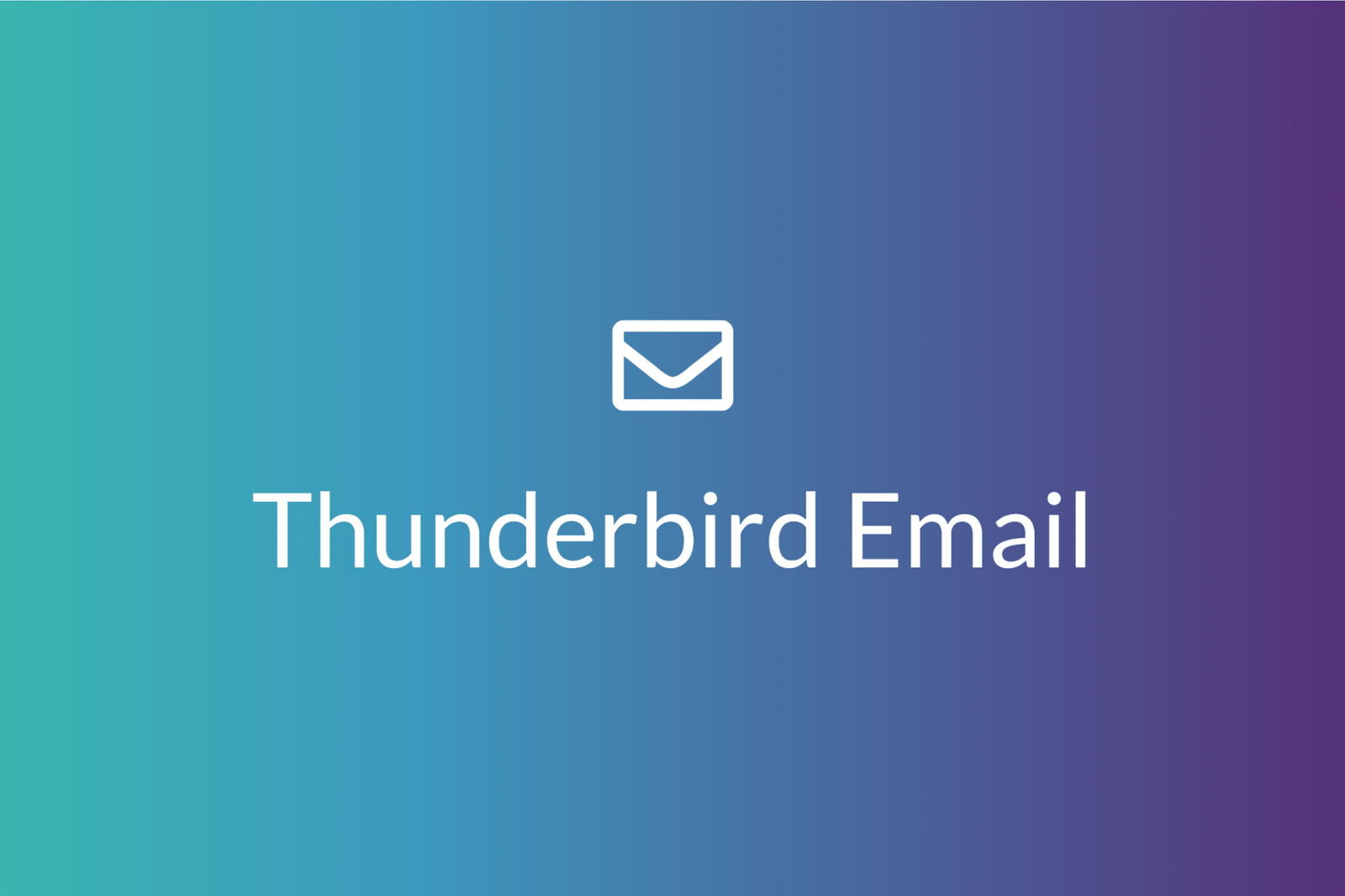
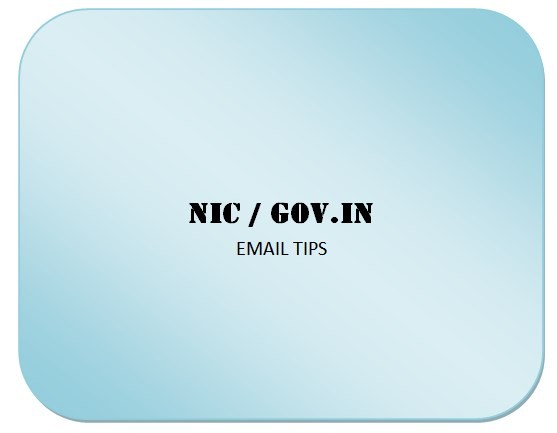
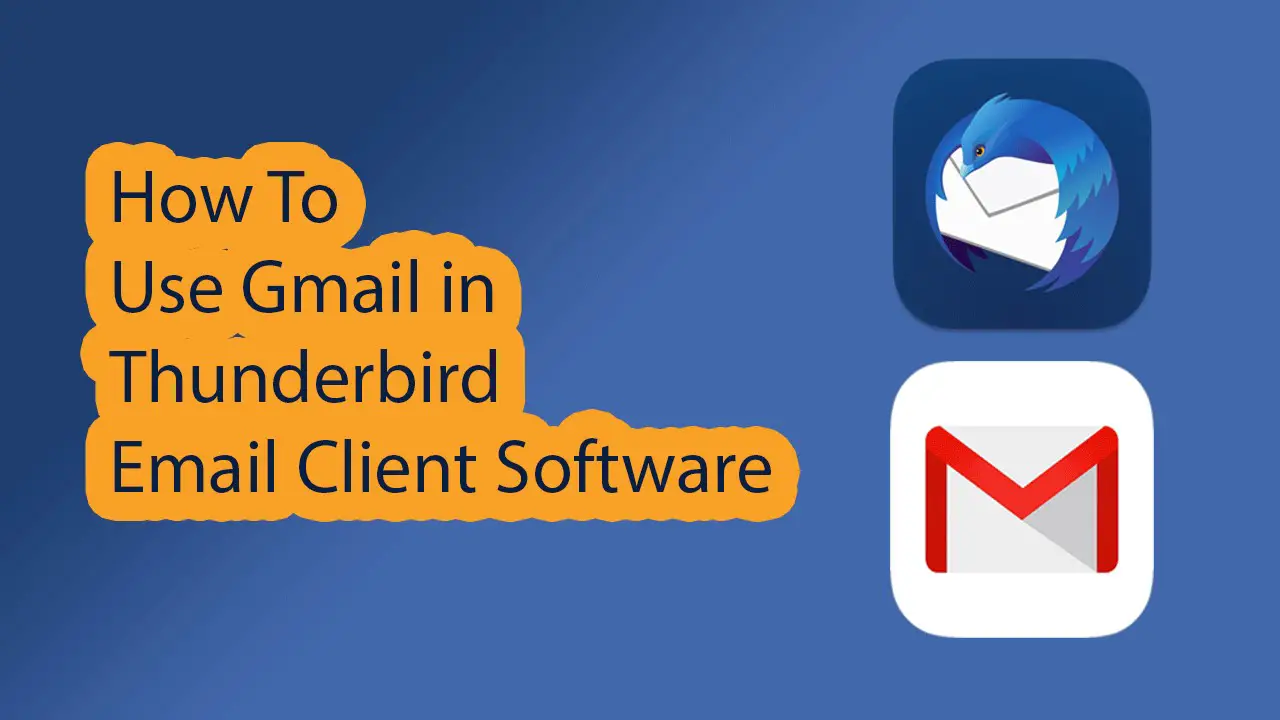
Leave a Comment (FB)