WhatsApp is the most popular messaging app in the world today with 2 billion users worldwide as of January 2021. WhatsApp allows users to send photos, videos, messages, contact, documents and even share live location to contacts. In this post, we shall see how to change phone number without losing chats / data.
WhatsApp has a dedicated Change Number feature which allows us to change phone number linked with our WhatsApp account on the same phone or new phone. This feature also notifies our contacts about the change in phone number. Here, we shall see step-by-step process to change the WhatsApp number.
NOTE: Proceed with caution as you may lose your entire chat history upon changing your phone number.
Before you begin the process, here are some pre-requisites to change the WhatsApp number.
- Make sure that the new phone number can receive SMS and/or calls
- Make sure active data connection is available for the same SIM.
- Also your old phone number should still be registered with WhatsApp. To see the phone number currently verified in WhatsApp, go to Menu Button > Settings> Tap on your profile photo > See the phone number registered
- If you have a new phone and a new phone number, perform the “Change Number” procedure on the old phone first.
If you change phone number on the same phone, follow step A. To change phone number on a new phone, and also to backup and restore chats, follow steps in B.
A) Steps to change WhatsApp phone number on the same phone without losing chats
- Open WhatsApp
- Go to Menu (three vertical dots) > Tap on Settings
- Next, tap on Account > Select Change Number > NEXT
- Enter your old phone number in the first field
- Enter your new phone number in the second field
- Tap NEXT
- You may choose to Notify contacts about the change in phone number. The options include- notify All contacts, Contacts I have chats with, or Custom.
- Group chats are notified about the change in phone number automatically regardless of whether notify contacts is opted or not.
- Tap Done, at the top of the screen.
We will get a prompt to verify your new phone number.
After the new phone number is verified by WhatsApp, the account becomes associated with the new phone number on the same phone.
B ) Steps to change WhatsApp phone number on a new phone without losing chats
Here, we have a new phone. We want WhatsApp data to be transferred to the new phone.
To transfer chat history from old phone to new phone, first we need to create a Google Drive backup from the old phone.
Do the following steps on the old phone:
- On the old phone, Go to WhatsApp > Settings > Chats > Chat backup > Back up to Google Drive.
- Change the phone number to the new phone number on the old phone following the steps discussed above in (A).
After the data is backed up to Google Drive,
Do the following steps on the new phone:
- On the new phone, install WhatsApp app.
- Follow the signup process with the new phone number, and during the process, the backup on Google Drive will be detected.
- Restore from the backup.
Following the steps in A, you should be able to change phone number on the same phone. Following steps in B above, you should be able to change phone number on a new phone, and also backup and restore chats.
# how to change phone number in WhatsApp
# how to backup and restore WhatsApp data to new phone
References:
- https://faq.whatsapp.com/android/chats/how-to-back-up-to-google-drive
- https://faq.whatsapp.com/android/chats/how-to-restore-your-chat-history
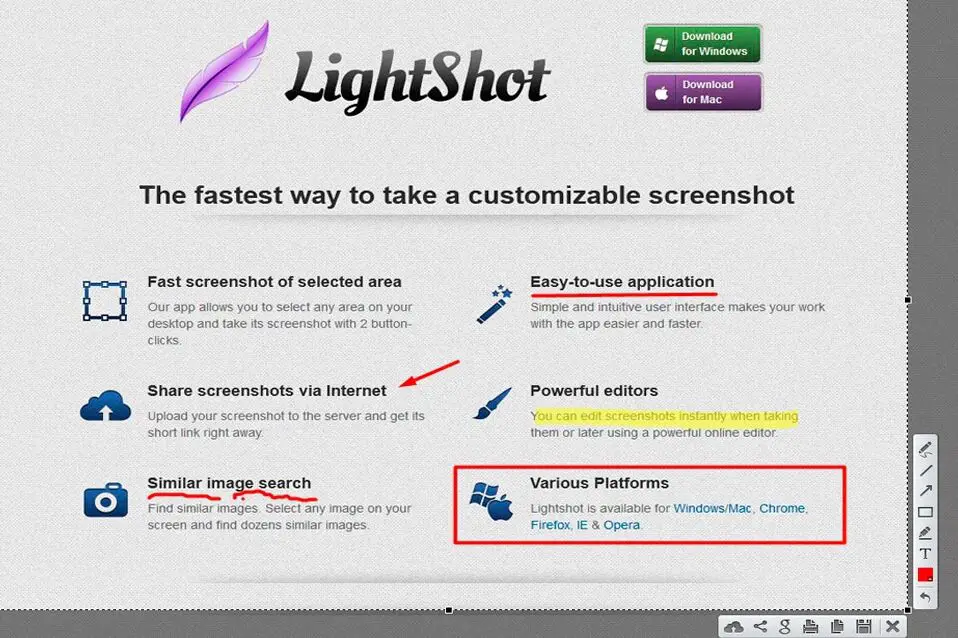
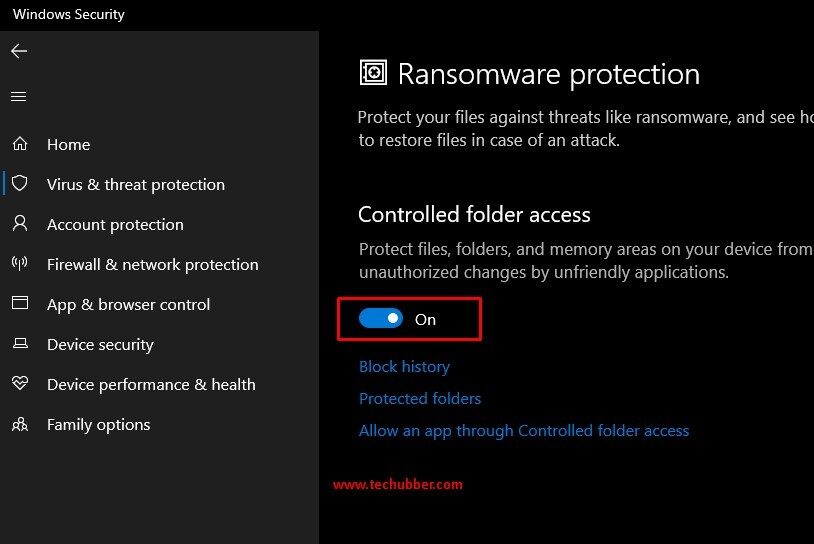


1 thought on “How to Change WhatsApp Phone Number Without Losing Chats”