If you created a Facebook page which you now want to delete and remove from Facebook, this post is for you. In this post, we shall see Step by Step Guide on How to delete a Facebook Page.
Step by Step Guide on How to delete a Facebook Page
Table of Contents
How to delete a Facebook Page using web browser on a computer
Login to your Facebook Account (https://www.facebook.com)
Switch Profile to your Page
- Click on your profile picture at the top right corner of the screen> click SWITCH > Select the Page you want to delete.
- Facebook will now switch your profile to that of the page.
Navigate to SETTINGS & PRIVACY > SETTINGS > PRIVACY > FACEBOOK PAGE INFORMATION > DEACTIVATION AND DELETION
- Click on the profile picture at the top right corner of the screen again.
- Click on SETTINGS & PRIVACY menu item > and then click on SETTINGS
- Facebook will take you to the Facebook page’s settings page.
- Click on PRIVACY menu from the left.

- Next, click on FACEBOOK PAGE INFORMATION menu item from the left.
- At the bottom, you will see DEACTIVATION AND DELETION. Click on VIEW.

You will be presented with two options:
1) Deactivate Page (temporary) or 2) Delete Page (permanent).
Choose whichever option that is applicable to you.
- To delete the Facebook Page, select DELETE PAGE and click CONTINUE.
You are presented an option to download your information or transfer copy of your information to other service. Do it if required.
- Next, click CONTINUE.
- Enter the Facebook Account Password and click on CONTINUE.
Confirmation Page is displayed along with information that you have 30 days to activate your page and cancel the deletion.Until then, the Facebook Page is in DEACTIVATE state.
- Click CONTINUE.
After this, the Facebook page deletion request is submitted to Facebook and the Facebook page will no longer be available.
Facebook will automatically switch the Facebook profile to the parent account.
To see the deactivate page,
- Click on your profile picture at the top right corner of the screen> click SWITCH > Click SEE ALL PAGES
- The Facebook page you just deleted is displayed on the right under DEACTIVATED PAGES.

How to delete a Facebook Page using Facebook App (Android)
Open the Facebook App
Tap on your profile picture at the top right corner of the screen> Tap on the down arrow > Select the Page you want to delete.
Facebook will now switch your profile from your parent account to the page account.
Tap on your profile picture at the top right corner of the screen again.
Tap on the SETTINGS ICON (GEAR ICON) at the top. This will open the Facebook Page Settings App.
Tap on Page Settings.
Scroll down to the FACEBOOK PAGE INFORMATION section and tap on ACCESS AND CONTROL
Tap on DEACTIVATION AND DELETION
You will be presented with two options:
1) Deactivate Page (temporary) or 2) Delete Page (permanent).
Choose whichever option that is applicable to you.
- To delete the Facebook Page, select DELETE PAGE and click CONTINUE.
From here you can follow the screen instructions and information to submit the request for Page deletion.
Confirmation Page is displayed along with information that you have 30 days to activate your page and cancel the deletion.Until then, the Facebook Page is in DEACTIVATE state.
- Tap CONTINUE.
After this, the Facebook page deletion request is submitted to Facebook and the Facebook page will no longer be available.
Facebook will automatically switch the Facebook profile to the parent account.
How to activate Facebook Page marked for deletion?
To delete a Facebook page, you will follow the steps mentioned above. After a Facebook page is marked for deletion you have 30 days to activate the Facebook page and cancel the deletion. If you want to activate the Facebook page within this time frame then you can do so by following the steps below.
- Login to your Facebook account
- Click on the profile picture at the top right corner of the screen and then click on switch. Then click on see all pages.
- Here you will see all the pages that you manage with your Facebook account.
- On the right, you will see that deactivated page.
- Just click on the activate button and follow the instructions on the screen and your Facebook page should be activated again.

Another steps to activate Facebook Page:
To cancel deletion of your Facebook Page, you’ll need to reactivate your Page to cancel deletion within 30 days after you applied for deletion of your Facebook page.
To cancel your Facebook Page deletion, do the following:
- Login to your Facebook account.
- Click on your profile photo in the top right of Facebook.
- Select Settings & privacy, then click Settings.
- Click Privacy in the left menu, then click Your Facebook information.
- Next to Reactivation, click View.
- Click Reactivate next to the Page to reactivate it and cancel deletion.
So, we have discussed here how to delete Facebook Page and how to re-activate the Facebook Page if you want to cancel the deletion of your Facebook Page. Remember that you have to re-activate the Facebook page which is scheduled for deletion within 30 days from the time you submitted the deletion request. If you miss this, you may not be able to recover your Facebook page once it is permanently deleted.
# How to delete Facebook page
# How to deactivate Facebook Page
# How to reactivate Facebook Page
# Steps to delete Facebook Page
# Steps to activate Facebook Page
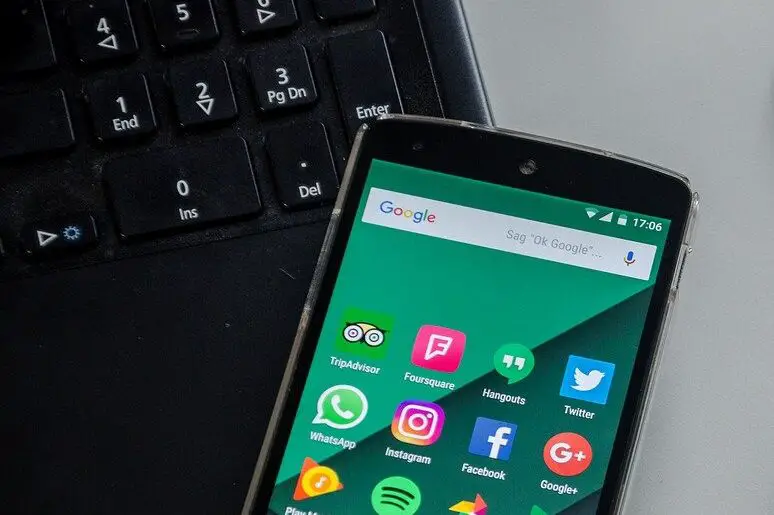
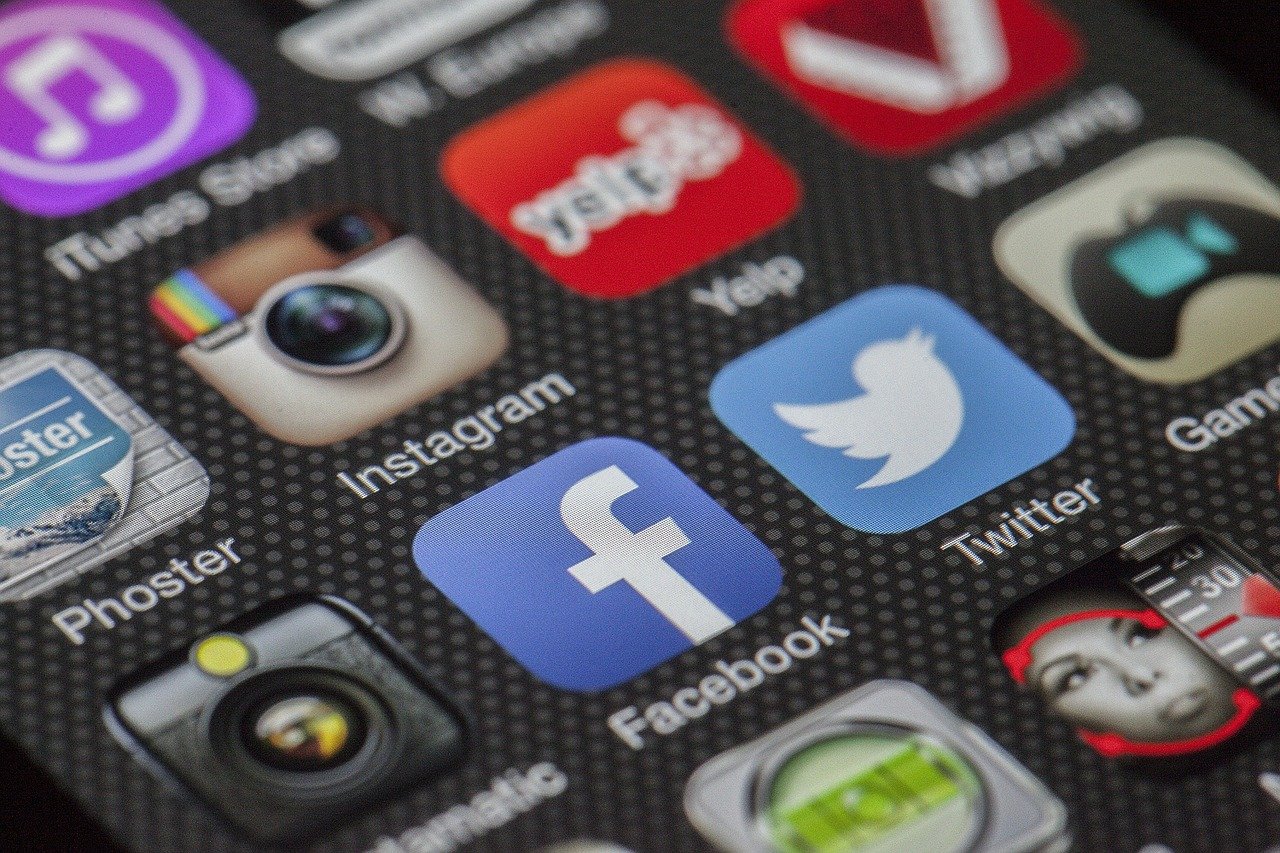

Leave a Comment (FB)