Who wouldn’t want a computer that runs smoothly? Maintaining a clean and optimized Windows PC is essential for ensuring smooth performance, longevity, and overall user experience. Over time, our computers accumulate files from various sources – software installations, web browsing habits, and more – which can consume valuable system resources, leading to slow performance issues. However, manually clearing these junk files can be time-consuming and tedious, requiring effort from multiple locations.
In the previous post, we discussed How to speed up slow computer (Windows PC) – which included tips where and how to clear junk files also. While that was an important step, it’s equally crucial to have a tool that simplifies the process with just a few clicks. That’s where a PC Cleaner for Windows comes in – a powerful PC Cleaner for Windows PC designed to identify and clean junk files, freeing up space and improving system performance.
Table of Contents
What is PC Manager App?
The PC Manager app is a PC Cleaner for Windows PC by Microsoft designed to optimize the performance of Windows-based computers.
Its primary purpose is to streamline system functionality by managing unnecessary files and resources that can clog up performance over time. This app serves multiple functions, making it an essential component for users aiming to maintain a healthy computing environment.
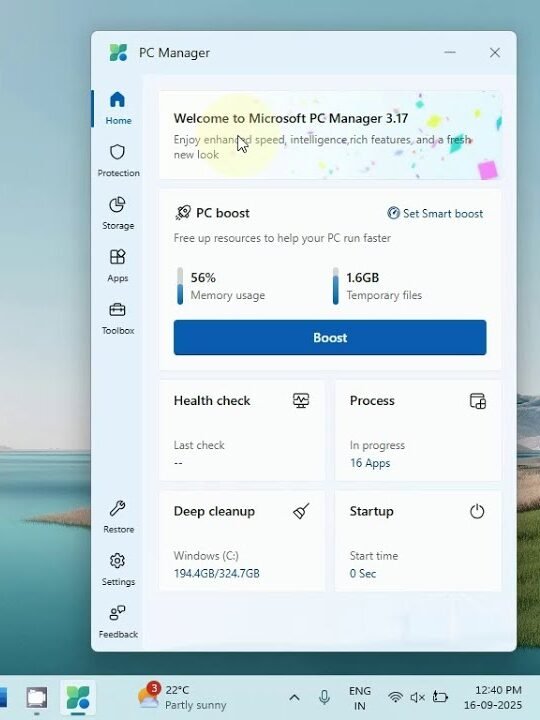
One of the core functions of the PC Manager app is its ability to clean up temporary files, cache data, and other redundant items that accumulate over time.
Additionally, the PC Manager app includes features that manage system resources efficiently. It monitors running processes and applications, allowing users to identify which programs are consuming excessive resources.
Furthermore, the PC Manager app is noted for its user-friendly interface, which simplifies navigation and operation for users of all technical backgrounds. The best thing is the one-click ‘boost performance’ button with which you can clear cache and temporary files in a single click – just like in those cleaner apps on smartphones.
Overall, the PC Manager app is an indispensable solution for anyone looking to improve the efficiency and longevity of their Windows PC.
To learn more about the PC Manager app, how to install and what you can do with it, watch this video.
How to Install the PC Manager App on Your Windows PC?
The PC Manager app is available on Microsoft Store. To install the app, follow the steps.
- Open Microsoft Store app on your Windows PC (Press Windows Key and type Microsoft Store)
- In the Microsoft Store search bar, type “PC Manager”, and find the app with the name “Microsoft PC Manager”
- Click on Get – and wait for it to download and install.
- After that, click on Open.
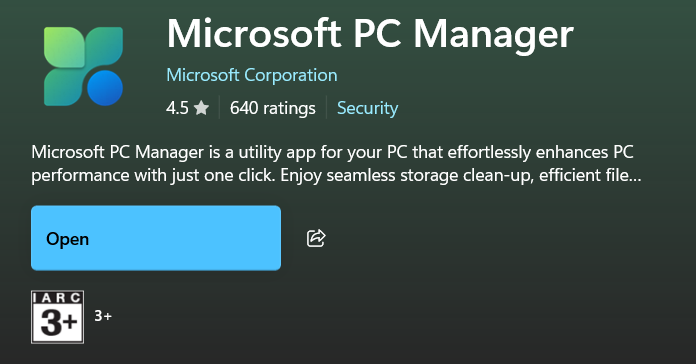
Key Features of the PC Manager App
The PC Manager app is a PC cleaner tool which helps you to keep your Windows PC optimized. The best thing about this app is that it recommends you what to clean, and you can clean junk files, recycle bin, system junk, browser cache and temporary files all from one interface.
Key features of PC Manager App:
- Boost your PC: Cleanup your system and free up spaces.
- Start Up apps management – disable apps on start up
- Manage your storage: clean and manage large files, find duplicate files, use storage sense to let Windows free up storage for you.
- Pop-up management: Reduce Ads and app pop-up interruptions. Enjoy a cleaner, uninterrupted computer experience.
- Health checkup: Find and fix issues fast. Scan and clear threats with one click.
- Toolbox & Mini toolbar: Access built-in Windows tools. Enhance the efficiency of computer use.
One-click boost: The cleaner app has one click PC performance boost button which clears memory and temporary files.
Startup Apps Management: For enabling or disabling apps on system start up.
When you install software on your PC, some of these apps starts automatically when the computer starts, slowing the PC. The PC Manager app recommends apps which you can turn off.
You should turn off non-essential apps and keep only critical apps on startup.
[ You can also access startup apps by right-clicking on taskbar > task manager > startup apps]
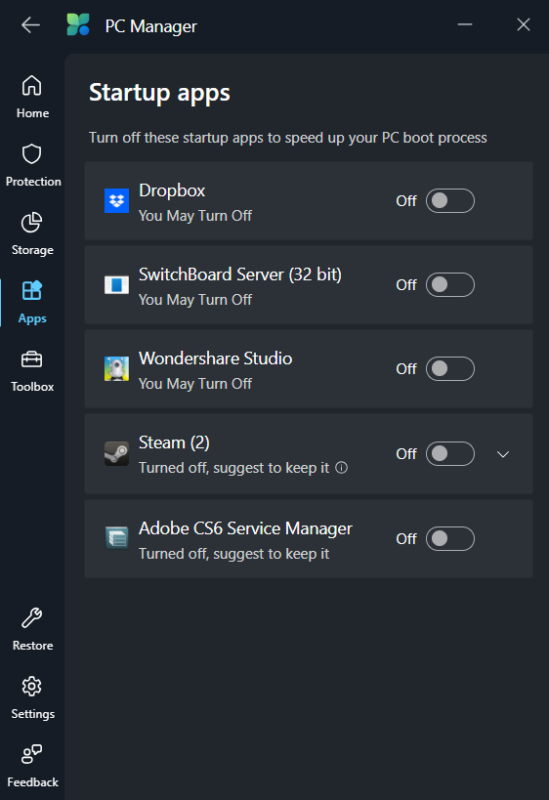
Deep Cleaner: Deep Clean scans your computer and provide recommendations for cleaning junk and temporary files from various locations such as browser cache, cache files from other apps, Windows Log files, recycle bin etc.
After the scan is complete, you can review and decide which to clean.
After which, you can click on proceed to let the app clean the selected locations.
This is very handy as you can clean junk files from various apps and locations all from one place. Otherwise, you would normally clear cache data from each individual app,
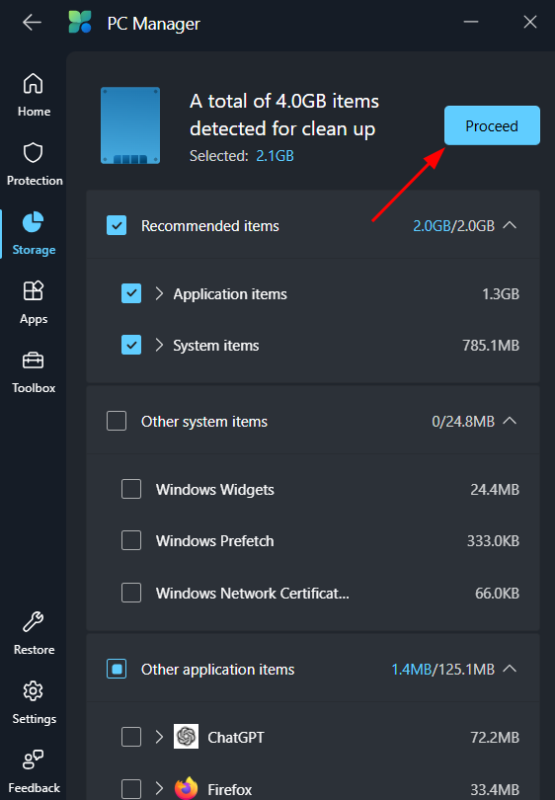
Health Checkup: Scans the system and provide recommendations on actions you may need to take for optimize health of your computer.
System Protection: You can access all system protection related settings all in one place – such as Virus scanning, Windows Update, Default Browser Settings, Taskbar Repair, Pop up management, network check / scan etc.
Storage Management: From here you can access Deep Clean, manage downloaded files, scan for large files, find duplicate files, access Windows Storage Sense etc. to perform advanced system optimization and clean up.
Apps Management: This includes process management, startup apps management, deep uninstall and Microsoft Store.
Process management allows you to see processes running, and memory usage by the apps, and you can also end processes by a single click.
Toolbox: This includes a collection of default Windows built-in utilities such as screenshot, recorder, notepad, calculator etc. all in one place.
Recommended Settings to keep:
- Keep Smart Boost on from Settings – the app will automatically boost PC performance when there is high usage of RAM or when temporary files is more than 1 GB.
- Keep auto start on – to start PC Manager App automatically when Windows starts so that it is running in the background to monitor and perform task such as Smart Boost.
To see a demo of the above features of PC Manager app, check out the video provided above.
Conclusion
The PC Manager app offers a wide array of features designed to keep your system in optimal condition. By regularly utilizing this comprehensive tool, users can enjoy an enhanced computing experience, whether for personal or professional purposes.
As a reliable maintenance tool, it is an essential component of any Windows user’s digital arsenal, offering potent capabilities to keep systems free of clutter and vulnerabilities.
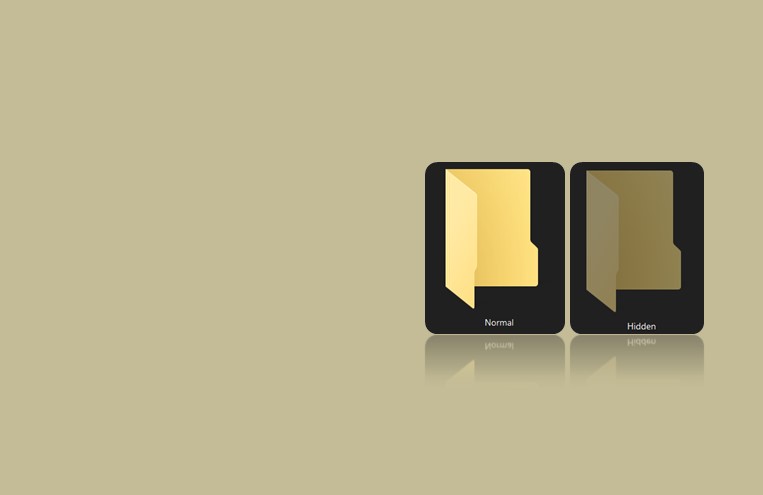


Leave a Comment (FB)