In the absence of Wi-Fi or other form of internet connection, it may be necessary to use our phone’s data connection to connect to the internet. This can be done via tethering. Tethering is the process of sharing the phone’s mobile data connection to access the internet on another device, such as a laptop. Tethering can be done using Bluetooth or NFC or USB. USB tethering is the fastest among them though. And sometimes, for some reason, Wi-Fi tethering doesn’t work. In such situation, USB tethering can be enabled. In this post, we will see how to USB tether iPhone to Windows without installing iTunes.
Apple iPhone allows Bluetooth tethering , Wi-Fi tethering and USB tethering. In this post, we will see how to tether iPhone using USB cable on Windows computer.
How to tether an iPhone to a Windows PC via USB cable?
For iPhone to be detected in Windows computer, we need iTunes installed on the Windows computer. If you do not want to install iTunes, see the second part of this post regarding how to USB tether iPhones to Windows without installing iTunes.
- Download the latest version of iTunes for Windows on your Windows computer, install iTunes and run it. Keep the iTunes open.
- On the iPhone, open Settings and go to Personal Hotspot > Activate the Personal Hotspot on the iPhone.

- Next, Connect the iPhone to the Windows computer using the USB cable.
- Back to the Windows computer, iPhone should be detected and listed on the left side of the iTunes window, under “Devices“.
If your iPhone is not detected on iTune installed on Windows computer:
- Press the Windows Start key > Search for Device Manager > Open Device Manager > Other Devices/Portable Devices > iPhone.
- Right click on iPhone and choose “Update Driver” > Search Automatically.
- Windows will install the latest driver. If the iPhone is still not detected on iTunes, restart the Windows PC and try again.
Checking the USB tethering connection:
On the Windows computer, the USB tethered connection from iPhone will appear as a wired connection (computer icon) in the system tray. Click on that computer icon named “Network #” which should show connected.
Test your internet connection by opening a browser and surfing the internet.
If you have an Ethernet cable plugged in to the Windows computer or if you are connected to a wireless network, you may need to disconnect before you can connect through the iPhone.
How to USB tether iPhones to Windows without installing iTunes
iTunes is required to be installed on the Windows computer to be able to detect iPhone. But if you don’t have any real use of iTunes, then you need not install iTunes on Windows. Here, we’ll see how to USB tether iPhones on Windows computer without installing iTunes.
- Download the latest version of iTunes (If you don’t want to download the complete iTunes, links to the required files are given below.)
- Extract the downloaded iTunes using software like WinZip or 7-zip.
- Open the extracted folder, and you’ll see that the iTunes installer contains some sub-installation files.
- Install only the following two files in order (important – else it may not work)
- First install, AppleApplicationSupport.msi
- Secondly, install AppleMobileDeviceSupport64.msi

- Now, connect the iPhone to the Windows computer using the USB cable
- On the iPhone, open Settings and go to Personal Hotspot > Activate the Personal Hotspot on the iPhone.
If you do not want to download the iTunes software, you may download only the two required files above from the links below:
- http://bit.ly/1QfljcF (AppleApplicationSupport.msi)
- http://bit.ly/1MlIL1R(AppleMobileDeviceSupport64.msi)
That’s it. Now you should be able to USB tether iPhone to Windows computer without installing iTunes on Windows computer.
PS: Thanks to blusmurf.net for the link to the files cited above.
# iphone usb tethering windows 7 # usb tethering iphone windows 10 without itunes # iphone hotspot usb windows 10 # iphone usb tethering windows 10 not working # how to connect iphone to pc for internet via usb # how to tether iphone to pc without itunes
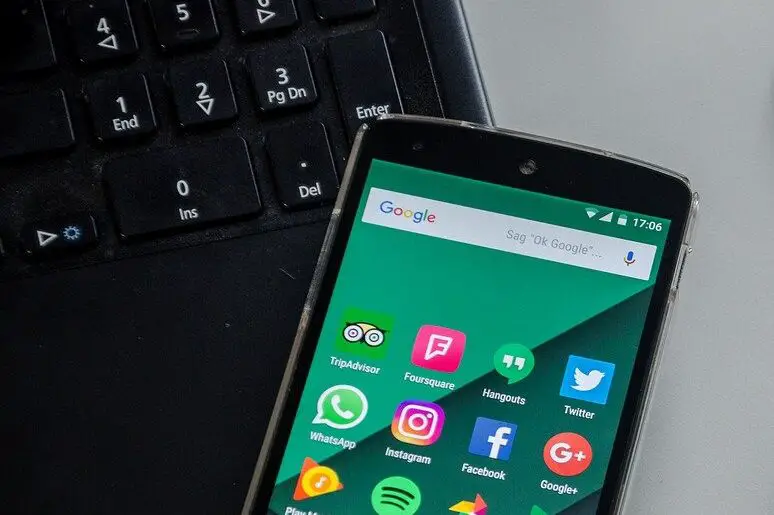
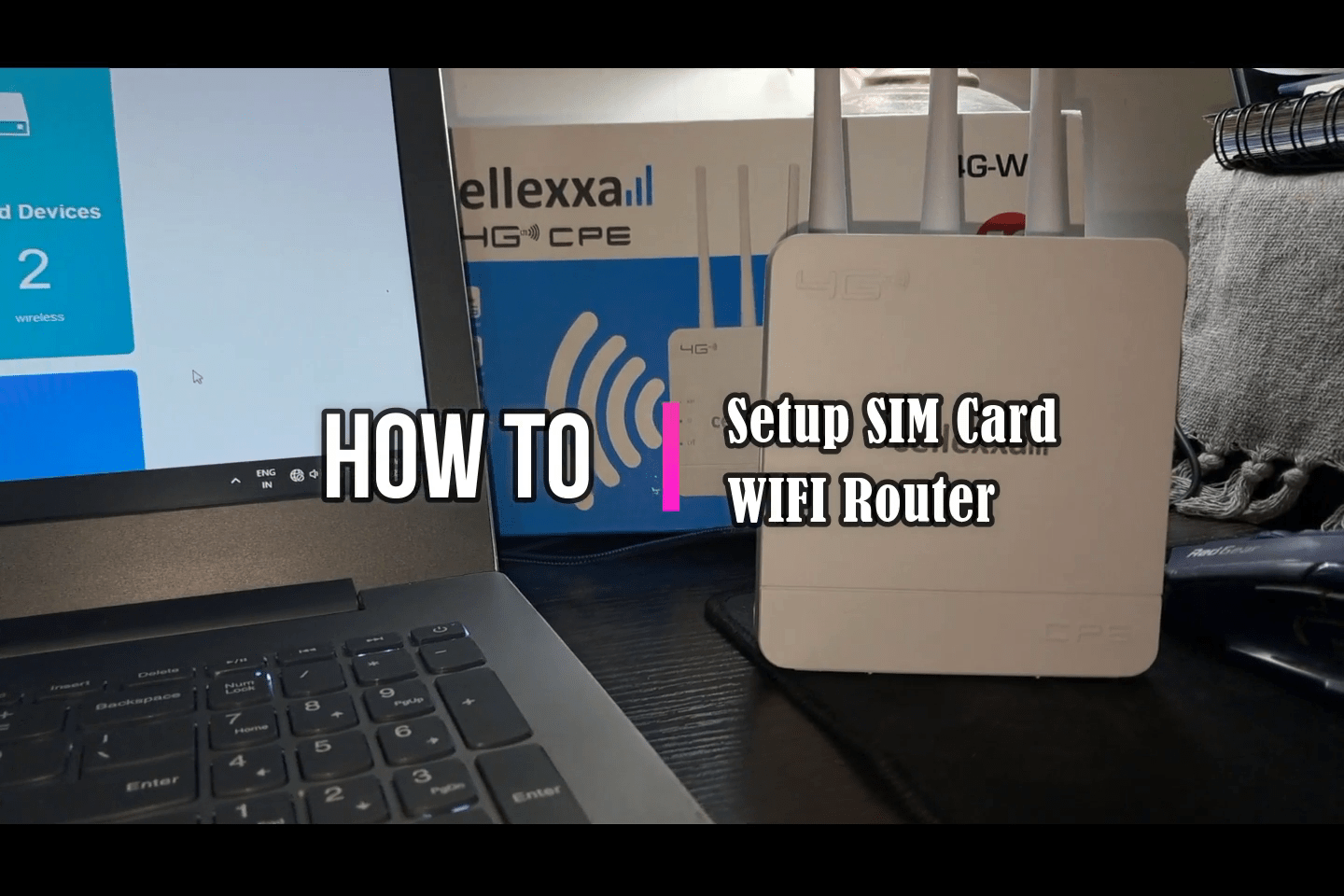
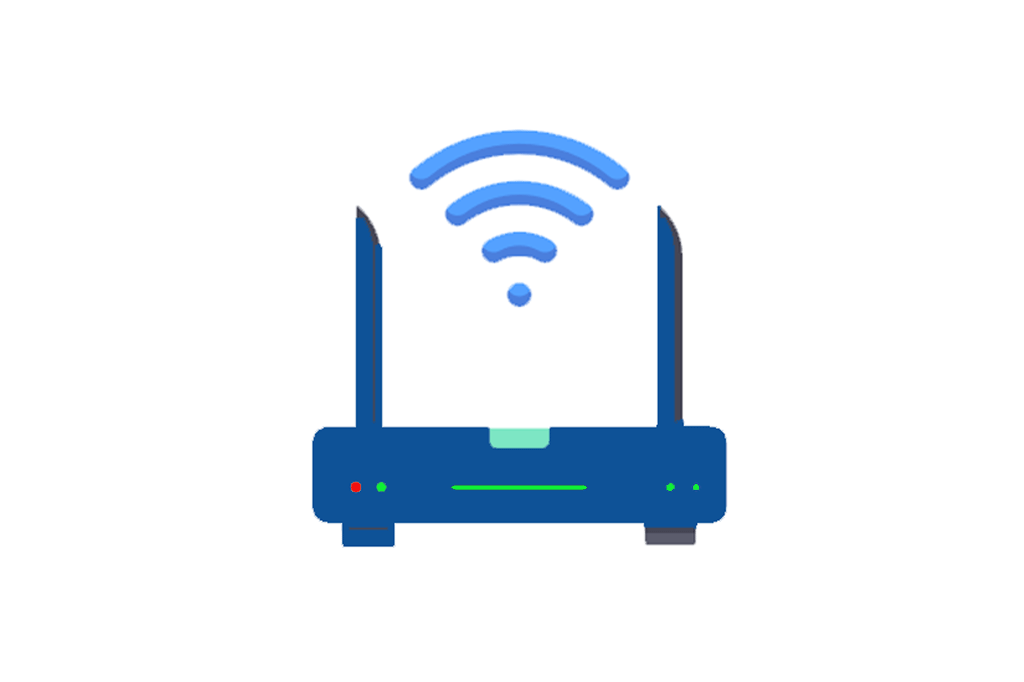
Leave a Comment (FB)