While the Windows explorer can be accessed from various ways, some people prefer to have the ‘This PC (My Computer” icon on the desktop. Windows XP used to show “This PC” (My Computer) Icon and Recycle Bin icon on the desktop by default. But newer Windows versions stopped showing the “This PC” (My Computer) Icon on desktop by default. In this post, we shall see how to show the “This PC” (My Computer) Icon on desktop on Windows 10/11.
How to show “This PC” (My Computer) Icon on Windows 10/11?
We have compiled a short video with steps how to show “This PC” (My Computer) Icon on Windows 10/11. If you want to skip the video and read instead, the read below the video.
Show “This PC” (My Computer) Icon on Windows 10/11
The steps below can be used to show / display This PC icon, recycle bin icon, network icon, etc. on the Windows desktop.
To add icons to your desktop such as This PC, Recycle Bin and more, do the following:
On Windows 10:
- Click the Start button, and then go to Settings > Personalization > Themes.
- Under Themes > Related Settings (right-sidebar), select Desktop icon settings.
- Choose the icons you would like to appear on your desktop such as This PC (My Computer), Recycle Bin, Network, Control Panel etc.
- Then Finally, select Apply and OK.
On Windows 11:
- Click Start , and then go to Settings > Personalization > Themes.
- Under the Themes page, scroll down and select Desktop icon settings.
- Choose the icons you would like to appear on your desktop, such as This PC (My Computer), Recycle Bin, Network, Control Panel etc.
- Then Finally, select Apply and OK.
Following the steps above, you can enable to show This PC, Recycle Bin, Network, Control Panel etc.
To disable the icons, follow the same steps above and un-select the icons. Then click on Apply and OK.
If you added icons on desktop, but you are not able to see any icons on the desktop, then desktop icons may have been disabled on your computer. In that case, right-click on desktop > view > Show Desktop Icons.
# Desktop icons not showing in Windows 11/10
# How to Restore Desktop Icons on Windows 10 and 11
#Show ‘This PC’ icon on desktop # Display My Computer icon on desktop
# Add the My Computer Icon to the Windows 10 Desktop
# How To Add This PC Icon To Desktop In Windows 11
# Show recycle bin on desktop
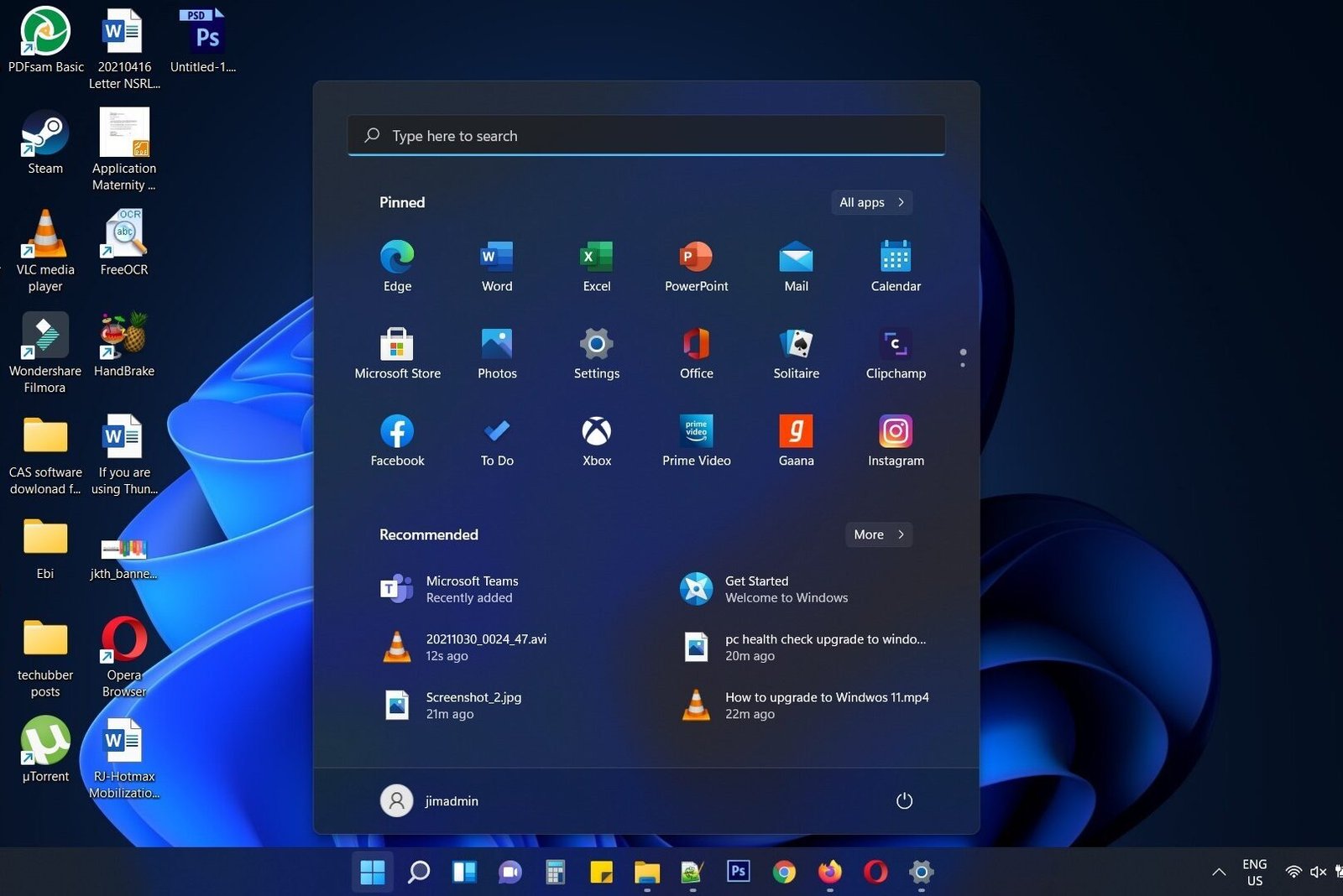
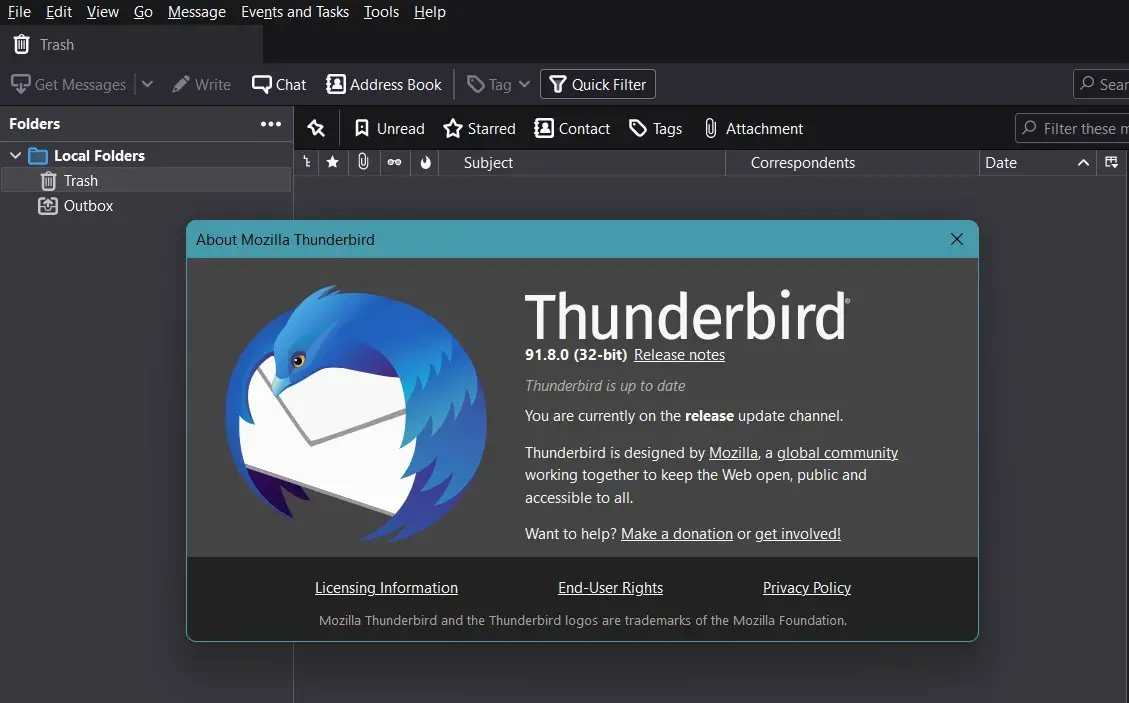

Leave a Comment (FB)