Gmail is one of the most popular Internet e-mail service today. It is used by businesses as well as for personal purposes. Gmail introduced a new feature this 2019 which enables us to schedule an email, which is a much needed feature. In this post, we’ll see how to schedule email in Gmail.
Before we start, you may be having some questions such as:
- How do I set an email to be sent at a certain time?
- How do I send a scheduled email in Gmail?
- How to schedule an email in gmail on phone?
Don’t worry. But the end of this post, all the about queries will be answered.
Table of Contents
Why schedule email?
Let’s ponder on why we may want to schedule emails?
Suppose you are going on a trip from Monday morning and Sunday afternoon is the only time you got to work on an important e-mail. But you do not want to send out the email on a Sunday, but during business hours on Monday. You can save it as draft and send on Monday but you may forget if you are too engaged with other things. Instead, you can send also, but no one likes to receive business emails on a holiday, right? Besides, communication is more effective if it is at the right time. It may be better for your target recipients to receive the email during business hours when they can promptly see and act on it, rather than on odd days / hours when they may see and ignore or forgot.
Whereas, with schedule email feature, we can compose the e-mail and schedule it so that it goes when it is intended.
If you are a Gmail user, schedule email in now available. We will see how to schedule email in Gmail, and also see where to find the schedule emails in Gmail, and how to cancel scheduled emails in Gmail in case you want to cancel the scheduled email.
Demo video on how to schedule e-mail in Gmail
Or if you would like to skip this video and read instead continue below the video.
Steps how to schedule email in Gmail:
The steps to schedule and email in Gmail is very simple. You just have to compose the email, and instead of clicking on send, you click on the Schedule.
1) Open Gmail and click compose.
2) Enter the recipient (else Gmail will not allow scheduling or sending)
3) Enter Subject and body as you would normally.
4) To schedule the email, do not click on the SEND button. Click on the drop down just next to the Send button and Select Schedule
6) Pick a predefined date and time or select your own
7) Click Schedule Send
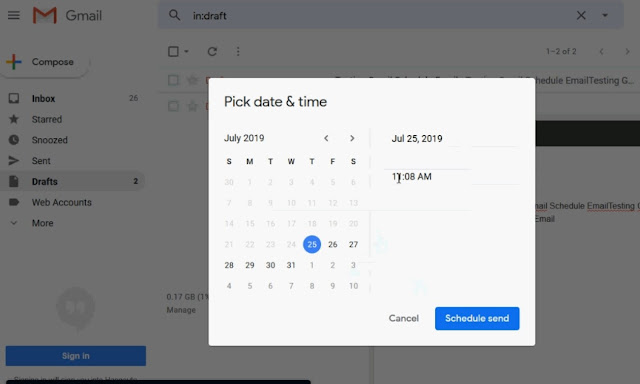
How to schedule an email in gmail on phone?
You can also use the schedule feature on the Gmail app on your phone as well. All you have to do is compose the email, and instead of clicking on send directly, tap on the three vertical dots, and tap on the Schedule send.
Where are the Scheduled emails in Gmail?
The scheduled emails are placed in a separate label – called SCHEDULED. You can find it right below the Inbox and Sent folders / labels.
Click on Scheduled and you should be able to see your scheduled emails.
How to cancel a scheduled email in Gmail?
You composed the email and schedule it. But you realize, that there is something wrong with the email, so you want to cancel the scheduled email. Then this is how to do it.
- In Gmail, click on the scheduled label on the left hand side bar.
- Then you should be able to see all the scheduled emails.
- Select any one of the e-mail that you would like to cancel and then click on cancel send. That’s it.
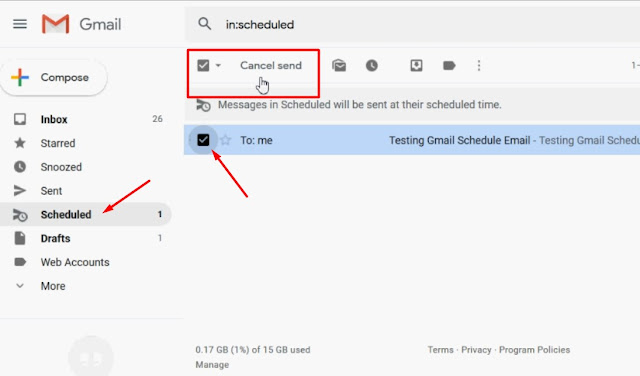
So that is how you can schedule emails in Gmail.
You may also want to see:
- How to schedule email (send later) in Thunderbird email software – if you use Thunderbird e-mail client.
- How to setup Gmail on Thunderbird Email Client?
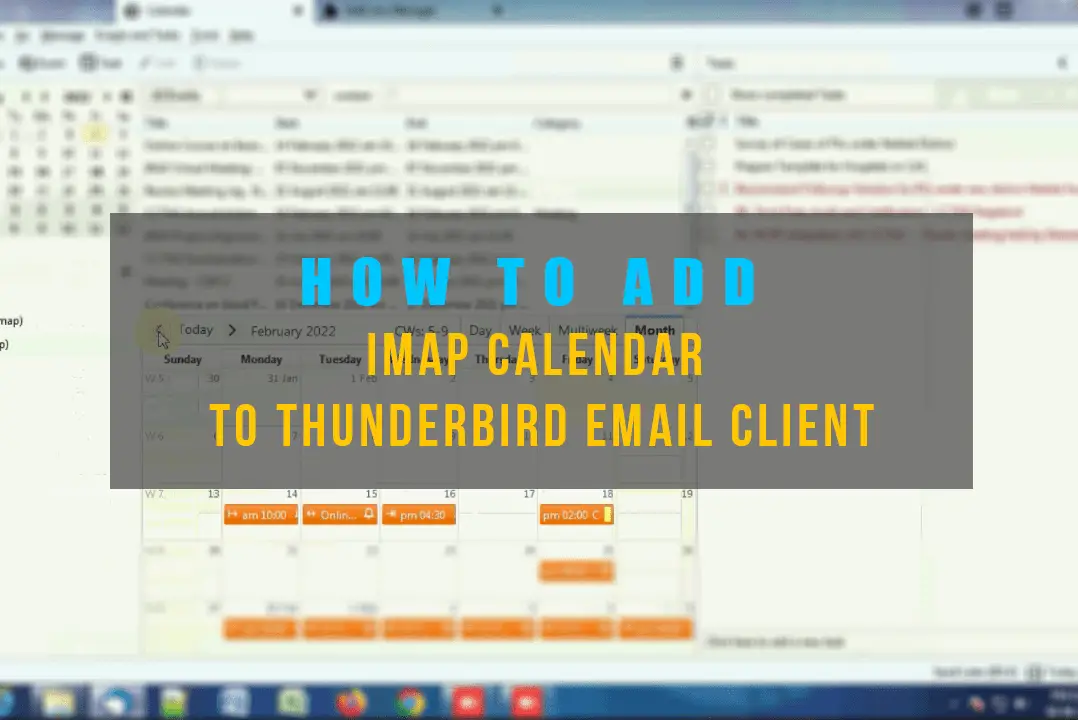
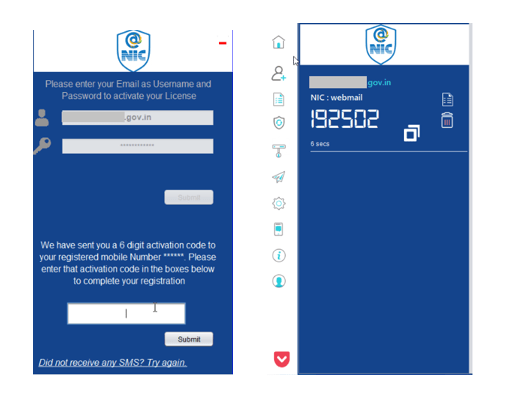
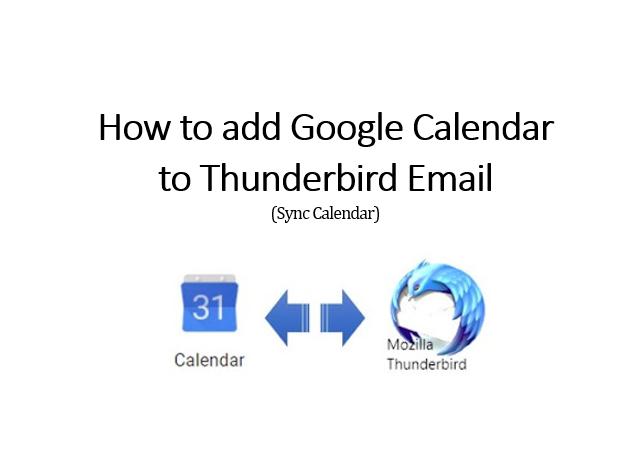
Leave a Comment (FB)