Do you have a smartphone with broken screen? And do you need to recover data from your smartphone with broken screen? In this post, we shall discuss the possible ways how to recover data from a smartphone with broken screen.
Recovering data from a smartphone with a broken screen can be frustrating. But there are various ways you can explore to recover data from your smartphone with broken screen. Now, depending on the severity of the broken smartphone, here are some options to recover data from a smartphone with broken screen.
Table of Contents
But before we dive in, why not just repair the broken screen instead?
Recovering data from a smartphone with a broken screen may not be so straight forward depending on the severity and it may take time. So consider the options available with you. If you are planning to get the phone screen repaired and use it again, then getting the screen repaired may be a more practical approach. But, you might want to try data recovery from your broken phone if:
- you are not going to use the phone anymore.
- the cost of the phone screen repair is too costly.
- if there are no phone repair services near you to repair the broken screen, so you want to recover data and use another phone instead.
Original screen may be costly. Depending on your phone model and ease of availability of spare parts, you might find compatible screen replacement as well, which are relatively cheaper, and which might also do the job.
What kind of data to recover from the broken phone?
If you have decided to recover data from a smartphone with broken screen, the next step is to think about the types of data on your phone which may require recovering and which are important to you.
If you use data backup to Cloud, you might not need to backup most of your data as the data would be safe on the Cloud which you can restore later. For example: On Android phones, you can backup photos, videos, apps and app data, contacts and call history, SMS and device settings to your Google Account and restore easily. Similarly, on iPhones, you can backup to iCloud.
If you are not using such backup features, you might need to recover such data from your broken phone.
Well, let us consider the following options below depending on the following scenarios.
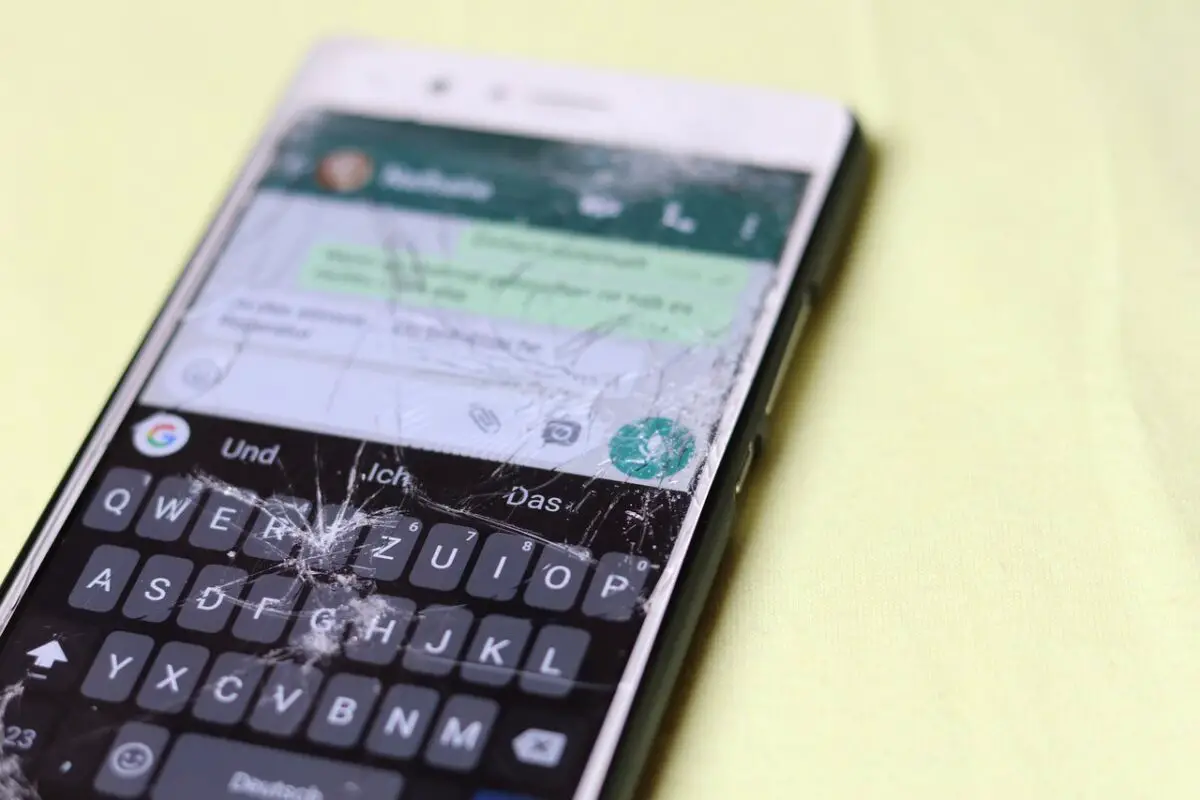
A) Smartphone with broken screen but you CAN SEE what is on the screen and you CAN INTERACT (touch is responsive)
If your smartphone is with a broken screen but you can see that is on display and if you can still interact with your smartphone, then your smartphone is still usable. In that case, you can try the following options to backup data from your smartphone with broken screen.
1) Backup to cloud storage, if you have not done already.
As discussed above, most phone manufacturers provide cloud backup services. On iPhones, you can backup to iCloud. On Android devices, you can backup data to Google or the Cloud provided by the phone manufacturer. In that case, most of your data including photos, videos, apps and app data, contacts and call history, SMS and device settings would be already backed up to your Google Account. So you need not backup. For example, if you always backup your contacts to your Google Account, you do not need to backup your contacts.
Since you can interact with your phone, you can initiate backup data to Google so that the backup is latest, which will help you to restore on the new phone easily.
On Android phone, if you want to backup now,
open settings and navigate to Account
> look for an option available to backup to ‘Google Drive‘.
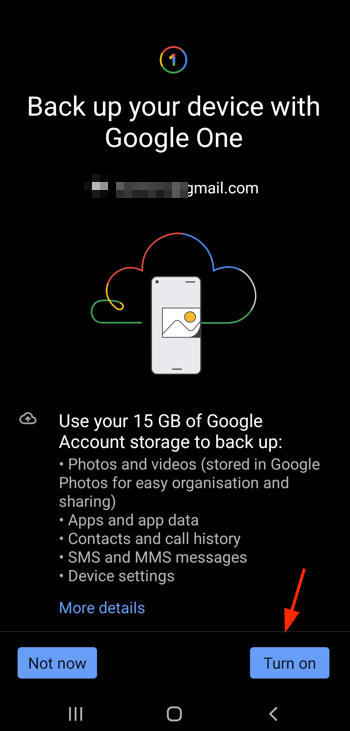
2) Backup your smartphone data to SD Card
If you do not want to backup to the Cloud, then you can backup to SD Card if you have one inserted, so that you can restore the data to the new smartphone if you are planning to. You might need some additional apps for backing up SMS, Contacts etc.
3) Backup your smartphone data to computer using USB cable.
If you do not have SD Card or if you do not use cloud storage services then, you can also backup your data from your smartphone with broken screen to your computer using the USB cable.
- For SMS and contacts, you need to export the backups first (see above). You will need to use the same app on a new phone when you need to restore the backups for SMS.
To backup to your computer, just connect the smartphone to your computer using the USB cable.
Open File Explorer on your computer and access the smartphone’s storage, and transfer the data to your computer.
Later, if you need to restore the data to your new smartphone, you can easily do the same using the USB cable also.
B) Broken screen – you CAN SEE what is on the screen but cannot interact (touch is not responsive)
If you have a smartphone with broken screen, and if you can see what is on display but you cannot interact with you smartphone, then you may face some difficulty. The best way would be to use a USB mouse and a keyboard with your smartphone.
You can try connecting a USB mouse to your smartphone using OTG (On-The-Go) cable. And if you need to type something, you can also connect a keyboard to your smartphone same OTG cable. Your smartphone will detect the USB mouse or keyboard connected to the smartphone and you can easily navigate with the mouse and keyboard.
After which you can opt for the backup options as discussed above.
1) Backup your smartphone data to SD Card
2) Backup your smartphone data to cloud storage
3) Backup your smartphone data to computer using USB cable.
If you do not have an OTG cable for your smartphone, you can buy one. They are not expensive, and they may be handy at times. You can explore some OTG cables for smartphone here:
C) Broken screen – CANNOT SEE what is on the screen – check out display on monitor or SmartTV via HDMI
If you have smartphone with broken screen and you CANNOT see what is on the screen, then your options are limited. What you can try is to project the smartphone screen to a monitor or smart TV, and use USB mouse and keyboard for navigation like we discussed above.
Most smartphones today can easily cast the display to a SmartTV. But this may not be an option for your with a broken screen if you cannot see what’s on the display to open the required cast app and settings. So, you can try projecting your mobile screen to SmartTV or monitor using HDMI. But this may not work with all smartphone models. So, you check compatibility before proceeding.
If your phone supports HDMI, you need to get USB Type-C to HDMI adaptor. And all you have to do is to:
- Connect the USB Type-C to HDMI adaptor with the Type-C end to your smartphone’s type-C USB port.
- Connect one end of the HDMI cable to the HDMI port on the USB Type-C to HDMI adaptor.
- Connect the other end of the HDMI cable to the SmartTV or monitor.
If using SmartTV, make sure you have selected the correct input. - You should be able to view the smartphone screen on the SmartTV or monitor.
As simple as that! But only if your phone supports HDMI output.
How to check if your smartphone supports MHL to HDMI?
MHL is applicable if your phone has micro-USB. MHL was mostly offered on a few high-end phones before USB-C started to replace micro-USB. (That is a simple way to put it though there are other considerations).
If your phone has micro-USB port, you can check whether your smartphone supports MHL to HDMI.
- Search for your smartphone on the MHL website.
- Install the MHL Checker app from Google Play and check.
How to check if your smartphone supports USB Type-C to HDMI (HDMI Alt Mode)?
If your phone has USB Type-C port, you need to check if your phone supports USB Type-C to HDMI output. Before purchasing a USB Type-C to HDMI adapter, ensure that your Android phone supports video output through the USB Type-C port.
- Check the phone’s specifications and look for terms like DisplayPort Alternate Mode (DP Alt Mode). If your phone supports HDMI Alt Mode, you will usually find an HDMI logo somewhere on the original box, or in the phone’s manual.
- Install ‘Checker for Type-C Video‘ app from Google Play to find out if your phone can support USB Type-C to Video.
If your phone supports USB Type-C to HDMI, go ahead and by ‘USB Type-C to HDMI’ adapter so that you can view the phone’s screen on TV or monitor. After that, you can opt for the various data backup options we discussed above.
So these are some of the options you can try to recover data from your smartphone with broken screen.
If none of the options works for you, try to get the screen repaired. That’s the best alternative if you do not have any backups.
And it is advisable to have some Cloud backup options enabled on your phone. This will save you a lot of trouble when your phone is broken or lost. You can easily get back the data on a new phone by simply signing in with the same account.







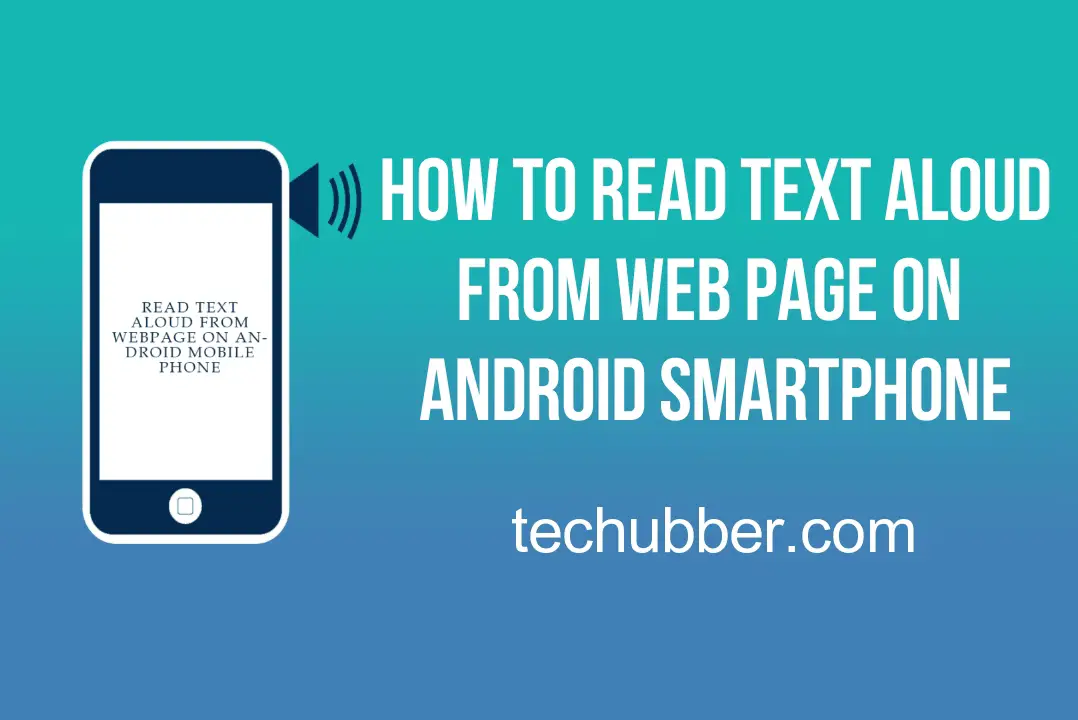

Leave a Comment (FB)