How to Print from Android Phone to Epson Printer Wirelessly. Yeap, that’s what we will be talking about in this post.
Now, traditionally we are all used to sending print command from our computer to the printer connected locally by a USB cable. Or you have a network printer which is hooked up to the local area network at your home or office using Ethernet cable. So you can send print command from any computer on the network if it is set up correctly. Now, how about printing from your mobile device such as an Android phone wirelessly? That is very much possible if your printer has wireless features. Now the way to do this is pretty similar for any kind of WiFi enabled printers. So in this post, we will see how to print from our Android phone to Epson printer wirelessly. If you are looking for how to connect to Epson printer using WiFi Direct Mode, then see: How to Connect to Epson printer using WiFi Direct Mode
You you have a WiFi printer, you may be having some general question like:
- How do I connect my Android phone to my Epson printer wirelessly?
- How do I connect my Android phone to my printer wirelessly?
- How do I print wirelessly to my Epson printer?
- How to connect Epson printer to Android phone
Don’t worry. By the end of this post, the above questions will be answered to your satisfaction, most probably.
Table of Contents
What You’ll Need to Print from Android Phone to Epson Printer Wirelessly
- 1. Epson printer with Wireless / Wi-Fi capability
- 2. Android device
- 3. Epson iPrint App
You can download this app for free from the Google Play Store here.
Steps to Print from Android Phone to Epson Printer Wirelessly
The following are the steps required to print from Android Phone to Epson Printer wirelessly.
If you do not have a Wireless Printer, then you can explore for some here:
Step 1: Connect Your Epson Printer to Wi-Fi
For wireless printing, your Epson printer must be connected to the same Wi-Fi network as your Android device. This is important.
If your Epson printer has a display panel then you can simply navigate the menu and connect to the WiFi network.
1. Access your printer’s control panel.
2. Navigate to the Network Settings or Wi-Fi Setup option.
3. Follow the on-screen instructions to connect your printer to your Wi-Fi network.
4. Ensure both your Android device and printer are on the same network.
If you have an Epsilon printer without a display then you can follow this previous article - How to connect Epson Printer to WiFi network (Without Display and Without WPS)?
Step 2: Install the Epson iPrint App on you Android Phone
Visit the Google Play Store and install the Epson iPrint app on your Android device, if you have not installed the Epson iPrint App already.
Step 3: Open the Epson iPrint App
After installing the Epson iPrint app on your Android Phone, open it on your Android device. If this is your first time, you need to agree to the terms of usage.
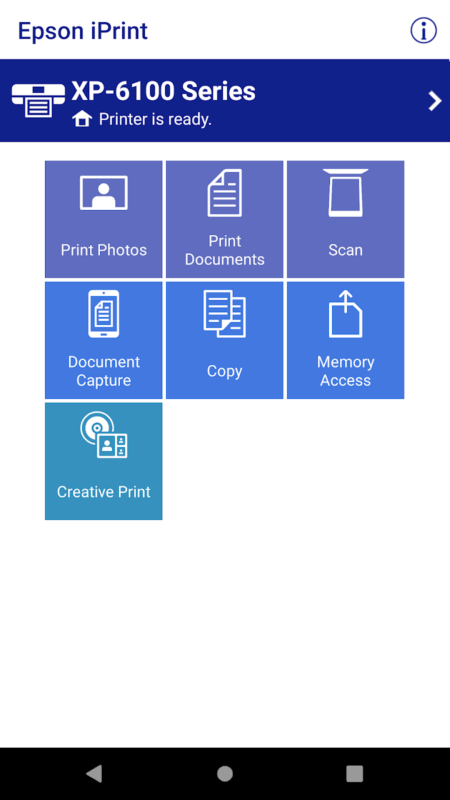
Step 4: Select Your Printer detected
If this is your first time, you will see a status message “Printer is not selected“. Tap on it.
The Epson iPrint app should automatically detect your Epson printer on the same Wi-Fi network. Select your printer from the list of available devices.
Step 5: Choose Your Printing Options
After a selection after printer, you can tap on print photos or print documents as per your requirement.
You can now tap on the gear icon at the top right corner for print options.
Here you can change the number of copies you want to print, paper size, media type, layout, print quality, color or monochrome etc.
Select the appropriate options and follow the on-screen instructions on the mobile deice to initiate the print.
Step 6: Initiate Printing
After customizing your printing preferences, hit the “Print” button at the bottom.
Your document or photo will be sent wirelessly to your Epson printer. Beside, printing documents, you can also print photos, scan and even do some maintenance.
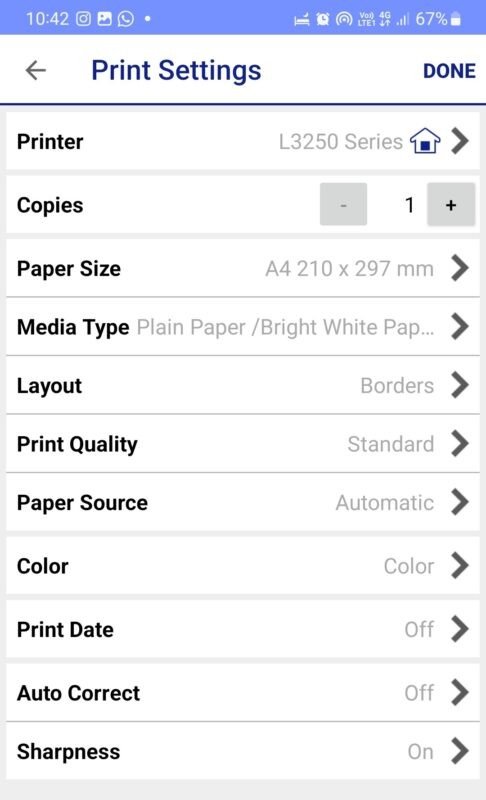
With these simple steps and the Epson iPrint app, you can enjoy the convenience of wireless printing from your Android device to your Epson printer. No need to use cables, computers, or intermediaries. This is truly a direct and hassle-free printing.
Additional Tips
- Ensure your printer and Android device are connected to the same Wi-Fi network for successful printing.
- Keep your Epson iPrint app updated for the best printing experience.
- Epson iPrint also supports scanning, making it a versatile tool for your printing and scanning needs.
Don’t have wireless Epson Printer?
Click this link to check out Epson WiFi Printers on Amazon!
If you want to watch a tutorial video, see the video below which explains clearly on How to Print from Android Phone to Epson Printer Wirelessly.
Looking for affordable inktank printers? Explore the Five Cheapest All-in-one Colour Inktank Printer with Wi-Fi for Home Use.
# How to print from mobile phone
# How to print documents from Android Device
# Connect Epson Print to WiFi




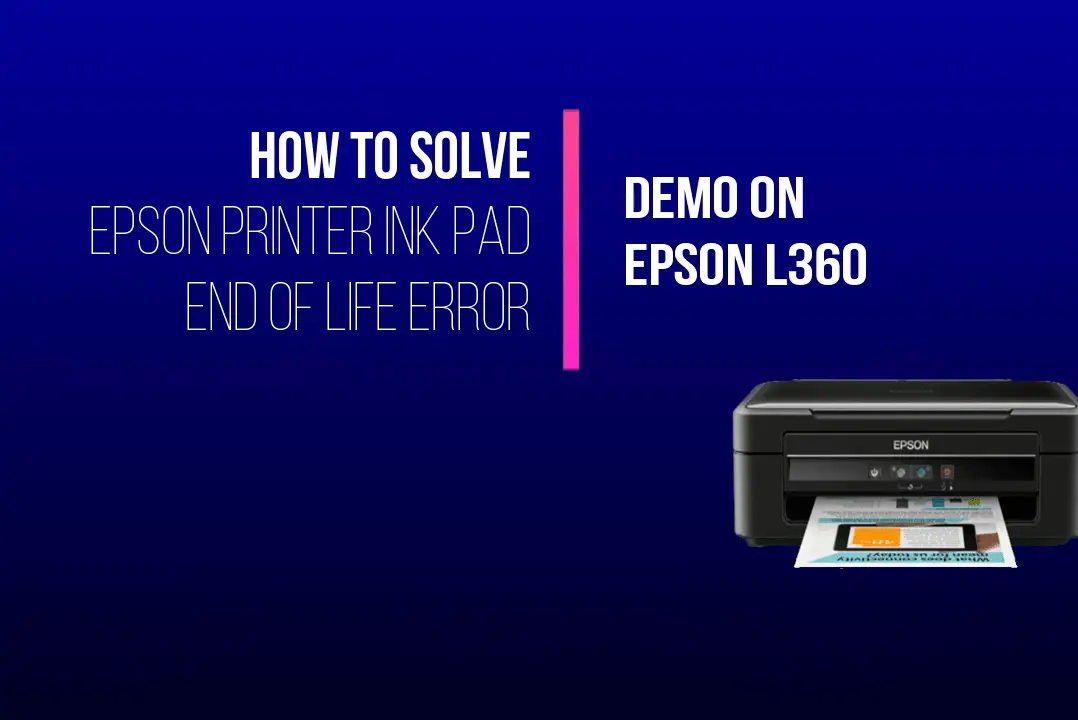
Leave a Comment (FB)