Wondershare Filmora is a popular video editing software. It is used by many content creators for editing videos for YouTube as well. If you don’t have this amazing video editor, you can buy in Amazon at discounted rate – here. In this post, we shall address an issue which you may face when using Wondershare Filmora wherein you may not be able to save Wondershare Filmora project.
Table of Contents
Issue Details: Unable to Save / Save As Wondershare Filmora Project
While in the middle of a project using Filmora, you attempt to Save the project, but you can’t. There is an error – “File Not Found… Check the file name and try again“. You try to do ‘Save As’, but still it does not let you save. You may also see an error message: “There isn’t enough space for saving the project, please delete unnecessary files to free enough space”.
If you are unable to save a Project in Filmora and see an error message that there is not enough space, the issue is generally caused by anti-virus / firewall / security software denying access to the protected folders. By default, the Filmora Projects are saved at C:\…\Documents\Wondershare Filmora\Projects
You can investigate with your Anti-Virus / Firewall software installed on your computer for troubleshooting this issue. In this case, we have a Windows 10 with Microsoft Windows Security which was denying access to the folders required by Filmora. If you are also facing a similar issue on Windows 10, follow the steps below to resolve the issue.
To resolve the issue of not being able to save a project in Filmora on Windows 10 with Windows Security, you can do the following.
- Click Start and search for ‘Windows Security’
- Click on ‘Virus & Threat Protection’
- Under ‘Virus & Threat Protection Settings’ > click on ‘Manage Settings’
- Scroll down and find ‘Controlled Folder Access‘
- Click on ‘Manage Controlled Folder Access’
- Click ‘Allow an App through Controlled Folder Access‘
- Click ‘Add and Allowed App‘ > ‘Recently blocked Apps’
- You will see a list of apps which were recently blocked from accessing some protected folders. You should be able to see Filmora as well.
- Click on the ‘+‘ sign to allow.
- After that you can try to save / save as the Filmora Project and you should be able to save it.
In our test, this is how we resolved it. We were successfully able to save the Filmora Project after adding in the Allowed App of Windows Security app.
There are other suggestions on the internet which reportedly solve Filmora Project saving issue. One such solution is by setting a paging file size manually, instead of the default auto manage.
In our test, manually setting a paging file size did not solve the issue. You can let us know if it resolved the issue in your case.
Steps to manually set paging file size in Windows 10:
- Right Click on ‘This PC’ > Properties
Or Click Start > Type and search for ‘Advanced Settings’ - In the ‘System Properties‘, click on Advanced tab
- Under Performance, click on Settings
- In the ‘Performance Options‘ window, click on Advanced tab > then click on ‘Change‘
- Uncheck on ‘Automatically manage paging file size for all drives’
- Then enable ‘Custom Size’
Enter Initial Size = 2000
Maximum Size = 2500
You can refer to the Total Paging file size in the same window and apply optimal values for the Intial and Maximum size.
After saving the changes, you will be prompted to restart the computer.
Restart the computer and try saving a project in Wondershare Filmora if the issue is resolved.
As mentioned above, manually setting a paging file size did not solve the issue in our test. You can let us know if it resolved the issue in your case in the comments.
Don’t have Wondershare Filmora? Buy it on Amazon!
Latest Filmora Video Editor | Lifetime License | A Video Editor for all Creators | 1 PC
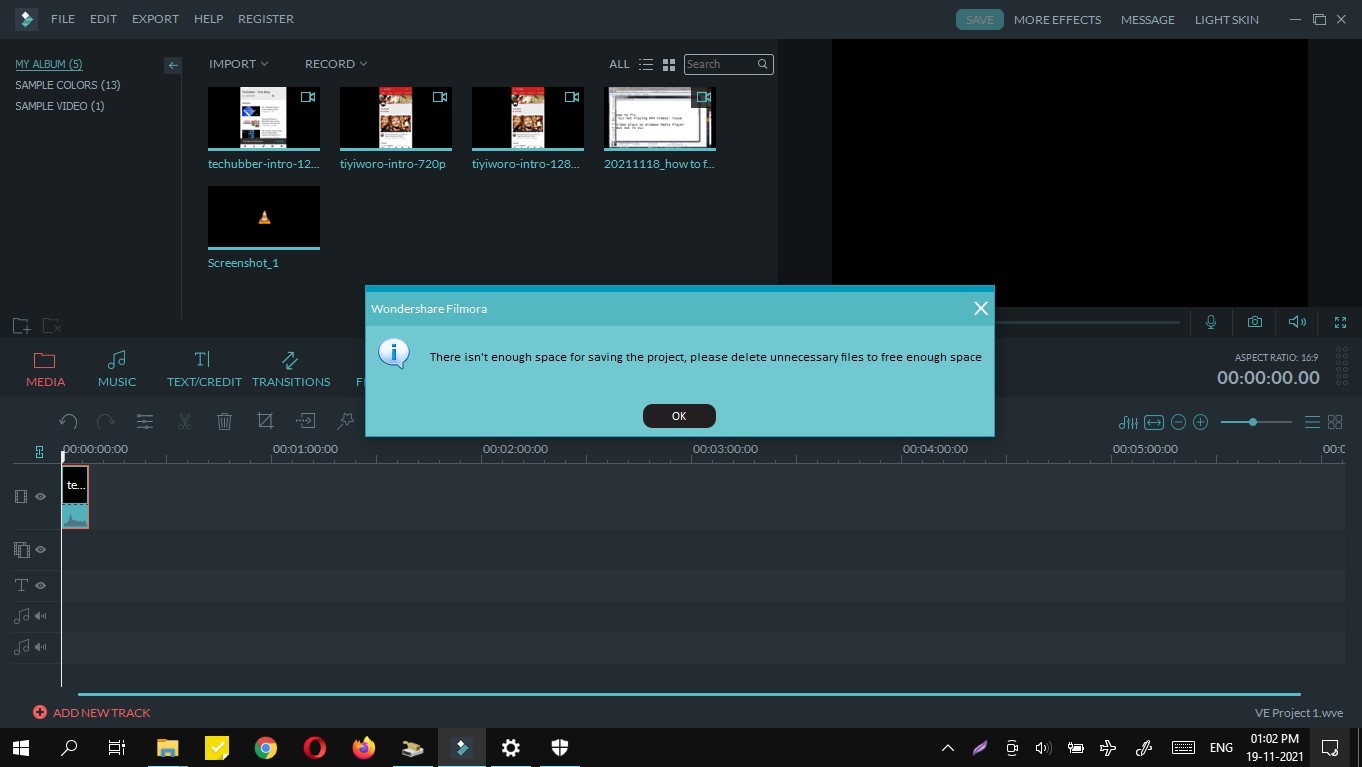
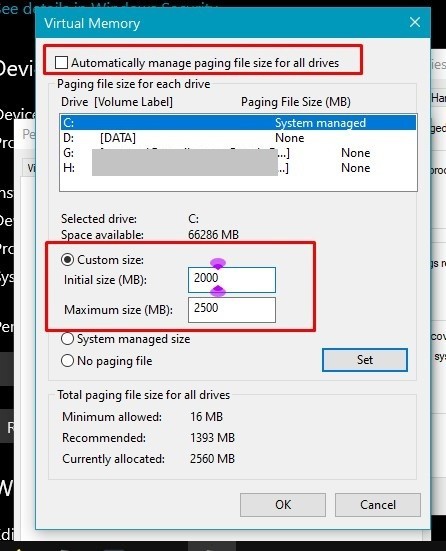

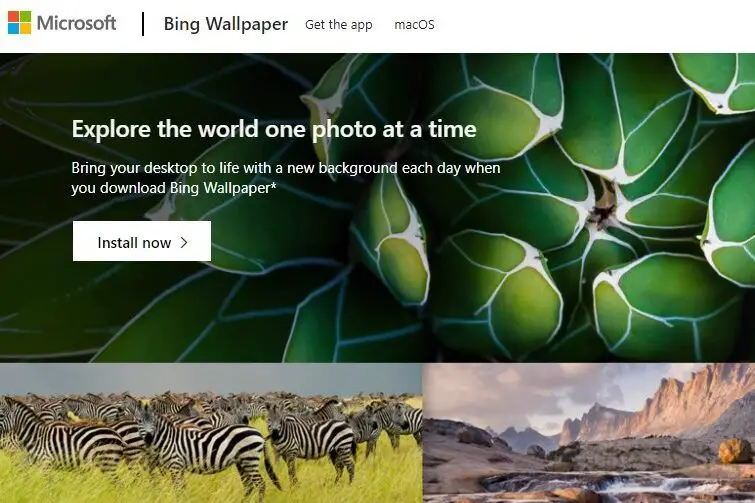
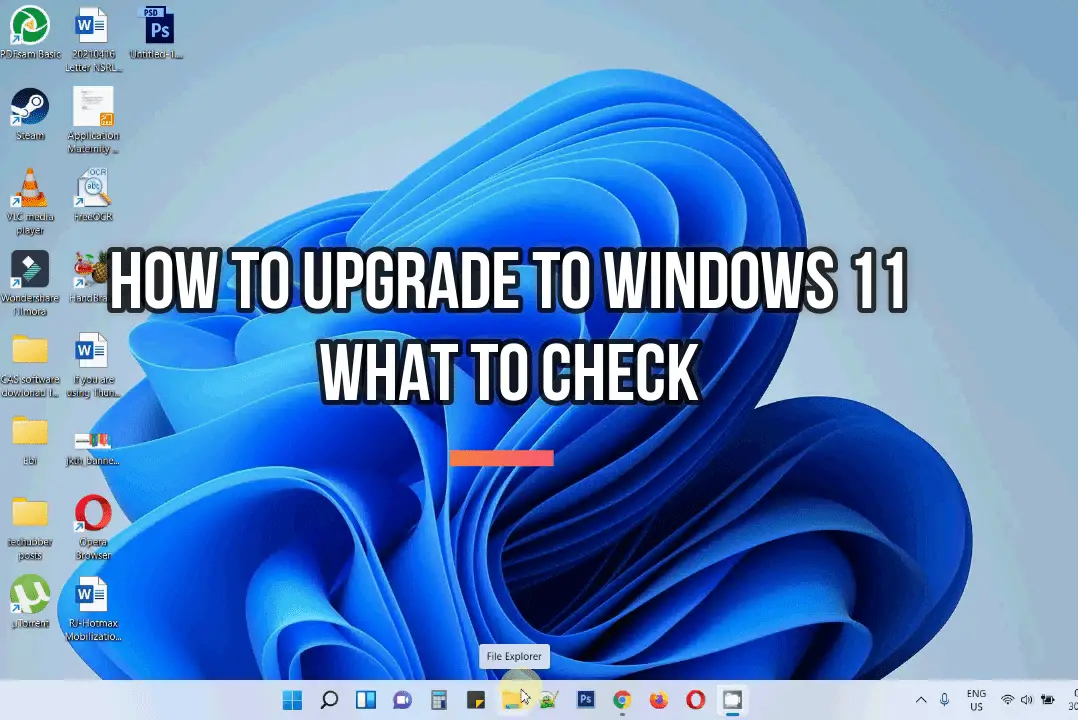
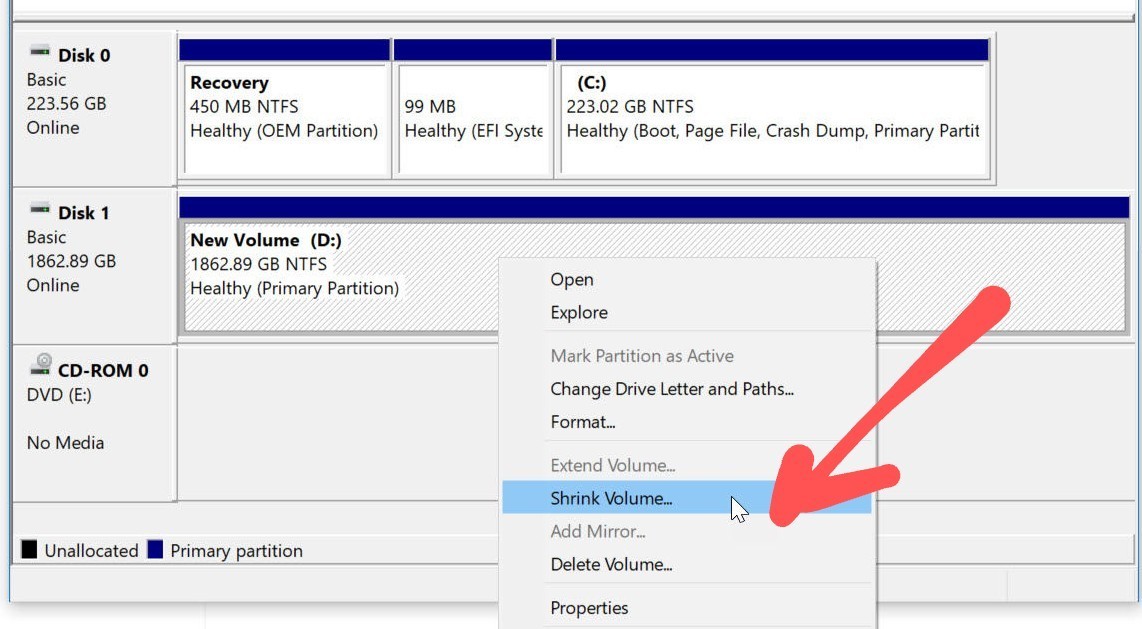
Leave a Comment (FB)