Do you see a message “Earnings at risk – You need to fix some ads.txt file issues to avoid severe impact to your revenue.” when you login to your Google Adsense account? You might need to fix some issues with the ads.txt file for some of your websites. In this post, we will see how to resolve the issue with “Earnings at risk – You need to fix some ads.txt file issues to avoid severe impact to your revenue.”.
Table of Contents
First of all, what is this ads.txt file?
Ads.txt is short for Authorized Digital Sellers. According to Google,
“Ads.txt is an IAB Tech Lab initiative that helps ensure that your digital ad inventory is only sold through sellers (such as AdSense) who you’ve identified as authorized. Creating your own ads.txt file gives you more control over who’s allowed to sell ads on your site and helps prevent counterfeit inventory from being presented to advertisers.”
- Use of ads.txt is not mandatory, but it is highly recommended to include if you are monetizing your website.
- Ads.txt can help buyers identify counterfeit inventory and help you receive more advertiser spend that might have otherwise gone toward that counterfeit inventory.
How to check if your site has ads.txt setup already
To check whether ads.txt is included in your website, the simplest way is to append “/ads.txt” to our website domain name.
Eg: https://yourdomain.com/ads.txt
If ads.txt is already setup for your website, then you should be able to see a webpage with some entries in it such as:
google.com, pub-0000000000000000, DIRECT, f08c47fec0942fa0
where pub-0000000000000000 is your Google publisher ID.
Where is ads.txt located in your website?
The ads.txt is to be uploaded to the root of your website. If you do not realize whether you have ads.txt or not, the simplest way is to browse https://yourdomain.com/ads.txt and check.
To edit or to make any changes to the ads.txt, you can login to your web hosting file manager and browser to the website files under httpdocs or public_html and look for a file by the name ads.txt. If it is already added, you should find a file by the name ads.txt there.
Steps to fix: Earnings at risk – You need to fix some ads.txt file issues to avoid severe impact to your revenue.
Okay. Now that you see “Earnings at risk – You need to fix some ads.txt file issues to avoid severe impact to your revenue.” when you log in to your Google Adsense account, the first thing to do is to look within Google Adsense, and see what it says.
- In the message “Earnings at risk – You need to fix some ads.txt file issues to avoid severe impact to your revenue.”, click on FIX NOW.
- Google Adsense will take you to a page where you can see all your website approved for Adsense, and status is displayed under the Ads.txt Status columns. You should be able to see a particular site where the ads.txt status is NOT FOUND.
- Click on the site name against which you see ads.txt NOT FOUND

- Google Adsense will display the line of code which you need to add to your ads.txt
- You need to copy and paste the code below into your ads.txt file and upload to your site’s root directory.
- If you have an existing ads.txt file, you need to access the file and paste the code there.
- If using another ad network (such as Ezoic), you need to add this network to the ads.txt file. Follow the process as per the ad network process to modify the ads.txt.
So, to resolve the issue “Earnings at risk – You need to fix some ads.txt file issues to avoid severe impact to your revenue.”, you need to add ads.txt to your website which should include the Google Adsense code above. If you have already included the Google Adsense code in your ads.txt and still the error is displayed, then you may check some common issues and fixes discussed at the end of this post.
Besides the Google Adsense code, if you are using some other ad networks (such as Ezoic, Infolinks ), then you need to include other codes relevant to the ad networks you are using in the ads.txt file.
How to add ads.txt in Blogger (blogspot)?
As you already know by now, you need to include ads.txt to the root of your website. But, if you are using Blogger, then you already know that the hosting is managed by Google. You do not have direct access to the website files if you are using Google Blogger. But Google Blogger does allow you to add ads.txt in the settings.
If your blog is monetized with third-party providers or you’ve manually integrated AdSense in your blog, you need to manually set up the content of the ads.txt file.
To add ads.txt in Blogger (blogspot) website, follow the steps below.
- Sign in to Blogger and from the top-left corner drop-down, select the blog you want to set up the ads.txt for.
- From the menu on the left, click Settings.
- In the settings page, scroll down and look for “Monetization,” and then turn on Enable custom ads.txt.
- Click Custom ads.txt.
- Copy the code displayed in your Google Adsense for the site and paste it in the custom ads.txt.
NOTE: if you are also using other ad networks, then also include the codes from your third-party monetization provider and paste them in the text box. One line of code for each entry.
TIPS: If you have multiple entries, better copy – paste in a notepad, do the formatting, and paste it in the custom ads.txt field. - Click Save.

To check whether ads.txt is included in your website or to check the content of your ads.txt file, go to https://yourdomain.com/ads.txt
How to add ads.txt in WordPress website?
Similarly for WordPress website, you need to include ads.txt file to the root of your website.
To add the “ads.txt” file to your WordPress website, follow these steps below:
1. Create the ads.txt File:
google.com, pub-80205400685xxxxx, DIRECT, f08c47fexxxxxa0
Infolinks.com, 25xxxxx54 , DIRECT
rubiconproject.com, 20322, RESELLER, 0bfd66d529xxxxx
google.com, pub-6373315980741255, RESELLER, f08c47fxxxxx2fa0
google.com, pub-4299156005397946, RESELLER, f08c4xxxxx42fa0
Adtech.com, 11xxxxx, RESELLER
appnexus.com, 3xxxxx, RESELLER
-
- Copy the code displayed in your Google Adsense for the site and paste it in the ads.txt file.
- Save the file as “ads.txt”.
2. Upload the ads.txt File to Your Website:
Once you have the ads.txt file ready, you need to upload the ads.txt file to the root of your website, that is , under under httpdocs or public_html. For this, you can either upload using your FTP account or from the web hosting file manager.
-
- Login to the web hosting control pahel
- Open File Manager and navigate to the root of your website that is
- Upload the ads.txt file right under httpdocs or public_html
- To check whether ads.txt is included in your website or to check the content of your ads.txt file, go to https://yourdomain.com/ads.txt
Or you can also Install a WordPress Plugin (Optional) to manage ads.txt:
While it’s possible to directly upload the “ads.txt” file to your server via FTP or your hosting control panel, you can also use WordPress plugin to make the process easier. Here’s how:
-
- In your WordPress dashboard, navigate to “Plugins” > “Add New.”
- Search for a plugin named “Ads.txt Manager.”
This plugin allows you to Create, manage, and validate your ads.txt and app-ads.txt from within WordPress, just like any other content asset. - Install and activate the plugin.
- After activating the plugin, you’ll usually find a new option in your dashboard menu named “Ads.txt.” Click on it.
- You’ll be presented with a text box where you can paste the content of your “ads.txt” file. Alternatively, you might be able to upload the file directly.
Verify the ads.txt File:
- To verify that the “ads.txt” file has been correctly added, you can access it by typing your domain name followed by “/ads.txt” in a web browser (e.g.,
https://www.yourwebsite.com/ads.txt). You should see the content you added.
Testing and Final Checks:
- Once the file is added, give it some time to propagate across the advertising ecosystem.
Common Ads.txt Errors and How to Fix Them
Ads.txt file is not found
- Properly set up an ads.txt file and upload it on your domain
- Remember – you need to upload the ads.txt to the root of your website, that is , under under httpdocs or public_html.
- To verify that the “ads.txt” file has been correctly added, you can access it by typing your domain name followed by “/ads.txt” in a web browser (e.g.,
https://www.yourwebsite.com/ads.txt).
Google Publisher ID is incorrectly formatted or missing
- Your Google Publisher ID is a unique identifier associated with your Google adsense account. It’s a series of numbers which starts with the prefix ‘pub.’ Eg: google.com, pub-80205400685xxxxx, DIRECT, f08c47fexxxxxa0.
- Make sure that you haev the right published ID entered.
- Where to find your Google Adsense Publisher ID?
- If you are here becasue you see the error “Earnings at risk…”, you must have clicked on FIX NOW and clicked on the site which has the issue. There Google Adsense will display the complete code which you need to add to the ads.txt. Your Google Adsense Publisher ID is also displayed here. You need to copy the code as it is.
- Otherwise, you can find your Google Adsense Publisher ID from GOOGLE ADSENSE > SETTINGS > ACCOUNT INFORMATION.
Ads.txt has been uploaded, but AdSense is still showing ads.txt not found.
- Sometimes, you might have already uploaded your ads.txt file with the correct data, but Googel Adsense is still showing ads.txt is not found. And you still get a notification on your AdSense account showing “Earnings at risk…”.
- Verify whether you have made correct entries in the ads.txt. To verify that the “ads.txt” file has been correctly added, you can access it by typing your domain name followed by “/ads.txt” in a web browser (e.g.,
https://www.yourwebsite.com/ads.txt). That is all you need to do or can do from your end. - This may be an issue from Google AdSense’s end. It may be taking time to crawl and verify your ads.txt file. The process may take a few days to complete and update your ads.txt file status. Check back later and see.
Syntax errors in Ads.txt file
- Open the link (e.g.,
https://www.yourwebsite.com/ads.txt) and check each line. - Ensure that each line follows the proper format, such as
<exchange or domain>, <Publisher ID>, <Payment Type - DIRECT, RESELLER etc.><TAG ID> - If you notice some erros in syntax, correct it.
# Google Adsense Earnings at risk
# How to add ads.txt to my website
# How to add ads.txt in Blogger wesbite
# How to add ads.txt in WordPress Website
# Where to upload ads.txt file
# Ads.txt file format
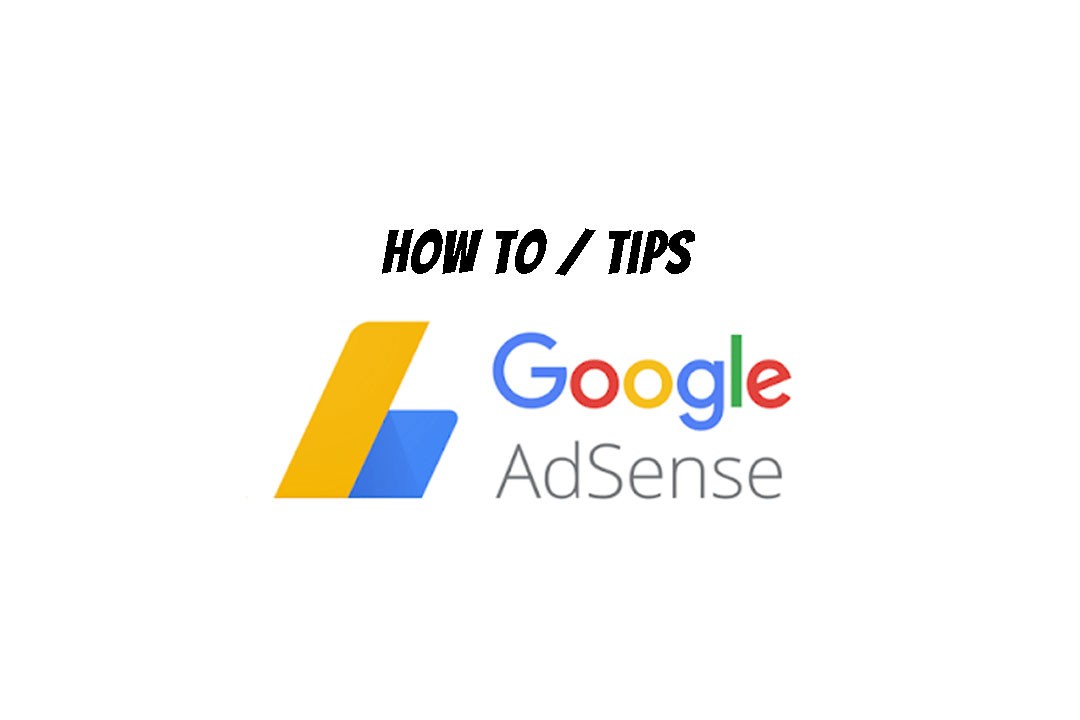
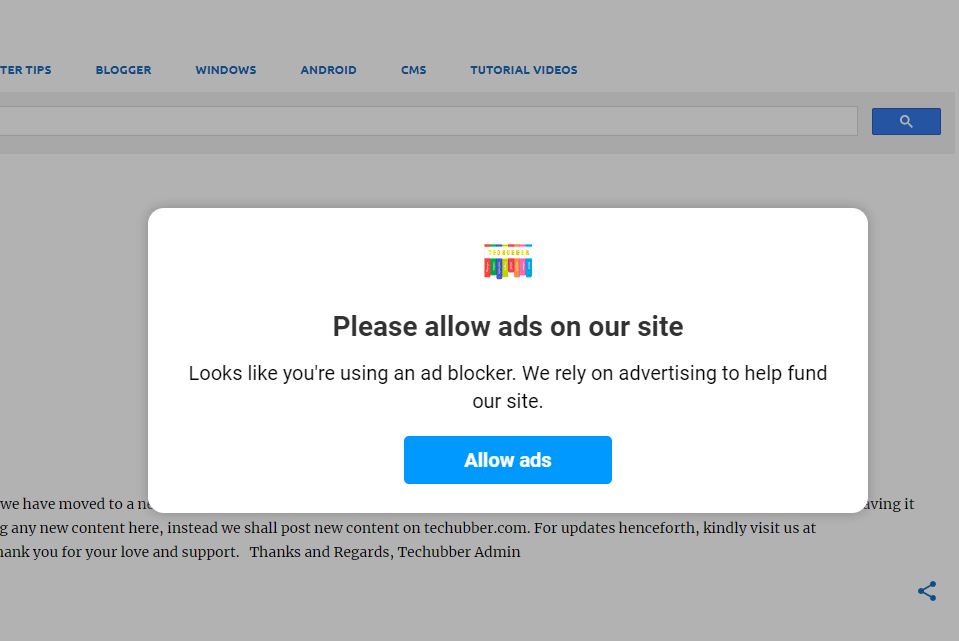
Leave a Comment (FB)