If you are unable to login to your WordPress website because the browser is displaying an error saying “The page is not responding…Too Many Redirects” then here are a few things you can check to troubleshoot and resolve the issue.
Sometimes, you may not be able to login to your WordPress website because of the above stated problem. The browser may display an error message – “The page isn’t working …redirected you too many times”. Too many redirects means that the website keeps redirecting between different addresses in a way that will never complete -that is, in a loop.
Table of Contents
What causes too many redirects error in WordPress?
In the case of WordPress websites, most commonly this may be caused by plugin(s) or incorrect settings. But since there is no other details displayed on the web browser, we need to troubleshoot to find out. Generally, the error means that the website is not configured correctly, but why? If you were able to access the website earlier, then it may be something to do with a recent plugin update, some configuration related updates etc.
WordPress uses an friendly URL structure that uses the redirect function. Similarly, WordPress plugins use redirect feature to set up temporary redirects, permanent 301 redirects, and custom 404 errors. Also some WordPress plugins such as caching plugins, security plugin uses the redirect function.
Issue Scenario
In one such scenario, the WordPress plugins were update from within PLESK Web Host Control Panel using the WordPress Toolkit.
PLESK > WordPress Toolkit > Check for updates > Updated Plugins and Themes
The plugins were updated successfully as per the message displayed in the WordPress Toolkit in Plesk. However, when we attempted to login to the WordPress website later, we could not login. The browser displayed “The Page is not working…<domain.com> redirected you too many times”.
Troubleshooting
1) Clear Browser Cookies and Cache
“Too many redirects” issues may also be caused by the browser’s cookies or cache data which may have expired. So before you do anything else, you may clear your browser’s cookies and cache and try the login. But if you are certain that a recent plugin update is the culprit, then you may go straight to the second troubleshooting step.
One way to find out if the “redirect issue” is indeed caused by the browser’s cookies or cache is to try logging in to the WordPress website using another browser. If you are still unable to login to your WordPress website and the browser says “The Page is not working…<domain.com> redirected you too many times”, open another browser and try logging in.
If you are able to access your website normally using a different browser, then that means the website is fine…and the problem is due to cookies / cache on the first browser. You need to clear browser cookies and cache on your regular browser.
See here how to clear cookies and site data in Chrome, Firefox, Opera, Safari browsers.
2) Deactivate All WordPress Plugins
If you have confirmed that the WordPress redirect loops or ‘Too many redirects’ issue is not due to the web browser’s cookie or cache, you can follow the steps below. Such issues in WordPress is common due to plugin conflict. In that case, you can confirm this by deactivating the plugins and test the login.
Since you are unable to login to the WordPress website, you cannot use the WordPress Plugins management page to deactivate the WordPress plugins one by one to troubleshoot. The best way would be to access your website using FTP client or using the File Manage provided by your web host.
- Connect to your website using FTP or File Manager provided by the web host (CPanel , Plesk etc.)
- Navigate to your website’s root directory, and then open the directory > WP-Content
- Inside you will find several directories, one of which will be ‘Plugin‘ directory.
- Rename the ‘Plugin‘ folder (Eg. From ‘Plugins’ to ‘Pluginsx’). This will deactivate all the plugins of your WordPress website.
- Now attempt to login to your WordPress website.
If you are using any WordPress plugin to change the default WordPress login URL, then the custom WordPress Login URL will not work, since all the plugins are now disabled. You should use the default WordPress login URL – yourwebsitename.com/wp-login.php
If you are able to login after deactivating all the plugins by renaming the plugins folder, then it is confirmed that the ‘too many redirects’ error is due to some issues with the WordPress plugins.
- Once you log in to WordPress, go to “Plugins“. You will see all the plugin Deactivated.
- Now that you can login and confirmed issue, go back to your FTP Client or File Manager and rename the ‘Pluginsx‘ folder renamed earlier to the default name – that is, ‘Plugins‘.
- Come back to the WordPress Plugins management page
- Enable all the plugins necessary
- After that, log out from WordPress
- Attempt to login again.
This time, you should be able to login without the ‘too many redirects’ issue.
If you are not able to login to your WordPress website after renaming the ‘Plugins‘ folder as described above, then the problem is not caused by plugins but something else. For that, you will need to investigate the WordPress configuration files, htaccess file etc.
3) Reset the WordPress .htaccess File
Sometimes, the WordPress error ‘too many redirects’ issue may also be caused by corrupt or incorrect settings in the htaccess file. htaccess file is a powerful website file that controls high-level configuration of your website. htaccess file also contains website server directives to manage redirects and other server settings. WordPress also uses this file for SEO friendly URLs and other redirects.
Sometimes WordPress plugins may make changes to your website’s .htaccess file which may trigger this error. Or changes applied by plugin may not be reverted on uninstall or deactivating the plugins.
In such case, you’ll need to manually reset your WordPress .htaccess file. For this, you need to backup your htaccess file by accessing your website using FTP or File Manager. The htaccess file will be availableat the root of your website (such as right under httpdocs). Download a copy of the htaccess file to your computer.
After you have backed up the htaccess file, delete the file from your website. You can now try to login to your WordPress blog. If you are able to access your website, then this means the .htaccess file was causing the redirect error.
Normally, WordPress website can recreate the htaccess file. But to do it yourself, go to WordPress Settings » Permalinks page. Don’t edit anything if you don’t need to. Just click on the ‘Save changes’ button at the bottom. The htaccess file will be recreated by WordPress. To confirm, you can see the file at the root of your website directory by access via FTP or File Manager.
So, if you are unable to login to your WordPress website due to ‘too many redirects’ error, then try the above solutions. Hopefully, your issue will also be resolved.
If there were other reasons in your case, tell us how you resolve your issue.

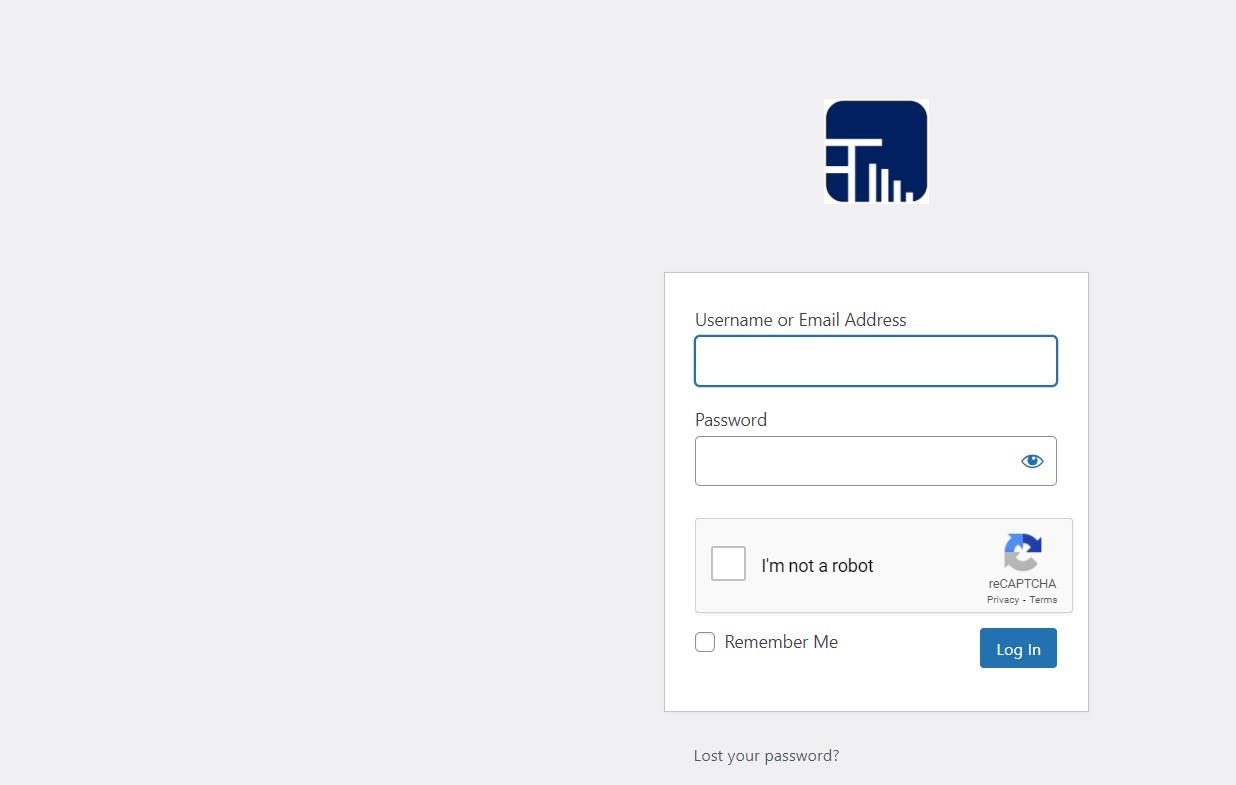
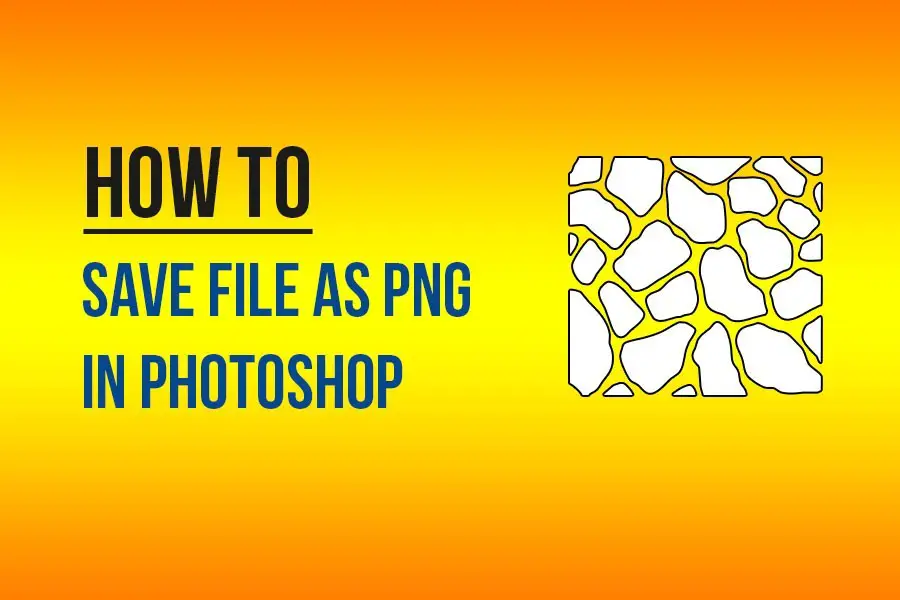
Leave a Comment (FB)