In WordPress website, we can save an article as draft by default. However, in Drupal 7 we cannot save an article as draft by default. Thus, when you are creating a new content, you have to publish it. Not sure why such a basic feature is not included in the Drupal core itself in Drupal 7. Anyway, we can enable Save As Draft in Drupal 7 also by installing a module for that feature. In this article, we will see how to install the “Save Draft” module and save as draft on Drupal 7 Website.
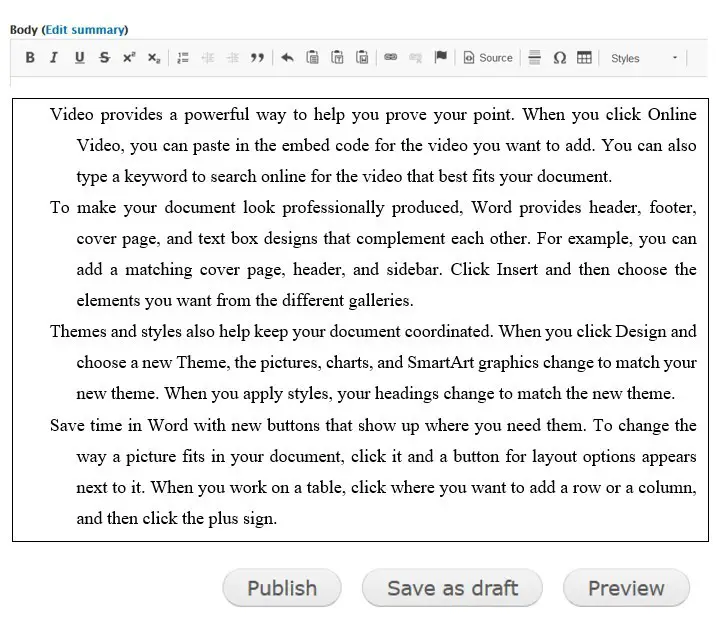
A) Install the ‘Save Draft’ Drupal 7 Module
Save Draft adds a ‘Save as Draft’ Button to the node_form for content types, allowing the user to click the ‘Save as Draft’ button to save the node as a draft. This helps improve usability, as the content creator no longer has to search for the published checkbox to publish or unpublish a node, as they can just click the ‘Save as Draft’ Button.
On Drupal 8, ‘Save as Draft’ feature is included in the core!!
- Go to the ‘Save Draft’ module page (link) and scroll down to the bottom of the page till you see the ‘tar’ or ‘zip’ links under ‘Downloads’.
- Right-click on the ‘tar’ or ‘zip’ links and do ‘copy link’.
- Come to the Drupal 7 Modules page and click on ‘+Install New Module’.
- Paste the link copied earlier in the text box provided under ‘Install from a URL’
- Click Install
- Follow the instructions on the following pages and complete the installation.
- After installing the module, come back to the Modules Page and enable the ‘Save Draft’ Module.
There are no settings to be modified. If you need to set permissions for different users, click on the PERMISSIONS button. This will take you to the permissions page. Find ‘Save Draft’ and set required permissions for Administrator, Editor, Authenticated Users etc.
B) ‘Save As Draft’
- Now, create a new content.
- Scroll down to the bottom of the page, and you should be able to see a new button named ‘Save as Draft’.
- After you are done drafting the content, click ‘Save as Draft’. This will save the article as draft, and not published.
- To find the saved article, click on CONTENT. You will find the saved articled here along with other articles already published.
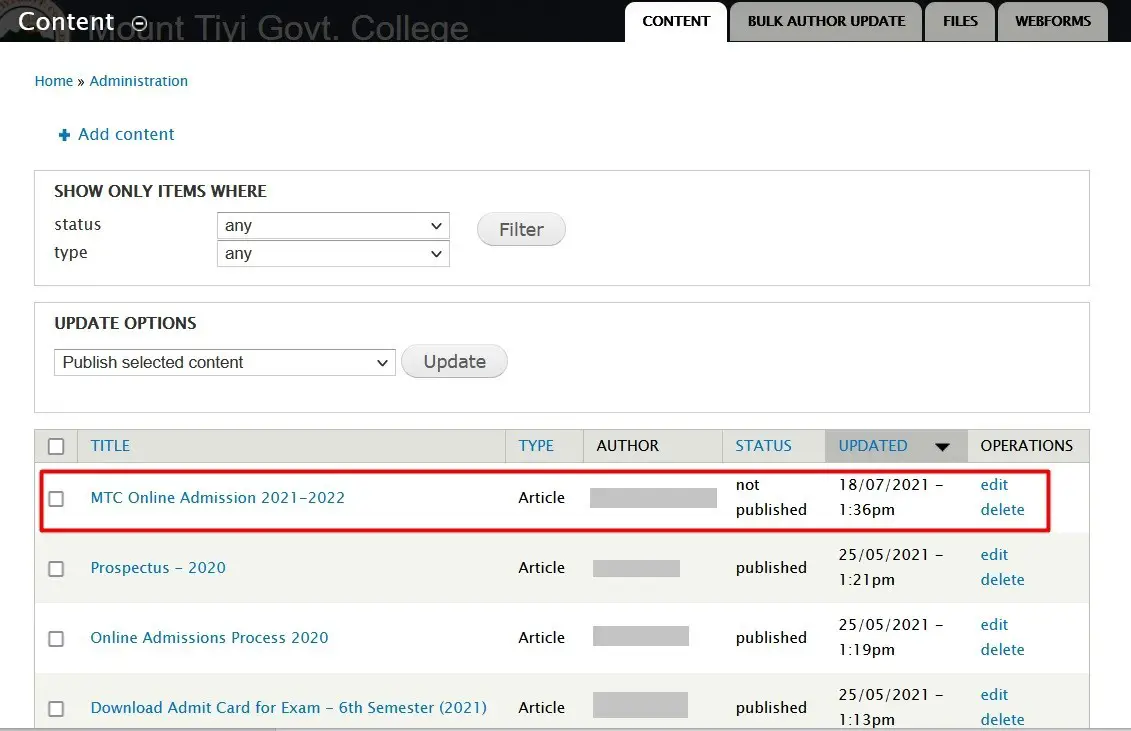
To continue editing the article, click on ‘edit’.
Once you are ready to publish the article, click on the PUBLISH button at the bottom of the page to publish the article.
NOTE:
When you re-edit a draft saved, you will not find ‘Save as Draft’ button. Instead you will only see ‘Save’ button. If you wish to save draft again, just click on the SAVE button. To publish, click on PUBLISH buitton.
Drupal 7 Save As Draft Module Page Link: https://www.drupal.org/project/save_draft
# How to save as draft in Drupal 7 website
# Draft Mode Drupal 7 Content
# Save Draft in Drupal
#Useful Drupal 7 Modules
# Must Have Drupal Modules
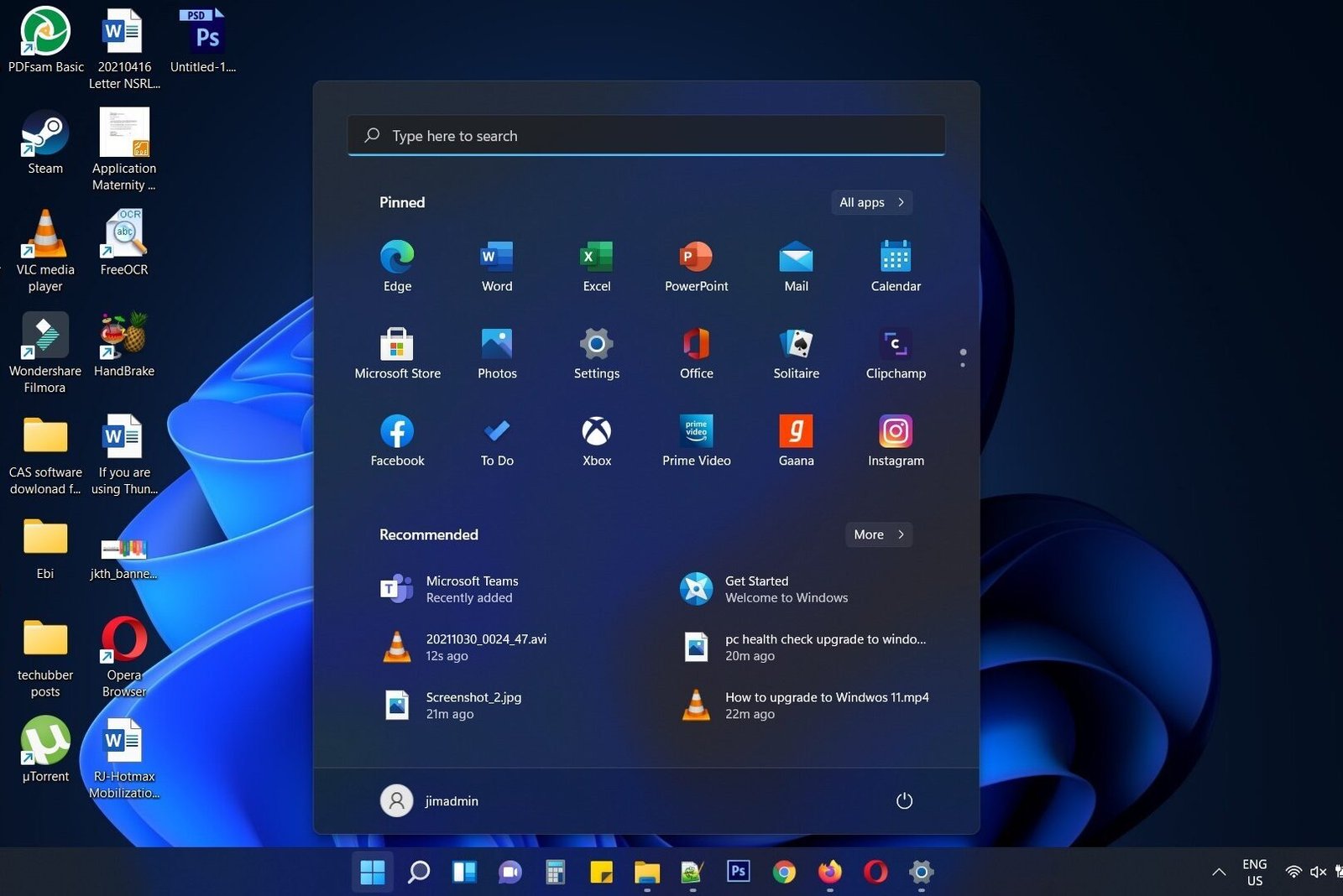

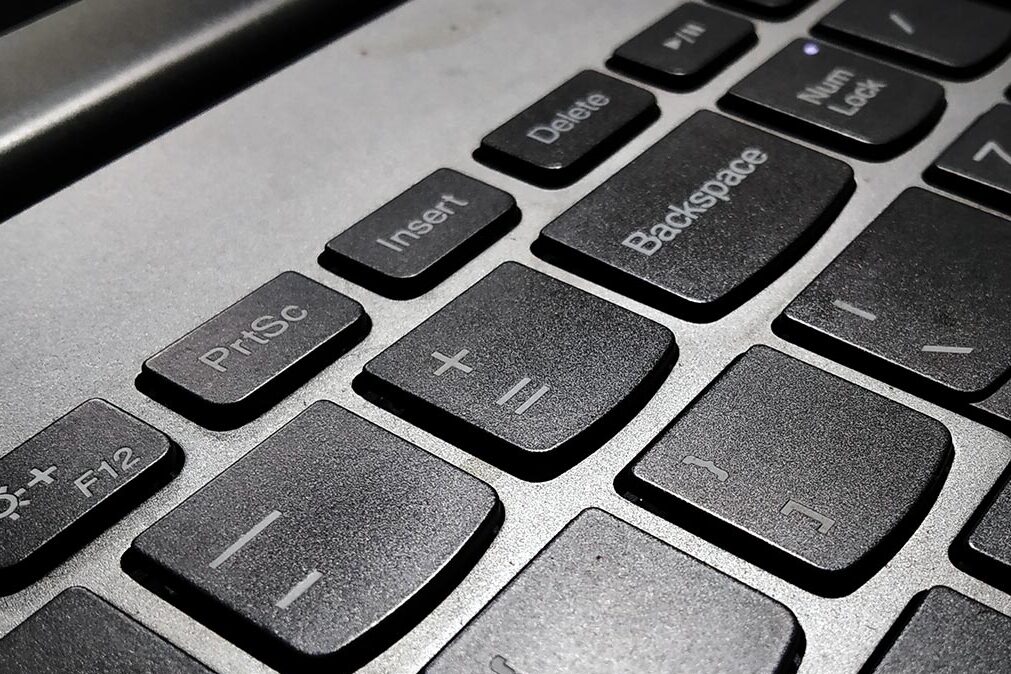
Leave a Comment (FB)