Planning to do YouTube Live Stream directly from your mobile device? Let’s get going! YouTube Live Streaming offers a dynamic platform for users to broadcast content in real-time to a global audience. This feature enables creators to engage with viewers instantly, fostering a sense of community and interaction that is often missing in traditional video uploads.
When considering what types of content work best for live streaming, there is a wide array of options. Creators can choose to stream gaming sessions, cooking demonstrations, educational seminars, or even casual discussions about trending topics. Each type presents unique opportunities to captivate and retain audience attention while showcasing an authentic glimpse into the creator’s personality and expertise.
Table of Contents
How to go live on YouTube – YouTube Requirements for Live Streaming
Going live on YouTube is easy. All you need is a YouTube channel, which is free to create. You also have to get that channel verified, which usually takes less than 24 hours.
- Create a YouTube Channel.
You cannot do YouTube Live Streaming if you do not have a YouTube Channel. YouTube Channel is different from YouTube Account. So you need a Google Account first, then sign up for YouTube Account with the same Google Account, and then create a YouTube Channel. After you sign up for YouTube account, click on your avatar in the upper-right corner of the screen, and choose the My channel option to create a new channel.
To access the live streaming feature through the YouTube app on mobile device, you’ll need the following:
- Verified YouTube Channel
- At least 50 subscribers.
- No live streaming restrictions within the last 90 days on your channel.
- Wait 24 hours before you can start your first live stream.
- An Android 5.0+ device. / An iOS 8+ device is required.
Preparations before YouTube Live Stream Directly from Your Mobile Device
Check mobile device camera and microphone capabilities
To successfully live stream directly from the YouTube app on your smartphone, it is essential to ensure that your device is optimally prepared. Assess the smartphone’s camera and microphone capabilities. Consider using smartphones that support at least 1080p video resolution and have features like optical image stabilization to ensure clear visuals.
Reliable internet connection
Next, a reliable internet connection is crucial for uninterrupted broadcasting. Ideally, you should opt for a Wi-Fi connection, as it typically offers better stability and speed compared to cellular data. If Wi-Fi is unavailable, ensure that your cellular data plan provides sufficient bandwidth and coverage in the area where you intend to stream. Conduct a speed test to verify upload speeds; a minimum of 3 Mbps is generally recommended for smooth live streaming.
Optimize your smartphone settings
Additionally, optimizing your smartphone settings can enhance performance. Before going live, disable any unnecessary background applications to conserve processing power and reduce potential interruptions. It’s advisable to check and adjust your device’s battery settings as well. Utilize “low power mode” only if you are confident that it won’t affect your streaming performance. Furthermore, ensure adequate storage space on your device; having at least 10% of your total storage available can help avoid freezing or crashing during your stream.
Ensure YouTube app installed is up to date
Ensure that you have the latest version of the YouTube app installed on your device. Otherwise, there may be interruptions due to app update in the middle of your work, or there may be some other limitations.
Perform a test live stream
Finally, performing a test stream can provide insights into any potential issues. This rehearsal allows you to check video and audio quality and makes sure that everything is functioning correctly before the actual live event.
By preparing your smartphone in these ways, you will be more likely to deliver a professional and enjoyable live streaming experience on the YouTube app.
Step-by-Step Guide to do YouTube Live Stream Directly from Your Mobile Device

To do YouTube Live Stream Directly from Your Mobile Device follow the steps below.
- Open the YouTube app on your phone or tablet, and login to your YouTube account if you haven’t already.
Once logged in, look for the + icon located at the bottom of the screen, which indicates the option to create content.
Tap on the + icon, and you will be presented with options including “Upload a video” , “Short“, “Live.” Select the “Go live” option to proceed with your live stream.

- If you do not have the minimum 50 subscribers, you will see a notice here that you cannot stream live. If you meet the above cited prerequisites, then you can proceed.
- You will see the camera is pointing at you (selfie mode). If that is not what you want, tap the camera reverse circular arrows and change the camera view.
- Next, enter your live stream details.
- Title for your live stream: The default stream title is “Channel Name + is going live!”. You might want to give a meaningful title – descriptive yet concise is best.
- Enter description of the live stream that provides further context about what your audience can expect from the live session.
- After detailing the title and description, pay attention to the privacy settings; you can choose to go public, unlisted, or private depending on your streaming goals.
- Privacy setting, Visibility and Audience: For you are aged 13 -17 on YouTube, your default mobile live stream privacy setting is set to unlisted. If you’re 18 or over, your default mobile live stream privacy setting is set to public. You can change this setting to make their live stream public, private, or unlisted. If you want ‘anyone’ to see your live video, it must be public. If its Unlisted, only people with the link will be able to view the live stream.
- Schedule for later: You can pick a date to schedule your live stream.
- Advanced Settings : enabling monetization or allowing live chat.
Before you go live, take a moment to review your settings.
- Tap on Next
- Create a thumbnail – You can snap a pick as the thumbnail. You can tap on the pencil icon to edit the thumbnail, or even upload another thumbnail.
- Select Share to get a link to post on social media for promotions etc.
- If you are ready to go live, tap the “Go Live” button. After a few moments, your stream will begin, and viewers will be able to join in as you broadcast.
- During the live stream, interact with your audience through the chat feature to foster engagement. When your stream concludes, tap the “End” button, and your session will be processed for later viewing. This straightforward approach allows anyone to initiate live streaming on the YouTube app effectively.
Once you are done with the Live Stream, you can tap on the X to end the live stream.
Tips for a Successful YouTube Live Stream
Here are some tips for a successful YouTube Live Stream.
- Hosting a successful live stream on YouTube requires careful planning and execution.
- One of the most important aspects is promoting the stream in advance. Utilize your social media platforms, email newsletters, and even existing YouTube videos to inform your audience about the upcoming event. Proper promotion not only helps to build anticipation but also ensures that you attract a larger viewership during the actual stream.
- Engagement is key to a successful live stream. As a host, you should actively interact with your audience by responding to comments in real time. This creates a sense of community and encourages viewers to participate. Consider asking questions or conducting polls during the stream to keep the interaction lively. Responding to viewers’ queries can add depth to your presentation, enhancing their experience and connection with your content.
- To maintain momentum, keep your live stream interactive and dynamic. Use visual aids, incorporate real-time feedback, and consider introducing guests or co-hosts to diversify the content.
- Engaging formats such as Q&A sessions, live demonstrations, or tutorials often resonate well with audiences. Additionally, ensure a smooth technical setup; good audio and video quality significantly contribute to the overall experience.
Post-stream analysis is also an essential component for ongoing improvement. After the live event, review metrics such as viewer engagement, watch time, and comments to better understand what resonated with your audience. Soliciting feedback directly from your viewers can provide valuable insights for future live streams. By reflecting on these aspects, you can refine your approach and enhance future streaming experiences for both you and your audience.
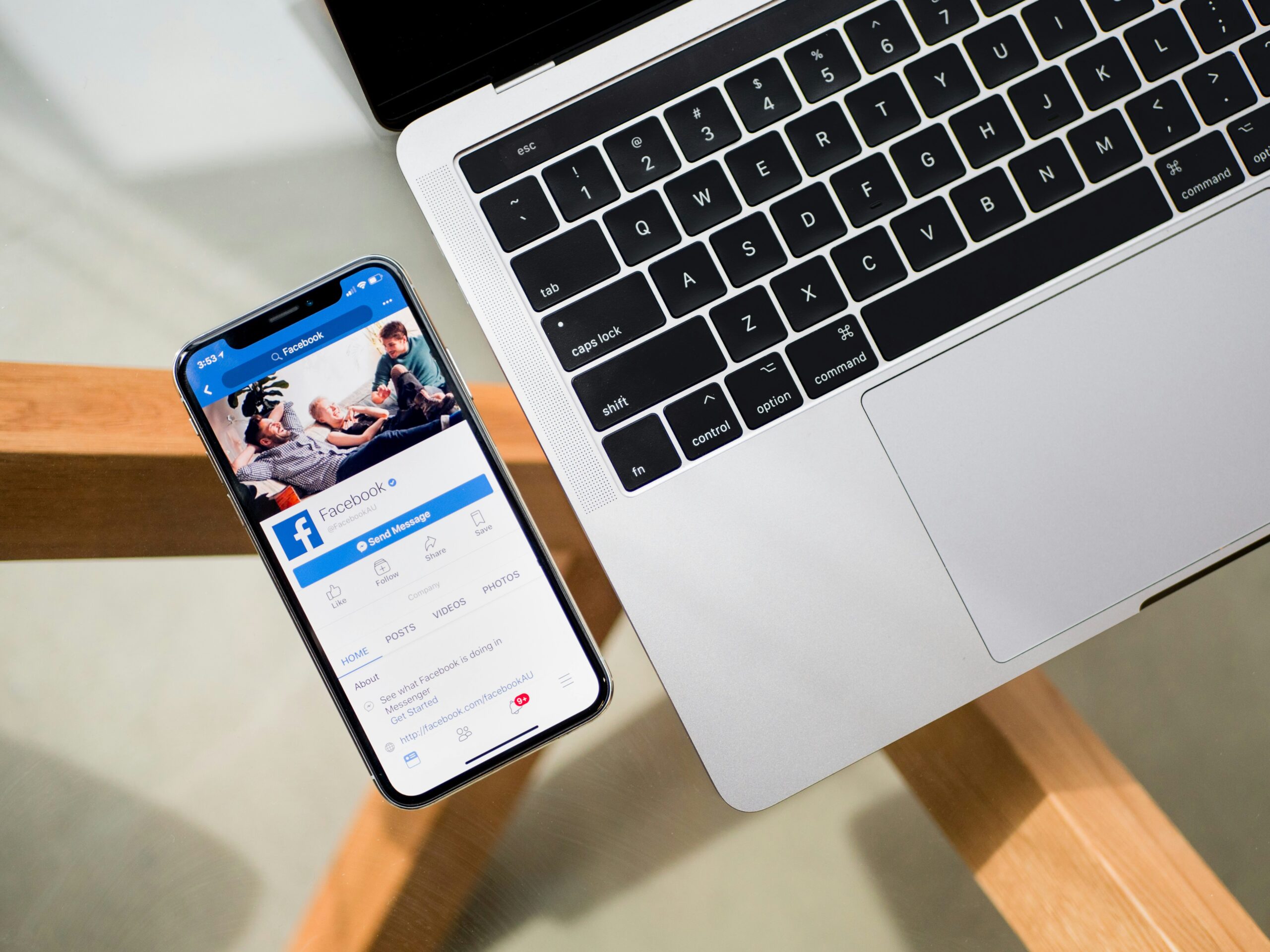
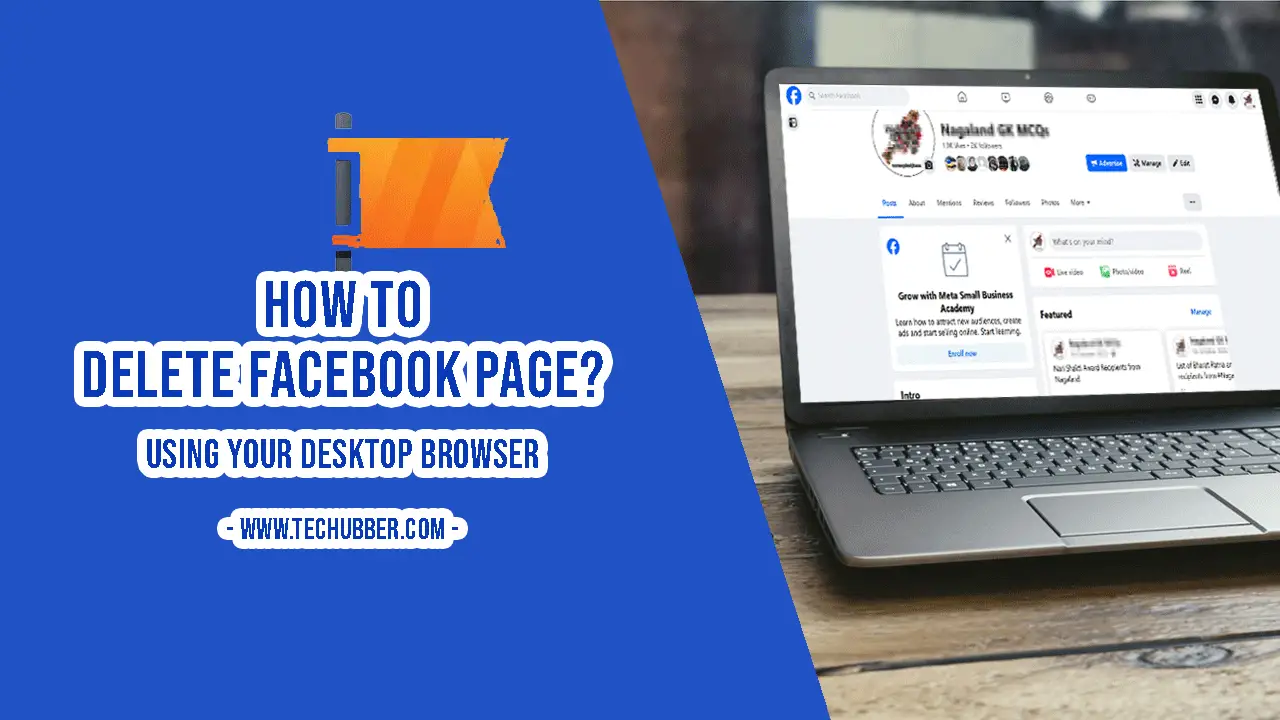
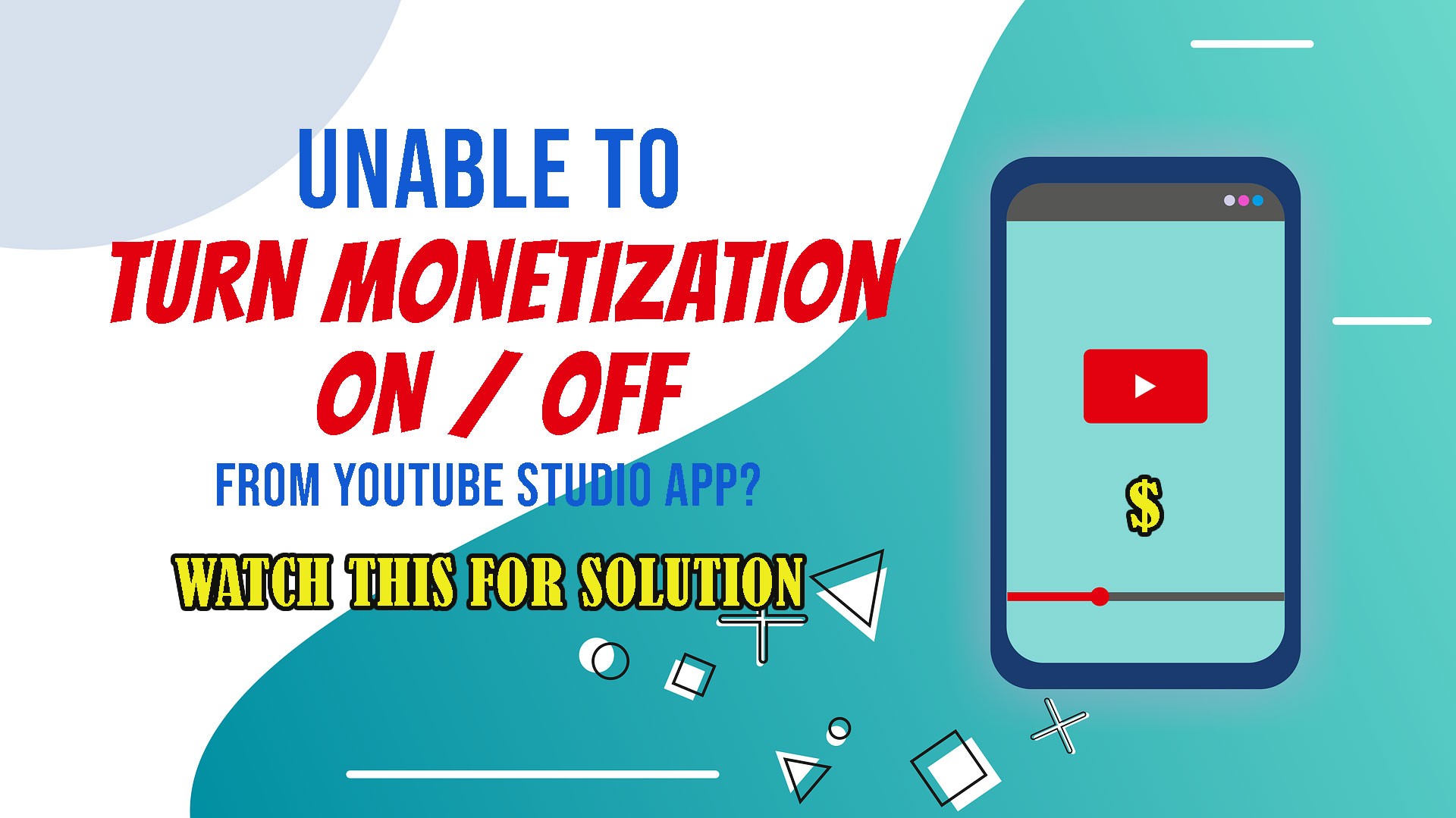
Leave a Comment (FB)