Almost every one likes to take selfie photos once in a while. Earlier, most selfie sticks were wired with an aux cable. But now most selfie sticks are with Bluetooth enabled. In this post, we will see How to connect Bluetooth Selfie Stick to Android Phone.
Table of Contents
Steps to connect Bluetooth Selfie Stick to Android Phone
If you have bought a Bluetooth selfie stick, that’s great! They are more convenient than the traditional selfie sticks that comes with aux cables. You can connect your phone to the selfie stick just like you would connect your phone with any other Bluetooth devices, through a process which is generally called ‘pairing’ in Bluetooth lingo. Once connected, users can activate the camera shutter remotely – very convenient!

Steps to connect Bluetooth Selfie Stick to Android Phone
Step 1: Charge Your Selfie Stick
Before you start, ensure that your Bluetooth selfie stick is charged. Most selfie sticks come with a USB charging cable. Plug the stick into a power source and let it charge fully for at least a couple of hours. A fully charged selfie stick will ensure seamless connectivity.
Step 2: Enable Bluetooth on Your Android Device
Next, go to your Android phone’s settings and turn on the Bluetooth. Your Android device will start searching for available devices. Ensure that your Bluetooth is set to ‘discoverable‘ so that your selfie stick and Android phone can find each other at ease.
How to make Bluetooth discoverable on Android device
– Ensure Bluetooth is turned on
– Check Bluetooth settings, find “Discoverable” and enable it, and choose the duration you want your device to be discoverable.
Step 3: Pair the Selfie Stick with the Android Phone
After you turn on Bluetooth on the phone and make it discoverable, take your Bluetooth selfie stick and press the power button. This usually activates the Bluetooth pairing mode.
Now, look for the name of your selfie stick in the list of available devices on your Android screen. If you see the selfie stick, tap on it to establish a connection.
After a few seconds, you should see a message confirming that the devices are paired. Now your selfie stick is ready to be used with the Android Phone.
Step 4: Test the Bluetooth Selfie Stick
Finally, test the Bluetooth Selfie Stick by launching your camera app.
Press the button on the selfie stick to take a picture.
If everything is set up correctly, your Android device should capture a photo effortlessly. Congratulations! You have successfully connected your Bluetooth selfie stick to your Android phone.
Explore Bluetooth Selfie Sticks
Amazon Basics Bluetooth Selfie Stick
Amazon Basics 100 cm Selfie Stick with Tripod, Bluetooth Remote, Compatible with Most Smartphones, Ideal for Selfies, Makeup, Vlogging and Portrait Shots
Mobilife Bluetooth Remote Selfie Stick
Mobilife 64 inch Multi-Function, Portable, Selfie Stick Tripod, Long Selfie Stick for iPhone & Android, Multiple Mount for Camera, Gopro, Fill Light Aluminum, tripod with Bluetooth Remote
WeCool Bluetooth Selfie Stick with Tripod Stand
WeCool S6 Reinforced Bluetooth Selfie Stick with Tripod Stand, 45 inch Long Selfie Stick, Detachable Mobile Holder, Compatible with Mobile/GoPro for Video & Photoshoot
Bluetooth selfie stick not working ? Here are some suggestions to troubleshoot and resolve the problem
- Ensure it’s Charged:
Make sure the selfie stick is fully charged, as a low battery can cause issues.
Use the provided charging cable to charge the selfie stick. - Restart the Phone and Selfie Stick:
Sometimes, as simple as it sound, simply restarting your smartphone and the selfie stick can resolve connectivity issues. - Check Bluetooth Pairing:
If you have already paired the selfie stick with the phone, ensure that you are able to connect to the selfie stick via Bluetooth. - Unpair selfie stick and Re-Pair:
- If issue still persists, you can unpair the selfie stick and pair it again, and see if it works this time.
- Go to your phone’s Bluetooth settings, find the selfie stick and go to its settings, forget or unpair the selfie stick, and then try pairing it again.
- Check Permissions: Check the camera app permissions to ensure the camera app has permission to use the connected device.
- Check Camera App compatibility: Sometimes, the default camera app may not respond to the selfie stick. Try using a different camera app – get it from Google Play.
- Try the selfie stick with another phone:
In order to rule out if there is an issue with the selfie stick itself or whether it is not compatible with your phone, try the selfie stick with another phone. If it works, then there may be some compatibility issues with your phone.
So, in this post we saw ‘How to connect Bluetooth Selfie Stick to Android Phone’ and some troubleshooting steps around it. We hope this is helpful for someone facing issues connecting Bluetooth Selfie Stick to Android Phone.
# How to connect Bluetooth selfie remote?
# How to connect bluetooth selfie stick to android phone samsung
# How to pair selfie stick with phone
# How to connect phone to selfie stick Bluetooth

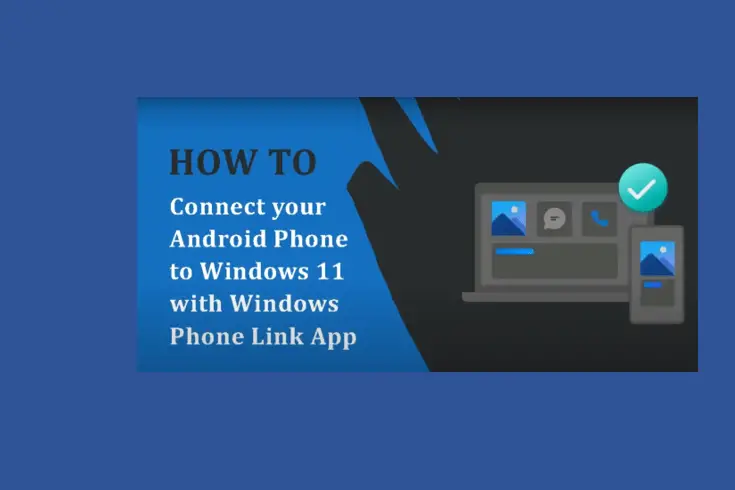

Leave a Comment (FB)