By default, the ‘This PC’ icon is not visible on Windows 11 desktop. If you want to show ‘This PC’ icon or my computer icon on the desktop in Windows 11, then you can enable this from the Windows settings. In this post, we will see how to show the ‘This PC’ icon on the desktop in Windows 11 computer.
How to show This PC icon on the desktop in Windows 11
- Press the start button and type ‘theme‘
Or click start button > click on settings > click on personalization > click on themes - Click on Theme and Related Settings
- Just below the Themes displayed, click on the ‘Desktop Icon Settings‘, and a popup window will appear
- Click on the Computer > click Apply > Click OK
The ‘This PC’ icon should now be available on the desktop.
Recycle bin is not visible on the desktop in Windows 11?
By default, the recycle bin icon is also not visible in the Windows 11 desktop. If you want to show the recycle bin icon on the desktop in Windows 11, then you can follow the same steps above.
- Press the start button and type ‘theme‘
Or click start button > click on settings > click on personalization > click on themes - Click on Theme and Related Settings
- Just below the Themes displayed, click on the ‘Desktop Icon Settings‘, and a popup window will appear
- Click on the Recycle Bin> click Apply > Click OK
The ‘Recycle Bin’ icon should now be available on the desktop.
The other desktop icons available in the desktop icon settings in Windows 11 are – Control Panel, Network and User’s Files.
![]()
Don’t have Windows 11 OS?
You can buy it on Amazon on great discounts. Check out the link below.
Microsoft Windows 11 Pro 64-Bit | FPP | USB 3.0 | Single License
how to show my computer on desktop in windows 10
windows 11 this pc icon on desktop
this pc icon on desktop windows 11
desktop icons windows 11
how to put icon on desktop windows 11
windows 11 desktop icons not showing

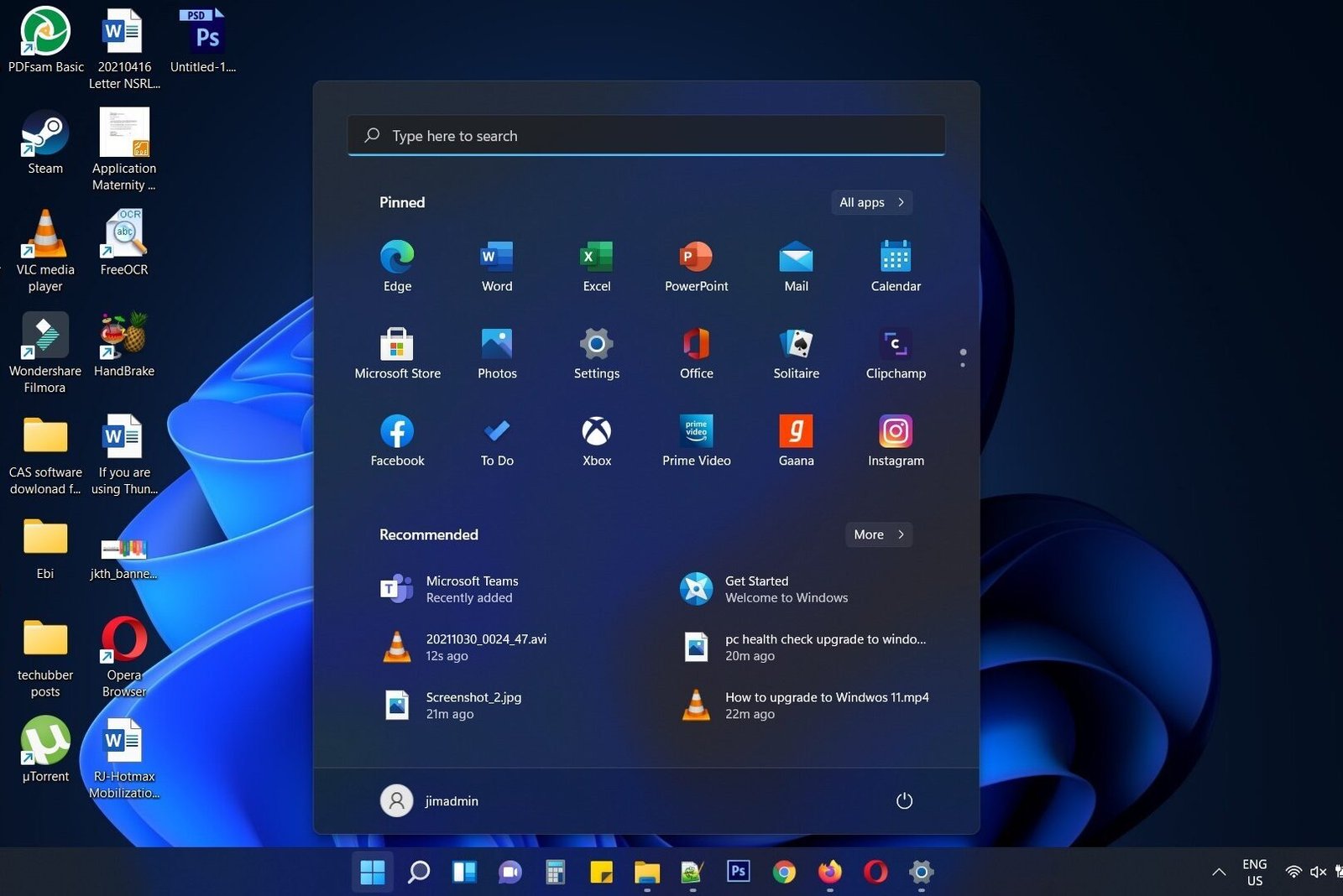

Leave a Comment (FB)