If you ever need to check if your Windows 10/ 11 is activated, then you can follow the steps below how to check if your Windows 10/ 11 is activated. This may be required especially when you have reinstalled Windows 10/11 and applied a Windows 10/11 licence key. After that, you may want to confirm if your Windows 10/ 11 is activated properly.
Table of Contents
How to check if Windows 10/ 11 is activated?
On Windows 7, we used to right click on THIS PC and then go to PROPERTIES to see if Windows 7 is activated. The same can also be checked from Control Panel> System and Security > System, where we see a text “Windows is activated”. This gave us a sigh of relief knowing that the Windows 7 is indeed genuine.
To check activation status on Windows 10/11, follow the steps below:
- Click on the Start button >and then select Settings > Update & Security and then select Activation .
- Your activation status will be listed.
- The edition of your Windows 10/ 11 and the activation status is displayed.
The activation status message may be any of the following:
- Windows is activated
- You are activated.
- Microsoft account is not linked.
- Windows is activated with a digital license
- You are activated.
- Your Microsoft account is not linked to your digital license.
- Windows is activated with a digital license linked to your Microsoft account
- You are activated.
- Your Microsoft account is already linked to your digital license.
- Windows is not activated
- You are not activated.
- You will see an error message explaining the failure.
- You might need to purchase Windows 10 to activate.
How to change the Windows 10/11 product key
If you are setting up a new laptop or desktop, you can always download Windows 10/11 from Microsoft website and install it using the Windows Media Creation Tool. The process if simple. It requires internet.
After the installation of Windows 10/11, you can enter the product which you have or which you purchased.
To change the Windows 10/11 product key
- To check activation status you can go to > Windows Settings > Update & Security and then select Activation
- Here you can see the activation status. If your Windows 10/11 is not activated and you have purchased a Windows 10/11 product key, then you can change it here.
-
- At the activation screen, click on the CHANGE PRODUCT KEY link
- Enter the product key you have for Windows 10/11
- Click NEXT to activate
Depending on how you got the Windows 10/11, you’ll need either a digital license or a 25-character product key to activate Windows 10/11.
- A digital license (called a digital entitlement in Windows 11) is a method of activation in Windows 11 that doesn’t require you to enter a product key.
- A product key is a 25-character code used to activate Windows. What you’ll see is PRODUCT KEY: XXXXX-XXXXX-XXXXX-XXXXX-XXXXX. This usually mentioned in the product box or on the computer also. Check the stickers on the computer.
Don’t have Windows 10/11 licence key?
You can purchase a Windows 10/11 lincence after installation also. After the installation, you can go to Windows Settings > Update & Security and then select Activation
- Select the Start button > Select Settings > System > Activation
- Select Go to Store
# how to check if windows 10 is activated
# check if windows 11 is activated
# windows 10 activation
# how to activate windows 10


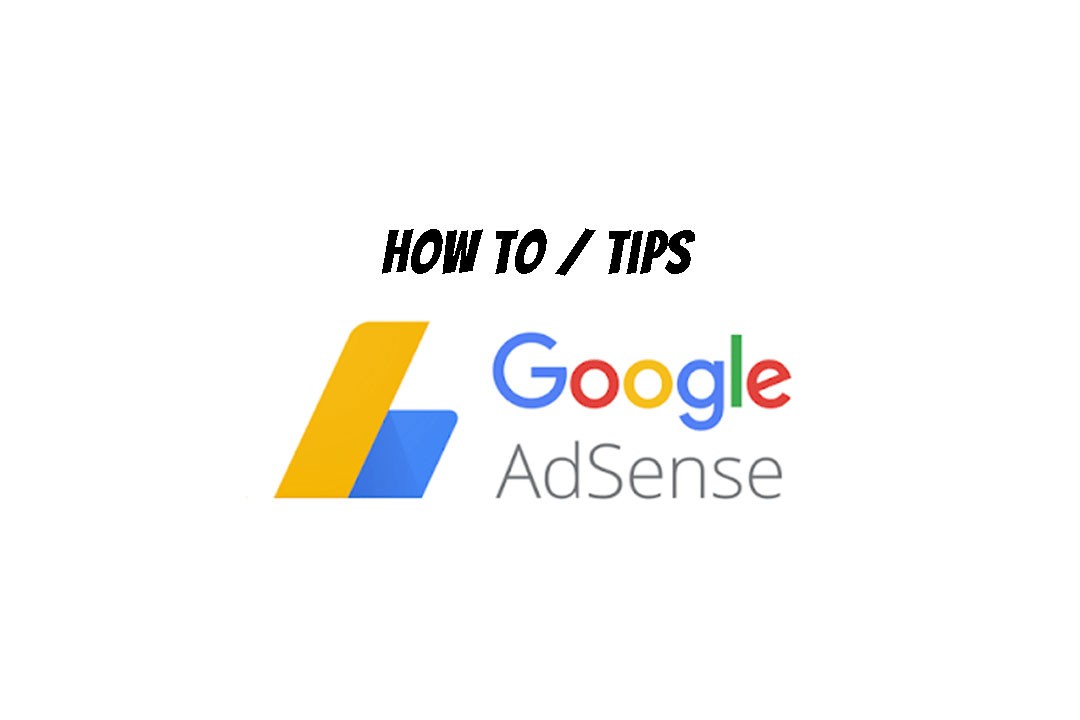
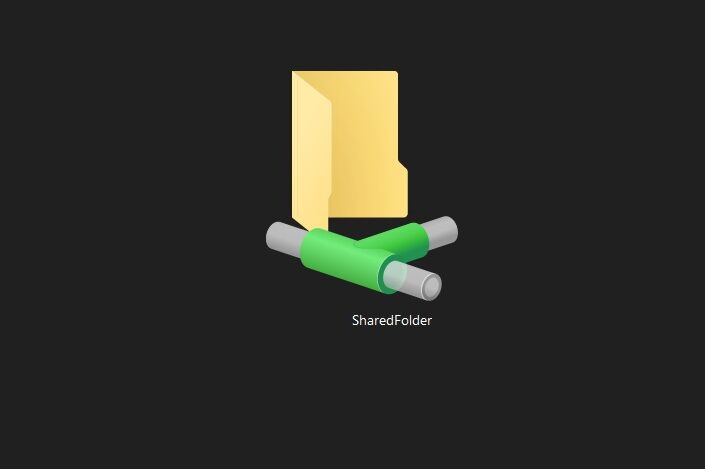
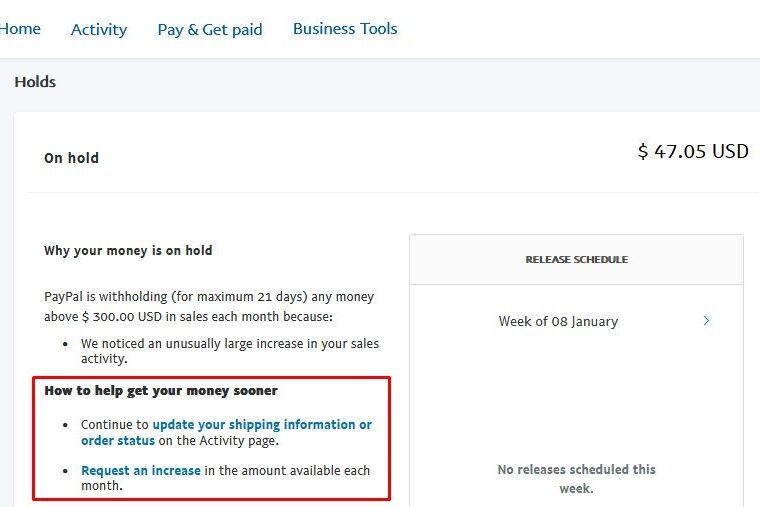
Leave a Comment (FB)