Despite the advances in digital storage technology, data loss remains a common issue due to accidental deletions, hardware failures, or system crashes. Therefore, Data Recovery Software remains essential for retrieving lost, deleted, or corrupted files from various storage devices such as hard drives, SSDs, USB drives, and SD cards. These Data Recovery Software tools use advanced algorithms to scan storage media and recover files that are no longer accessible through standard means. They can restore a wide range of file types, from documents and photos to videos and system files. In this post, we will see 5 Free Data Recovery Software to Recover Deleted Files from SD Card.
Table of Contents
Scenarios when data loss from SD card may occur:
- Data loss from SD cards can arise from multiple scenarios. One common issue is accidental deletion, where crucial files are mistakenly erased.
- Another frequent problem involves format errors, where an SD card may prompt reformatting due to file system issues, thereby making stored data inaccessible.
- Additionally, data corruption caused by factors such as abrupt removal of the SD card, power surges, or virus attacks can render files unreadable or lost.
We present 5 Free Data Recovery Software that you can try to Recover Deleted Files from SD Card. You may kindly check out each of the software and see which will best suit your needs.

Key Features to Look for in Data Recovery Software
When selecting data recovery software, especially for retrieving deleted files from an SD card, it is imperative to evaluate several key features that determine the software’s effectiveness and reliability.
- First and foremost, compatibility is crucial. The software should support a broad range of SD card types including SDHC, SDXC, microSD, and miniSD. The more extensive the compatibility, the more versatile the recovery tool will be in addressing various data loss scenarios.
- User-friendliness is another essential criterion. Not everyone who needs data recovery software has a technical background, so a straightforward and intuitive interface is vital. A clean layout with clear instructions can save time and minimize user errors, leading to a more efficient recovery process. Also data recovery software that offers step-by-step process can significantly ease the recovery process, making it accessible to users of all skill levels.
- The recovery success rate is perhaps one of the most critical features to consider. This includes the ability to recover files from different scenarios such as accidental deletion, formatting errors, or corruption. Users should look for software that offers a high probability of retrieving their specific types of files.
- Supported file types should also be a significant consideration. Effective data recovery software should be capable of recovering a wide array of file formats including but not limited to photos, videos, documents, and audio files. This ensures that no matter what type of data has been lost, there’s a good chance it can be recovered.
- Finally, security measures are paramount. The data recovery process should be safe and secure, ensuring that the recovered files are not compromised in any way. Software that offers secure data recovery without risking additional data loss or exposing sensitive information to vulnerabilities is indispensable. Look for features like read-only mode, encryption, and secure file handling mechanisms.
By carefully evaluating these key features—compatibility, user-friendliness, recovery success rate, supported file types, and security measures—users can make an informed decision and select a data recovery software that meets their specific needs effectively.
5 Free Data Recovery Software to Recover Deleted Files from SD Card
Recovering lost or deleted files from an SD card can be a daunting task without the right tools. Fortunately, there are several highly effective, free data recovery software options available. Below are detailed descriptions of the 5 Free Data Recovery Software solutions, including their key features, pros and cons, and links to their official websites where they can be downloaded. While most of these Free Data Recovery Software have PRO versions too, the free version would also suffice for basic data recovery.
1. Recuva
Recuva, developed by Piriform, is renowned for its user-friendly interface and powerful recovery capabilities. It is designed to recover files from hard drives, external drives, SD cards, and other storage devices.
Key Features: Deep scan mode, preview before recovery, portable version.
Pros: Easy to use, quick scans, supports a wide array of file types.
Cons: Limited functionality in free version, advanced options can be complex for beginners.
Download Recuva (Free and Pro versions available)
2. Disk Drill
Disk Drill by CleverFiles offers an intuitive interface combined with powerful data recovery tools. It supports recovery of over 400 file formats, making it a versatile option.
Key Features: Quick and deep scans, data protection tools, recovery vault.
Pros: User-friendly interface, robust recovery capabilities, cross-platform support.
Cons: Free version limits the amount of data recovery, full version is pricey.
Download Disk Drill (Free and Pro versions available)
3. PhotoRec
PhotoRec is an open-source data recovery software that specializes in recovering lost files from various storage media, including SD cards, CD-ROMs, and hard disks. It is capable of recovering a wide range of file formats. The specialty of PhotoRec is that it ignores the file system and goes after the underlying data, so it will still work even if your media’s file system has been severely damaged or reformatted. It supports multiple operating systems such as Windows, Mac, Linux, FreeBSD, NetBSD, OpenBSD etc.
Key Features: Command-line interface, multiple file system compatibility, open-source.
Pros: Open-source, Free with no hidden costs, highly effective for photo recovery, supports many file systems.
Cons: Lacks a graphical user interface, more suitable for experienced users.
Download PhotoRec (FREE)
4. TestDisk
TestDisk is powerful free open-source software which was primarily designed to help recover lost partitions. However, it is also includes data recovery features such as undelete files from FAT, exFAT, NTFS and ext2 filesystem. TestDisk, often used in conjunction with PhotoRec, focuses on partition recovery and is revered for its strong capabilities in data recovery.
Key Features: Command-line interface, comprehensive partition recovery, open-source.
Pros: Free to use, highly effective for partition issues, caters to various file systems.
Cons: Not ideal for inexperienced users due to its command-line interface.
Download TestDisk (FREE)
5. IObit Undelete
IObit Undelete is another free Data Recovery software to recover deleted and lost files with One Click which you can use to safely recover Documents, Videos, Graphic, Music, etc. It can recover deleted files from various storage devices, including hard drives, SSDs, USB drives, and SD cards. It offers a straightforward interface and a quick scanning process to locate and restore lost files.
Key Features: Quick scan, Deep Scan, Quickly identifies deleted files, Allows users to view files before recovery
Pros: Free, simple interface, deep scan
Cons: Windows only
Download IObit undelete (FREE)
6. EaseUS Data Recovery Wizard Free
EaseUS Data Recovery Wizard Free is another data recovery software that you can try for recovery of files. There is a free and PRO version of the software. The free version allows you to recover data from any storage media such as from Recycle Bin, HDD, SSD, USB, SD card, etc. and from all file systems. It has an intuitive user interface that ensures ease of use regardless of technical expertise.
Key Features: Recover any type of files,from any storage media, from all file systems, Preview files before recovery
Pros: Free, simple interface, deep scan
Cons: No repair option for corrupted files in free version
Download EaseUS Data Recovery Wizard Free
Each of these software options provides unique features tailored to recover deleted files from SD cards effectively. By evaluating their capabilities and limitations, users can choose the most suitable tool for their specific needs.
Step-by-Step Guide to Using Data Recovery Software
First, go to each of the links given and review the features offered and see if the features provided in the free version would meet your requirements. If not you can buy the PRO version. But in general cases, the free version may suffice.
Downloading and Installing the Software
- First, download the data recovery software from the official website. Ensure the software is compatible with your operating system.
- Once downloaded, initiate the installation process by following the on-screen instructions. Typically, this involves accepting the user agreement, selecting an installation directory, and confirming the install.
- NOTE: Be wary of any additional software or toolbars that might be bundled with your download. Read and decline to install such software.
Launching the Software and Selecting the SD Card
- After successful installation, launch the application. Most data recovery software will display a list of available drives.
- Insert your SD card into the computer, and select it from the list.
Initiating the Scan
- Click the ‘Scan’ button, typically located on the main interface. The software might offer a quick scan and a deep scan. Begin with a quick scan to locate recently deleted files quickly.
- If the desired files are not found, proceed with a deep scan for a more thorough search, although this process will take longer.
Previewing and Selecting Files for Recovery
- Upon completion of the scan, the software will display a list of recoverable files. Many programs offer a preview feature, allowing you to verify the contents before recovery.
- Carefully select the files you wish to recover. Usually, there will be options to filter results by file type or date, making it easier to locate specific files.
Reclaiming Your Data
- Once your selection is made, click the ‘Recover‘ button. You will be prompted to choose a destination folder.
- It is recommended to save the recovered files to a different drive or external storage device to prevent accidentally overwriting any remaining lost data on the SD card.
In conclusion –
To enhance the effectiveness of the data recovery process, avoid using the SD card immediately after file loss to prevent data from being overwritten. Regularly back up important files to mitigate the risk of data loss in the future.
By carefully following these steps, you can substantially increase your chances of successfully recovering lost files from your SD card.
In this post, we covered 5 Free Data Recovery Software to Recover Deleted Files from SD Card. There
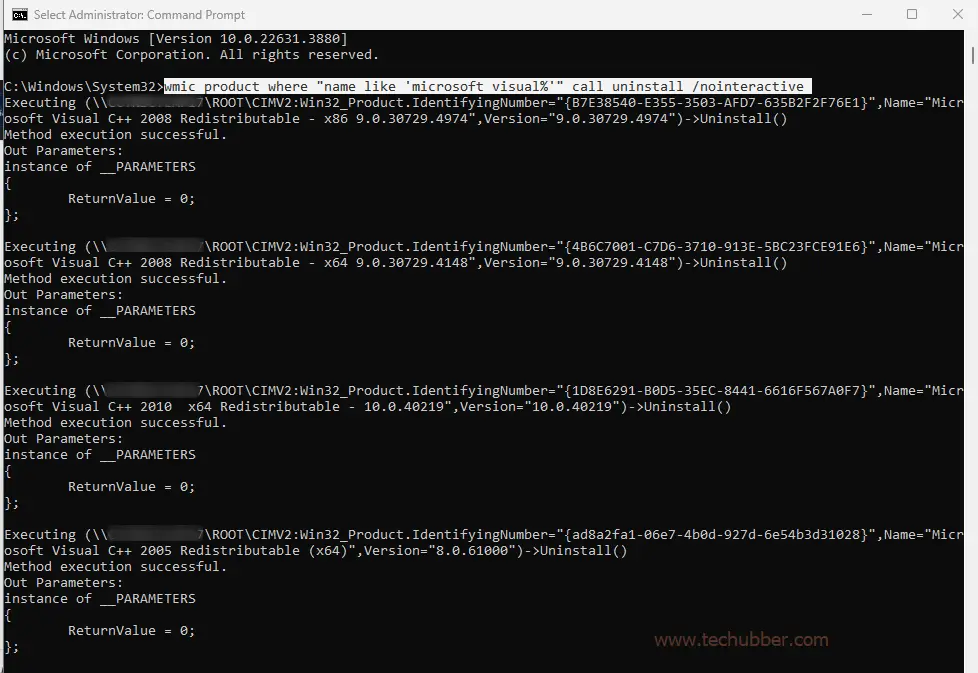

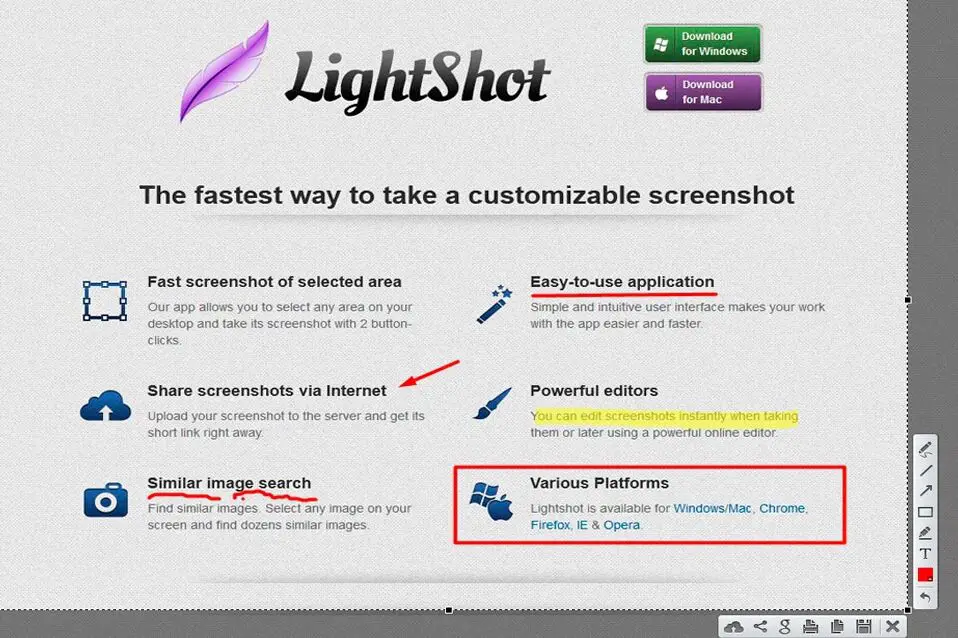
Leave a Comment (FB)