Microsoft Intune Company Portal is a product from Microsoft which helps organizations manage access to corporate apps, data, and resources. Company Portal is the app that lets an employee of a company, securely access those resources. The Intune Company Portal provides access to corporate apps and resources from almost any network. This post is about how to uninstall the Intune Company Portal Android app.
The Intune Company Portal Android App cannot be uninstalled normally like other Android apps as it is installed as a Device Administrator. Therefore, the uninstall process is slightly different from that of regular Android Apps. This post does not cover the installation or the configuration of the Intune Company Portal app which should ideally be setup with the help of your organizations ‘s IT support to enroll the device to Intune Company Portal. In this post, we shall see only the uninstallation process on Android devices.
Table of Contents
Watch this short demo video or read on to see how to uninstall the Intune Company Portal App from Android devices
The Intune Company Portal App cannot be uninstalled like regular apps by dragging the app icon to “Uninstall” or by clicking on “Uninstall” button from Google Play Store. In fact, when we check Google Play store, the “Uninstall” button is not available. Instead “Deactivate” is shown, which only displays a message but does nothing.
To uninstall Intune Company Portal App, follow the process below:
1) Open Settings on your phone
2) If you can search in the Settings, search for “Device Administrators”, or “Administrator” etc. It is usually at: Settings > Security > Additional Security Settings > Device Administrators. The actual placement of the menu may vary from device to device.
3) Within the “Device Administrator” settings, the “Intune Company Portal App” should be listed as “Device Administrators”.
4) Uncheck or un-select – whatever the options are available on your device and accept at any prompt actions to Confirm the deactivation
5) After that, uninstall the “Intune Company Portal App” like any other Android App or uninstall from Google Play Store.
–UPDATE–
According to this post at doc.microsoft.com, the Company Portal is a device management app and can’t be uninstalled until you remove your device from it. Once the device is removed from the Company Portal App, you can tap and hold the Company Portal icon and Uninstall. Alternatively, you can also go to Settings > Apps > Company Portal > Uninstall.
So, if you want to uninstall the Company Portal App from your device, these are the general steps to follow:
- Remove device in Company Portal app or Disable Company Portal device management
- Uninstall the Company Portal app
1)Remove device in Company Portal app
- Sign in to Company Portal.
- Select Devices and then select the device you want to remove.
- Select the menu (three vertical dots at top right corner)> Remove Device.
- Select OK to confirm and finish removing your device.
2)Uninstall the Company Portal app
- After removing the device from the Intune Company Portal app, you can proceed to uninstall the app.
- Find the App icon, tap and hold the app icon to see uninstall option.
Intune Company Portal App on Google Play Store
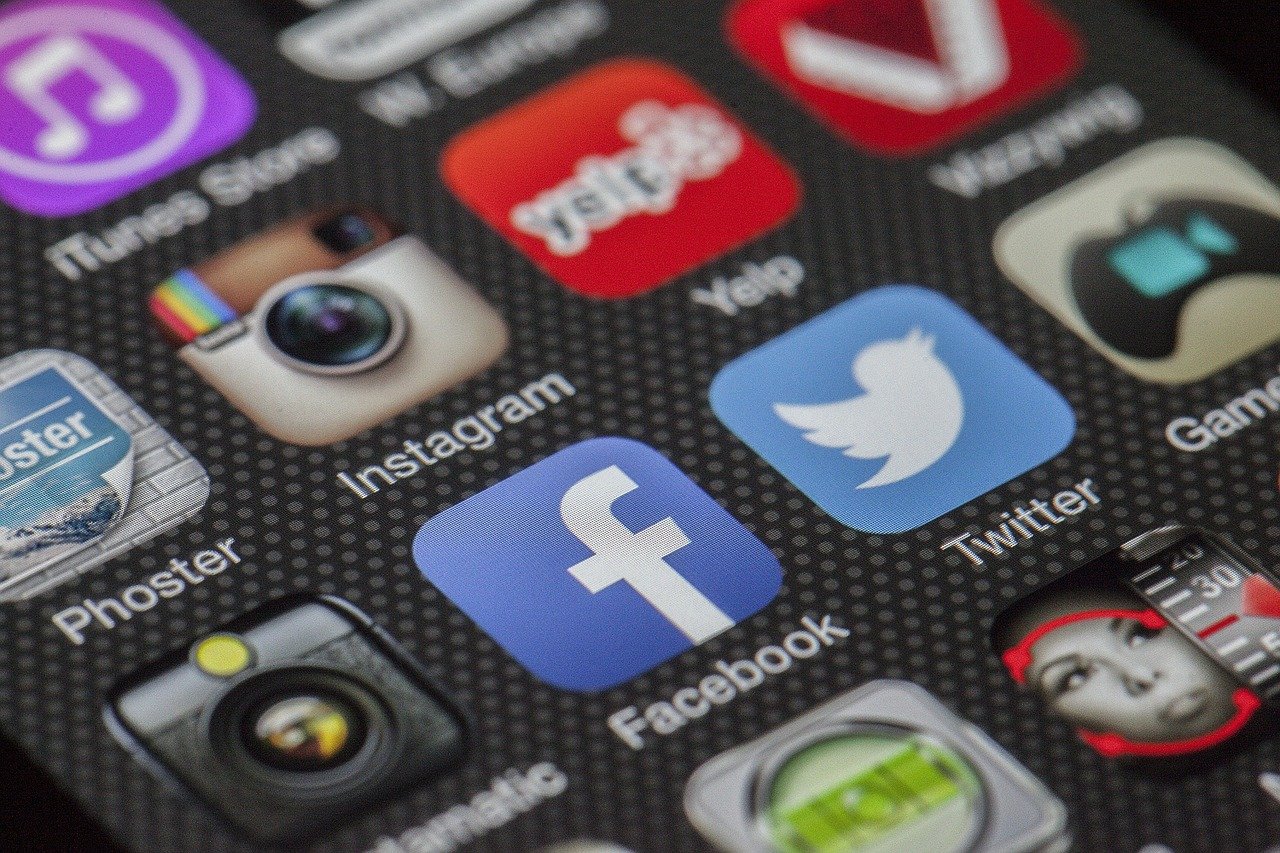
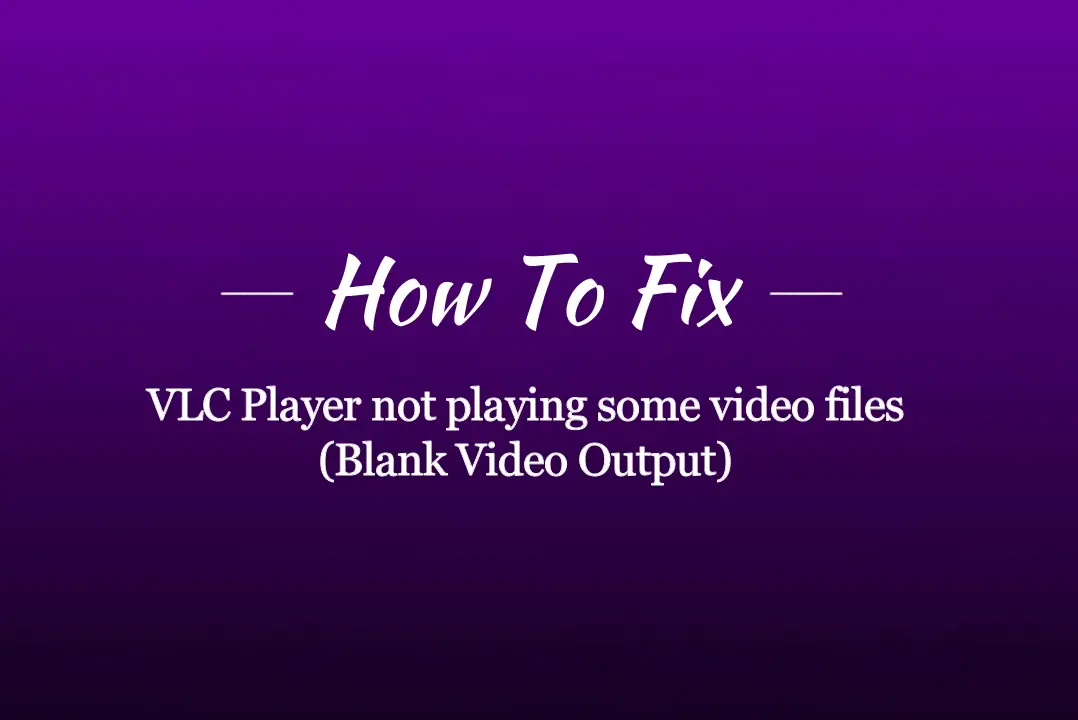
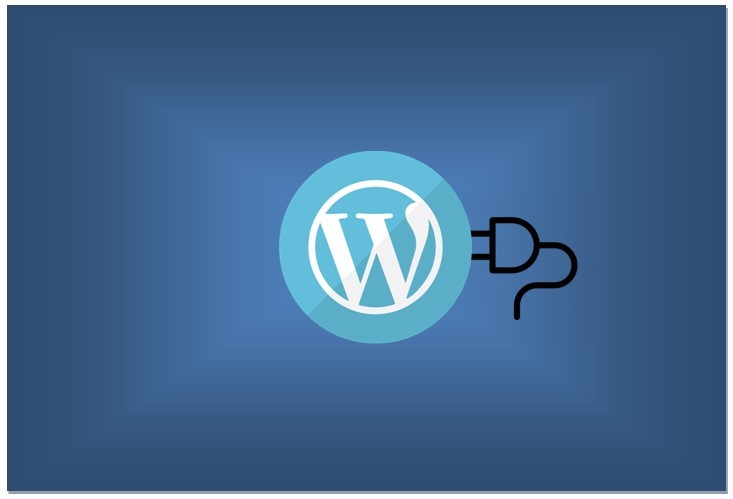
Leave a Comment (FB)