Forgetting your Wi-Fi password can be frustrating, especially when you need to connect a new device or share it with a guest. Fortunately, if you have an iPhone, there are a few simple methods to find your Wi-Fi password. In this article, we will guide you through the steps to find Wi-Fi Password on iPhone.
Table of Contents
Steps to find Wi-Fi Password on iPhone using the iPhone Settings
The easiest way to find your Wi-Fi password is through the iPhone Settings. Follow these steps:
- Open the “Settings” app on your iPhone.
- Scroll down and tap on “Wi-Fi“.
- Find the Wi-Fi network you are connected to and tap on the (i) icon next to it.
- On the Wi-Fi details page, tap on “The Password”.
- Your iPhone will prompt you to authenticate using Face ID, Touch ID, or your device passcode.
- After authentication, the Wi-Fi password will be displayed.
You can now share it with another device or person. The person will also need to enable WiFi on the iPhone and search for your WiFi. Tap on the WiFi and enter the password to connect.

Method 2: Using a Router Settings Page
If you can share the WiFi password using the above method (Method 1), there is no need to find the password from your router. But in case you need to, then you can also definitely find the WiFi password from the router’s WiFi settings.
- Open a web browser on your iPhone or desktop connected to the Wi-Fi network.
- Type your router’s IP address in the address bar. (The default IP address is usually printed on the router itself or provided in the user manual.)
- Enter your router’s username and password to log in.
(Again, the default login credentials are often printed on the router or provided in the user manual. If changed, you need to ask the someone who is aware of it.) - Navigate to the wireless settings or Wi-Fi settings section.
- Look for the Wi-Fi password or network key field.
- The password will be displayed in plain text or hidden behind asterisks. If it’s hidden, there may be an option to show the password.
- Make a note of the Wi-Fi password or change it if desired.
How to find the Wi-Fi Password for your Personal Hotspot on iPhone
If personal hotspot enabled on your iPhone, you will see additional options related to the personal hotspot.
- Tap Settings on your iPhone.
- Tap Personal Hotspot.
- Look at the Wi-Fi Password section. This is the password of your Personal Hotspot from your iPhone.
- Give that to the person whom you want to let connect to your iPhone over Wi-Fi.

How to share your WiFi from your iPhone to another iPhone wirelessly
You can also share your WiFi to someone directly without the need to view the WiFi password. Follow the steps below.
- Turn on WiFi and Bluetooth for both the iPhones.
- Turn off your personal hotspot if you have it on.
- You must also be connected to the WiFi you are trying to share.
- If the person with whom you want to share the WiFi password is not added, you’ll need to add one another’s Apple ID to your contacts list.
- From your friend’s iPhone, do the following steps:
- Open the Settings app on your friend’s iPhone
- Select ‘Wi-Fi‘.
- Select the Wi-Fi network to connect to, that is, your WiFi network.
When your friend select your WiFi network to connect to, you will get an alert pop up asking if you want to Share Your Wi-Fi.

Do the following on your iPhone:
- Select the Share Password button.
- Your phone will share access to the Wi-Fi network with the requesting phone.
- After the password is successfully shared, tap Done.
By following these methods, you can easily find your Wi-Fi password on your iPhone. Remember to keep your Wi-Fi password secure and avoid sharing it with unauthorized individuals.
# find WiFi password on iPhone
# Share Wifi to another iPhone
# share WiFi password from iPhone to a friend


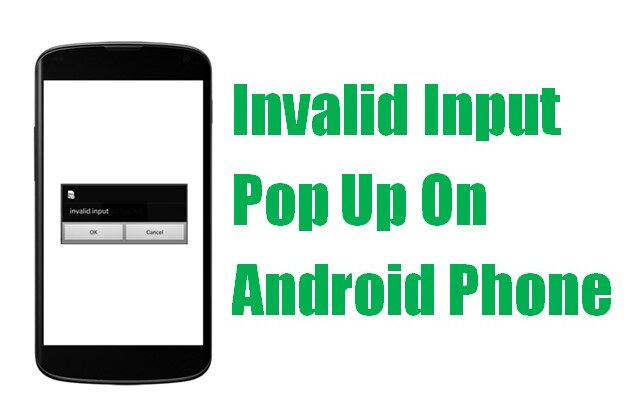
Leave a Comment (FB)