In this post, we will discuss How To create YouTube Shorts Video from existing YouTube Video on your Channel? YouTube short videos are a great way to grab attention. They are very popular nowadays where people are looking for short entertaining videos. If you would like to create YouTube short videos from your existing videos on your channel then you can easily do it using your YouTube app.
Table of Contents
Watch this short video on How To create YouTube Shorts Video from existing YouTube Video on your Channel
Steps How To create YouTube Shorts Video from existing YouTube Video on your Channel
- Open YouTube App
Make sure the device you are using is signed in to the same Google Account for your YouTube channel - Find the video you want to use and play it on the YouTube App
- Look for ‘REMIX’ button with the Shorts logo and tap on it.
This will be somewhere near the like / dislike and share buttons

- Next, select ‘Edit into Shorts’
The video will open in a mini editor. Select the portion of the video to use by using the tool provided - Go NEXT
- Add TEXT, FILTERS and adjust texts using the TIMELINE provided. You can also adjust text font, alignment, color, position of the text etc.
- Go NEXT
- Add Title, description etc.
- And finally, tap on UPLOAD TO SHORTS
After uploading your first YouTube shorts video, you will get a new tab in your YouTube channel by the name ‘SHORTS’.
Does YouTube Shorts help boost traffic to your YouTube Channel?
Some say it does, some say it hurts the channel. I am not an expert on this matter. But in a short test within a few days, I found YouTube Shorts gathered higher views than the main longer videos in a matter of minutes, not even hours.
I had uploaded two videos on 14 Jan and, on 15 Jan, I created YouTube Shorts for these videos for testing. And the YouTube Shorts uploaded on 15 Jan got more views in a matter of minutes than the two longer videos uploaded a day before.
See the screenshot below.

What do you say? Are YouTube Shorts good for your YouTube channel?
Let me know in the comments.
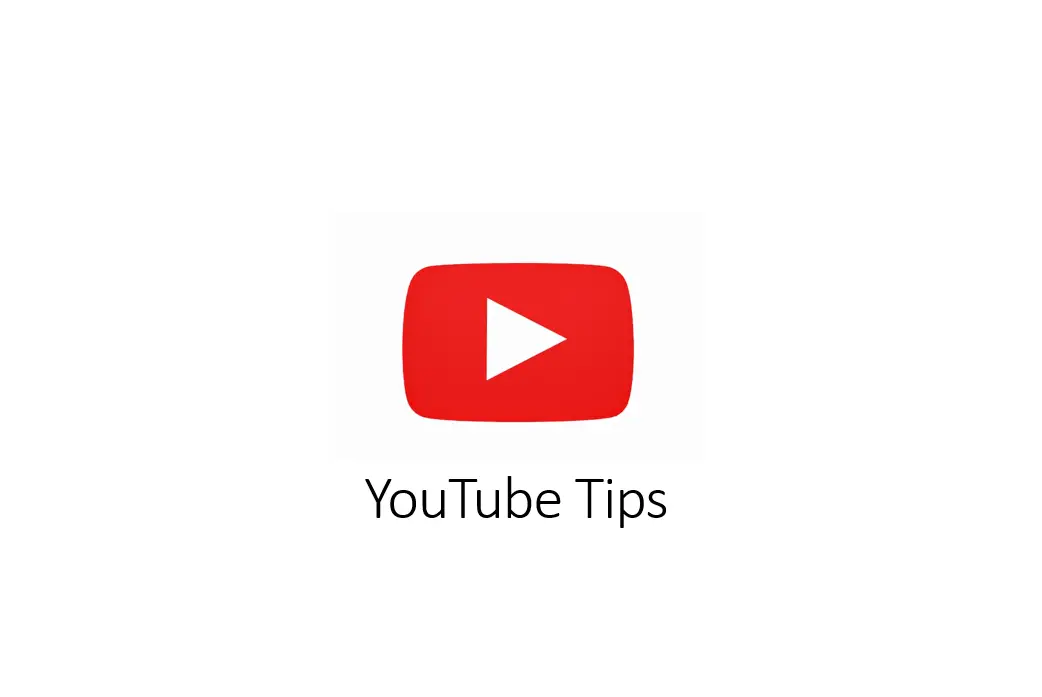
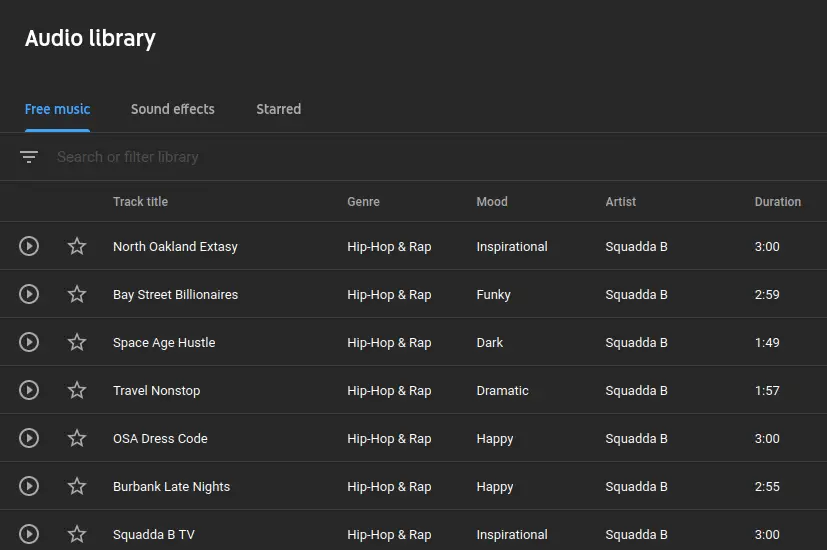
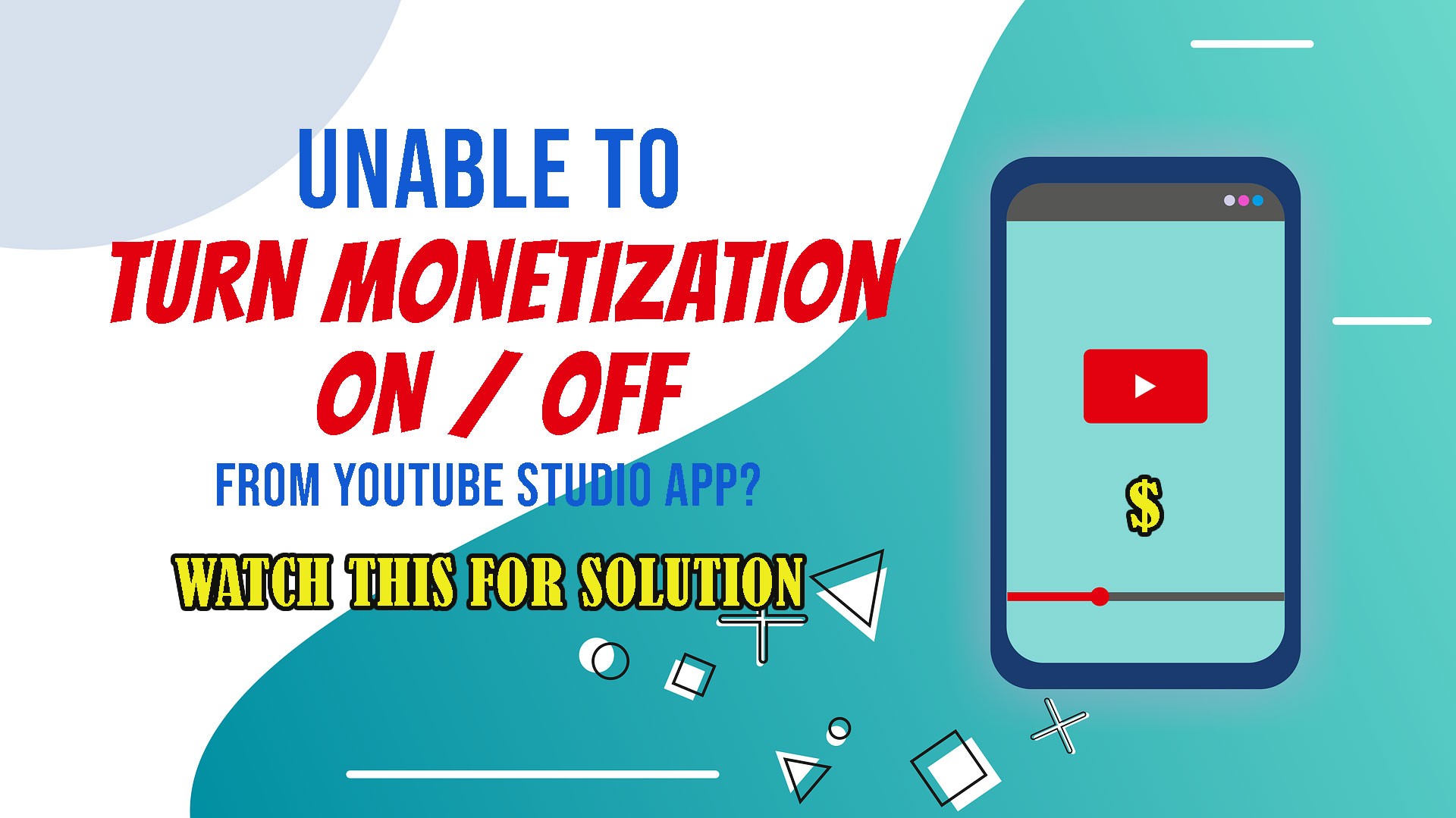
Leave a Comment (FB)