Add-ons enable additional features on your web browser using which you can do certain actions in your web browser which otherwise is not available by default. In this post, we will see how to add add-on in Firefox browser. We will also see how to enable, disable, remove add-ons in Firefox browser.
Table of Contents
How to add add-on in Firefox Browser:
- Open Firefox browser
- Press CTRL+SHIFT+A to go to the Add-ons page
- Search for the add-on at “Find more add-ons” search box
- Click on the one you want to install.
- Click on ADD TO FIREFOX > You will get a prompt to confirm the add > Click Add
- You can view the Add-Ons added to Firefox by pressing CTRL+SHIFT+A

How to enable / disable an add-on from FireFox Browser
- Open Firefox browser
- Press CTRL+SHIFT+A to go to the Add-ons page
- By default you should see the add-ons added. If not, make sure the EXTENSIONS menu is selected from the left side bar.
- Find the add-on and click on the ENABLE / DISABLE toggle switch to enable or disable the add-on.

How to remove an add-on from FireFox Browser
- Open Firefox browser
- Press CTRL+SHIFT+A to go to the Add-ons page
- By default you should see the add-ons added. If not, make sure the EXTENSIONS menu is selected from the left side bar.
- Find the add-on and click on the menu (three small dots …) > click on REMOVE to remove the add-on from Firefox browser.
# install add-on in Firefox web browser
# remove Firefox web browser add-on
# enable Firefox add-on
# disable Firefox add-on
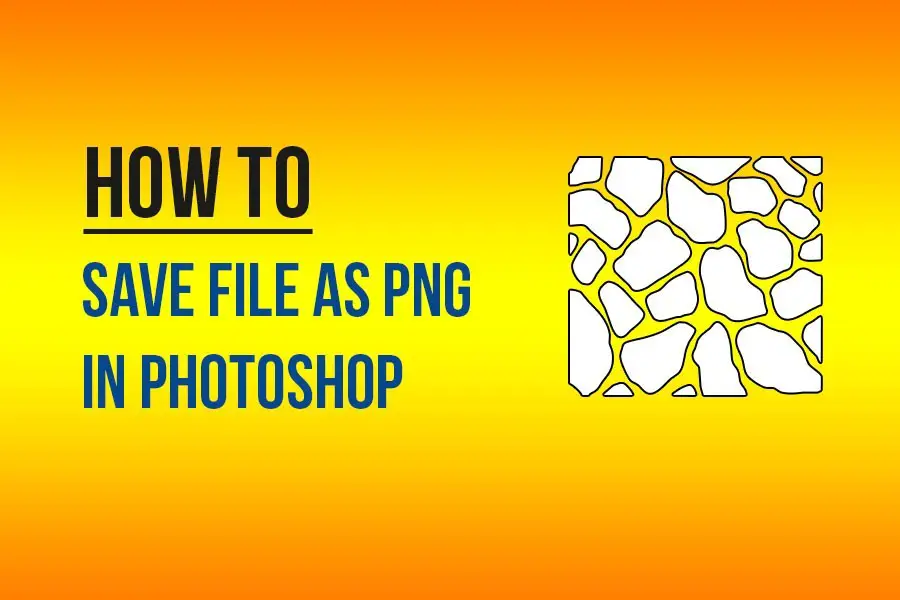
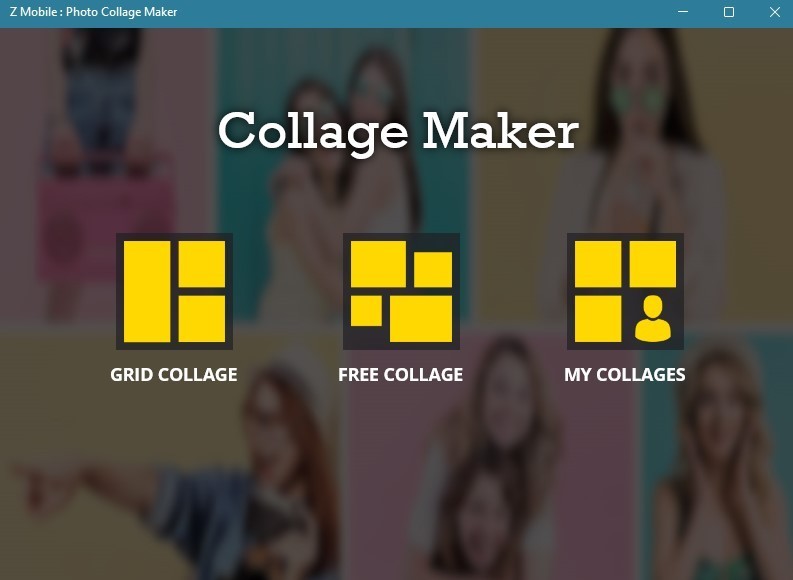

Leave a Comment (FB)