Location sharing in Google Maps is a feature that allows users to share their real-time geographic location with selected contacts. Whether coordinating a meet-up with friends or ensuring family members’ safety during travel or tracking location of children using mobile phones, location sharing offers practical benefits that cater to both social and safety needs. In this post, we will discuss about Google Maps Location Sharing – how to setup and share live location in Google Maps.
The significance of real-time location sharing cannot be overstated. It enables users to see the whereabouts of their contacts, facilitating easier and more efficient planning. For instance, parents can monitor their children’s location during commutes, track status of a family member on journey, friends can find each other quickly in crowded venues. This real-time insight is instrumental in not only enhancing convenience but also in ensuring peace of mind.
Table of Contents
Benefits of Using Google Maps Location Sharing
Google Maps’ location sharing feature offers a multitude of benefits across various scenarios, enhancing both personal and professional experiences. In everyday life, this functionality proves invaluable for activities like commuting and running errands. There can be numerous examples or benefits of using Google Maps Location Sharing. But here are some we have listed below.
1)Monitoring journey of a family member
One of the primary benefits is enhanced safety when traveling. By sharing your location in real-time, friends and family can monitor your journey and ensure you arrive at your destination safely. For instance, when embarking on a late-night journey, sharing your location can provide peace of mind to loved ones who wish to ensure your safety.
2)Coordination or finding location of a friend or colleague
Coordination during events or meetups is another significant benefit. Whether you’re meeting friends at a large festival or coordinating with colleagues during a business trip, location sharing simplifies the process. Instead of exchanging numerous messages about your whereabouts, you can share your location and allow others to navigate directly to you. This feature is particularly useful in crowded places where pinpointing someone’s location can be challenging.
In more extraordinary circumstances, such as hiking in remote areas, location sharing becomes a safety net. Hikers can share their location with trusted contacts, providing peace of mind and a reliable way to call for help in case of emergencies. This feature is also crucial during natural disasters or crises. Emergency responders can use shared locations to pinpoint those in need of rescue, significantly improving response times and coordination efforts.
3)Tracking a child’s whereabouts or journey to/from school/college
For parents and caregivers, tracking a child’s journey to school or ensuring an elderly family member has safely reached their destination is another benefit of using Google Map location sharing. For example, a parent can monitor their child’s commute on the school bus, reducing anxiety about their safety. Similarly, caregivers can check on the whereabouts of elderly relatives who may have cognitive impairments, ensuring they do not wander off or get lost.
4)Find location of lost device
Google Map location sharing can even be used to find the location of a lost device from another device of a friend or family member with whom you have location shared with. Most smartphones today provide ‘find my device’ feature, wherein, you need to login to your Google Account to find the location of your lost device. But with location shared with other person, you can simple find the location of your lost device, provided the phone’s battery is not dead and there is network connectivity in the vicinity.
Real-world scenarios illustrate the practical applications of this feature. Imagine attending a bustling music festival with friends; instead of getting lost in the crowd, you can share your location and reunite with ease. Similarly, during a road trip with multiple vehicles, location sharing ensures everyone stays on the same route and reaches the destination together.
Overall, the location sharing feature in Google Maps enhances safety, simplifies coordination, and provides peace of mind, making it a valuable tool for various everyday situations.
How to enable Google Maps Location Sharing
To share your location with another person, and vice-versa, you can follow the steps outlined below. You can try this with a family member or a friend.
Steps to Enable Live Location Sharing in Google Maps App
1. Open the Google Maps App: Begin by launching the Google Maps app on your smartphone. Ensure that you are signed in with your Google account to access all the features.
2. Access the Menu: Tap on the Google Account profile icon (top right corner). This will open a sidebar menu with various options.
3. Select ‘Location Sharing’: In the sidebar menu, find and tap on ‘Location sharing‘. This will direct you to the location sharing interface.
4. Start Sharing: Tap the ‘Share location‘ button. A prompt will appear asking you to choose the duration for which you want to share your location. You can select preset duration like 1 hour, or 2 hours, or opt for a custom duration.
Alternatively, you can choose ‘Until you turn this off‘ for indefinite sharing.
Tips: In case you are to use Google Map location sharing between family members and intended for a longer duration, do not select a specific duration. Instead, set it to ‘Until you turn this off‘ for indefinite sharing.
Note: During the process, you may get notification to allow certain permissions on your device such as location access, turn off battery saver etc. You will need to enable these permission which are required by the device to run.
5. Choose Contacts: You will be presented with a list of your Google contacts. Select the contact(s) with whom you wish to share your location and tap on the Send button.
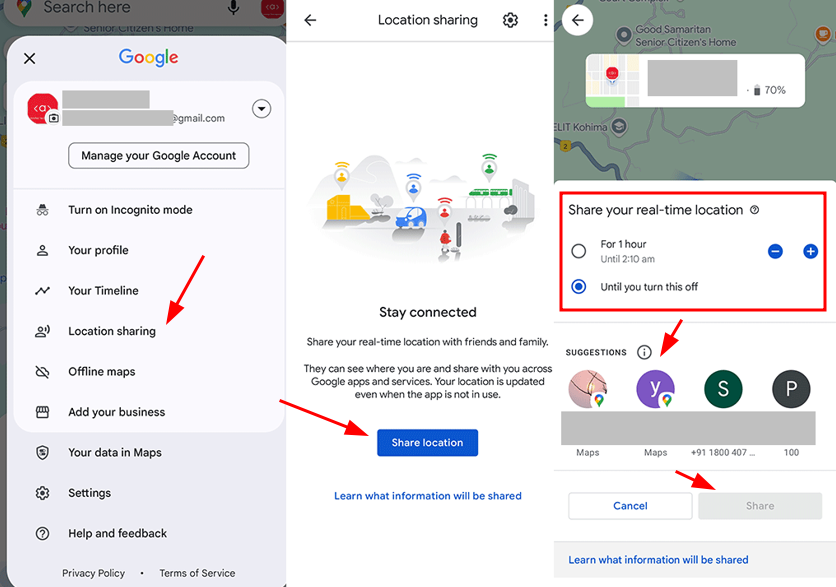
The other person will receive a notification on his/her smartphone that you have shared your live location. He can tap on the notification, which will open Google Maps, and he/she can see your live location.
If the person also wishes to share his/her location with you, he/she can tap on the ‘Share location with……’. Then you will also be able to see his/her live location on your Google Maps. That way, both of you can see each other’s live location on Google Map.
As you can see, sharing live location in Google Map is ‘opt-in’ process. You may share your location to someone, but the person can reject your request if he is not interested. If the request is accepted, he can also share his location back to you, that is purely optional.
How to share Google Map Live location to a person without Google Account?
You can also send a link through messaging apps if the person is not in your Google contacts.
Follow the same steps mentioned above till you come to the screen where you are asked to select the contact person.
You can select the messaging app instead such as SMS/WhatsApp etc.
That way you can share your Google Map Live Location to the person. Anyone with the link can see your live location for the duration you selected.
So, it is advised to only share with trusted persons only.
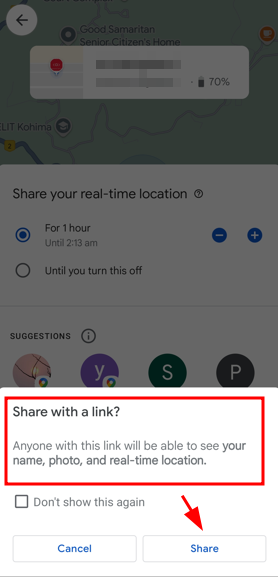
Customize Google Maps Location Sharing Settings: If you need to customize settings for different contacts, you can do so by selecting individual contacts and adjusting the duration or stopping sharing altogether. To stop sharing with a specific person, simply tap on their name and select ‘Stop‘.
By following these steps, you can share your live location effortlessly, promoting better connectivity and safety. This feature is particularly useful for coordinating meetups, ensuring safety during travel, and keeping loved ones informed of your whereabouts.
How to view a person’s live location on Google Map
After you have setup location sharing in Google Map, you can view the live location of the person. To view a person’s live location on Google Map, follow the steps below:
- Open Google Map App on your device.
You can directly see the person’s live location on the map with a colored marker.If you do not see it in view, since the person may be away from the viewable area on screen, you can move the map to find the person. - Or you can also tap on the Google Account profile icon available at the top right corner of the screen, and then tap on Location Sharing.
- Here you can see the live location of the person along with the distance, battery status of his device, and time when the location was last updated.
- If you want to find direction to the person, tap on DIRECTIONS.
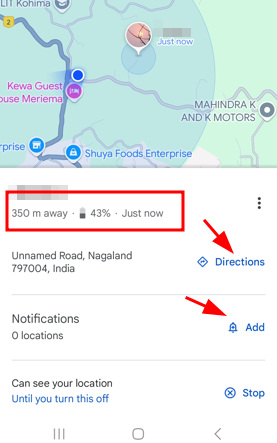
Set shortcut to Google Map Location Sharing
If you want to set a shortcut to view live location of a person on Google Map, do the following.
- Open Google Map App on your device.
- Find the person on the map.
- Tap on the person marker to open the detailed panel.
- Tap on the menu (three vertical lines), and then tap on ‘Add to Home Screen’.
This will place a shortcut for this person on the map in the home screen.
Next time when you want to view the location of your contact, just tap on this shortcut icon to come to Google Map and directly view this person’s live location on Google Map.
Managing Google Map Location Sharing Settings
Once Google Maps’ location sharing feature is enabled, effectively managing your settings is essential for ensuring privacy and convenience. Here are some ways manage Google Map location sharing settings.
- Adjusting the sharing duration
During the initial setup, users can choose a specific time frame for sharing their location, ranging from a few minutes to several hours. If the need arises to change this duration, users can revisit the “Location sharing” section and modify the time settings accordingly. This flexibility ensures that location sharing aligns with the user’s current needs and preferences.
- Pause location sharing:
For those times when temporary cessation of location sharing is necessary, Google Maps provides a simple option to pause sharing. By selecting the contact with whom location sharing should be paused and tapping on the “Stop” button, users can temporarily halt sharing without completely disabling the feature. This is particularly useful in scenarios where privacy is momentarily required.
- Notification on arrival or departure from a specific location on map:
Users can set up location alerts or notifications to receive updates about a contact’s movements. This can be especially helpful for coordinating meetups or keeping track of family members. Additionally, users can specify their location-sharing preferences by choosing to share their real-time location only with trusted contacts or specific groups.
By understanding and utilizing these management tools, users can optimize their experience with Google Maps’ location sharing feature, ensuring that it meets their security and convenience requirements. Effective management of location sharing settings is key to leveraging the full benefits of this powerful tool.
Steps to Stop Sharing Live Location in Google Maps
To stop sharing your live location in Google Maps, follow these clear steps.
- First, open the Google Maps application on your mobile device.
- Tap on your profile picture or initial in the top right corner to access the main menu.
- From the dropdown menu, select “Location sharing.” This will display a list of people with whom you are currently sharing your location.
To stop sharing your location with a specific person, find their name in the list and tap on it. You will see an option labeled “Stop” or “Stop sharing.” Tap this option to immediately cease sharing your real-time location with that individual.
If you prefer to stop sharing your location with all contacts simultaneously, return to the “Location sharing” screen. Look for the “Stop sharing” option at the top of the screen and tap it. By doing so, you will revoke access for all individuals who previously had permission to view your live location.
Furthermore, users can adjust the duration of their location sharing. If you wish to share your location for a limited time, choose the “Until you turn this off” option and set a specific time frame using the built-in time selector.
Tips for Safe and Effective Use of Location Sharing
Using Google Maps’ location sharing feature can be a convenient way to stay connected with family, friends, and colleagues. However, it is crucial to use the feature responsibly to ensure your safety and privacy. One of the first steps is to be selective about who you share your location with. Only share your location with people you trust completely, such as close family members or friends, and avoid sharing it with acquaintances or unknown contacts.
Regularly review your sharing settings to ensure that only the intended recipients have access to your location. You can find these settings within the Google Maps app under the “Location Sharing” section. Take advantage of the option to set time limits for how long your location is shared, which can help minimize potential privacy risks.
If you encounter any issues or suspect that your location data is being accessed by unauthorized individuals, take immediate action. This may include stopping sharing your location, changing your Google account password, or contacting Google support for assistance. Keeping your device and Google Maps app updated with the latest security patches and updates can also help safeguard your location information.
Using the location sharing feature effectively involves understanding different scenarios where it might be beneficial. For example, sharing your location with a friend while traveling can help ensure safety, while sharing with colleagues during a business trip can facilitate easier coordination. Always assess the necessity and context before activating location sharing.
Finally, make it a habit to regularly review your location sharing settings. This ensures that your location data is only available to those who need it and for the appropriate duration. By following these best practices, you can enjoy the convenience of Google Maps’ location sharing feature while maintaining your safety and privacy.
#Google Map Location Sharing
#How to setup Google Maps location sharing
$ How to stop Location Sharing in Google Map
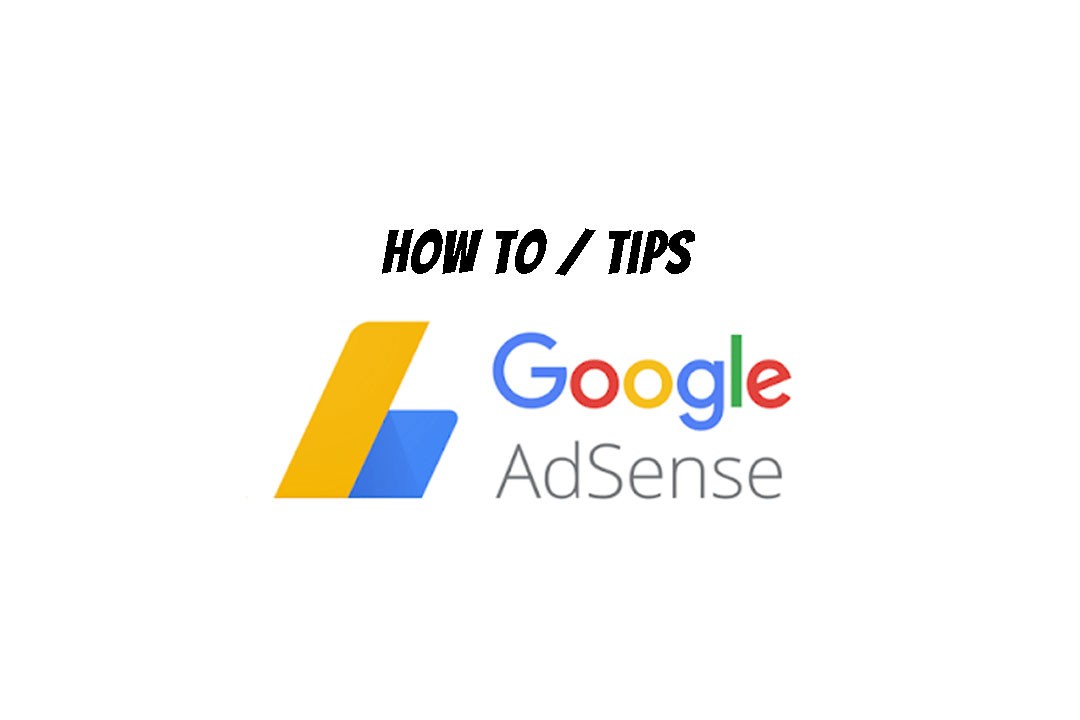

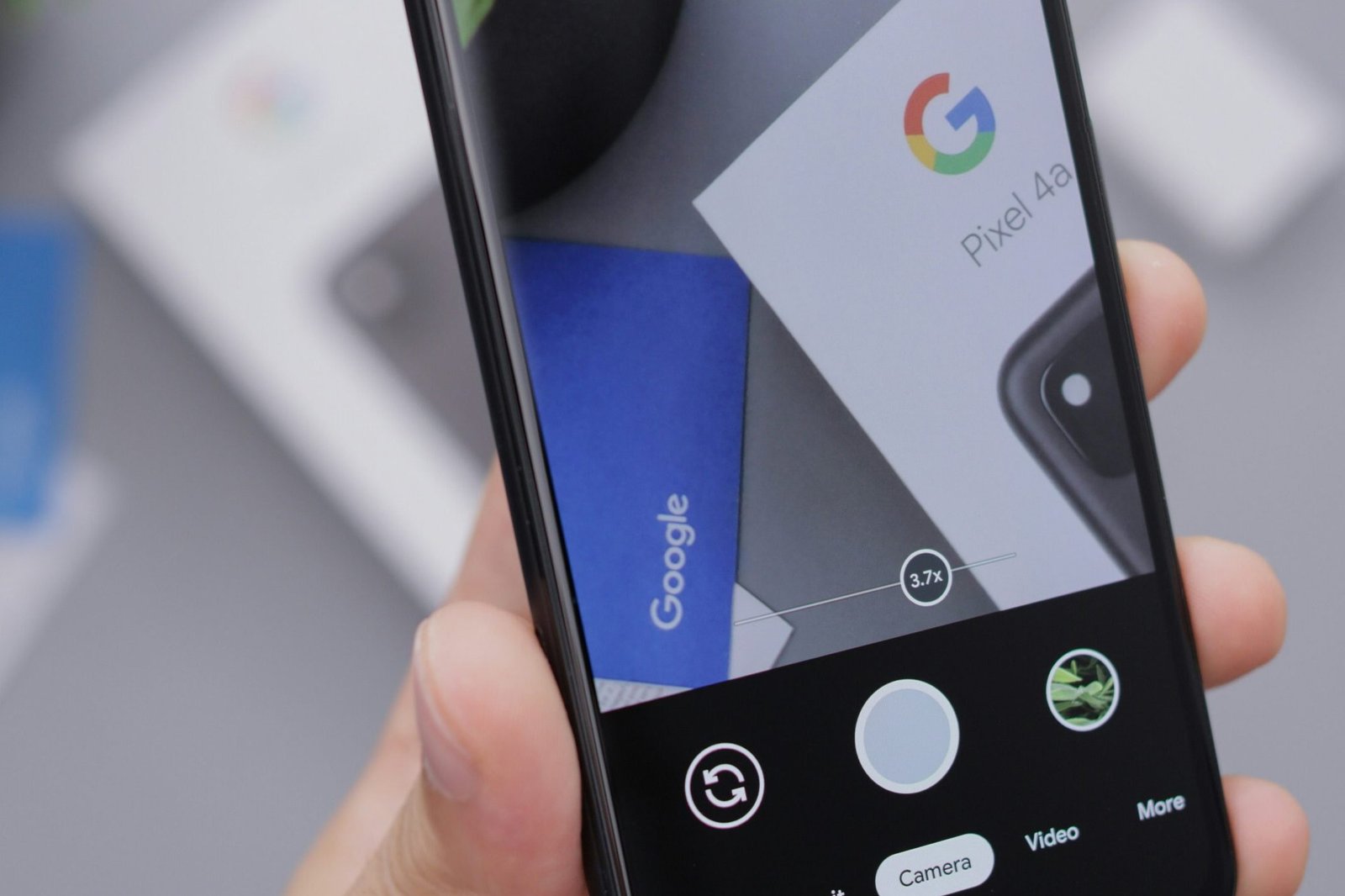
Leave a Comment (FB)