If you are interested in taking screenshot of a web page whether it is just a portion of the web page or a full web page, then we discussed some Firefox extensions which you can use to take screenshots in Firefox web browser. But if you are using Firefox web browser, you don’t even need to install additional extensions as Firefox web browser allow you to take screenshot of the web page. It is a built in feature. In this post, we’ll see How to take Screenshot of web page in Firefox Web Browser with no extension.
How to take Screenshot of web page in Firefox Web Browser with no extension
Firefox web browser allows you to capture your web page screen shot without installing any additional add-on or extension. IT is an inbuilt feature in Firefox web browser. If you want to take screenshot in Firefox web browser, just do the following:
- Open Firefox web browser
- Right click anywhere in the web page and click on TAKE SCREENSHOT (Alternatively, use the keyboard shortcut Ctrl + Shift + S. )
- You can drag an area on the screen or save full page or save visible area
- Whichever option you choose, you will get the option to COPY or DOWNLOAD
- If you choose COPY, you can paste it in photo editor apps or word documents etc.
- If you choose DOWNLOAD, the screenshot will be saved to your DOWNLOADS folder.
- If you want to cancel, just press ESC key on your keyboard.

The inbuilt screenshot feature in Firefox web browser works pretty good. It may be all you need to take screenshot of your web page. But if that does not satisfy your needs, you may explore some screenshot extensions for Firefox web browser here .

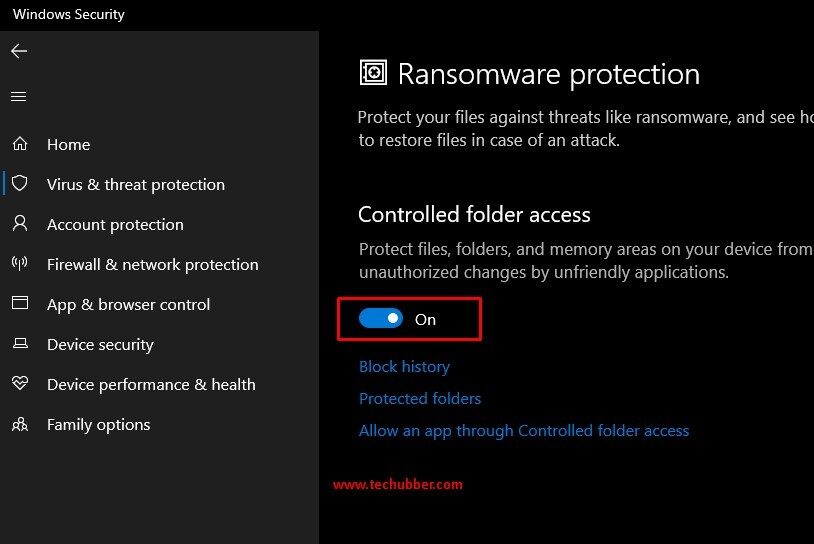
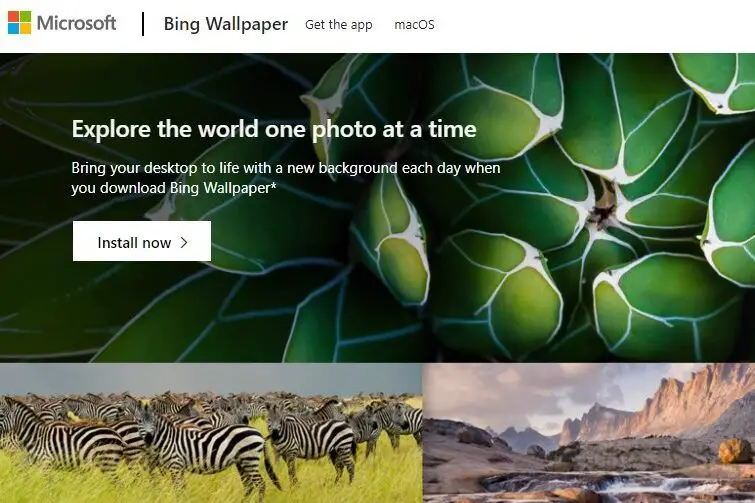
Leave a Comment (FB)