If you have a spare SATA hard disk you might want to connect it to the computer to use it as a storage media alongside your primary SATA hard disk on which Windows operating system is installed. Now, if you have two SATA hard disk connected to the same computer, then you will see that one of the disk is labeled as disk 0 and the other as disk 1 in the Windows disk management utility. Generally, we will expect disk 0 to be the one with the Windows installation. However it may not be so. Thought there is no problem as long as you know which SATA HDD is the one with Windows OS installed, if you would like to change it, then you can change it. In this post we will see how to change SATA hard disk from disk 1 to disk 0.
How to find out if your SATA Hard Disk is Disk 1 to Disk 0?
If you have two SATA hard disks connected to your computer, there is actually no issue whether the disks are occupying disk 0 or disk 1 as long as your computer is booting into the right hard disk. But if you want disk 0 to be the one with the Windows OS installed, then you can change it.
If you have connected a new SATA hard disk to your computer, and if you want to confirm which disk is disk 0 and which disk is disk 1, you can go to your Windows disk management utility to check which disk order it is occupying.
- Click Start > Type ‘Computer Management’
- Click ‘Disk Management’ under ‘Storage’ from the left hand sidebar.
You should now see a windows like this.
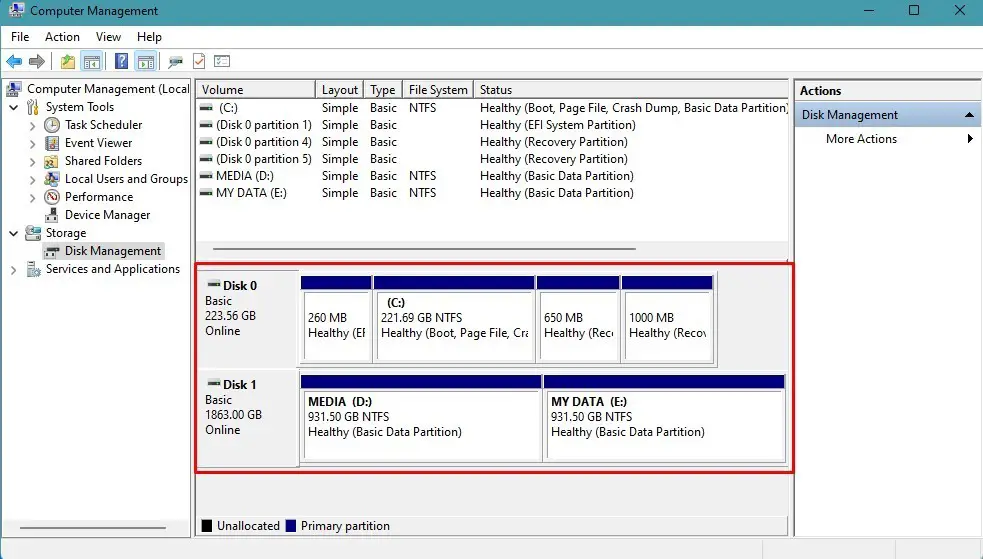 From here you can find out which disk is disk 0 and which disk is disk 1 from the disk size or from the disk partition labels.
From here you can find out which disk is disk 0 and which disk is disk 1 from the disk size or from the disk partition labels.
The Windows disk management utility above shows two SATA hard disks connected to the computer. Disk 0 is the one with the Windows OS installed, and disk 1 is for storage.This is as desired.
In case, if you have connected another SATA hard disk to your computer and you see that the one with the windows installation is showing as disk one and your storage drive is showing as disk zero then you can change it if desired.
How to change SATA Hard Disk from Disk 1 to Disk 0?
The order of the discs is decided by their physical connection on the motherboard. So to change the order of the disks, you’ll have to look at the SATA ports on the motherboard. Most motherboards will have SATA number labels on the motherboard itself near the SATA ports.
- Shut down your computer and ppen your computer’s cabinet covering.
- Look for the SATA ports on the motherboard where your hard disk SATA cable is connected to.
- you should be able to find some certain numbers labeled near the SATA ports on the motherboard like SATA 1, SATA 2, SATA 3 etc.
- If the SATA hard disk on which Windows is installed is showing as disk 0 and the other hard disk is showing as disk 1, then you just need to swap the SATA ports of the two disks on the motherboard.
In the image below, we can clearly see the SATA port numbers clearly labeled on the motherboard. To change the disk order, you can change the port for the hard disk.
For the primary disk to be disk 0, plug in the SATA cable to SATA 1. And the other hard disk to SATA 2. The DVD driver can be plugged in to SATA 3 in that case.
After making the necessary changes you can start your computer and go to computer management > disk management utility and look at the disk order again. The disk order should now be changed appropriately as per the physical connections of the SATA cables on the motherboard.
How to make one SATA HDD as master and another SATA HDD as slave? Is there a SATA Master/Slave jumper settings?
Now if you are asking questions like this then you are usually referring to earlier PATA hard disks. On SATA hard disk there is no master slave jumpers. The settings in the BIOS determines which hard disk will be booted into by default. This can be changed in the BIOS if the boot order is incorrect.
Find best deals on SATA Hard Disks:
# sata socket on motherboard
# how to identify sata 1, 2 3
# master/slave sata hard drive configuration
# change disk 1 to disk 0
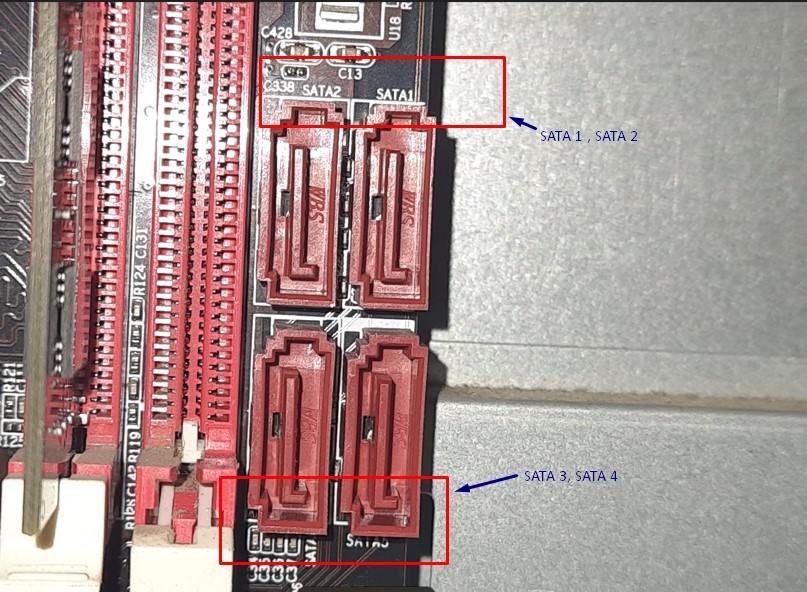

Leave a Comment (FB)