Windows OS comes with its own web browser from Microsoft. Earlier it used to be Internet Explorer. Now on Windows 10/11, the default web browser is Microsoft Edge though Internet Explorer is still available in Windows 10. Edge sports a sleeker, modern look, aesthetically appealing user interface, and other fancy new features. Microsoft Edge is a good modern web browser built on top of Chromium. However, if you wish to change the default web browser in Windows 10 or 11 to some other browser of your choice like Google Chrome, Firefox or Opera, then we shall see how to do that in Windows 10/11.
By the way, Microsoft Edge and Google Chrome are both built on open-source Chromium. If we look up on the internet, there would be many articles and reports about which web browser is the best. At the end of the day, most common web browser are good and it all comes down to your needs and which web browser you feel comfortable using.
Table of Contents
Change the default web browser in Windows 10/11
We have compiled a short video tutorial for you. Watch this video regarding how to change the default web browser and other default apps in Windows 10/11. If you prefer not to watch the video, read on.
So, to change the default web browser in Windows 10/11, do the following:
- Click on the Start button, and type ‘Default apps‘.
- In the search results, select Default apps.
- Scroll down till you find ‘Web browser‘ and click on the existing web browser selected as default web browser. You will get a prompt with list of other web browser installed on your computer.
- Select the web browser of your choice (Eg. Chrome) from the available list.
Note: You need to first download and install your favorite web browser so that it appears in the list at ‘Default Apps’.

The default web browser will be changed to the selected web browser. When you click links, the link should now open in the selected default web browser. To switch back to Microsoft Edge, you can repeat the steps above and choose Microsoft Edge as the default web browser.
How to change other default apps in Windows 10 /11?
- Want to change the default media player app to VLC media player in Windows 10/11?
- Want to change the default email app to Thunderbird email software in Windows 10/11?
- Want to change the default music player app in Windows 10/11?
While apps in Windows are also improving each edition, we may have our own favorite apps for various tasks. For example, VLC media player is a favorite media player for many users to play videos or even music for that matter. Adobe Reader may not be the de-facto favorite for PDFs. Similarly, you may prefer to use Thunderbird email software instead of the default mail app on windows. If that is the case, you can change the default apps for all these in Windows 10/11.
If you want to change the default email client, default music player, video player, photo viewer, etc. you can follow the same steps above, and select the program of your choice for each of the above features.
Note: You need to first download and install your favorite web browser so that it appears in the list at ‘Default Apps’.
For example, ‘Groove’ is the default music player in Windows 10. But if you have other music player installed, then you can change it by changing it in the default apps settings as described above.
Still want to use Internet Explorer in Windows 10?
Internet Explorer 11 is still available in Windows 10 as it is a built-in feature. So you do not need to install it.
To open Internet Explorer in Windows 10:
- Click Start Start and enter Internet Explorer in Search.
- Select Internet Explorer (app) from the results.
Can’t find Internet Explorer in Windows 10?
Although IE should be available in Windows 10 by default, if you cannot find it in Windows 10, then you can add it. Like we mentioned before, IE is included in Windows by default. So, you do not need to download and install it as it is already there. You just have to enable it.
- Click Start > Search , and enter ‘Windows features’.
- Select Turn Windows features on or off
- Wait for the features to load
- Find Internet Explorer 11 in the list of Windows Features and selected it.
- Click OK, and restart your computer.
Let us know in the comments which default Windows 10/11 apps you changed.
# how to set chrome as default browser in windows 10
# default browser windows 10
# how do i stop microsoft edge from being the default browser
# can’t set Firefox as default browser windows 10
# how to change default browser windows 7
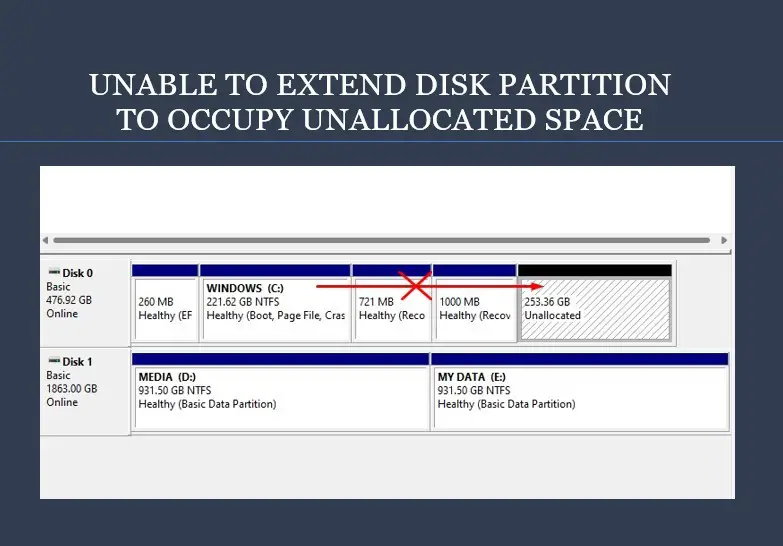
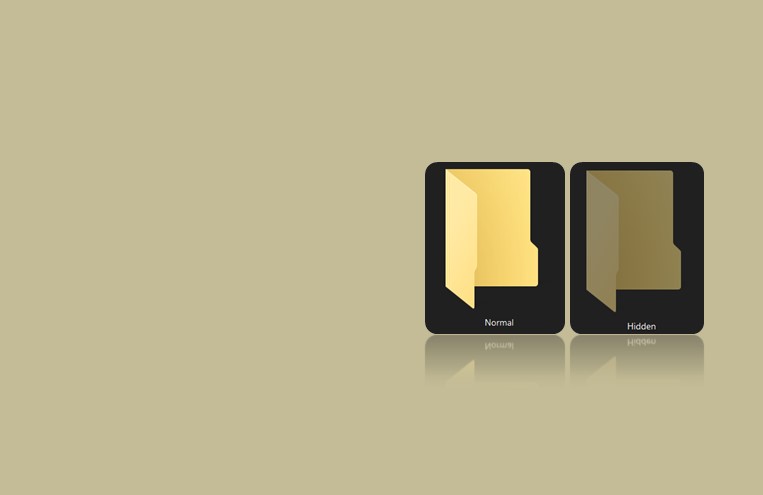
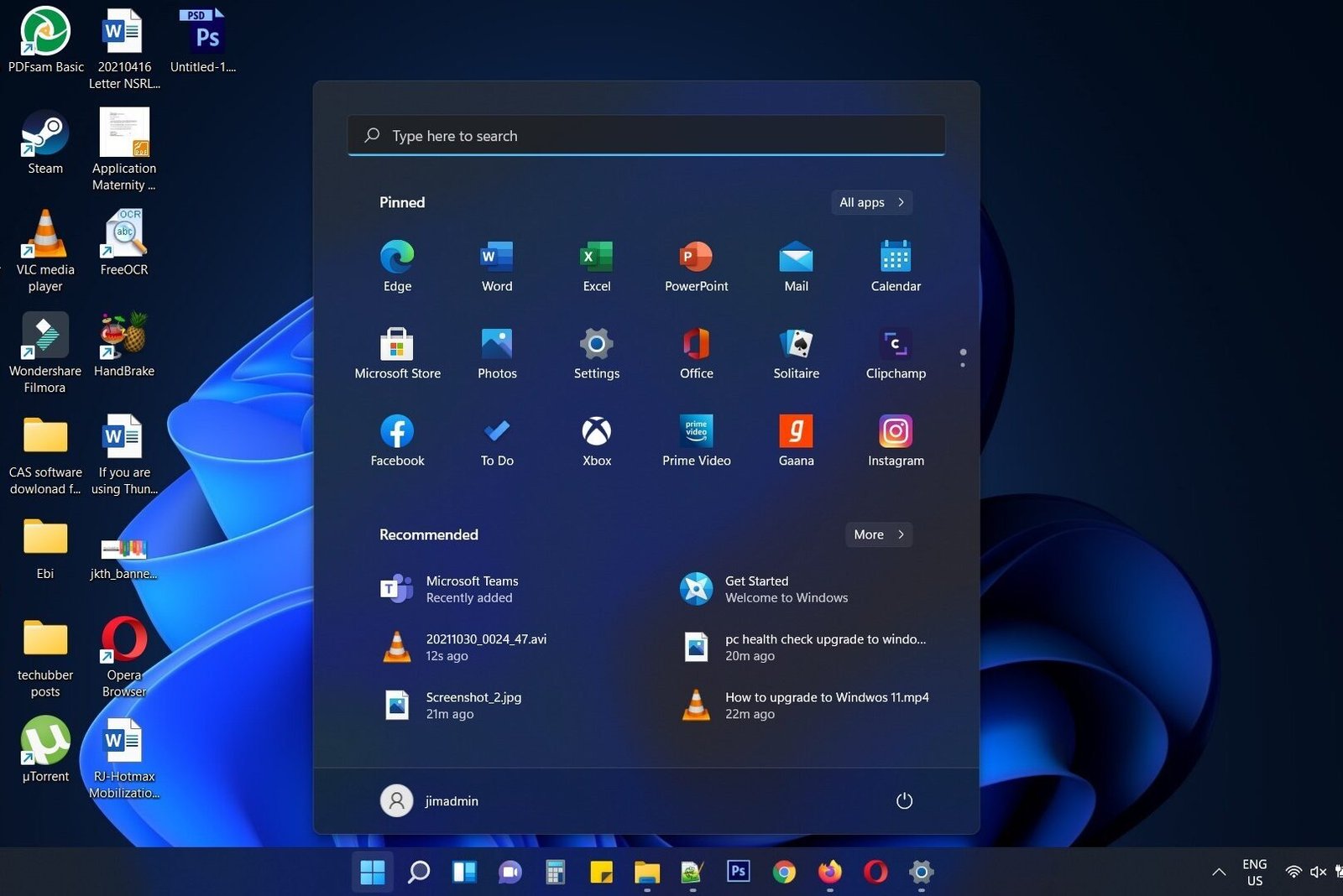
Leave a Comment (FB)