In our previous post we discussed about WP Pro Quiz, which is probably one of the free best quiz plugin for WordPress website. But the plugin does not work with PHP 8. It is also no longer maintained, so you cannot download from the WordPress plugins directory and install it on your WordPress website any more. But there’s a fork of this plugin on GitHub which works with PHP 8. So in this post we’ll see how to install the updated version which is 0.38 on your WordPress website.
Table of Contents
Background
The WP Pro Quiz is one of the free best quiz plugin for WordPress. There’s nothing fancy it is a very versatile quiz plugin for WordPress. But it is no longer maintained, and it is also taken down from the WordPress directory. So you cannot download and install on your WordPress website.
As we have discussed in the previous post in order to continue using the Quiz plugin we have to downgrade the PHP version to below 8, which is not recommended due to security reasons.
- WP PRO QUIZ – One of the Best Quiz Plugin for WordPress – Issues with PHP Version discussed here.
- The work around was to continue using with PHP version below 8, though not recommended.
WP Pro Quiz WordPress Plugin Not Working With PHP Version 8
Step by step guide to install the updated WP Pro Quiz from GitHub
So, as stated, the WP Pro Quiz WordPress Plugin does not work with PHP Version 8+. While you can continue to use it with PHP version <8, but this is not recommended due to security reasons.
And as the plugin is no longer available in the WordPress Plugins directory, we cannot upgrade the plugin also.
But luckily, there is an updated version (0.38) of this quiz plugin on Github which you can download and install for your WordPress website.
So we will discuss the steps we followed to install the updated quiz plugin (0.38) on a WordPress website where we are using the WP Pro Quiz already.
#1 Backup your website files and database
This step is important so that you can restore your website in case of issues.
For website files: Log in to your Web Hosting Control Panel > File Manager > Create an Archive and download.
For database backup : Log in to your Web Hosting Control Panel > Databases > phyMyAdmin > Export the database.
#2 Download the updated WP Pro Quiz plugin from GitHub
- Go to Github
- Click on CODE > Download as ZIP
- A ZIP file (Wp-Pro-Quiz-master.zip) will be downloaded to your computer.
- Extract the ZIP file.
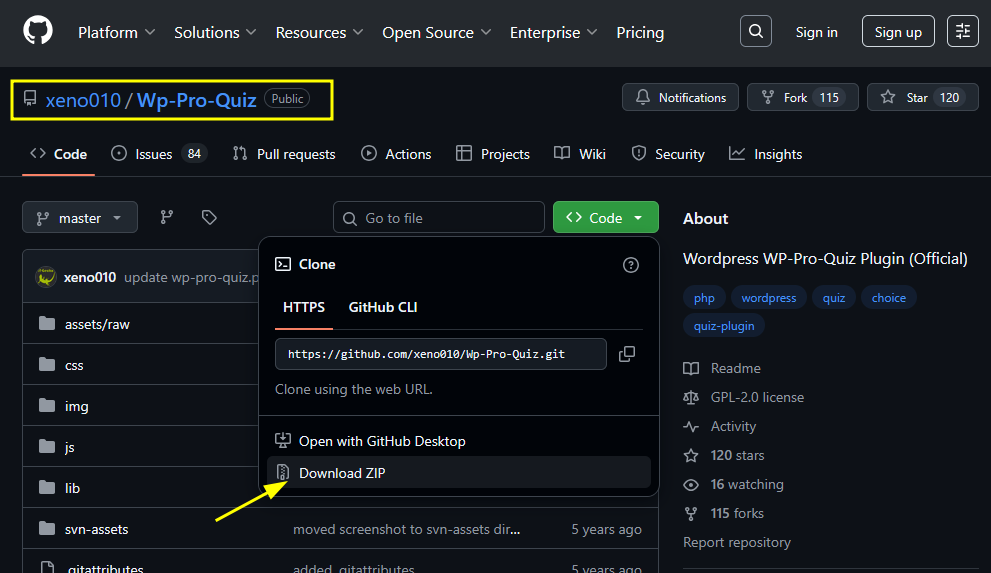
#3 Install the new WP Pro Quiz Plugin
If this is a fresh install, then the step is straightforward, that is, upload the plugin folder to public_html>wp-content>plugins , and activate the plugin. But if you are already using the previous version, then we need a different approach.
- Log in to your Web Hosting Control Panel , and navigate to File Manager > public_html> wp-content> folder.
- Right click on ‘wp-pro-quiz‘ folder and create an archive – for backup.
- Now, from the unzipped ‘Wp-Pro-Quiz-master.zip’ from step #2 above, upload the extracted files and folders inside the wp-pro-quiz folder.
- If you are prompted that files already exists, select REPLACE.
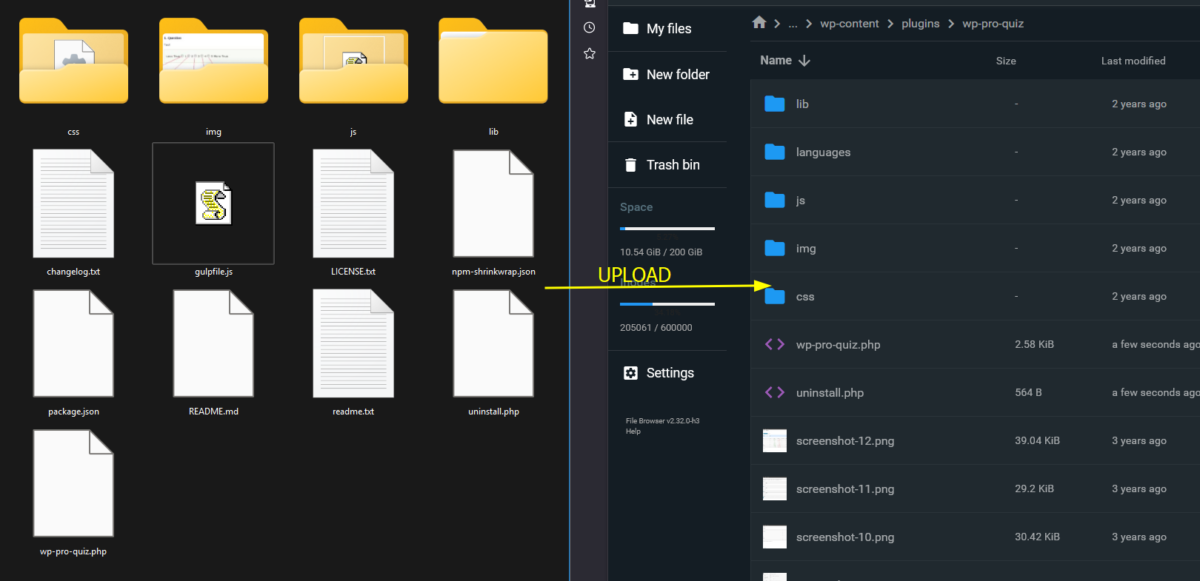
After uploading all the files and folders to wp-pro-quiz folder, check the status of the plugin from WordPress dashboard > plugins page.
- Log in to WordPress as admin, and navigate to Plugins > Installed Plugins, and check the status of the plugin. It is as it is (not deactivated).
Now we can change the PHP version and test.
#4 Change the PHP version to 8.2
- Log in to your Web Hosting Control Panel > PHP Configuration > change the PHP version to 8.2. (In my case, I am changing from PHP 7.4 to PHP 8.2)
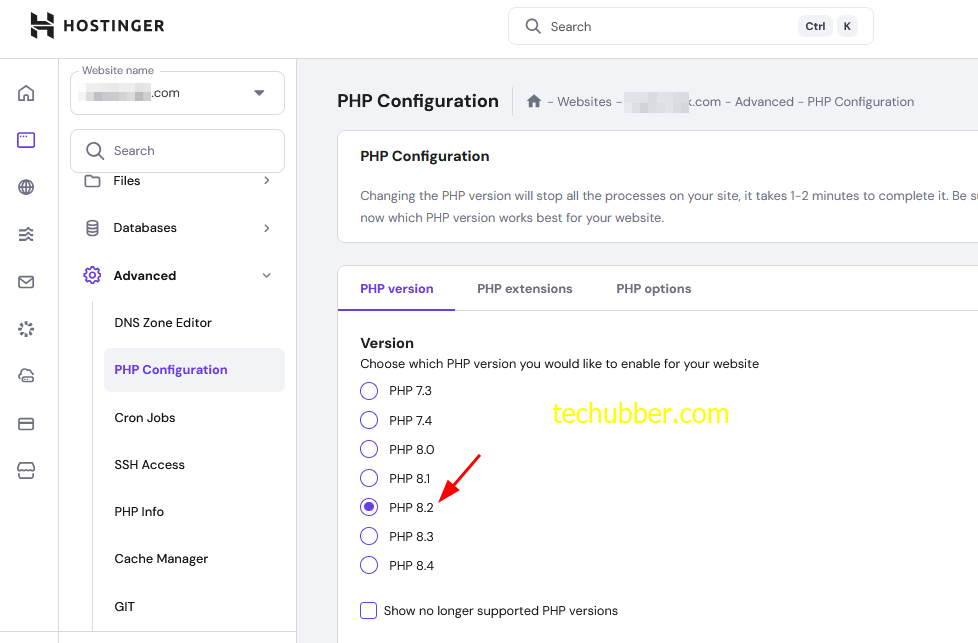
#5 Test the quizzes
After changing the PHP version, test the quizzes, and confirm it is working with PHP 8+.
- See that the quiz is loading properly.
- Test by answering the quizzes.
In our case, it is working fine.
Possible issues – quizzes or questions lost after upgrade?
In our case, there was no issue of quizzes or questions loss. But in case if you encounter an issue where the quizzes or questions are lost after the plugin installation, then this is for you.
This might generally happen after uploading the plugin files, and the plugin became deactivated. When WordPress asks you had to reactivate the plugin. After reactivation, the database may get reset, and questions lost.
This can be restore by: Exporting only Quiz data and importing in the existing database.
Export Quiz data
- Log in to your Web Host Control Panel and navigate to databases
- Create a new database and open phpMyAdmin to access the database
(If you do not want to install from , then you can also import the database file to ) - IMPORT the website’s database which you downloaded previously as a backup
- Next, click on EXPORT
- Select only the WP Pro Quiz related tables (see screenshot below) and select only DATA (not STRUCTURE), and export.
Import Quiz data
- Now close the phpMyAdmin, and navigate to Web Host Control Panel > Websites > Your Website > Database > and open the database in phpMyAdmin
- Click on IMPORT, and select the exported file containing only the quiz table data.
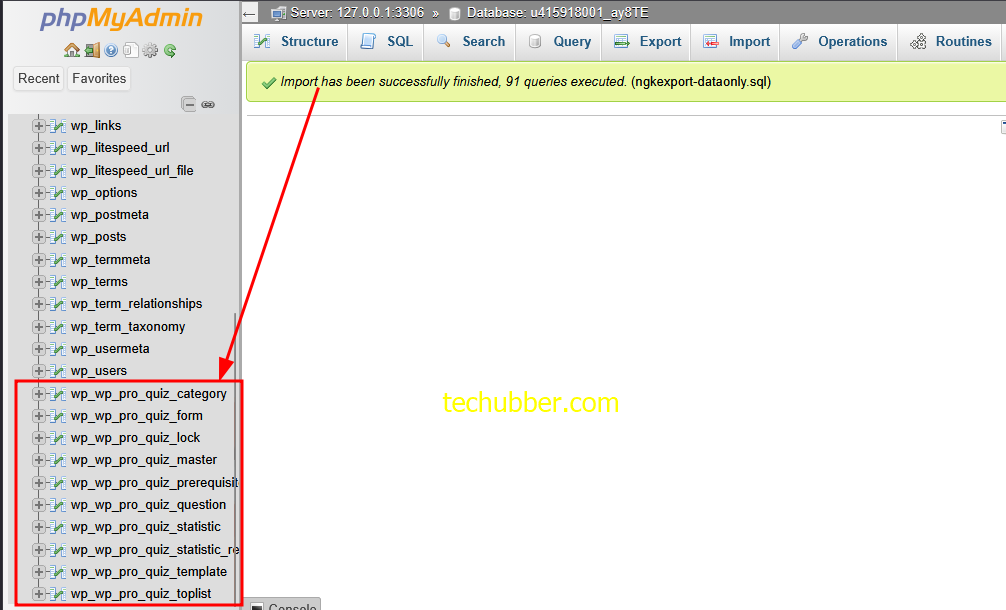
T
Conclusion
If you are using WP Pro Quiz, which is a good quiz plugin for creating quiz website using WordPress, and you are stuck with PHP version < 8, then you can upgrade the quiz plugin by following the above steps.
If you have successfully upgraded, let us know in the comments.
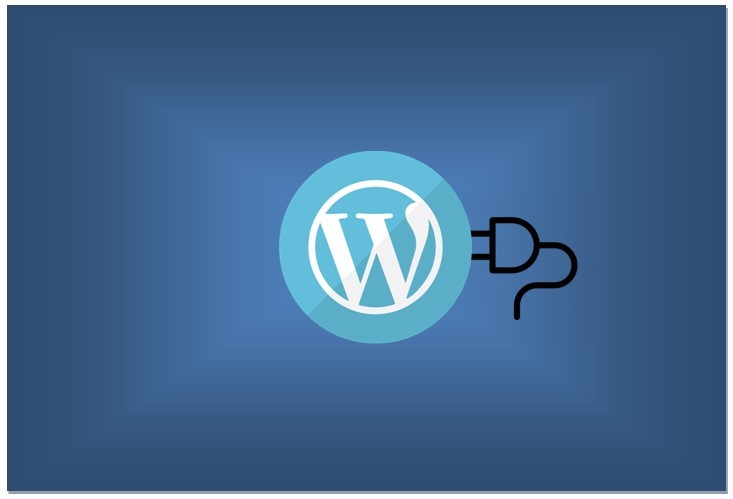
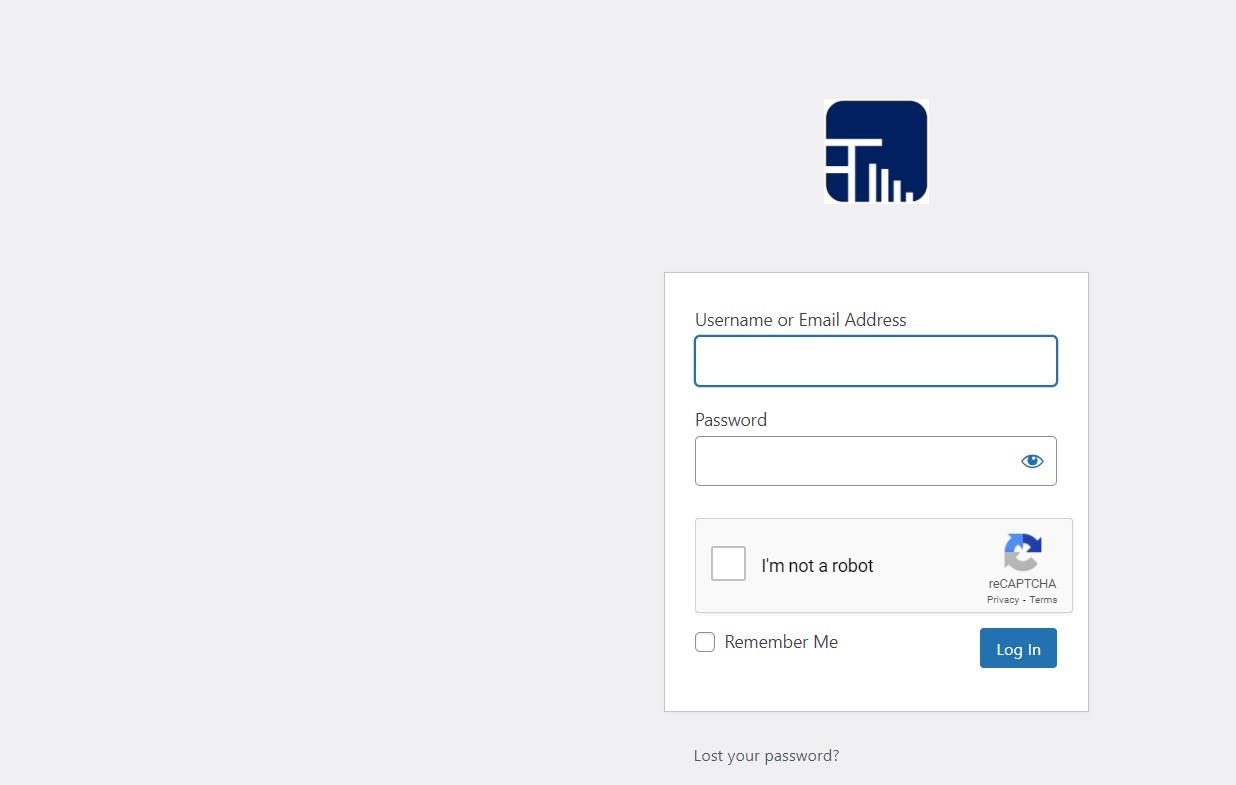

Leave a Comment (FB)