Windows Operating System comes with a lot of Fonts by default and it is sufficient for regular use. But if you need to install more fonts, then you can install them easily. Say you are designing some creative work. In that case, you might want some special fonts such as calligraphy fonts for a wedding card design. In this post, we shall see how to install fonts on Windows computer and also how to backup existing fonts from Windows computer in case you need to.
To use any font on Window computer, it has to be installed first. After which, the font can be used in programs such as Microsoft Word or Photoshop etc.
- How To Install Fonts On Windows Computer
- Where to check installed fonts in Windows Computer?
- How to remove installed fonts in Windows Computer?
- How to backup fonts already installed on your computer?
Table of Contents
How To Install Fonts On Windows Computer
Watch this short demo on how to install fonts on Windows Computer and how to backup fonts from the computer if required. If you want to skip the video, the please read below the video.
Step One: Get the fonts downloaded to your computer.
To get fonts, just Google “Fonts Download” and you should be able to get several sources from where you can download fonts. The following are some sources from where you can download fonts.
- www.fonts.google.com
- www.dafont.com
- www.1001freefonts.com
- and many more.
Step Two: Extract the downloaded fonts file
Most fonts downloaded from the internet will be a ZIP (compressed) file which contains the actual font files. They would normally have .TTF or .OTF file extensions.
- Extract the ZIP files using file compression and extraction tools such as WinZip or WinRAR or free 7zip software.
After extracting, you should be able to find the font files inside the folder. Font files have .ttf or .otf extensions. There may be multiple files for the same font such as bold, normal, italics, thin etc.
- To preview the font, you can double click on the font.ttf file.
Step Three: Install fonts on the computer individually or in bulk
You can install the fonts on the computer individually or in bulk.
- To install font individually, simply right-click on the font file (.ttf) and click on install.
- If there are multiple font files in the same font folder, you can select all the font files and right-click on the selected font files (.ttf) and click on install. This will install all the fonts at once.
To install multiple fonts on the computer at once:

If you have multiple fonts downloaded and you can to install all the fonts at once, then you can do the following.
- Suppose you have downloaded some fonts and they are in the DOWNLOADS folder
- In the Windows Explorer, do a quick search with extension only such as .ttf
- Select all the .ttf files and right-click, and then select INSTALL. This will install all the fonts at once.
- If you want, you can also copy all the .ttf files and paste it in Control Panel\Appearance and Personalization\Fonts
Now that you have installed the fonts, verify if they are working. Open applications such as Notepad or Word or Photoshop and confirm the new fonts installed are present by selecting the new font.
You can now start using the new fonts installed in any application on your Windows computer.
Where to check installed fonts in Windows Computer?
The fonts installed in Windows computer are accessible from the Windows Control Panel at “Control Panel\ Appearance and Personalization\Fonts”.
How to remove installed fonts in Windows Computer?
Sometimes you may have installed several fonts but you realize you do not need to keep them. In this case, you may want to remove the fonts from your computer. To remove installed fonts in Windows Computer, do the following:
- Open “Control Panel\ Appearance and Personalization\Fonts”
- Simply find the font to remove, select it and delete.
How to backup fonts already installed on your computer?
In case you want to backup the fonts installed on your Windows computer, say, to put it in another computer, you can do so easily.
Step One: Open Control Panel\All Control Panel Items\Fonts or C > Windows >Fonts
Step Two: Copy the fonts you require or simply do CTRL+A to copy all
Step Three: Paste the fonts copied into a folder in Windows Explorer or to a USB drive.
You can then install the fonts on another computer following the same steps above.


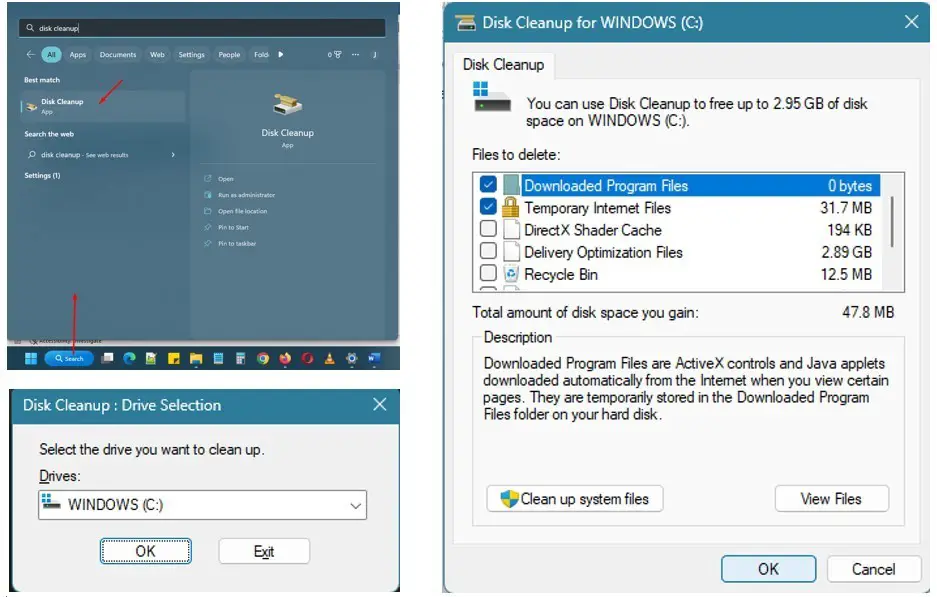
Leave a Comment (FB)